Do you need to update your billing information in your WP Mail SMTP account? Keeping your payment details up to date helps ensure that your license renews successfully.
This tutorial will show you how to change or update the billing information for your WP Mail SMTP account.
In This Article
Note: Billing updates will work differently depending on whether you’ve selected Credit Card or PayPal on the WP Mail SMTP checkout page.
Updating Credit Card Details
To get started, you’ll first need to log into your WP Mail SMTP account.
Once logged in, you’ll need to click on the Billing tab. Then, on the right side, click the Update Card button.
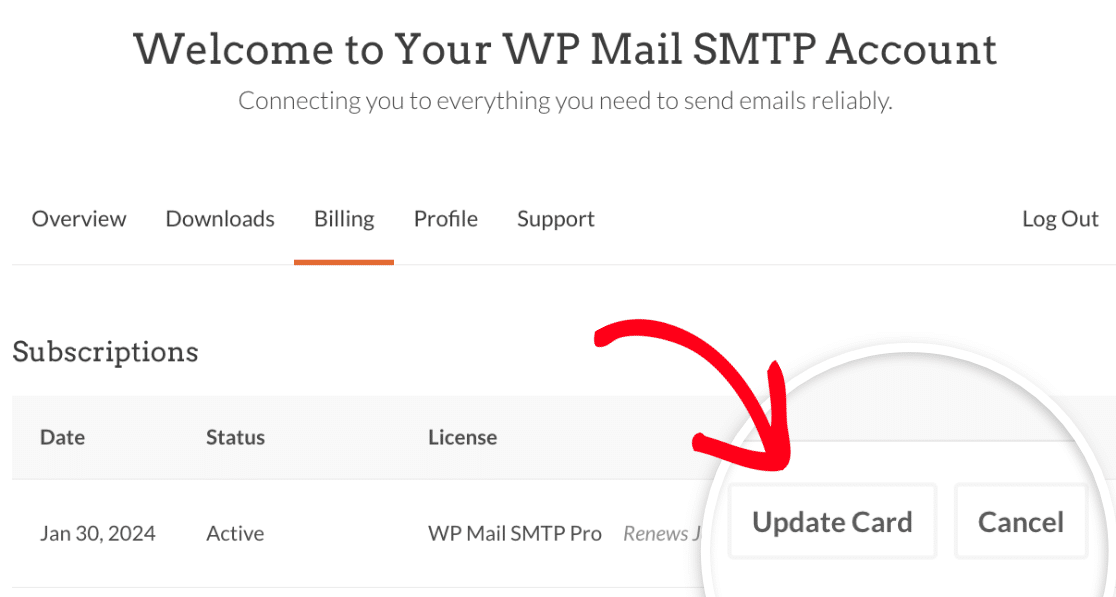
Note: If you do not see the Update Payment Methods option, this means that you paid through PayPal.
Clicking this button will open up a pop-up form where you can view the current card on file.
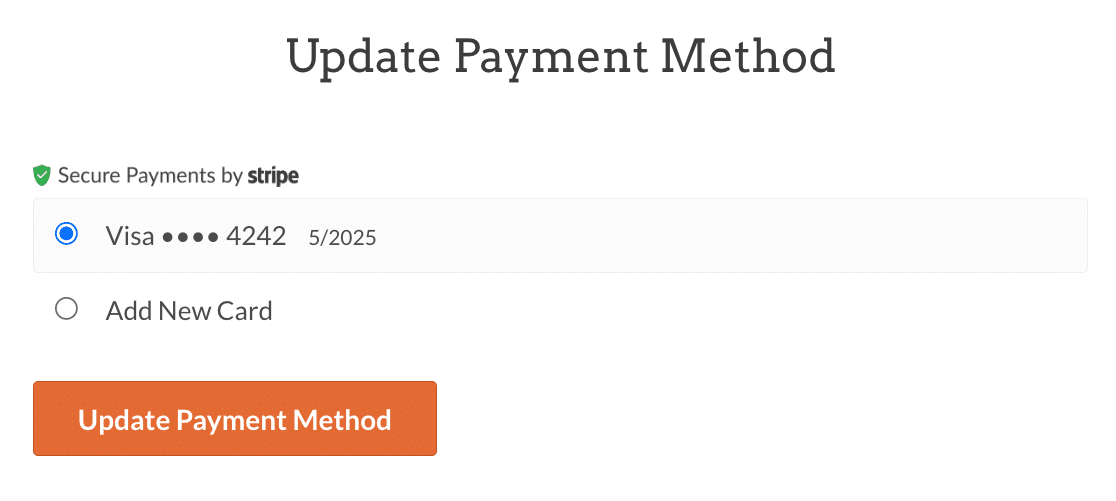
From here, you can update or add a new card. If you’d like to add a new credit card to your account, select the Add New Card option.
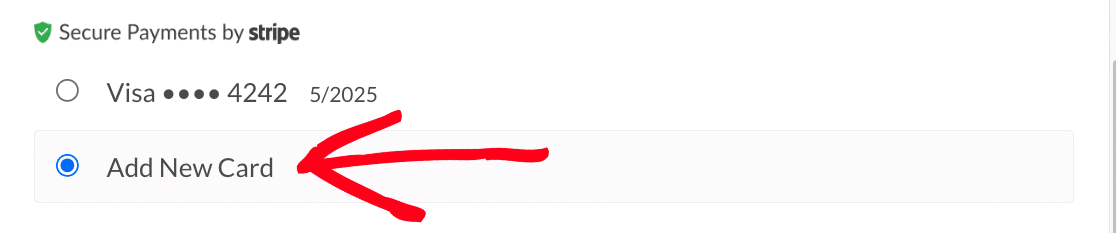
This will open a form allowing you to add your new credit card details. Once you complete the form, be sure to click the Update Payment Method button to add the details to your account.
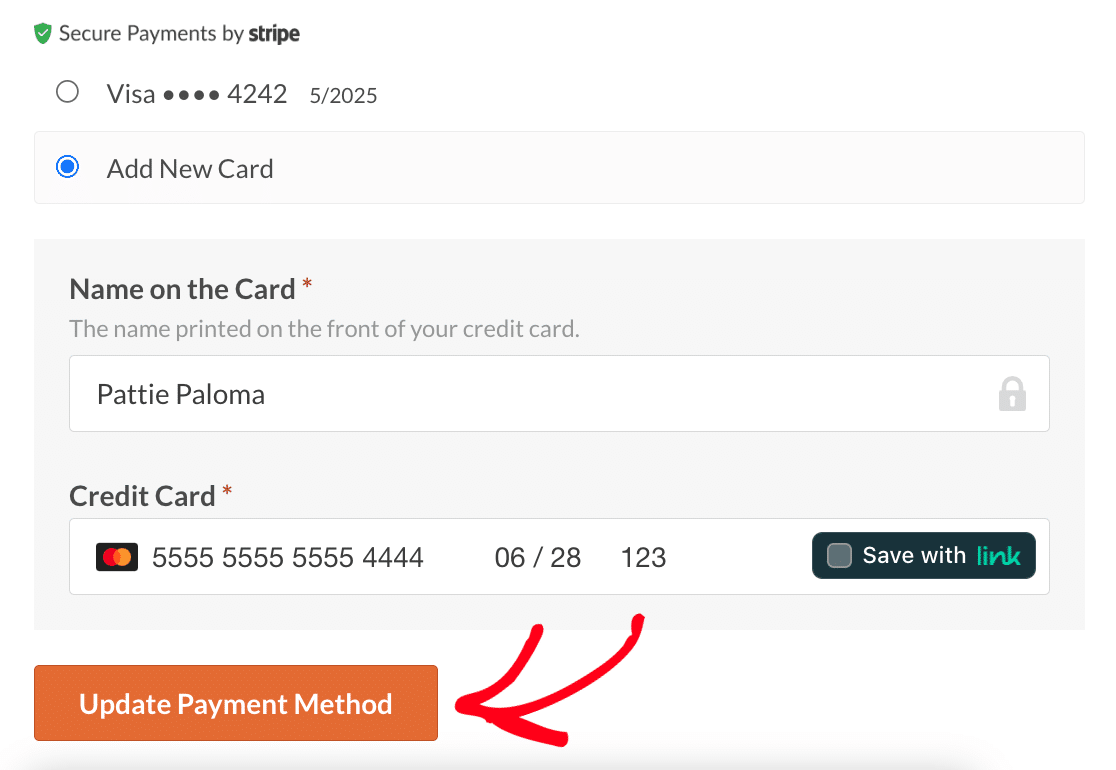
Upon successful update of your payment method, a confirmation message will be displayed to verify the change.
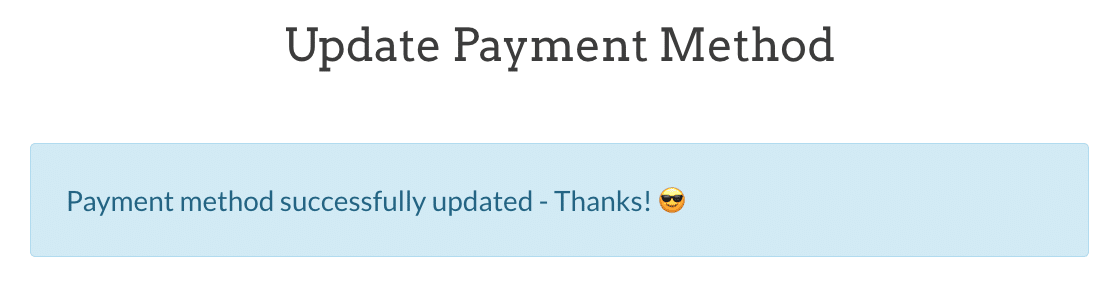
Updating PayPal Details
If you paid with PayPal, all payment details will be handled within your PayPal account. To update this information, please check out PayPal’s guide to managing payment methods.
That’s it! We hope this guide helped you to easily update your billing details.
If you have any additional questions about your account, please get in touch with our support team. We’d be happy to assist!
Next, would you like to generate an invoice for your WP Mail SMTP account? Be sure to check out our tutorial on creating an invoice for WP Mail SMTP for more details.
