AI Summary
Would you like to understand what the Force From Email setting means? It is an optional setting that appears when configuring a mailer in WP Mail SMTP.
This tutorial will explain what the Force From Email setting does and why you should consider enabling it.
Before getting started, make sure to install and activate WP Mail SMTP on your WordPress site.
Understanding the Force From Email Setting
When setting up a mailer in WP Mail SMTP, you’ll likely come across the Force From Email option below the From Email field.
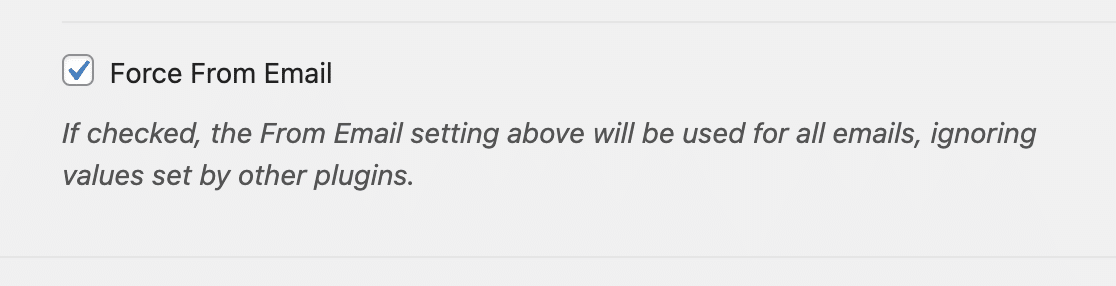
By default, WordPress is configured to send emails using the site’s admin email address as the From Email. When you enable the Force From Email option in WP Mail SMTP, it overrides the default WordPress behavior.
This means email notifications from your site will appear to be sent from the email address you set in the From Email field.
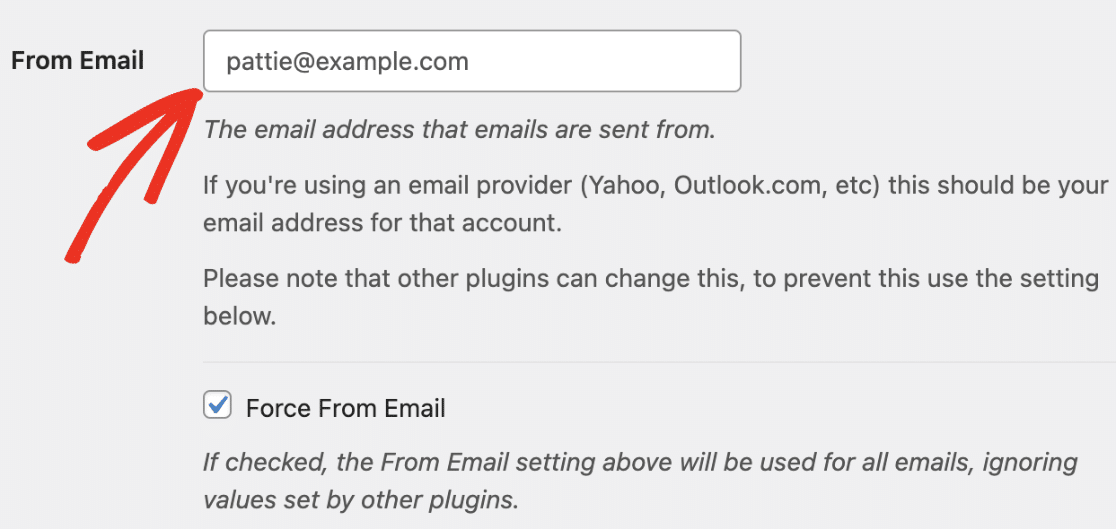
Why You Should Enable It
As we earlier mentioned, enabling the Force From Email setting will configure your site to send emails through the From Address you set.
For instance, in WPForms, if the Force From Email setting is enabled, it disables the From Email field in your form’s notification email settings.
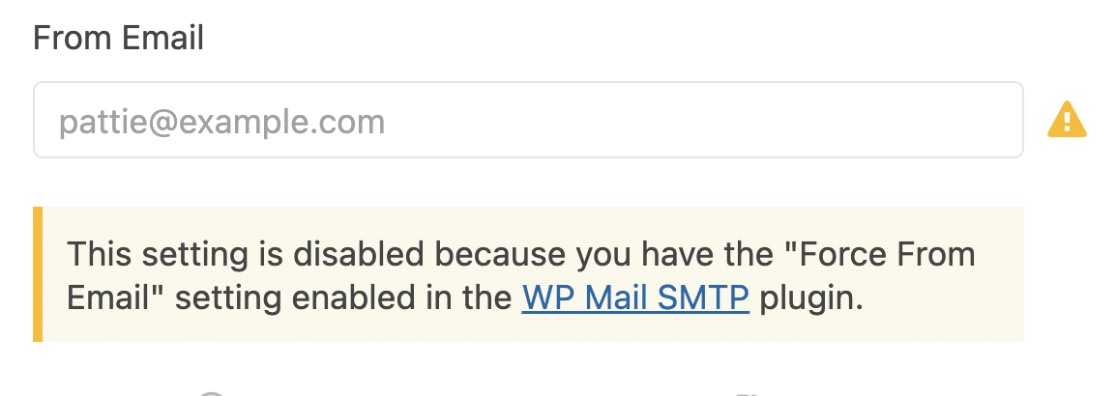
Using the Force From Email option prevents you from having multiple sender addresses across your website. It also improves email deliverability as emails will be sent from a secure SMTP server.
Emails from your site might be marked as spam or blocked entirely if there is a mismatch between the From Email in WP Mail SMTP and other plugins.
For this reason, we recommend enabling the Force From Email setting. In addition, we suggest using an email domain that matches your site’s domain.
That’s it! Now you understand how the Force From Email setting works and why you should enable it.
Next, would you like to store and access emails sent through your website? Be sure to check out our guide on setting up email logging to learn how.
