AI Summary
Do you need to delete some of your WP Mail SMTP email logs? Whether you have to remove user data from your site to stay compliant with the GDPR (General Data Protection Regulation) or you just want to manage your logs better, being able to easily erase this information is important.
This tutorial will show you different ways to delete email logs from WP Mail SMTP.
In This Article
Before you begin, make sure WP Mail SMTP is installed and activated on your site. You’ll also need to verify your license and enable email logging before you can proceed with the steps below.
Deleting Individual Email Logs
To manually delete an email log, open WP Mail SMTP » Email Log and find the log you wish to delete. Hover over it, then click the Delete option.
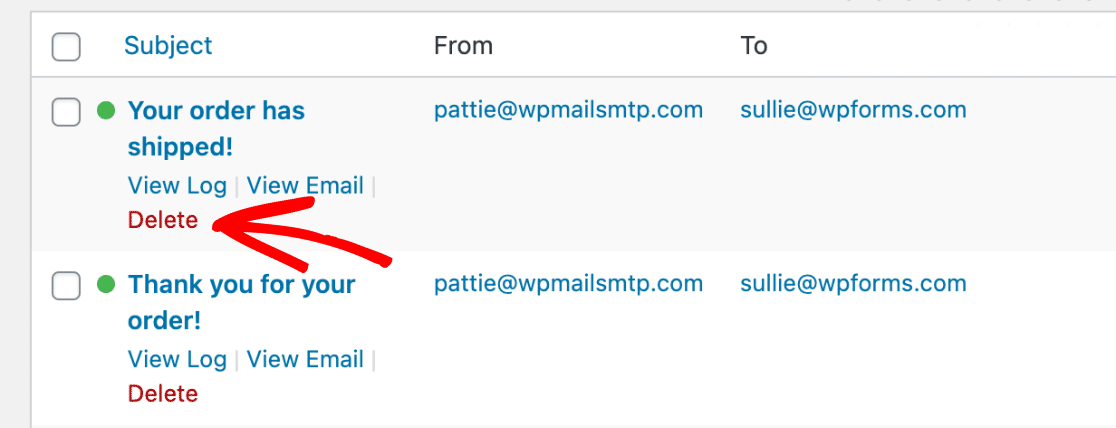
Alternatively, you can delete logs from their individual pages by clicking on Delete Log in the bottom left corner of the Log Details section.
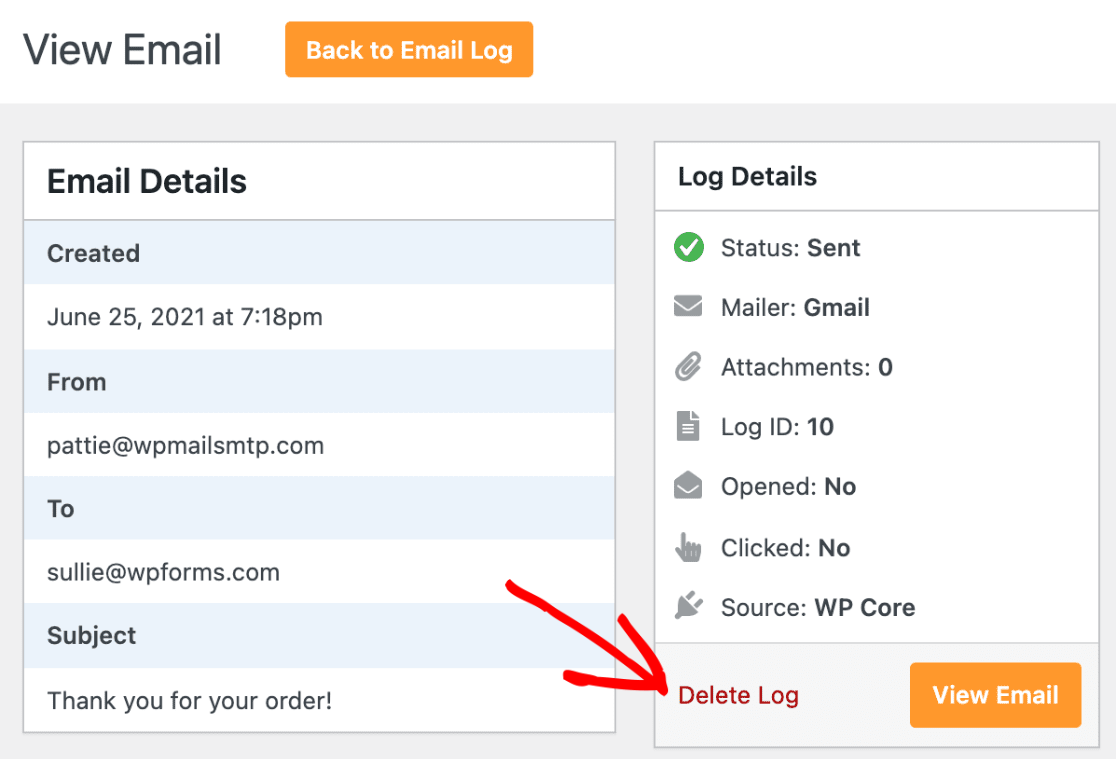
Note: Once logs are deleted, they cannot be recovered. Make sure you no longer need the information included in a log or that you’ve exported a backup before deleting it.
Deleting Email Logs in Bulk
You can delete multiple email logs at once using the Bulk Actions dropdown on the Email Log page. First, select the checkbox next to the logs you want to remove.
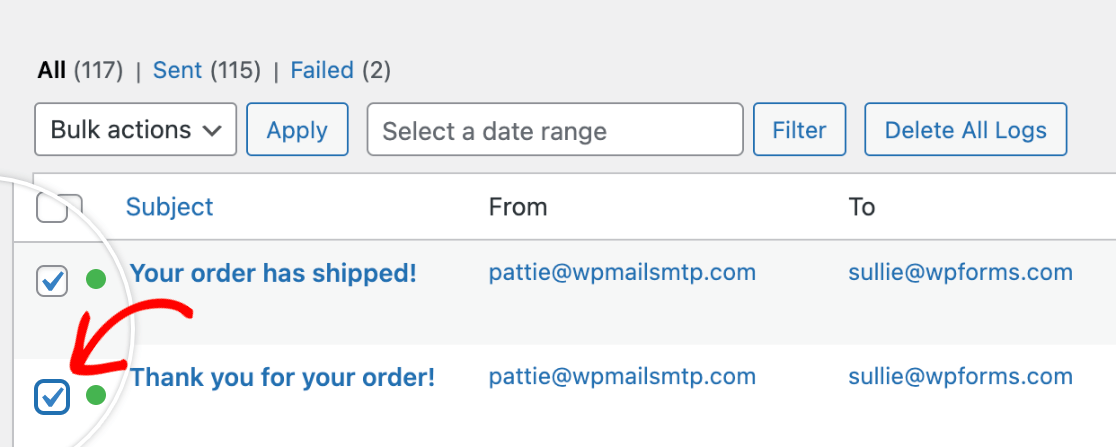
Then select Delete from the Bulk Actions dropdown at the top of the screen and click Apply.
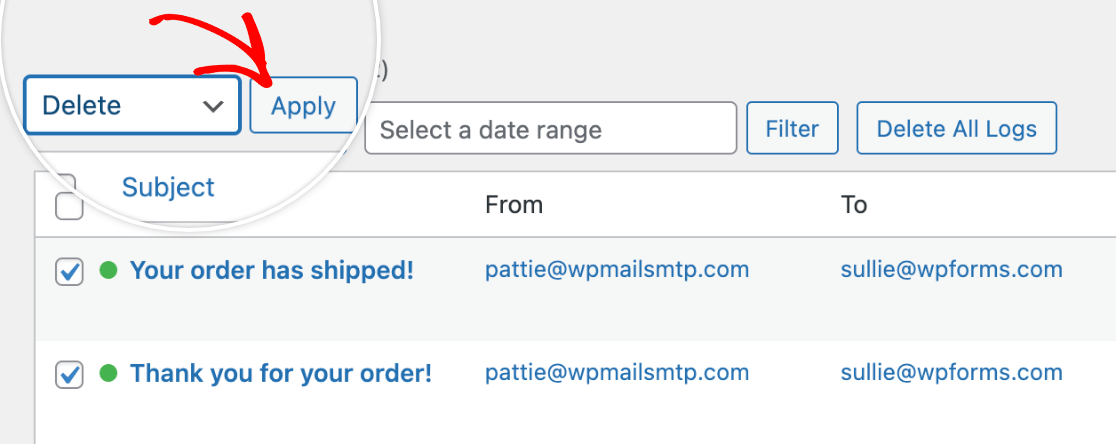
Setting a Log Retention Period
When you enable email logging for WP Mail SMTP, you’ll have the option of setting the log retention period.
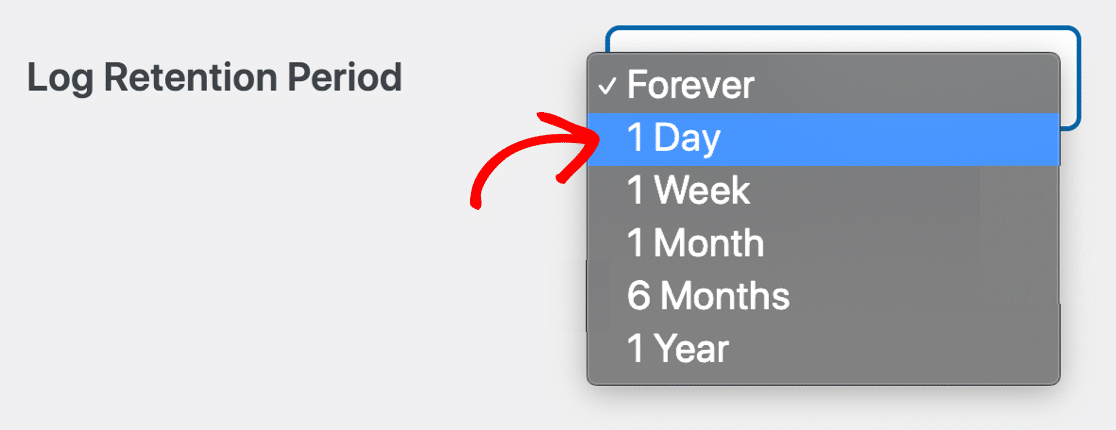
The log retention period setting allows you to choose how long to store your logs in your site’s database before deleting them. By default, this setting will be set to Forever, but you can change it to however long you’d like.
Once a log reaches the end of the retention period, it will be deleted automatically. This is an easy way to manage email logs without having to manually delete them every so often.
Just make sure to export your email logs as a backup if you set a retention period but also want to keep records of the emails your site has sent.
That’s it! Now you know how to delete WP Mail SMTP email logs.
Next, would you like to learn more best practices for being compliant with the GDPR? See our full guide to WP Mail SMTP and GDPR compliance for all the details.
