AI Summary
Would you like to print your WP Mail SMTP email logs? Having physical copies of your site’s email logs can be useful for administrative purposes.
This tutorial will show you how to quickly print email logs from WP Mail SMTP.
Before you get started, make sure WP Mail SMTP is installed and activated on your WordPress site. Also, you’ll need to verify your license and set up email logging for your site.
To print an individual email log, go to WP Mail SMTP » Email Log and click on the subject of the email you want to print.
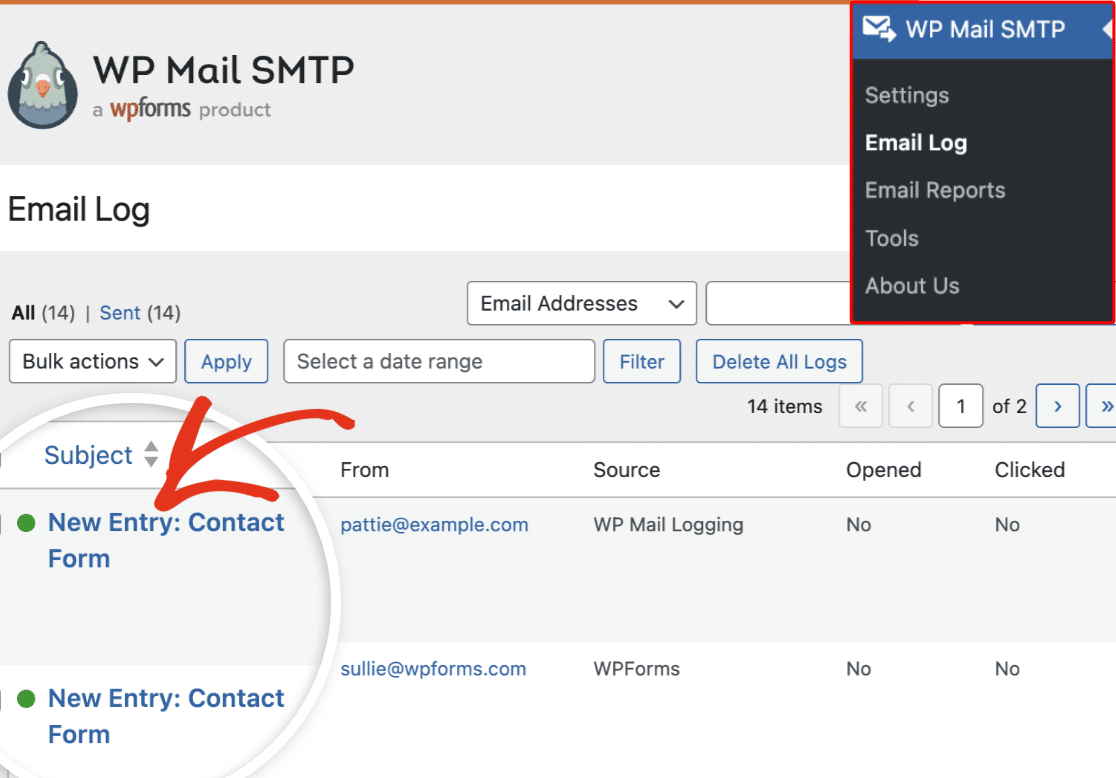
This will take you to the View Email page with additional details about the specific email log. To print the email log, click the Print option under the Actions section.
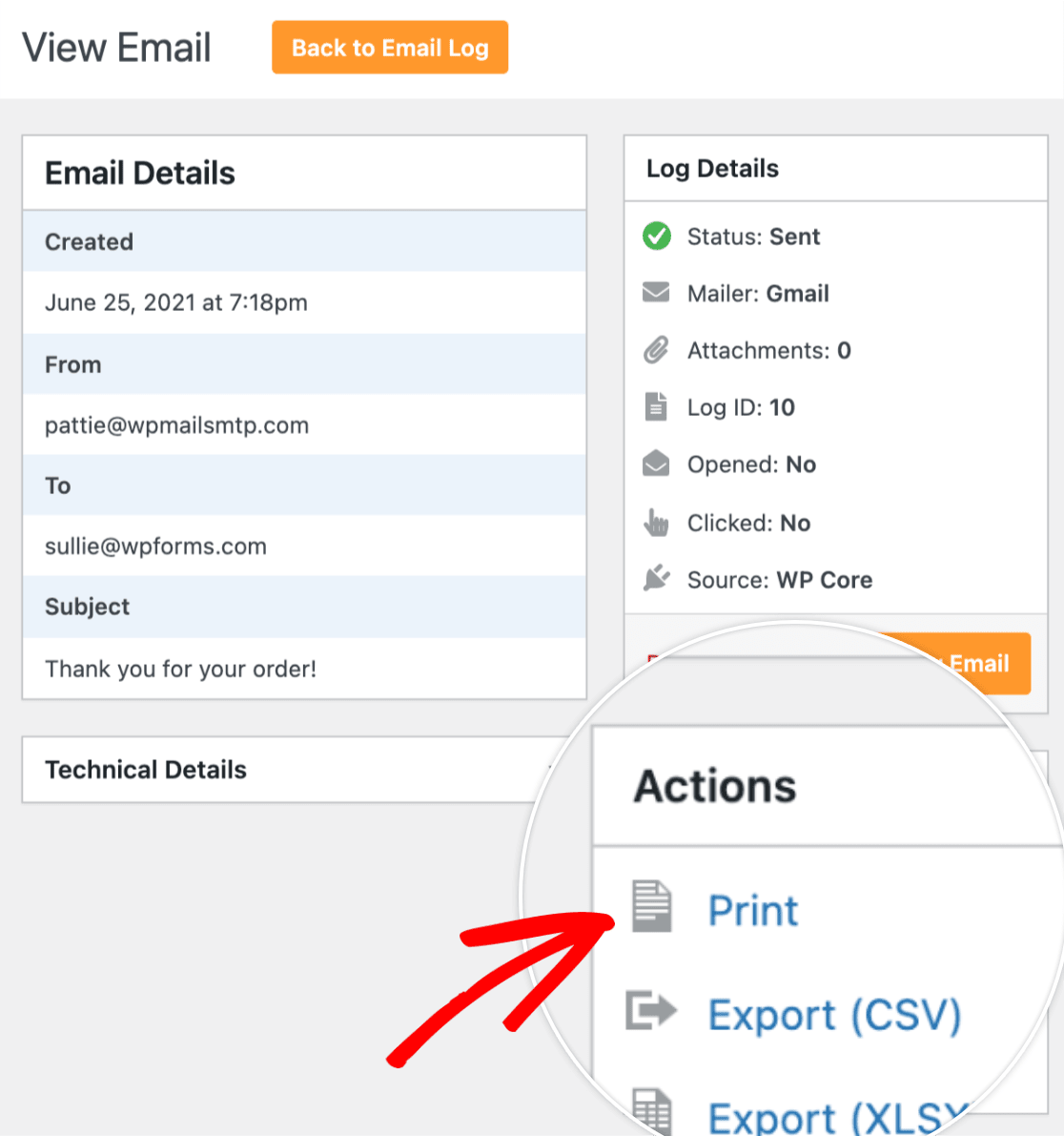
Note: The Actions section includes options for exporting email logs as CSV, XLSX, or EML files. These options let you download and store email logs on your computer. To learn more, see our exporting email logs guide.
Once you’ve clicked on the Print option, you’ll be directed to a print preview page for the email log. Here, you can review the email log. Once you’re ready to proceed, click on the Print button.
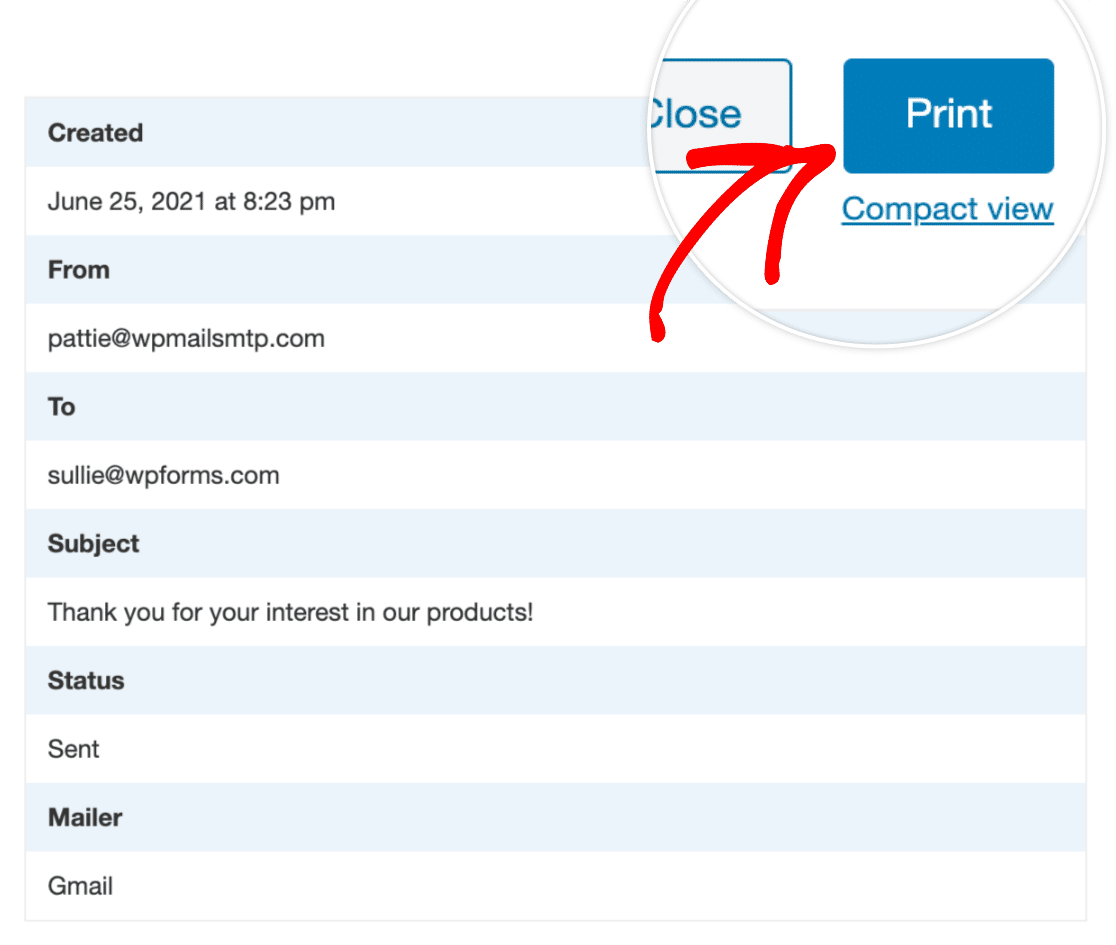
If you’d like to reduce the size of the email log for printing, then select the Compact View option below the Print button.
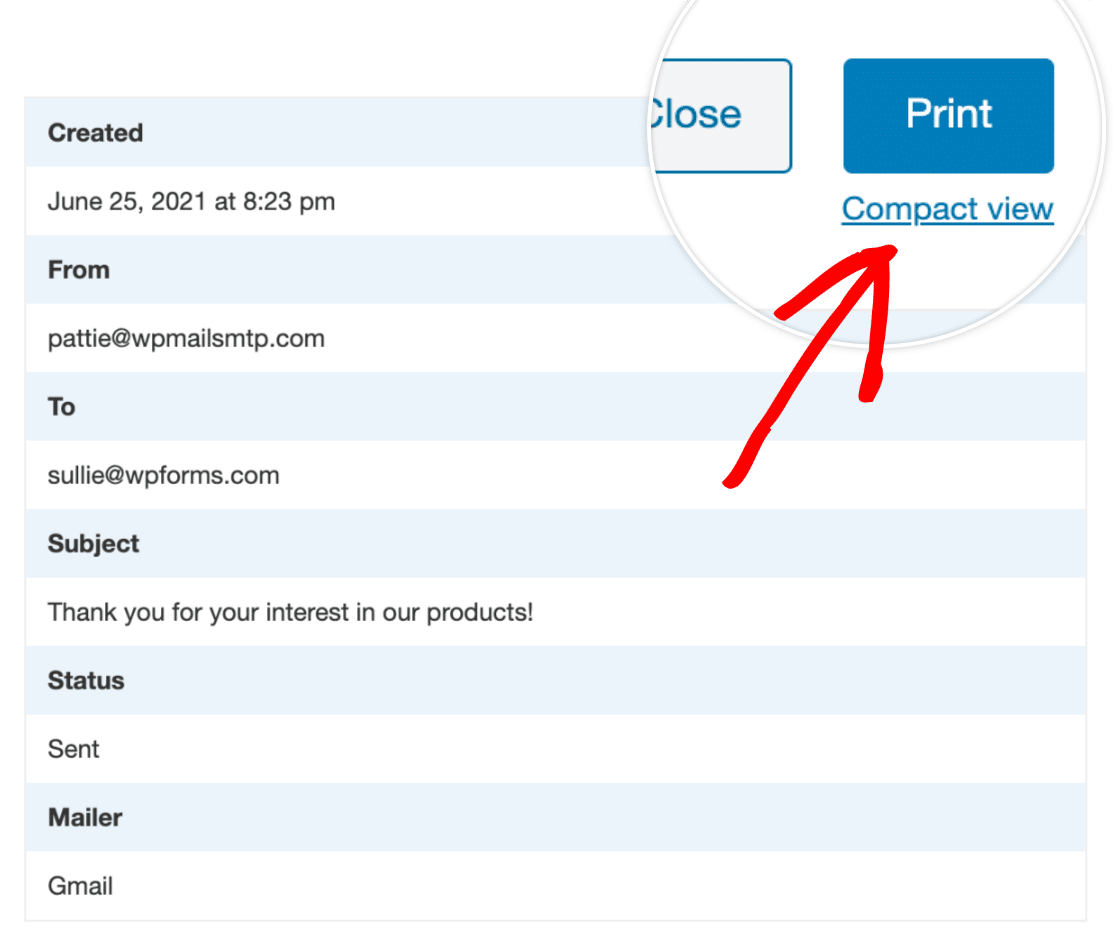
Here’s how the print preview page looks when Compact view is selected:
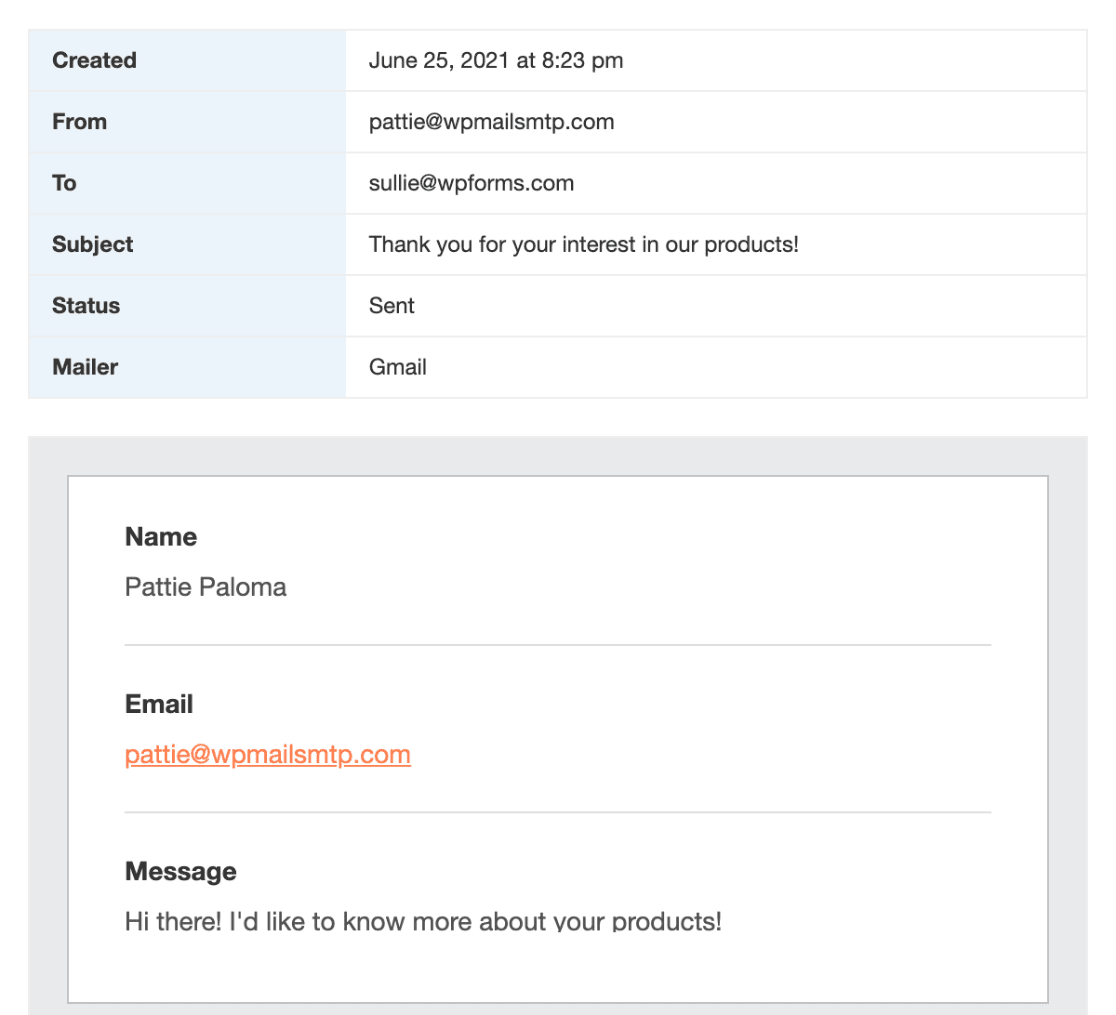
That’s it! Now you know how to print out email logs in WP Mail SMTP so you have a hard copy.
Next, would you like to learn how to delete your email logs after you’ve exported them? Our guide to deleting email logs has all the details.
