AI Summary
Are you trying to find a particular email log in WP Mail SMTP? Our email logging feature includes built-in search and filter capabilities to make it easy to find logs related to a specific user or topic.
This tutorial will show you how to search and filter your WP Mail SMTP email logs.
In This Article
Before you get started, make sure you’ve installed and activated WP Mail SMTP. Then verify your license key and enable email logs.
Searching Emails
To search your email logs, select your search criteria from the dropdown at the top of the Email Log page. Options include:
- Email Addresses
- Subject & Headers
- Content
You can then enter relevant keywords or email addresses in the search bar. Click Search Emails to show the results.
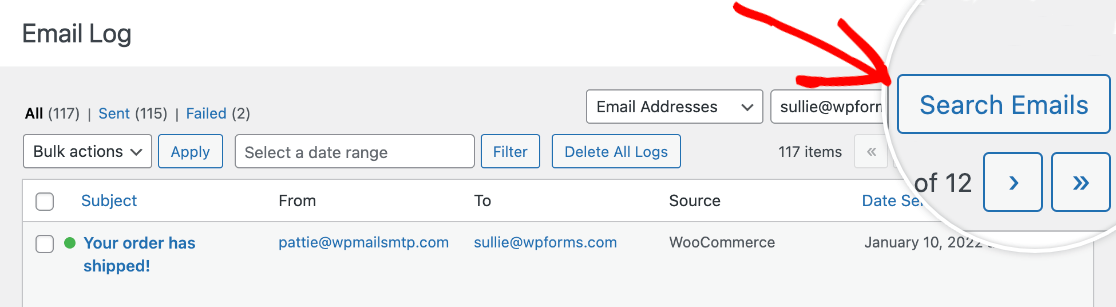
Filtering Emails
To filter email logs by date, click on the Select a date range field and select a beginning and end date from the calendar popup.
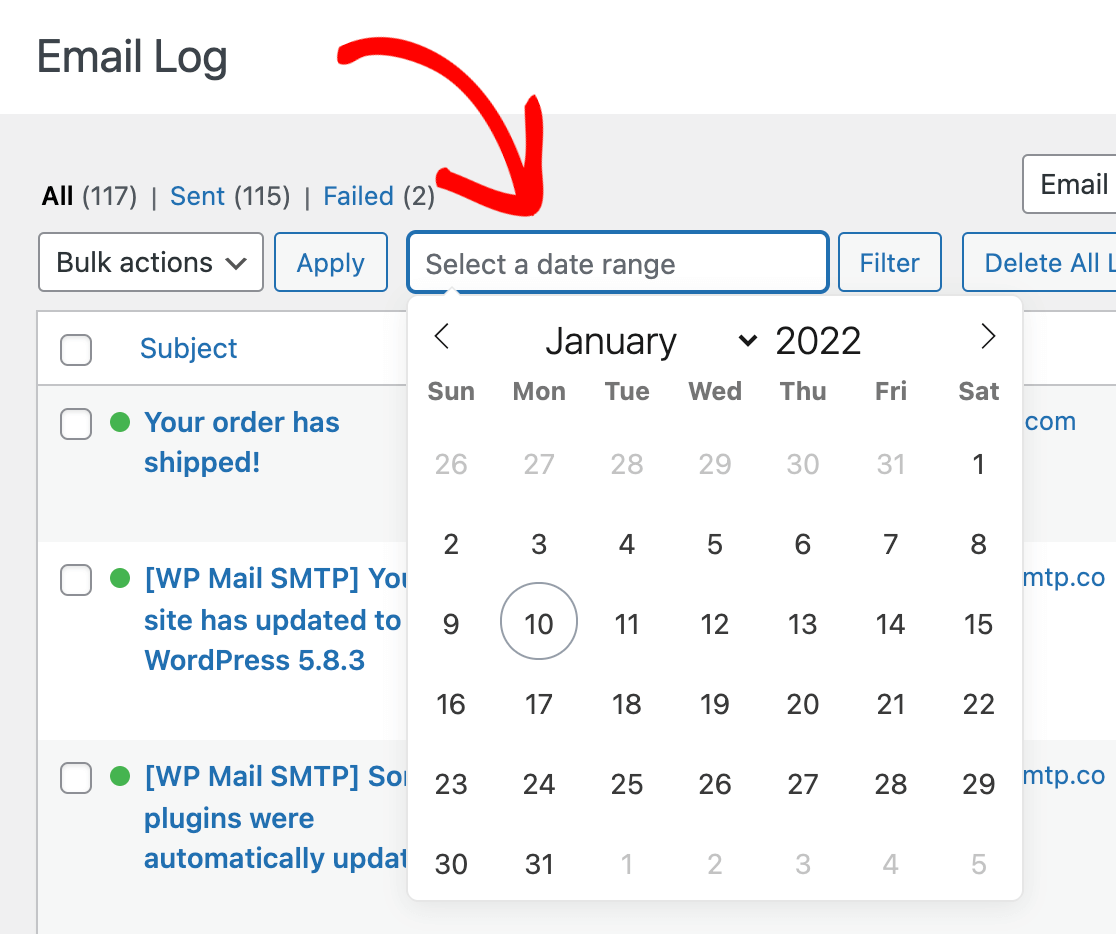
Then click on Filter to view the results.
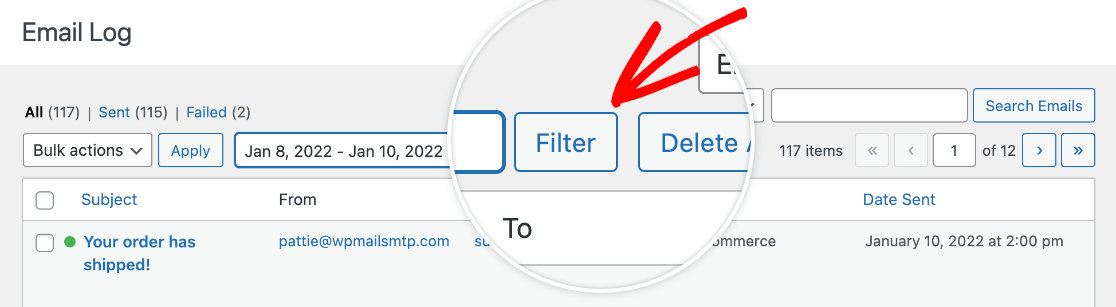
That’s it! Now you know how to search and filter your email logs to find the message you’re looking for.
Next, would you like to delete logs for a certain email or recipient? See our guide to deleting logs in WP Mail SMTP for step-by-step instructions.
