AI Summary
Do you need help with WP Mail SMTP? Our support team can help you troubleshoot any issues you might be stuck on, but we’ll need your help to ensure the best and most efficient support.
In this tutorial, we’ll discuss questions you should consider before reaching out to support. These are the most common causes of issues, and addressing them may even resolve the issue for you.
In This Article
1) Is WP Mail SMTP’s Setup Complete?
Before checking any other details, it’s best to make completely sure that the WP Mail SMTP setup is complete on your site.
Here are a few of the most common setup issues that we see, which you can quickly check:
- Mailer: In order for WP Mail SMTP to improve email delivery on your site, you’ll need to select a mailer option. The default mailer on all WordPress sites is PHP Mailer. If this mailer is selected in WP Mail SMTP, the plugin is not controlling your emails. You must select a different mailer in order to improve email deliverability.
- From Email: Most mailers will allow you to choose your From Email. However, this doesn’t mean that any email address will work with equal effectiveness. You should always follow the advice in your specific mailer’s guide on what From Email to use.
- Incomplete or Inaccurate Settings: After choosing a mailer and determining the proper From Email, there will still be more settings to complete for all mailers. Be sure to follow your mailer setup guide thoroughly, and to check all values for typos.
2) Are Email Settings Accurate?
If WP Mail SMTP’s test email is delivering successfully, but other emails from your site are not delivering, then please check on the following items:
From Email
The From Email in any plugins that send emails must match the From Email you set up in WP Mail SMTP. The easiest way to ensure these match is by going to WP Mail SMTP » Settings and checking the box labeled Force From Email.

Note: If the Force From Email checkbox is disabled, then this means your selected mailer already forces the From Email to be used site-wide.
Email Settings in Other Plugins
If email settings are misconfigured in other plugins, then your emails will not send successfully even if WP Mail SMTP is working.
For WPForms, you can follow their guide on notification email settings to ensure they are set up properly. Be sure to check for any typos or formatting issues.
3) Is WP Mail SMTP Fully Updated?
Our team regularly releases updates for WP Mail SMTP. These updates add and improve functionality, and a past update may even have addressed the issue you’re seeing.
The first and most important step in troubleshooting is always to make sure the WP Mail SMTP plugin is updated. Ensuring this requires two steps:
- Check that your WP Mail SMTP license key is verified on your site.
- Go to Dashboard » Updates and see if an update for WP Mail SMTP is available.
4) Is WordPress Core Fully Updated?
In addition to keeping WP Mail SMTP up-to-date, it’s just as important to make sure you’re using the latest version of WordPress, too.
We follow coding best practices to make sure WP Mail SMTP works with the newest WordPress release. If you’re running an older version of WordPress, your site may no longer be compatible with our plugin.
To check if an update for WordPress core is available, log in to your site and go to Dashboard » Updates. If you see a notice that reads, “You have the latest version of WordPress,” then you’re all set.
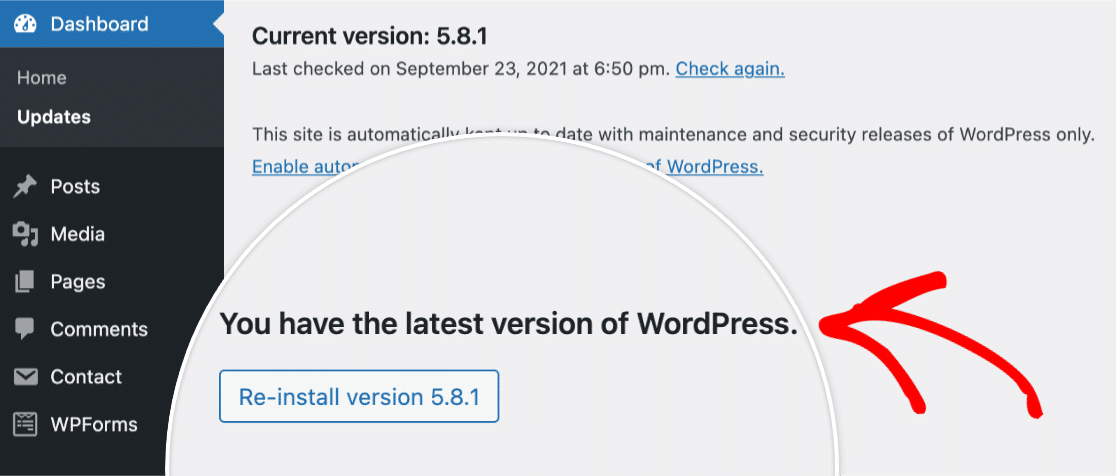
If an update is available, though, be sure to run it. Keeping WordPress core up-to-date is critical for security and compatibility with plugins.
Note: For more information, check out WPBeginner’s tutorial on why it’s so important to keep WordPress fully updated.
5) Is Your Hosting Service Up-To-Date?
Sometimes issues you see on your site can occur because a hosting service is not working properly or isn’t up-to-date with the latest WordPress requirements.
WP Mail SMTP currently requires PHP version 5.6 or higher. However, for your site’s overall security and stability we strongly recommend that you update your site to PHP version to 7.3 or greater (whatever the latest version is that is offered by your web host).
Note: If you’re using the Other SMTP mailer (and would prefer to try troubleshooting yourself before reaching out to your webhost), then the PHPMailer troubleshooting guide may help you to resolve the error(s) you see when attempting to send a test email.
6) Could Another Plugin Be Causing a Conflict?
If any other SMTP-related plugin is active on your site, this could prevent WP Mail SMTP from working.
To check this, log into your WordPress admin area. Then, open the Plugins page. Then you’ll just need to scroll through your site’s plugins list and deactivate any other plugin related to SMTP/improving email delivery.
7) Is Support Still Needed After Steps 1-6?
If you have tried all steps above but are still unable to resolve your issue, then you are ready to reach out to WP Mail SMTP Support.
Here’s how to help our support team provide the best possible assistance:
- Name*: This lets us know who we’re talking to.
- Email*: This is the email address we’ll send all our replies to.
- What can we help you with today?*: Your response helps us quickly identify the type of question you’re asking.
- Your Website*: We can often replicate an issue just by seeing a form embedded on a page. Please consider adding a URL for a page with the form being discussed.
- Access to Your Website*: Site access allows our support team to investigate quickly and efficiently. However, if you’d rather not provide site access, we don’t require it.
- Your Website Username and Your Website Password: This can help us to troubleshoot your issue more quickly. Be sure to set the user role to Administrator so our support team can access WP Mail SMTP in the WordPress admin area.
- One-Time Secret Link and One-Time Secret Passphrase: Create a temporary link and secret passphrase to privately share site credentials with our support team.
- Issue/Message*: Here you can let us know the issue you’re encountering and how to replicate it in a specific, concise description.
When you’re ready, click the Submit button. You should immediately receive an email to confirm that we’ve received your ticket. A member of our support team will follow up with a response to your message as soon as possible.
Thanks for taking the time to proactively address these issues. Our support team will be happy to help further!
Next, would you like to test your WP Mail SMTP setup before going live? Our guide on sending test emails will walk you through the process step by step.
