AI Summary
Are you wondering if you should update WP Mail SMTP? Although the current version of our plugin may appear to be working just fine, installing the latest update is important to the security and functionality of your site.
This article discusses the reasons why you should always use the latest version of WP Mail SMTP. We’ll also show you how to update the plugin.
In This Article
Improving Security
One of the most important reasons to keep WP Mail SMTP up to date is to make sure your site is secure.
We follow coding best practices so our plugins adhere to the highest security standards. If a security issue is discovered in WP Mail SMTP, we work quickly to resolve it right away. Updating your plugin gives you access to important security patches.
If you’re using an older version of WP Mail SMTP, there may be known security vulnerabilities in your site. Malicious parties can take advantage of these openings to steal user data or otherwise harm your site.
Accessing New Features
We often include new features in our plugin updates, such as new mailers, user experience improvements, and more.
By running an outdated version of WP Mail SMTP, you’re losing out on all the new features provided by the latest update. Plus, it might be harder for you to follow along with our tutorials and documentation that reference new features you don’t have access to.
Accessing Bug Fixes
Each WP Mail SMTP release is thoroughly tested by our team so we can ensure it works properly.
In the event that we discover unexpected behavior or features that aren’t working, we work quickly to release an update to fix these problems. Using the latest version of WP Mail SMTP gives you access to these fixes so that the plugin works the way it should.
Maintaining Compatibility With Other Software
Your WordPress site includes several components that all work together, such as:
- Plugins like WP Mail SMTP
- Your theme
- WordPress itself
- PHP, the coding language WordPress uses
All of these components have to be compatible with each other for your website to work properly. When one component releases an update, it may potentially become incompatible with the others.
We release updates to make sure WP Mail SMTP stays compatible with WordPress and PHP so it continues to function as intended. As long as all of your site’s components are up to date, they should continue to work seamlessly together.
Note: For more details on WP Mail SMTP and PHP version compatibility, see our guide to PHP version support.
Updating other components of your WordPress site but not WP Mail SMTP (or vice versa) may lead to critical errors.
Updating WP Mail SMTP
Once you verify your plugin license, you can enable automatic updates for WP Mail SMTP. This means the latest version will be installed for you and you won’t have to do anything else to keep your plugin up to date.
If you do not enable automatic updates, there are a few different ways to manually update WP Mail SMTP. The first is to go to the WordPress Updates screen in your admin dashboard. Just log in and click Dashboard » Updates in the sidebar menu.
Then scroll down to the Plugins section. If there is an update available for WP Mail SMTP, you’ll see it listed here. Check the box next to the plugin’s name, then click on Update Plugins.
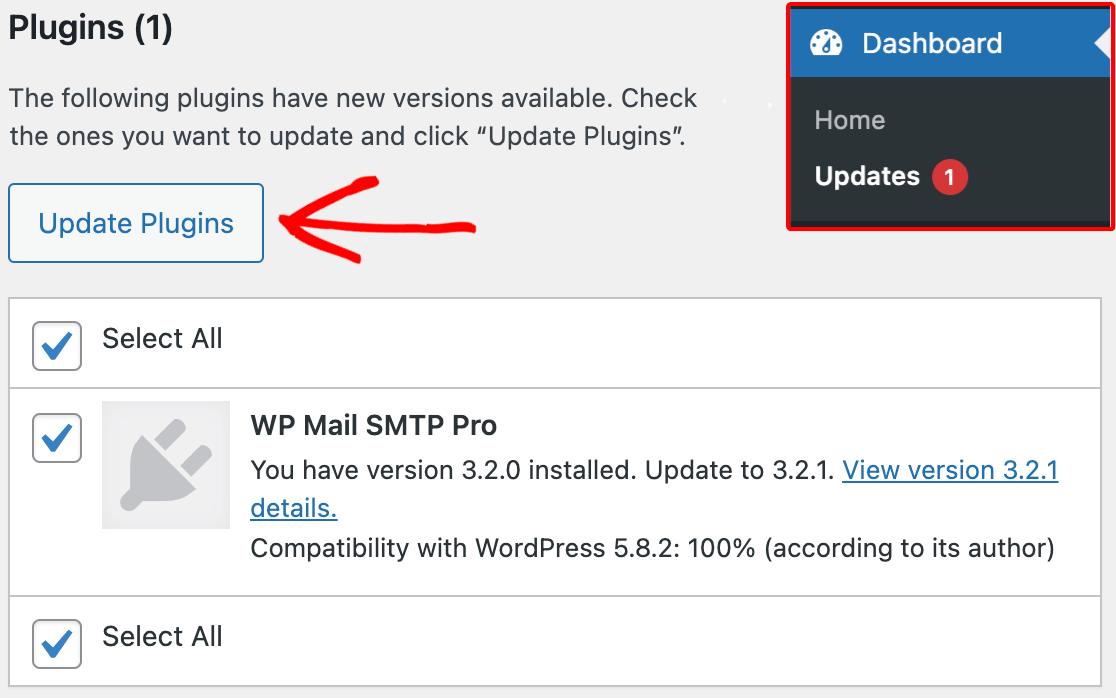
Another option is to go to the Plugins screen. If there is a new version of WP Mail SMTP available, you’ll see an update now link below its name. Click on it to update to the latest version.
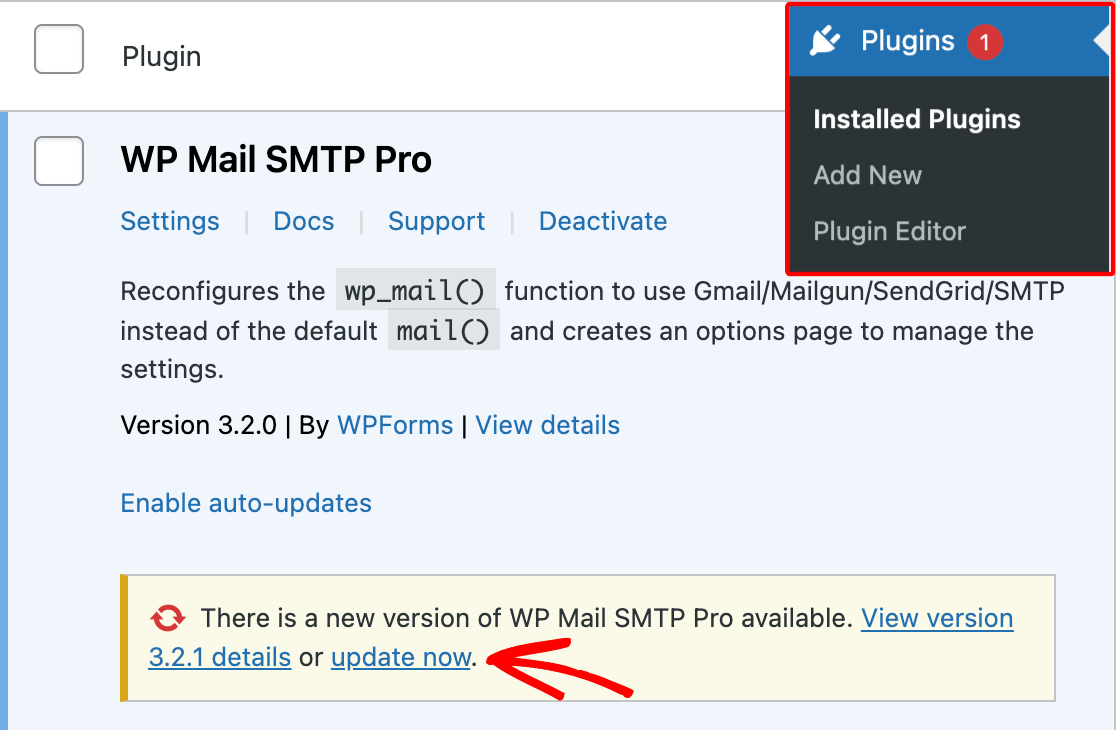
The last way you can update WP Mail SMTP is by following the steps in our installation tutorial. After you upload the plugin file you downloaded from your account, WordPress will ask if you want to replace the current version with the new one you just uploaded.
Click on Replace current with uploaded to install the new version of WP Mail SMTP.
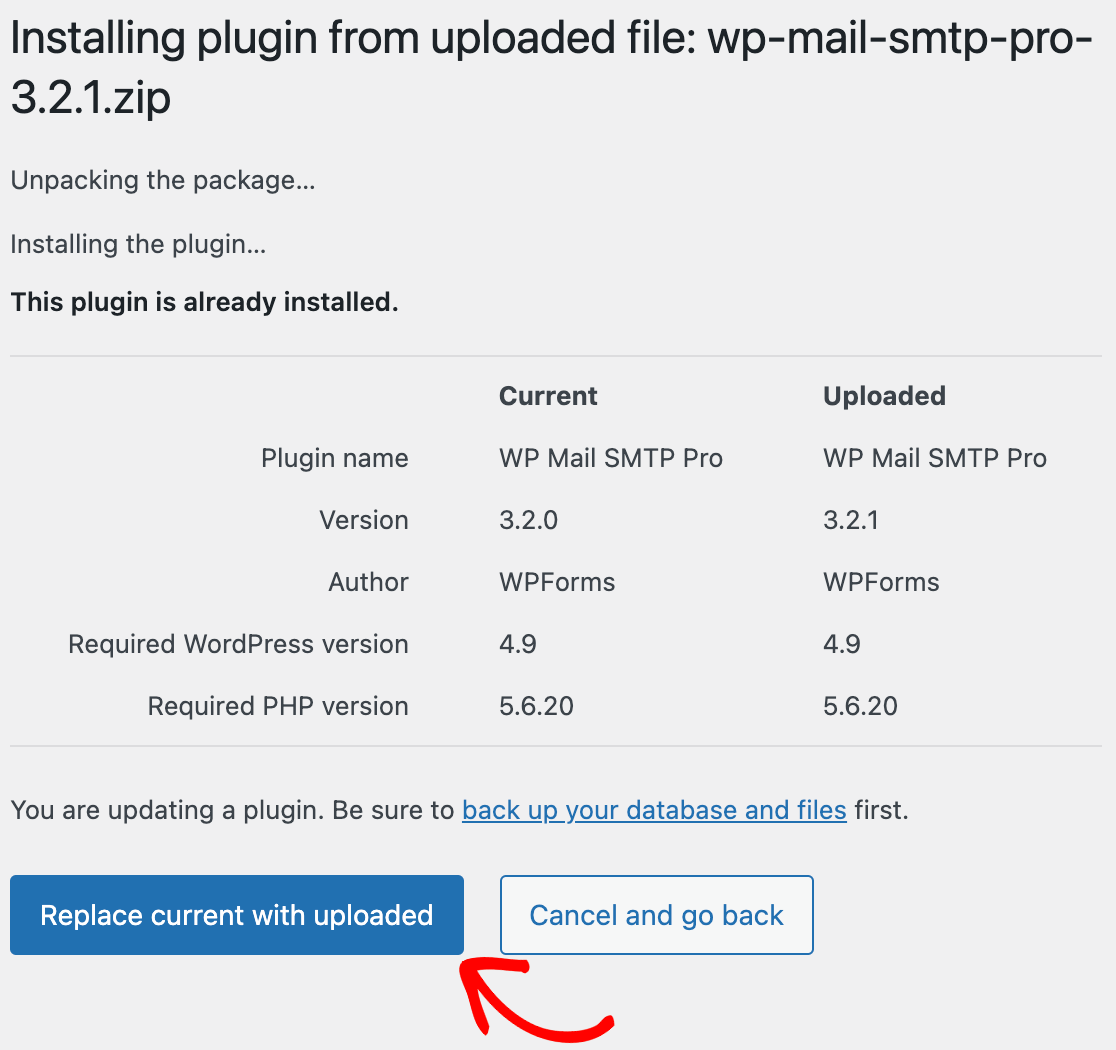
That’s it! Now you know all the benefits of keeping WP Mail SMTP updated, and how to install the latest version.
Next, want to check that your license is verified so you can receive automatic updates? See our tutorial on verifying your WP Mail SMTP license for step-by-step instructions.
