AI Summary
Would you like to move your WP Mail SMTP license to a different URL? You may need to transfer a license to a new domain if launching from a staging site or if you’d prefer to use WP Mail SMTP on a different site.
This guide will show you how to deactivate a WP Mail SMTP license on one site, so you can activate it on another site.
In This Article
1. Deactivating Your WP Mail SMTP License on Current Site
There are two ways to deactivate a WP Mail SMTP license: from your site’s WordPress admin area, or from your WP Mail SMTP Account page. We’ll cover both options below:
Deactivating Site License From WordPress Admin
For this approach, you’ll first need to log into your WordPress site.
Once you’re logged in, you can open WP Mail SMTP » Settings to view your site’s License Key field.
On the right side, click the Deactivate Key button.
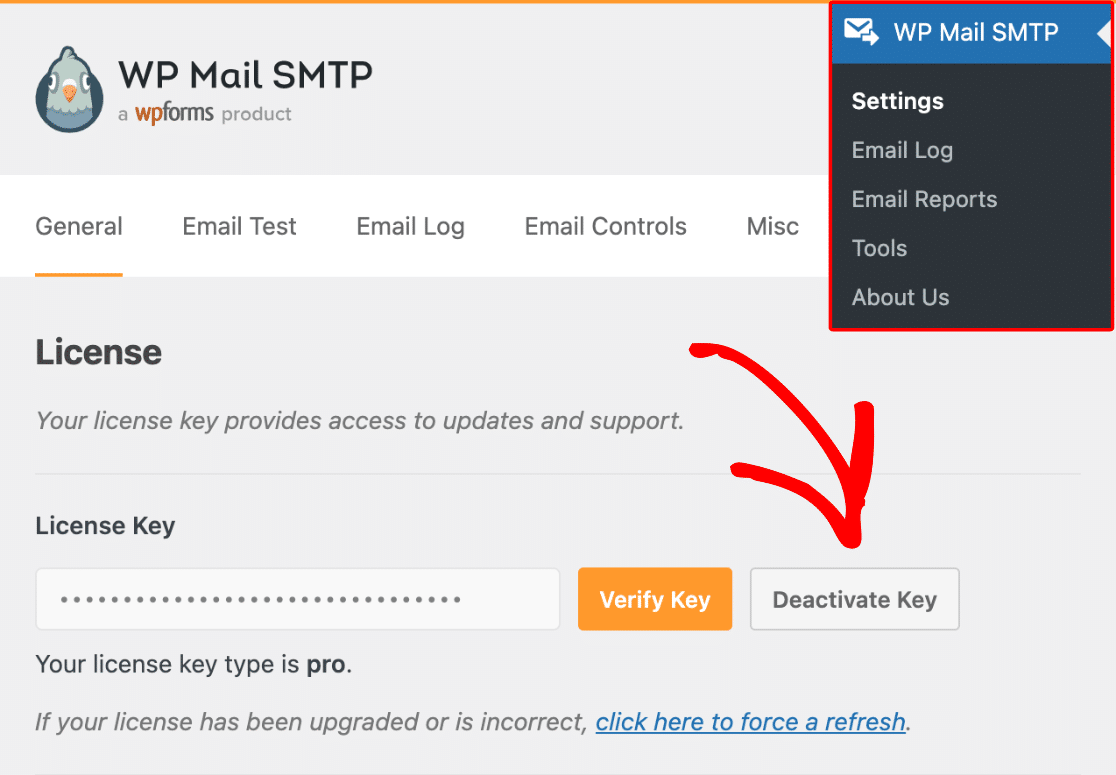
Then, you should see a notice confirming that your key was successfully deactivated.
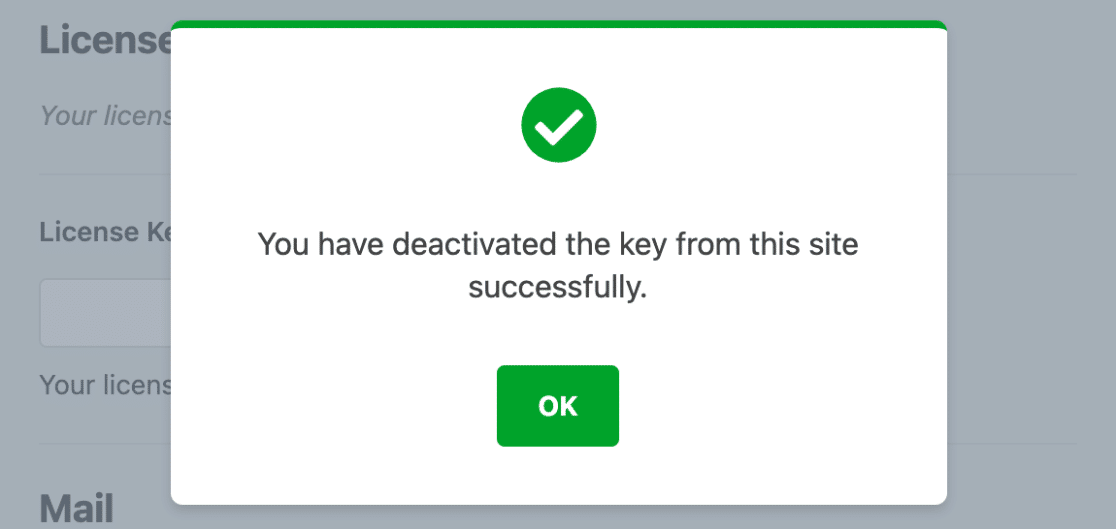
Deactivating Site License From Your WP Mail SMTP Account
If you’d prefer to deactivate your license through your WP Mail SMTP account, you’ll first need to log in to your WP Mail SMTP account.
Then, from within your account area, click on the Downloads tab.
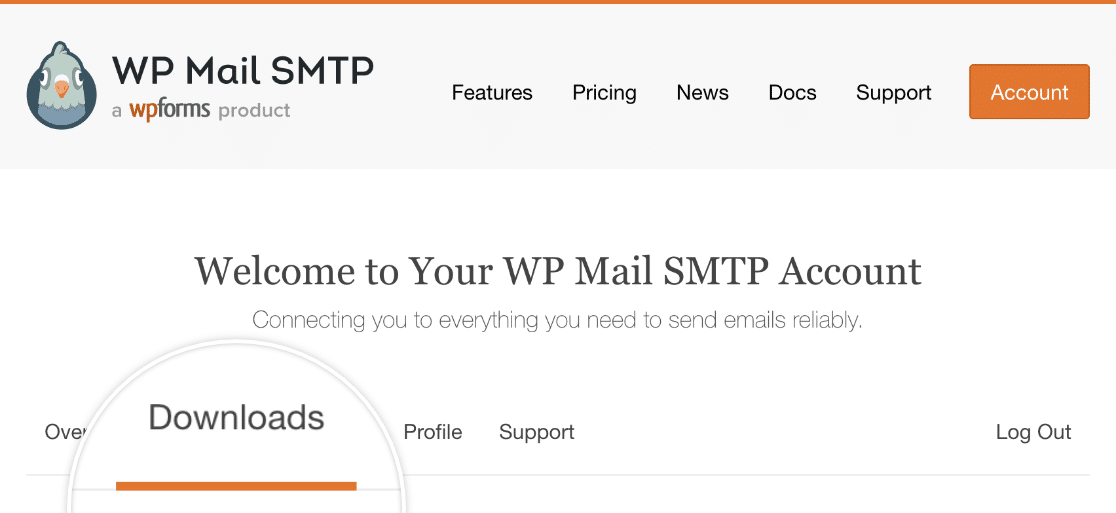
On the Downloads page, click on the View Sites link on the right side of your license details.
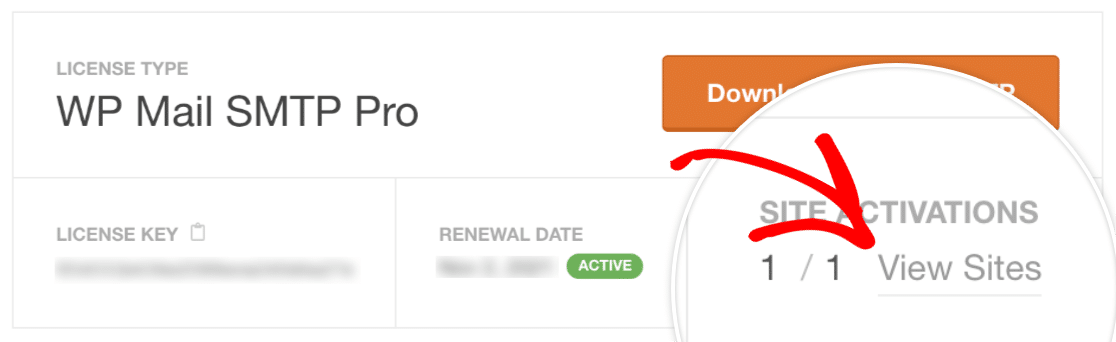
Now, you should see a list of all the sites your license is activated on. In the Actions column, you can click on Deactivate Site to remove the license key from a site.
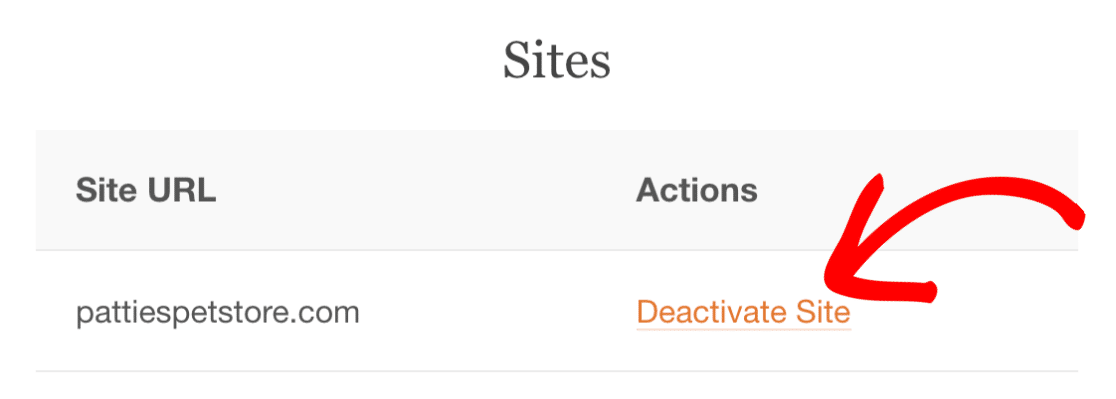
2. Installing WP Mail SMTP and Activating License on New Site
Once you’ve deactivated your license key for the previous domain, you’re ready to activate it on your new site.
First, make sure you’ve installed the WP Mail SMTP plugin on your new site.
After the plugin is installed and activated, you’ll be able to verify the site’s license key within WordPress.
That’s it! Now you can transfer your WP Mail SMTP license key from one site to another.
Next, would you like to test your WP Mail SMTP setup before going live? Be sure to check out our guide on sending a test email for all the details!
