AI Summary
Would you like to import your email logs from the WP Mail Logging plugin? WP Mail SMTP allows you to import email logs previously stored in the WP Mail Logging plugin.
In this guide, we’ll cover the steps for importing email logs with WP Mail SMTP.
Before you get started, make sure WP Mail SMTP is installed and activated on your WordPress site and that you’ve verified your license. Then you’ll need to turn on email logging.
Accessing the Email Log Importer
Once email logging is enabled, you’ll see a notice with the number of email logs stored by the WP Mail Logging plugin. You’ll also see an option to import them to WP Mail SMTP. Click the Get started link to proceed.
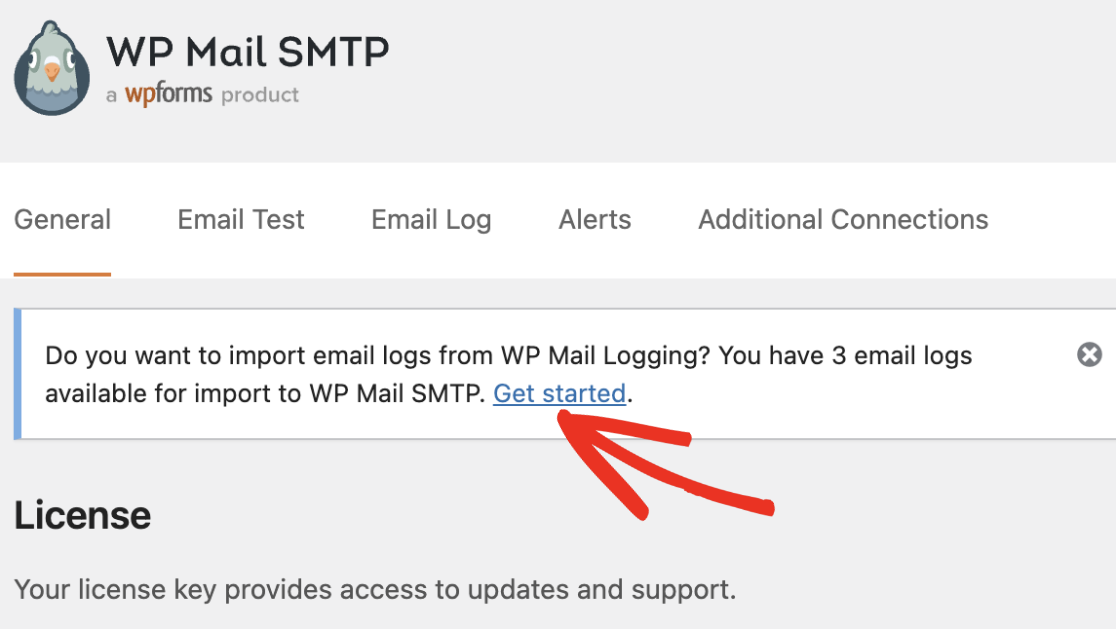
Alternatively, you can access the import page by navigating to WP Mail SMTP » Tools and selecting the WP Mail Logging Importer tab.
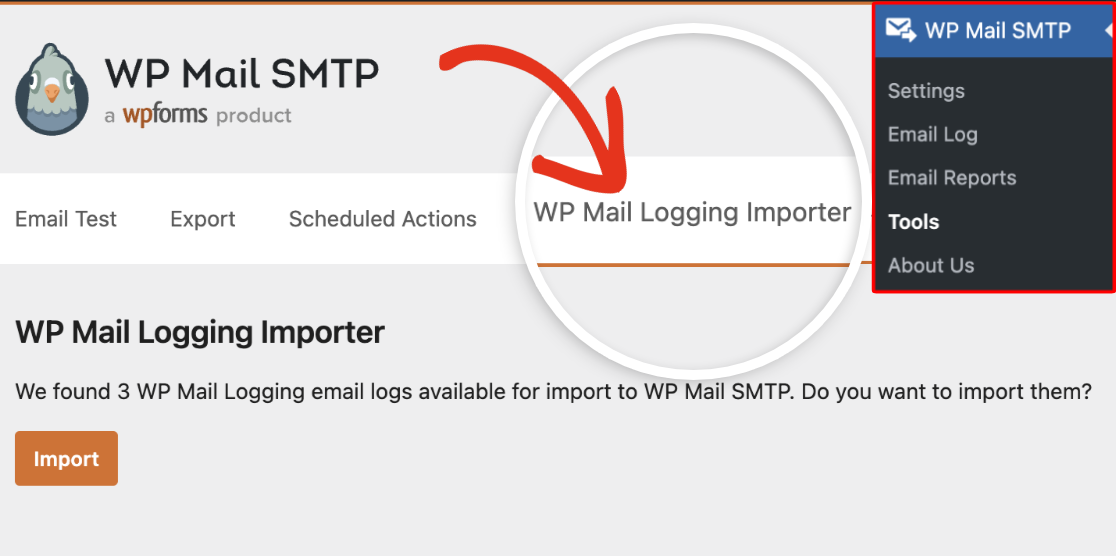
Note: This notice and the WP Mail Logging Importer tab will only show if you have email logs in the WP Mail Logging plugin yet to be imported.
Importing Your Email Logs
To begin importing your email logs, click the Import button.
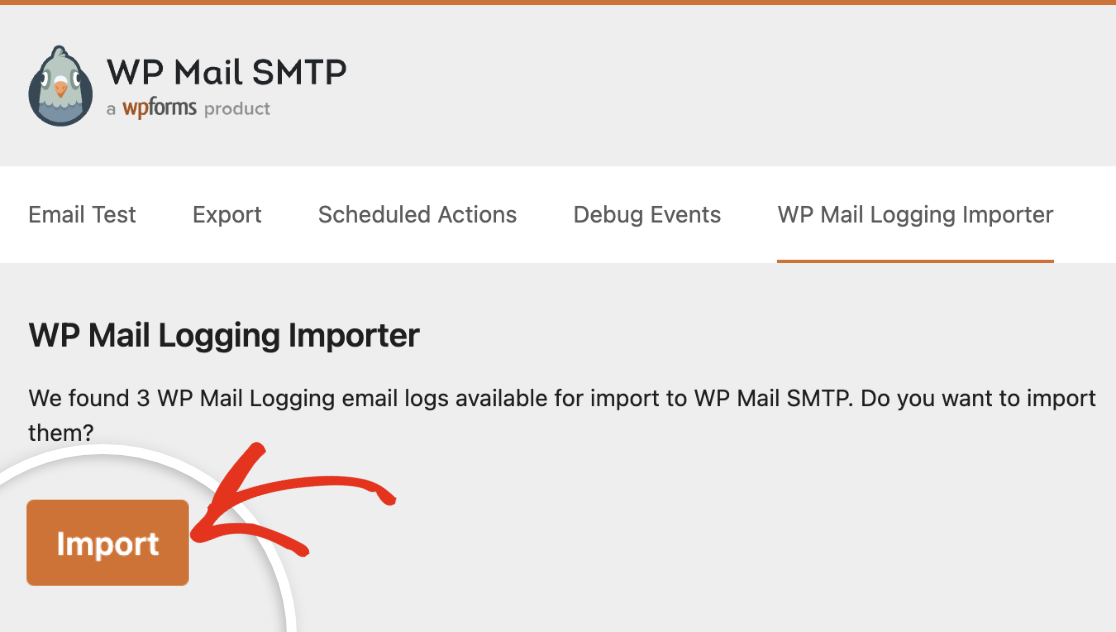
Once the process completes, you’ll see a success notice. You can now proceed to view your email logs.
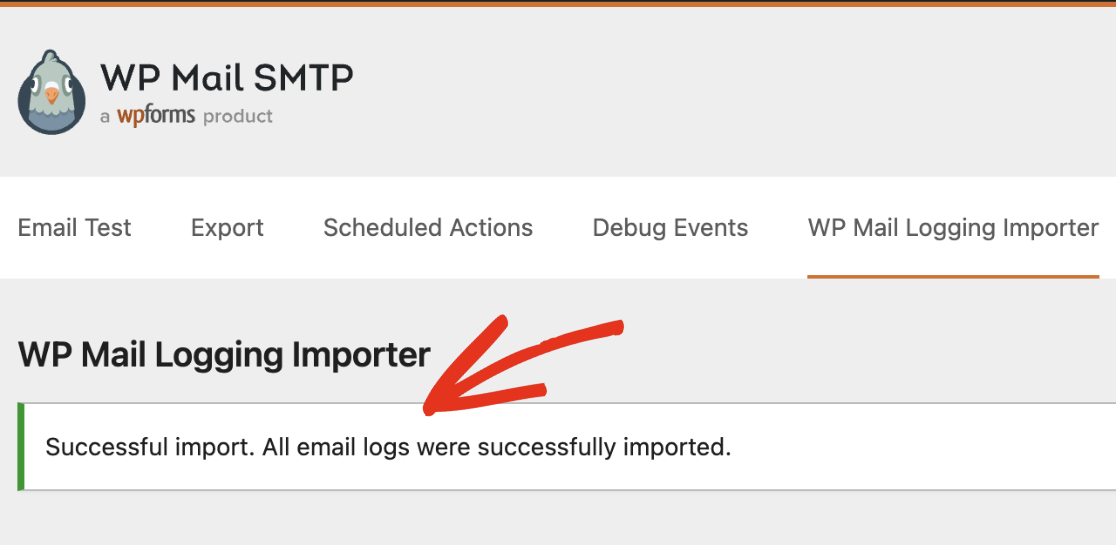
Viewing Your Email Logs
To view the imported email logs, go to WP Mail SMTP » Email Log. You’ll see all your site’s email logs, including the one imported from WP Mail Logging.
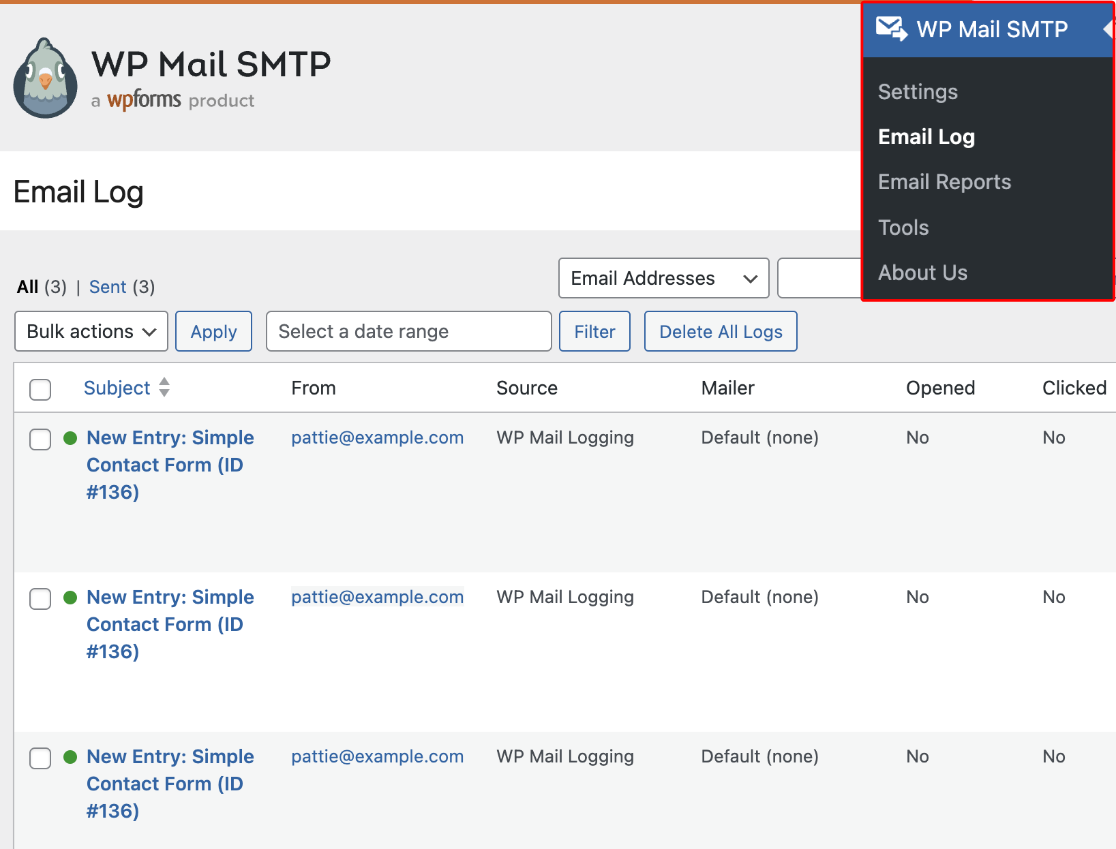
WP Mail SMTP email logging feature allows you to track emails sent through your site. You can also track link clicks and view email sources. To learn more, please see our viewing email logs guide.
That’s it! Now you know how to import your email logs from the WP Mail Logging plugin to WP Mail SMTP.
Next, would you like to learn how to export email logs in WP Mail SMTP? See our tutorial on exporting and printing email logs for more details.
