AI Summary
Would you like to receive Slack notifications whenever your site fails to send emails? With Slack integration, alerts are sent to your Slack workspaces or individual members of your team.
This tutorial will show you how to configure Slack alerts in WP Mail SMTP.
Before getting started, you’ll first need to make sure WP Mail SMTP is installed and activated on your WordPress site and that you’ve verified your license.
Accessing the Email Alerts Page
To begin setting up email alerts from the WordPress dashboard, go to WP Mail SMTP » Settings and click on the Alerts tab.

Once here, scroll down to the Slack section. To use Slack integration, you’ll need to create a Slack app and add its webhook URL to your site. Before doing this, set the Slack Alerts option to the on position.
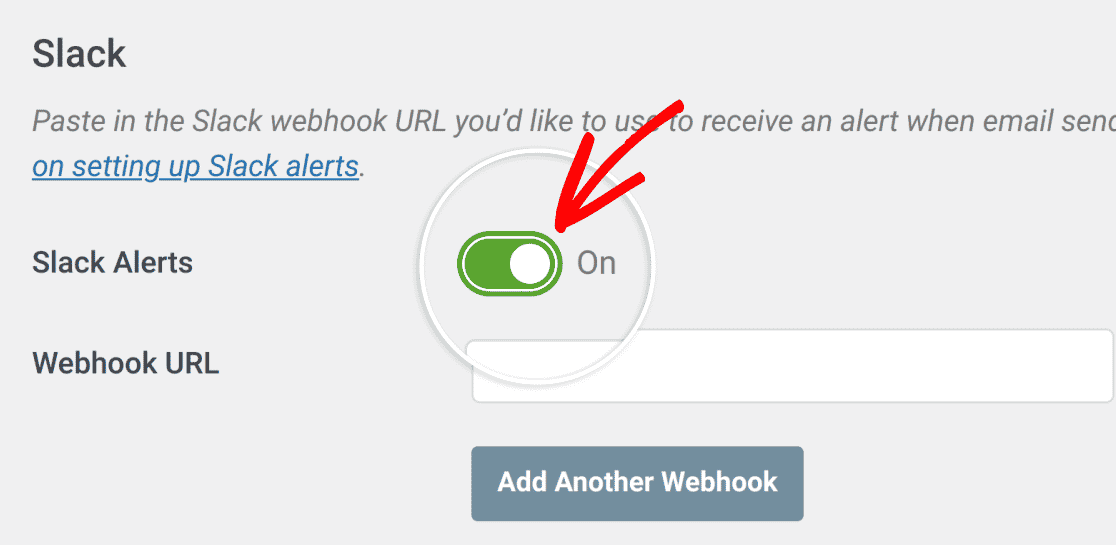
You can leave this browser tab open as we’ll return to it later.
Creating a Slack App
To proceed, open the Slack API page and create a new app. In the Create an app dialog, choose From scratch to start building your app.
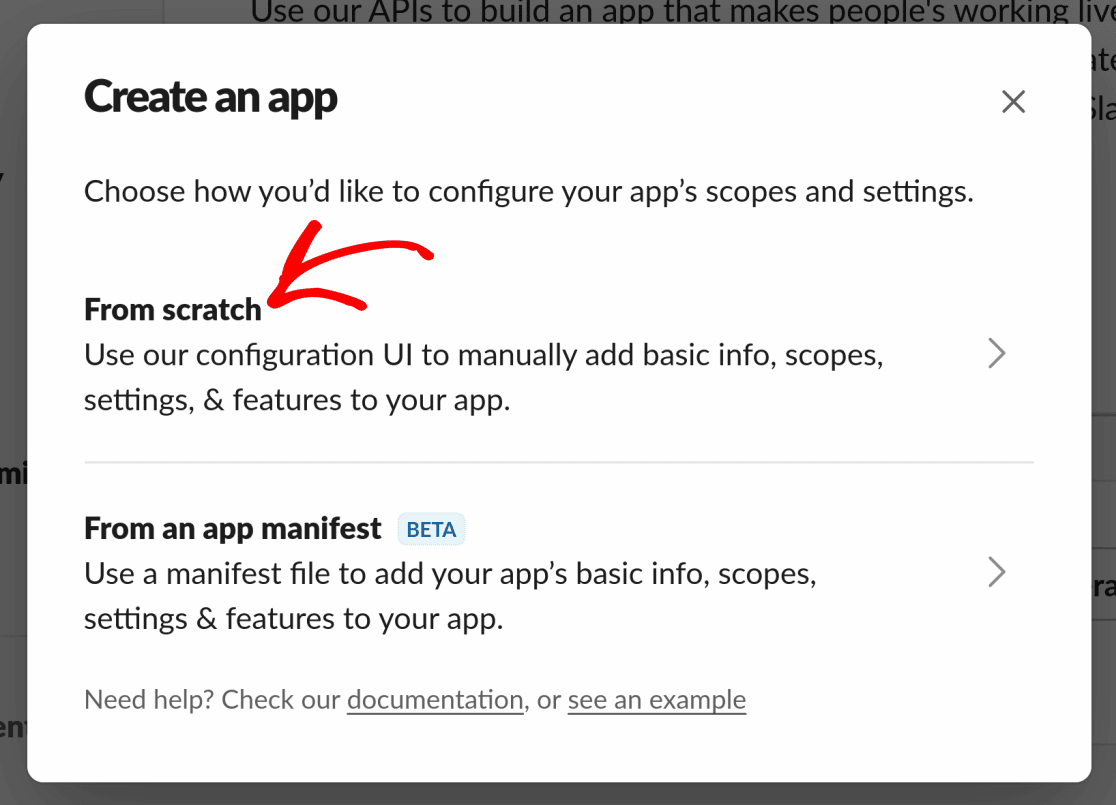
Now you’ll be able to choose an App Name for your Slack app.
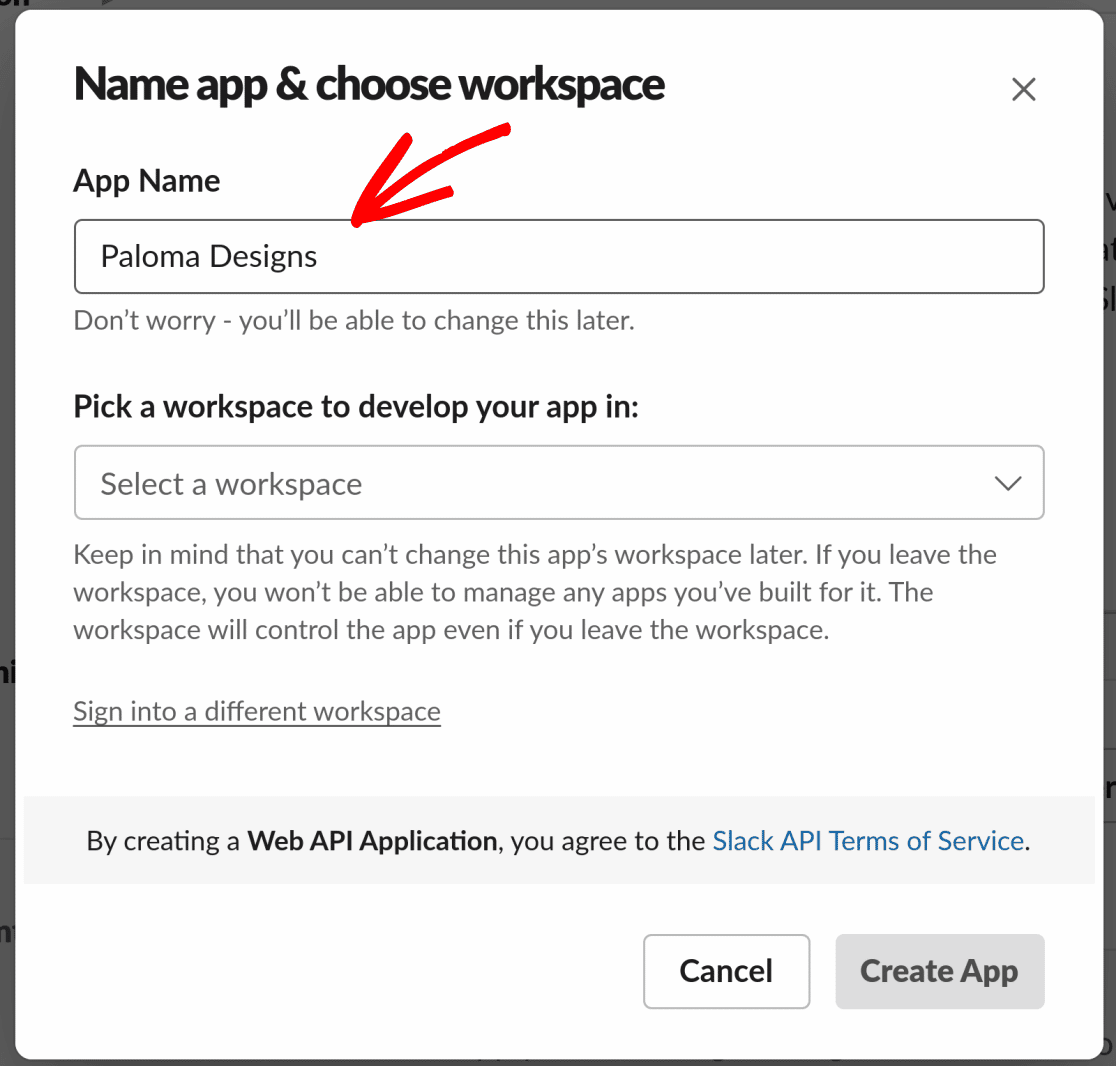
You’ll also need to choose a workspace for your app from the workspace dropdown list.
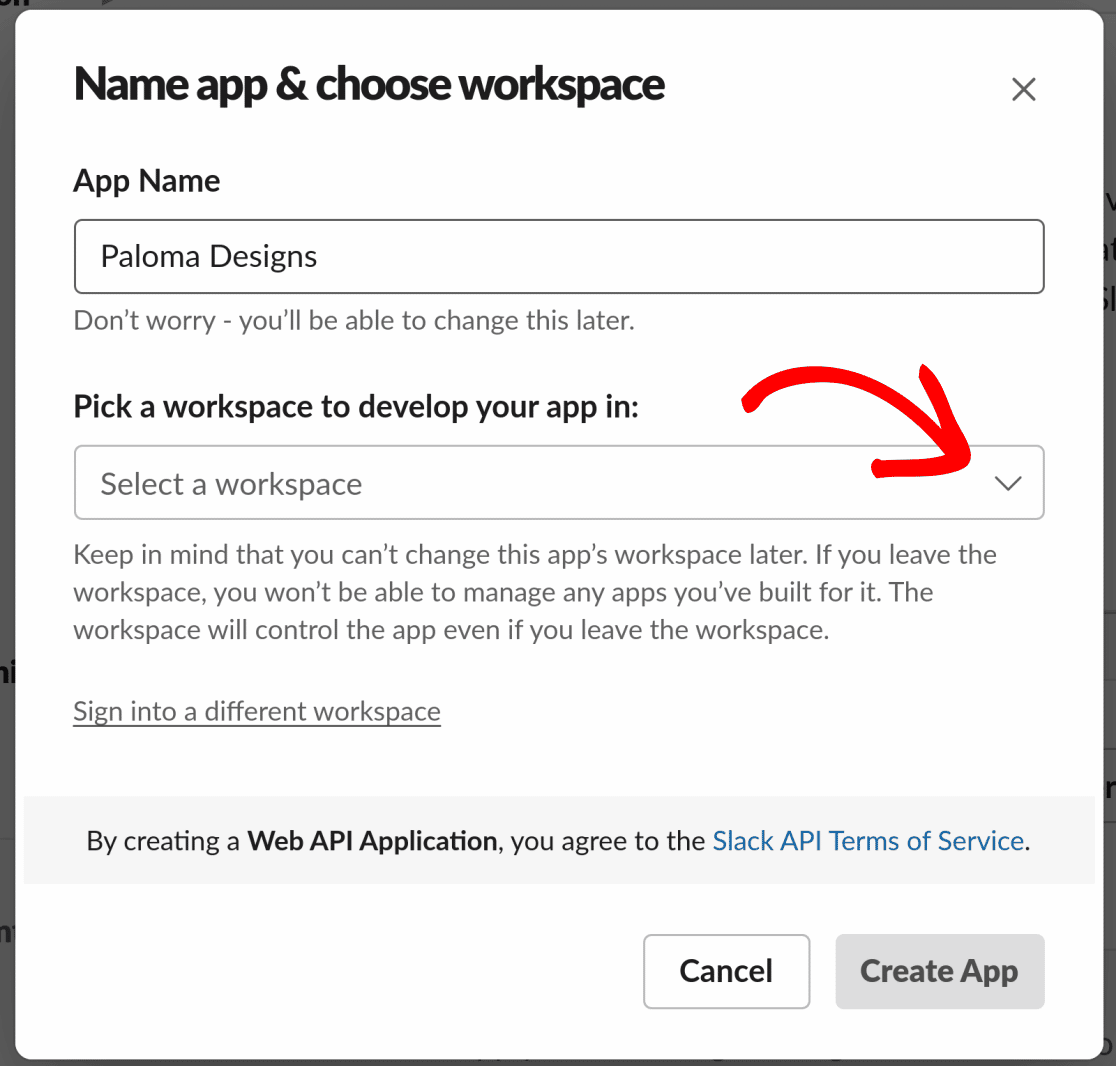
Note: Be sure to choose the correct workspace because this setting can’t be changed after your app has been created. If you’ve chosen the wrong workspace, you’ll need to create your app again.
Once you’ve chosen your workspace, click the Create App button to generate your new Slack app.
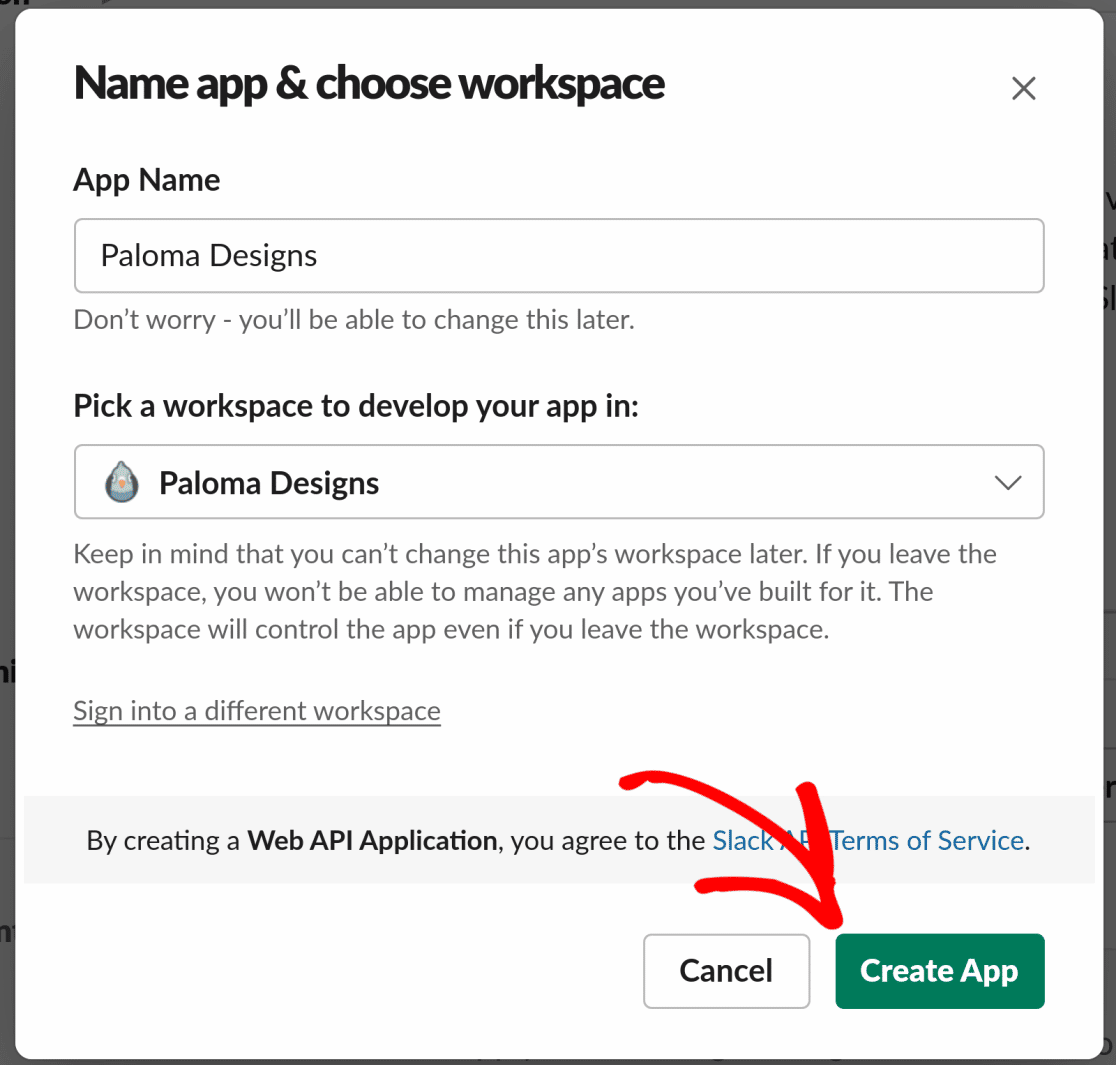
Once your Slack app is created, you can add both short and long descriptions, an app image, and a background color for the app under Display Information.
We’ve included an example of what a finished description would look like below:
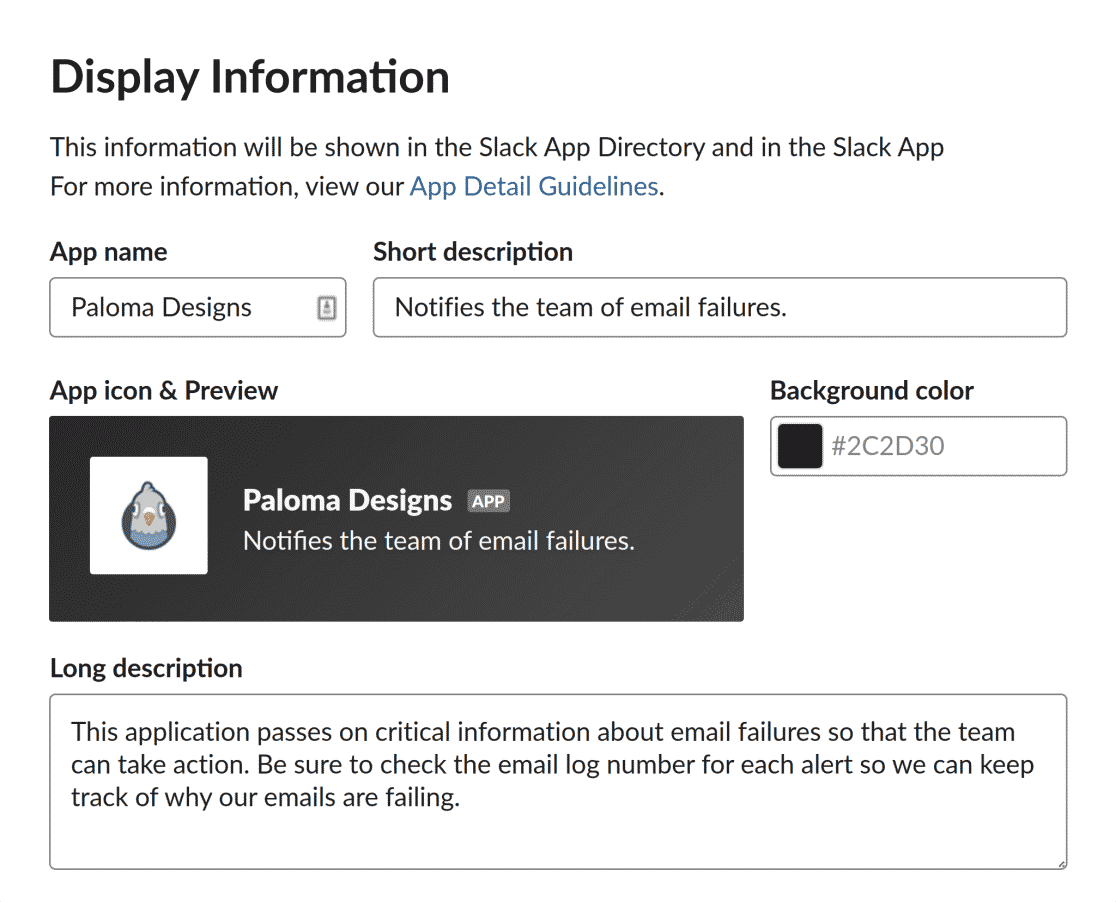
When you’re finished setting up your app as you like, click the Save Changes button at the bottom right of the screen to save your settings.
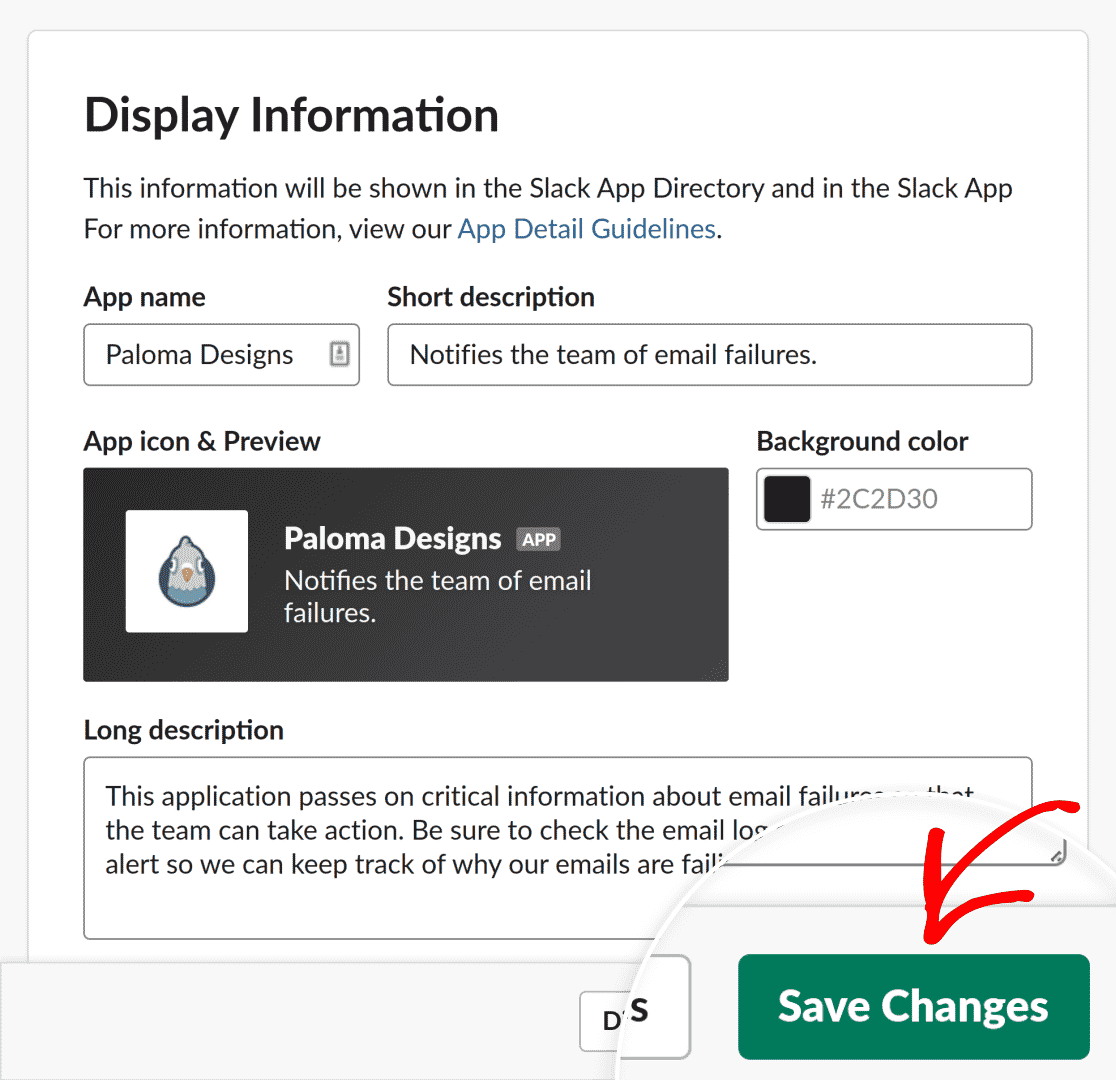
The next step is to enable and copy the webhook needed to connect your Slack app to WP Mail SMTP on your site.
To do this, click on Features » Incoming Webhooks in the sidebar of the Slack API page.
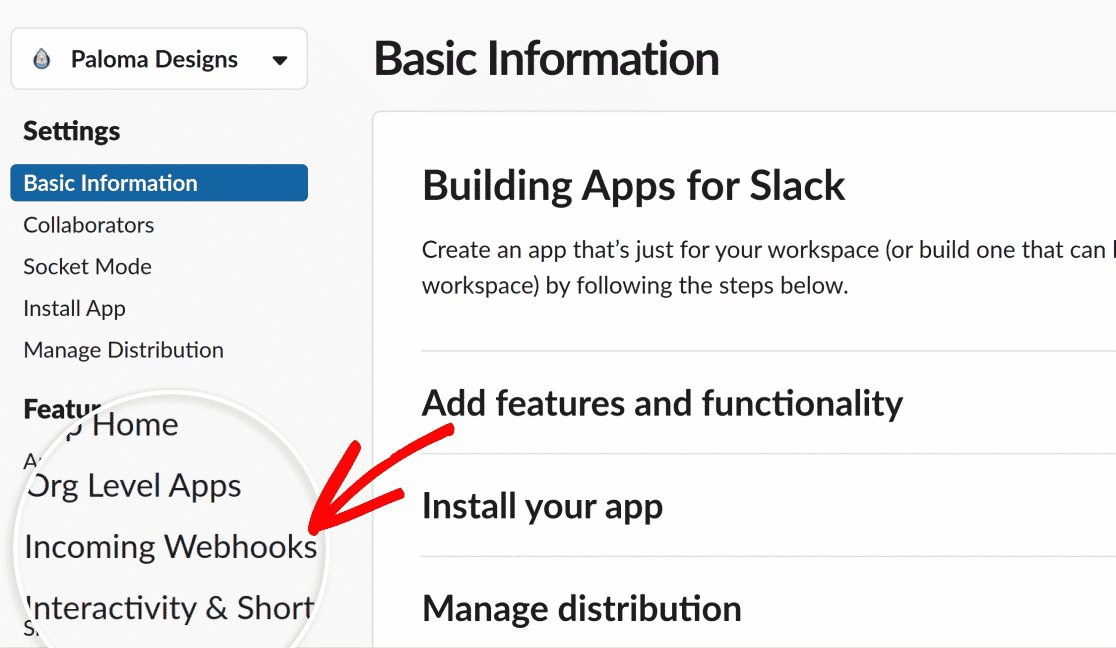
The Incoming Webhooks page allows you to manage all incoming webhooks for your app.
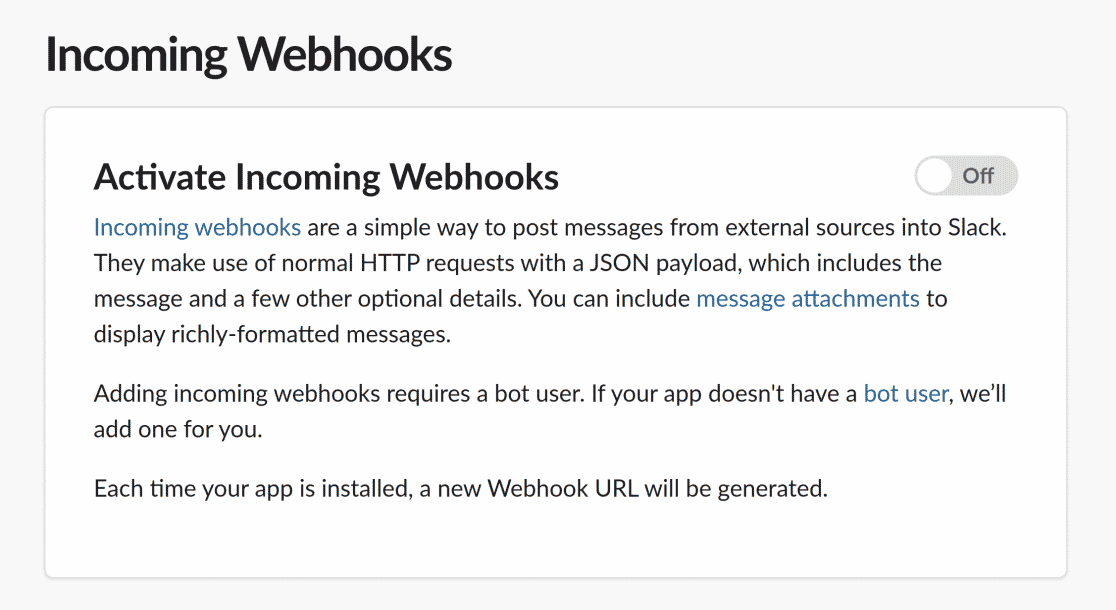
To get started, set the Activate Incoming Webhooks toggle to On.
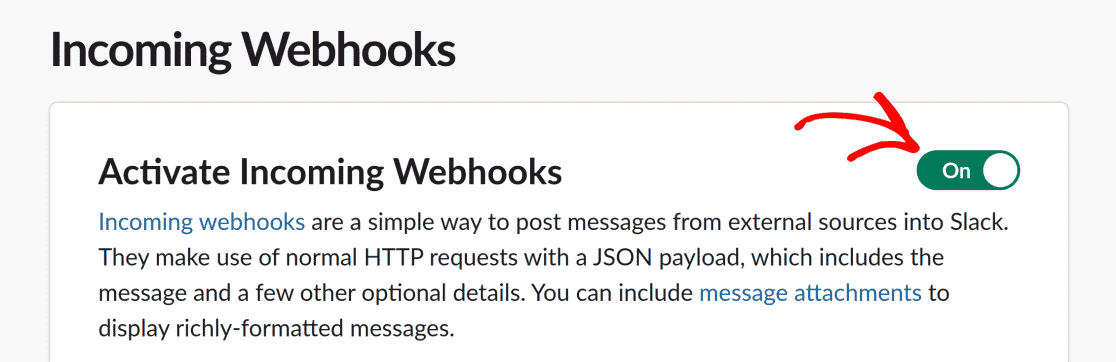
Next, under Webhook URLs for Your Workspace, click on the Add New Webhook to Workspace button to generate the webhook URL for your app.
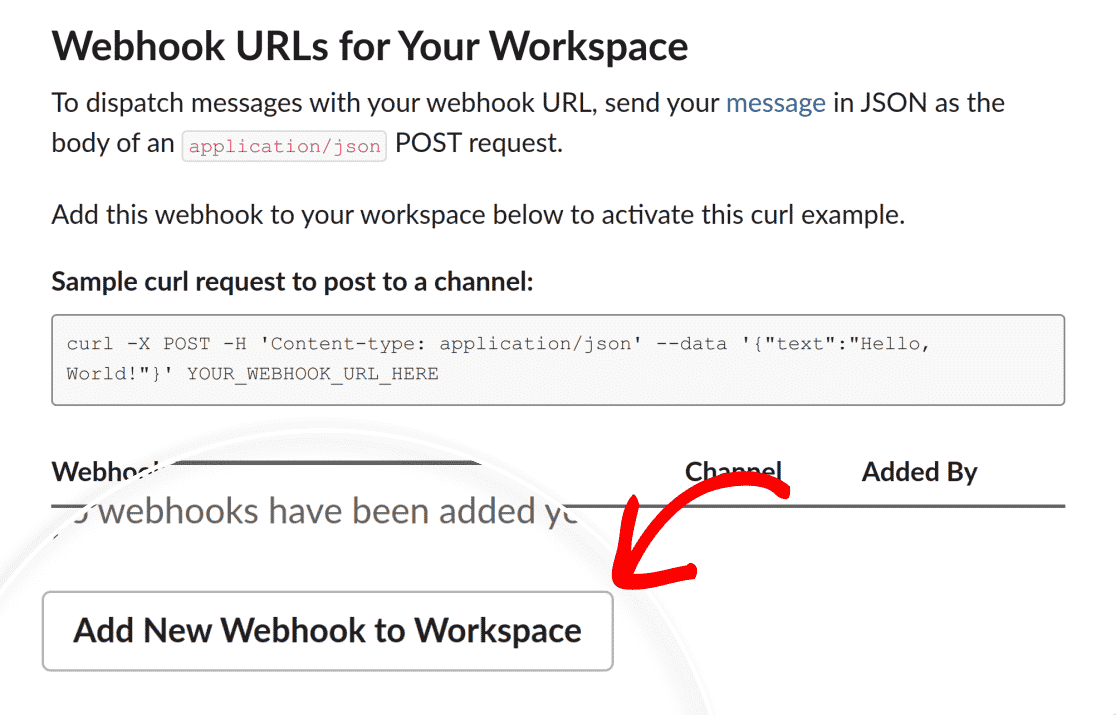
Since your Slack app will send notifications to a channel or individual, you’ll need to choose the intended recipient from the list of available channels and persons. To do this, click on the dropdown list and choose a channel or individual.
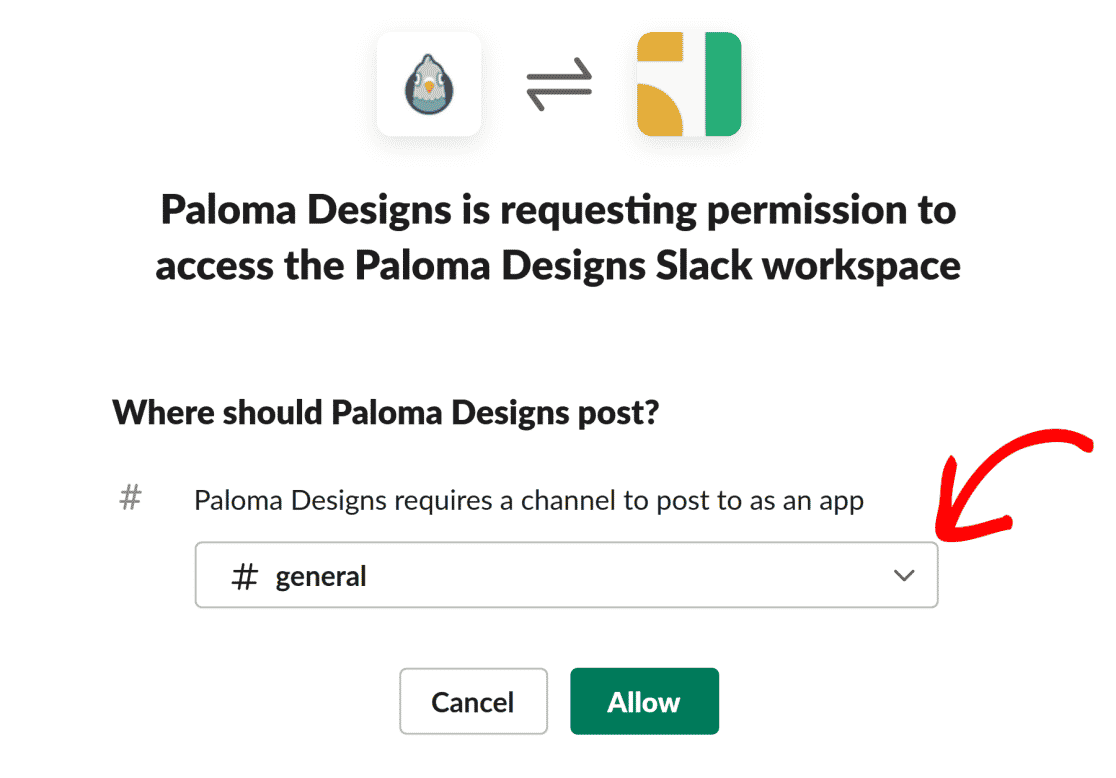
Now, grant permission to your app by clicking the Allow button.
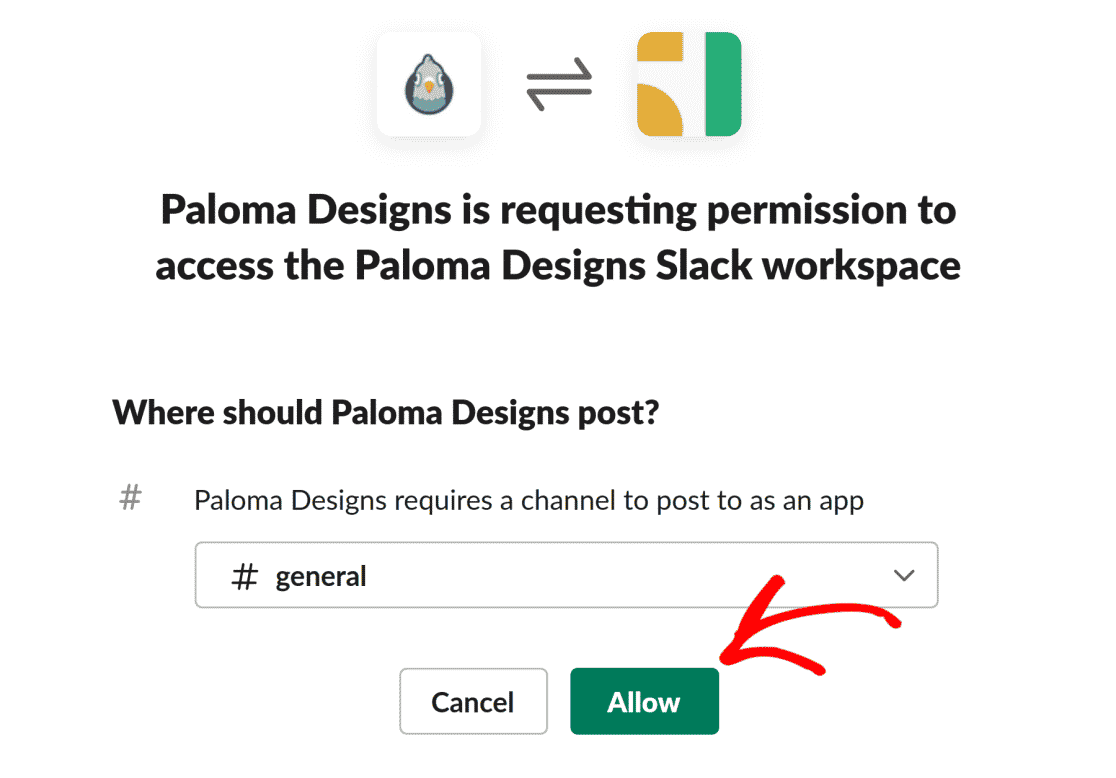
After the operation completes, you’ll be redirected to the Incoming Webhooks page, where you’ll have a new Webhook URL for your app. Copy the Webhook URL from Slack by clicking the Copy button.
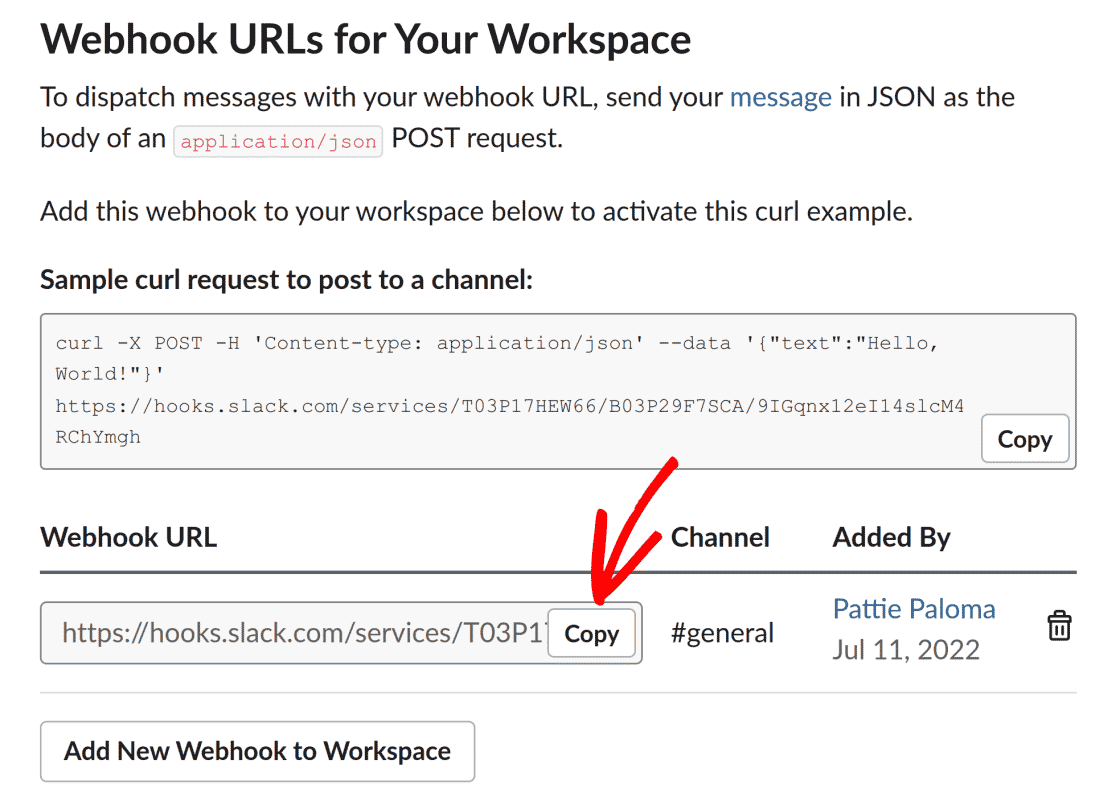
Adding Slack Webhook URL
After copying the URL, return to the browser tab with your WP Mail SMTP settings open and paste the webhook URL into the Webhook URL field.
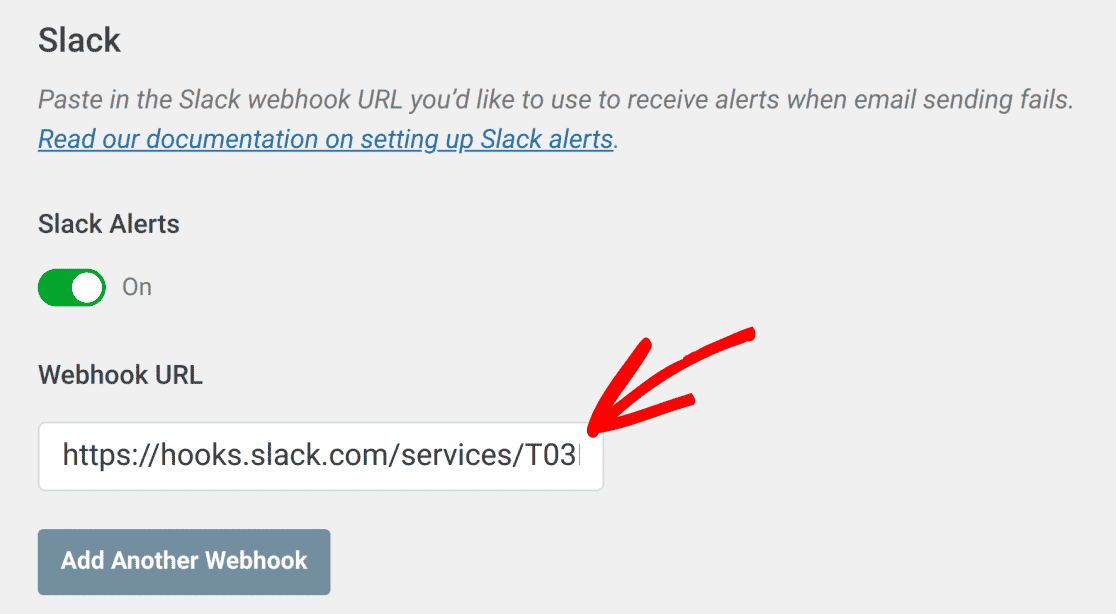
Once you’re done with this step, either save your settings or continue to add other integrations.
To save your settings, scroll down and click the Save Settings button.

If everything is set up correctly, you’ll get notifications in Slack whenever your site fails to send an email. You can click the Test Alerts button to confirm your configuration.
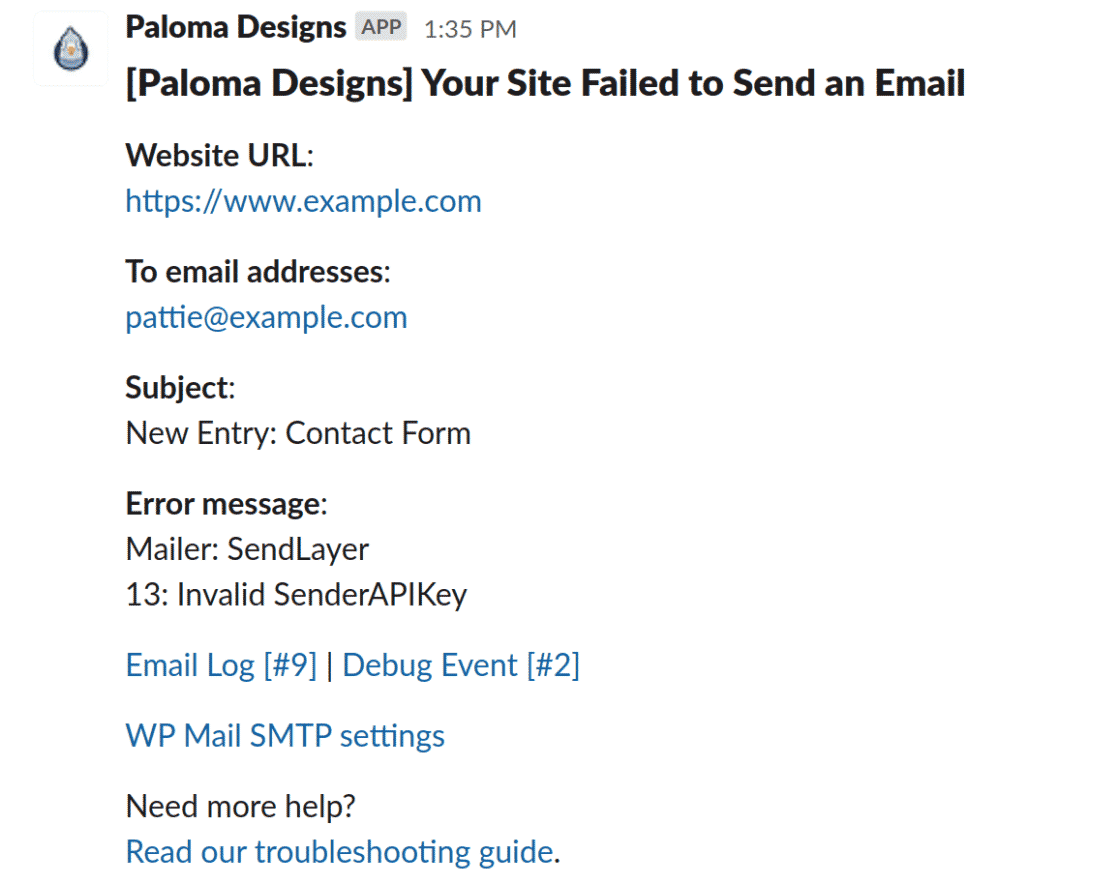
Note: For more information about using webhooks in Slack, check out Slack’s Incoming Webhooks API documentation.
That’s it! You’ve now learned how to configure Slack alerts in WP Mail SMTP.
Next, would you like to ensure emails are always sent on your website? See our tutorial to learn how to configure a backup connection in WP Mail SMTP.
