AI Summary
Are you unable to receive push alerts after enabling push notifications in WP Mail SMTP? This can occur due to a variety of reasons, including browser or device-related causes.
This tutorial will cover the common causes of push notifications not sending and steps to resolve them.
- Check Operating System Notification Settings
- Is Your Browser Running?
- Is Do Not Disturb Enabled on Your Device?
- Push Notification Not Working on Brave Browser
Before getting started, make sure WP Mail SMTP is installed and activated on your WordPress site and that you’ve verified your license.
If you’ve set up push notifications on your browser and still not receiving alerts, follow the steps highlighted below to resolve the issue on your site.
Check Operating System Notification Settings
Sometimes, notifications might be disabled for your browser from your Operating System’s settings. If so, you won’t receive push notification alerts. Here’s how to check and enable it:
On Mac OS, open your system settings and select Notifications. Then locate your browser and click on it to access additional options.
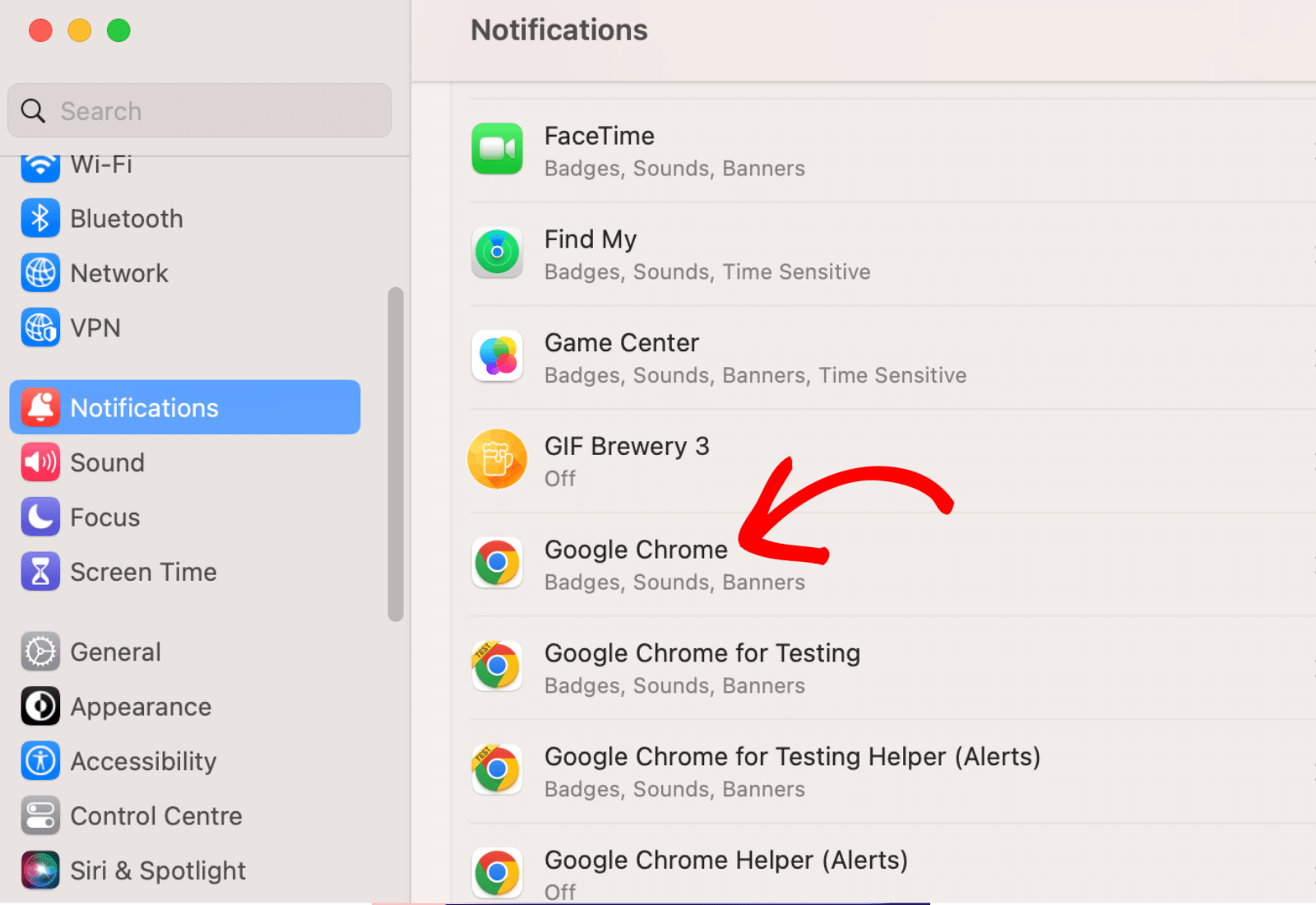
Once here, toggle the Allow notifications option to the on position.
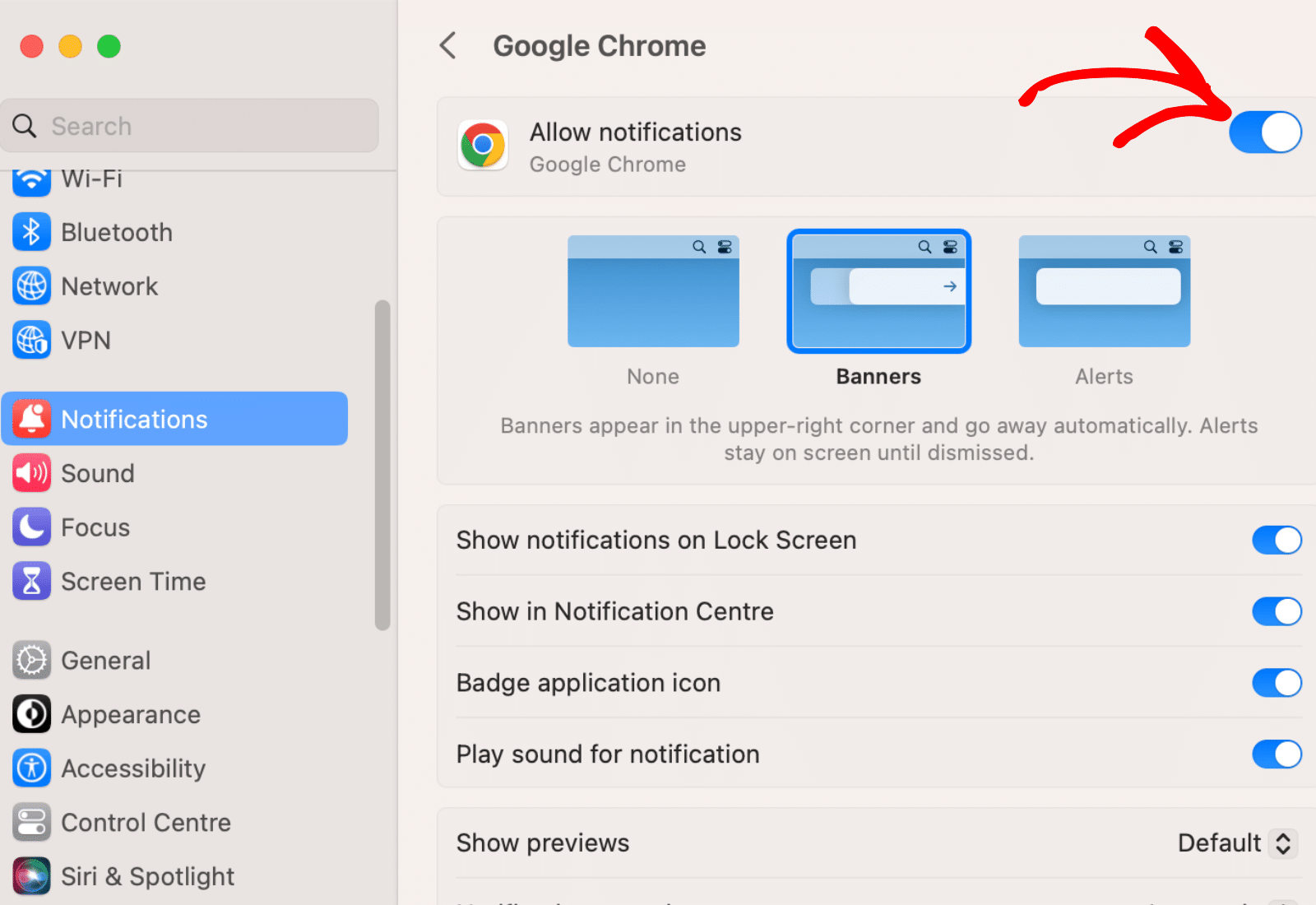
For Windows, go to Settings » System, then click on Notifications. After that, scroll down and toggle on notifications for your browser.
Is Your Browser Running?
Our Push Notification feature requires that the browser where you enabled it is active and running to receive alerts. If the browser isn’t running, you might not receive email alerts.
However, this is only required for desktop devices. Mobile devices will still receive alerts regardless of the browser’s status.
Is Do Not Disturb Enabled on Your Device?
If you enable Do Not Disturb on your Mac or Focus mode on your Windows PC, notifications will be blocked on your device. To ensure push notifications are sent, make sure to disable these features on your device.
Push Notification Not Working on Brave Browser
Brave blocks most push services by default. Here’s how to ensure notifications are sent from the browser.
Start by opening your browser settings and selecting the Privacy and security tab. Then toggle on the Use Google services for push messaging option.
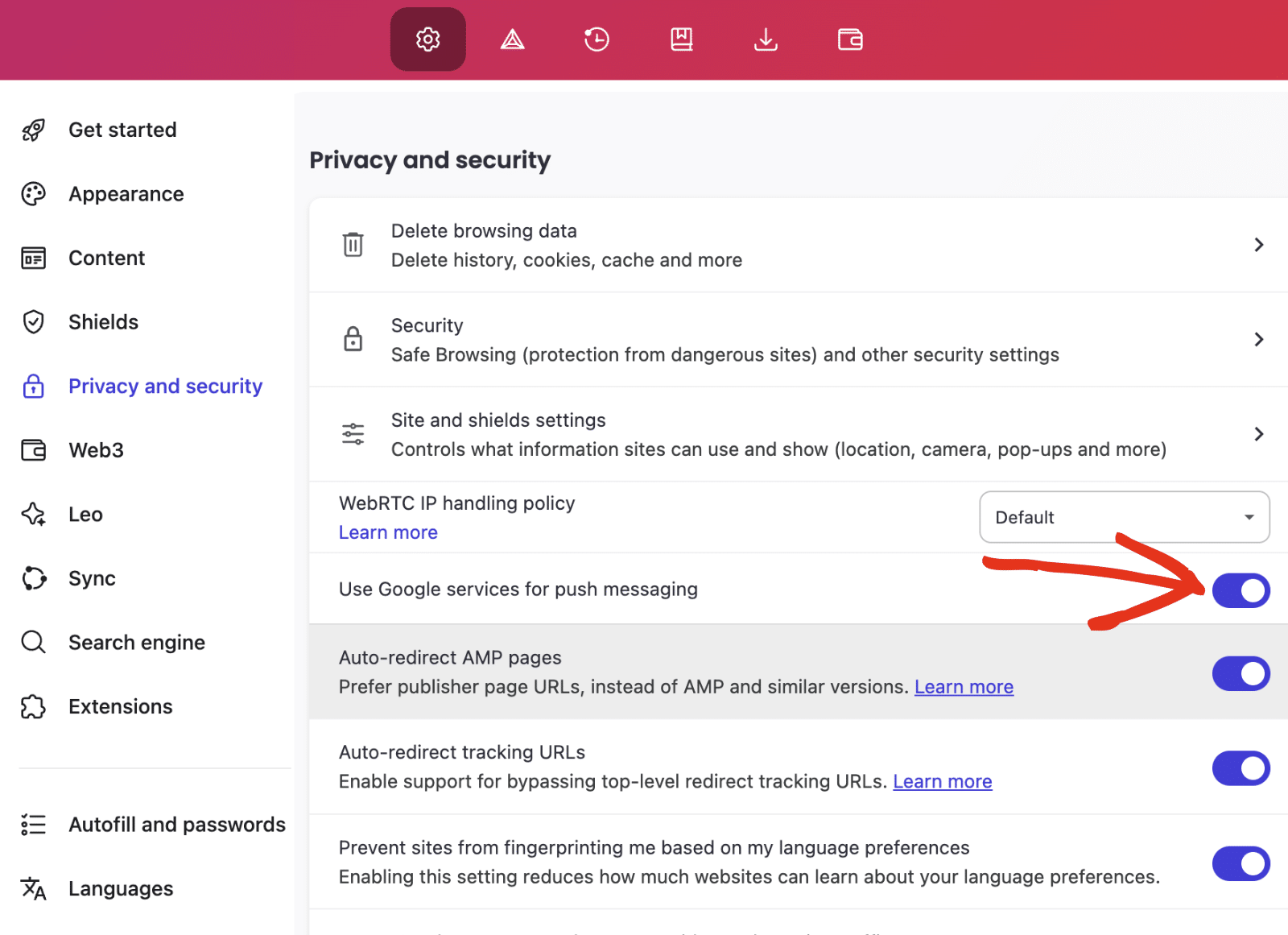
Enabling this option will fix the push notification issue on your Brave browser.
That’s it! You’ve now learned how to troubleshoot and fix issues with push notifications not working on your device.
Next, would you like to ensure emails are delivered from your site? Check out our guide on setting up a backup connection in WP Mail SMTP.
