AI Summary
Would you like to receive Discord notifications whenever your site fails to send emails? With our Discord integration, alerts are sent to your Discord servers or individual channels on your Discord server.
This tutorial will show you how to configure Discord alerts in WP Mail SMTP.
Before getting started, you’ll first need to make sure WP Mail SMTP is installed and activated on your WordPress site and that you’ve verified your license.
Accessing the Email Alerts Page
To begin setting up email alerts from the WordPress dashboard, go to WP Mail SMTP » Settings and click on the Alerts tab.

Once here, scroll down to the Discord section. To get started, you’ll need to create a webhook connection on your Discord server. Then, use the webhook URL to establish a connection between your site and Discord.
To do this, toggle the Discord Alerts option to the ON position.
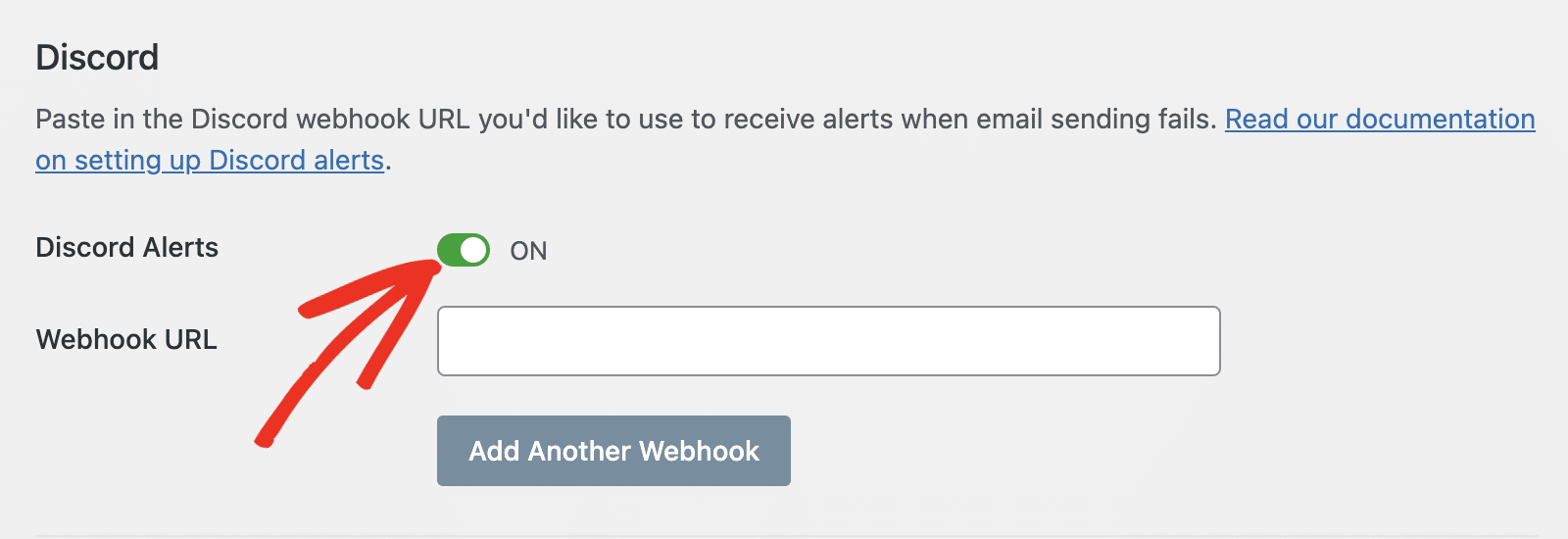
You can leave this browser tab open as we’ll return to it later.
Creating a Webhook Connection
To start, you’ll need to log in to your Discord server. Once there, click the Server’s name at the top left corner to open additional settings.
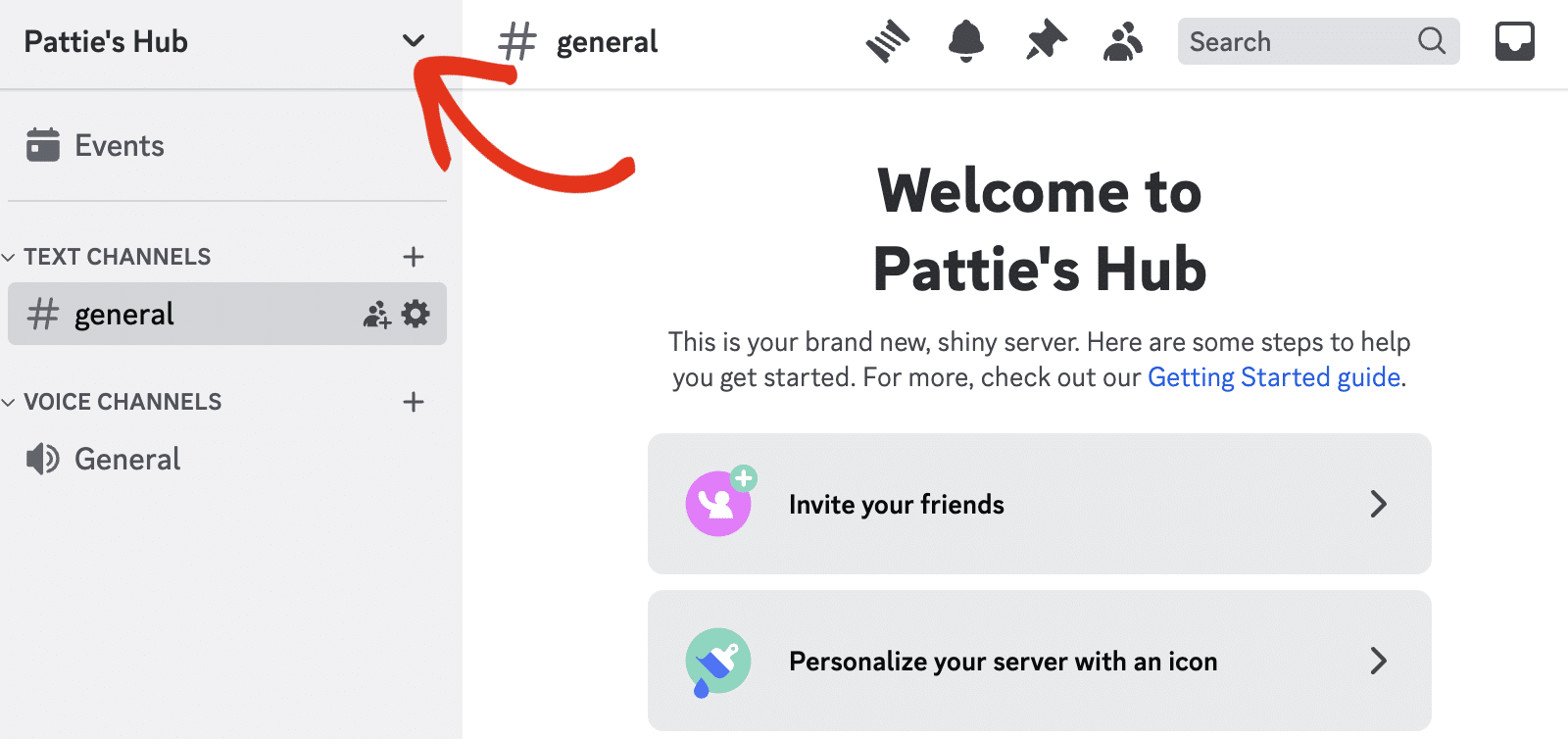
Then, select Server Settings from the dropdown menu.
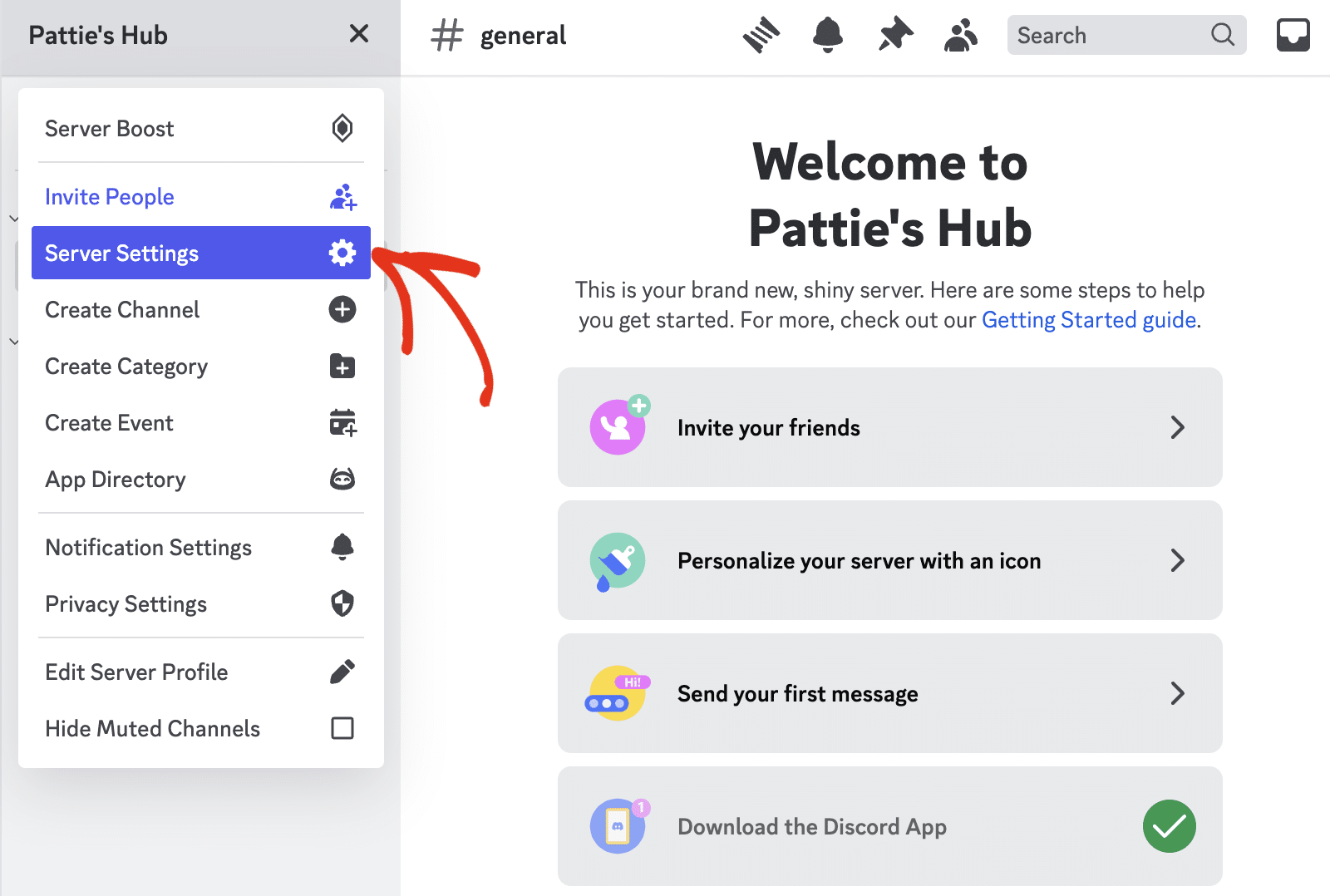
In the Server Overview page, select the Integrations sidebar menu under the APPS section.
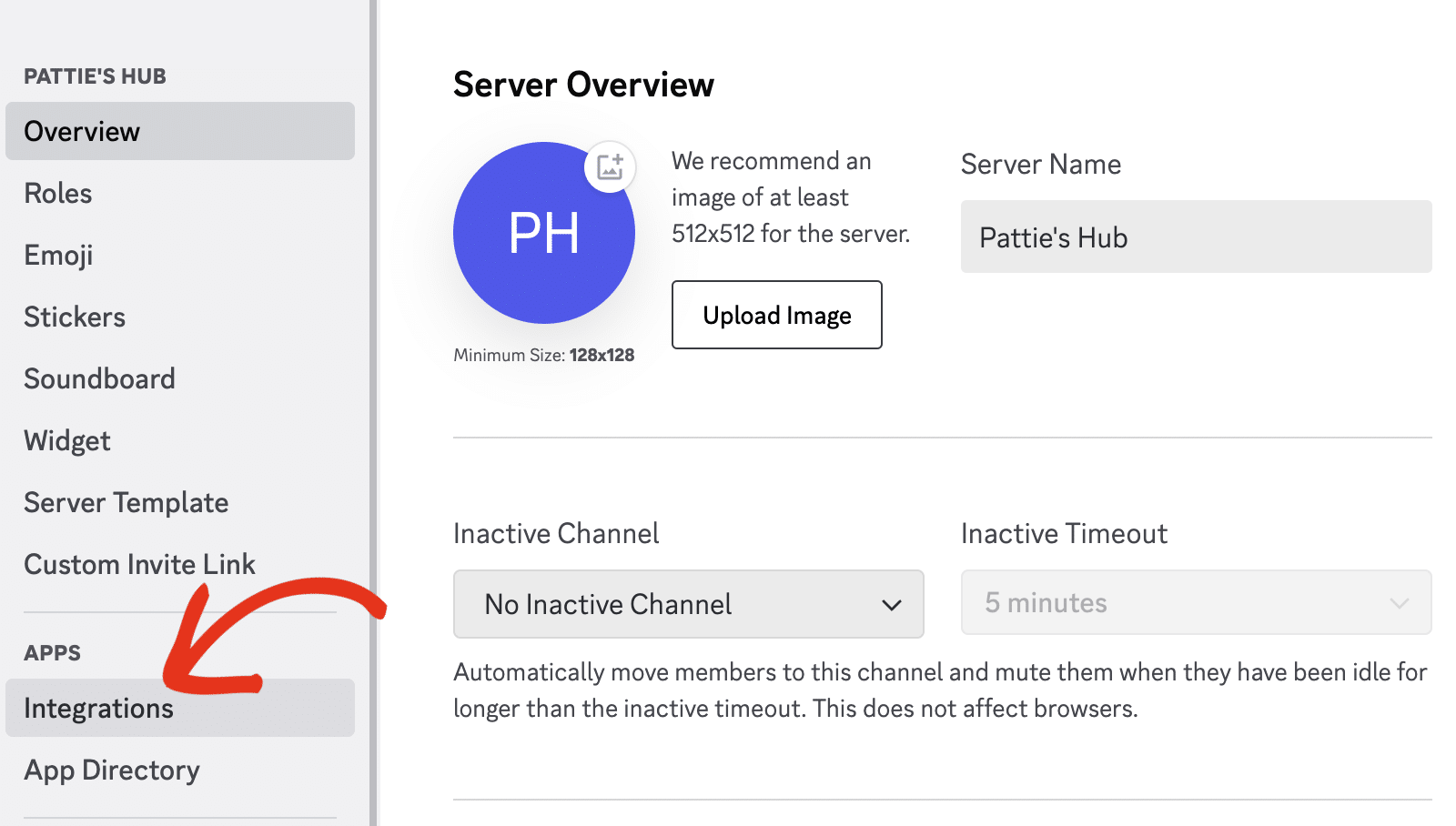
Then click the Create Webhook button to proceed.
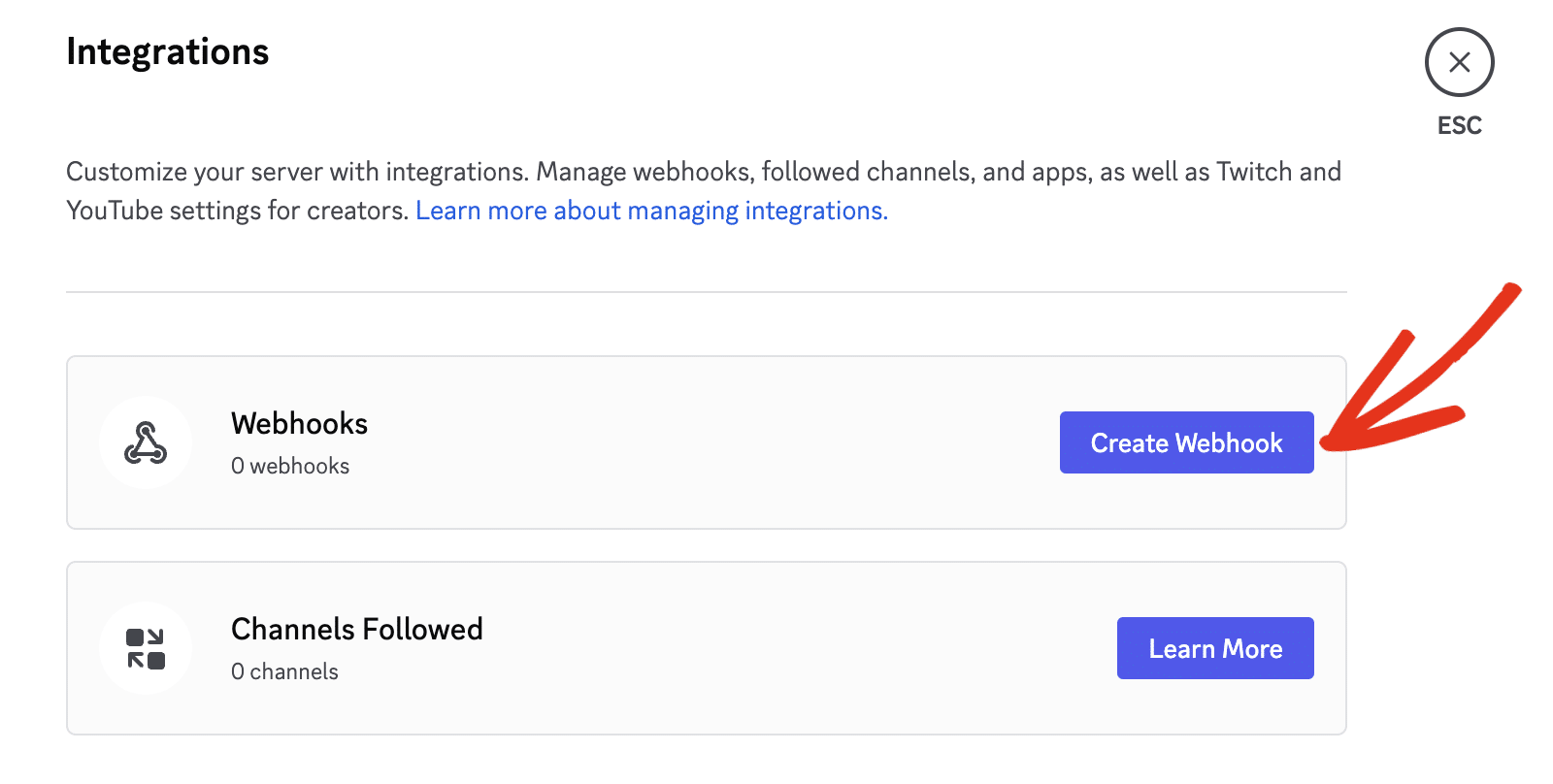
This will generate a new webhook connection for your Discord server. Go ahead and click the Webhook to view additional details.
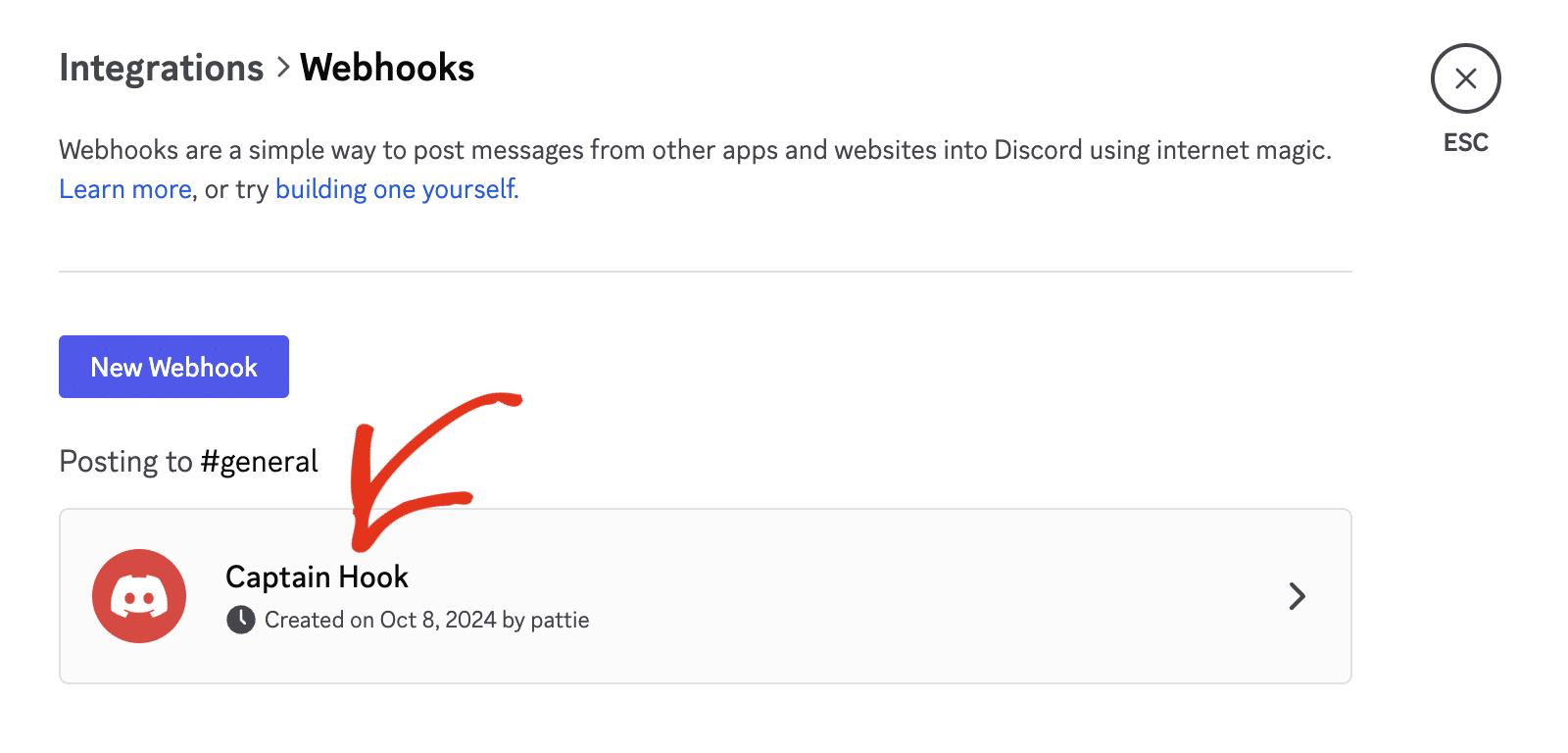
Next, enter a name you’d like to use in the Name field. This name can be helpful if you have multiple webhooks.
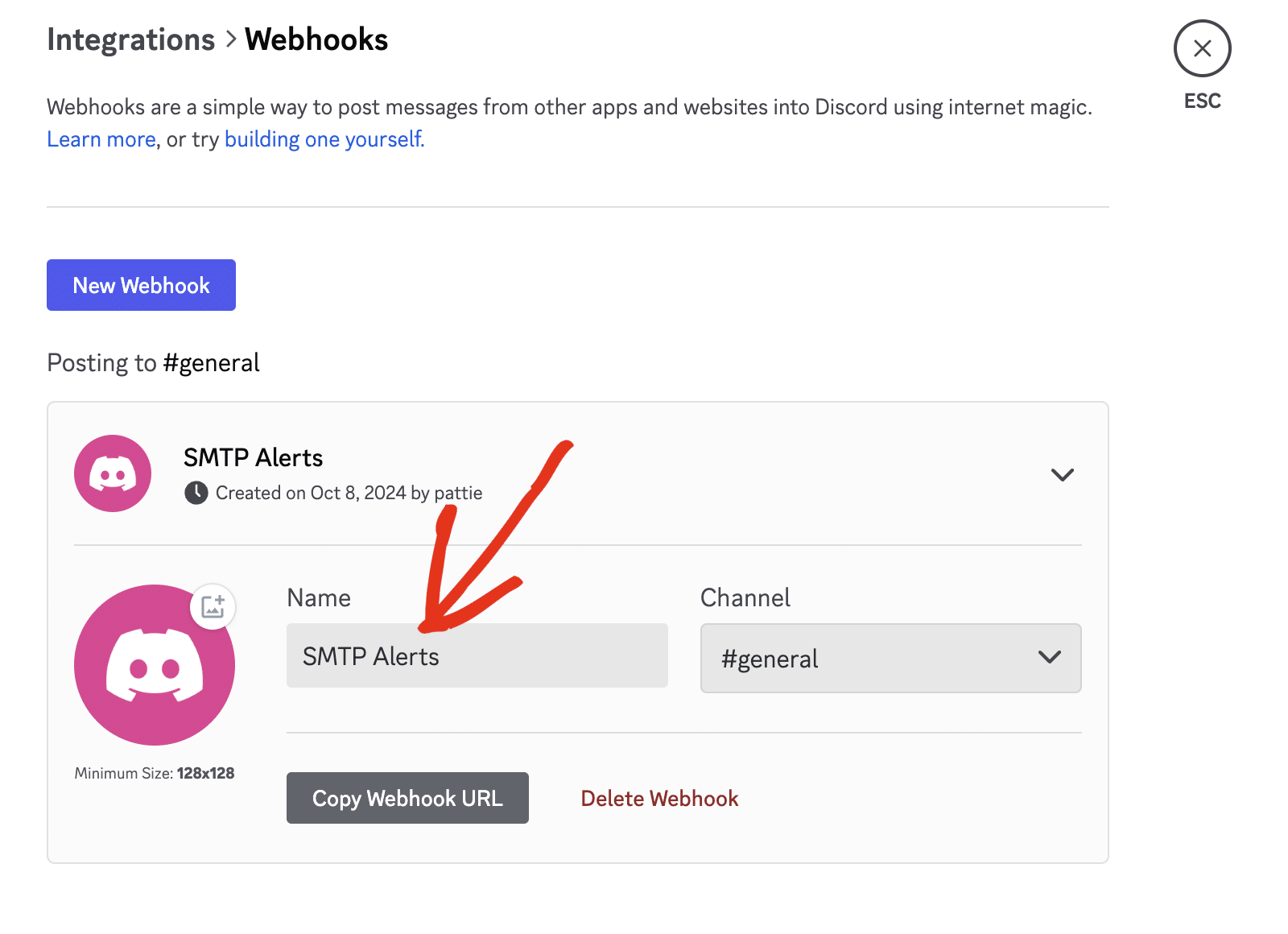
Then, you’ll need to select the channel you’d like to send the email alerts to.
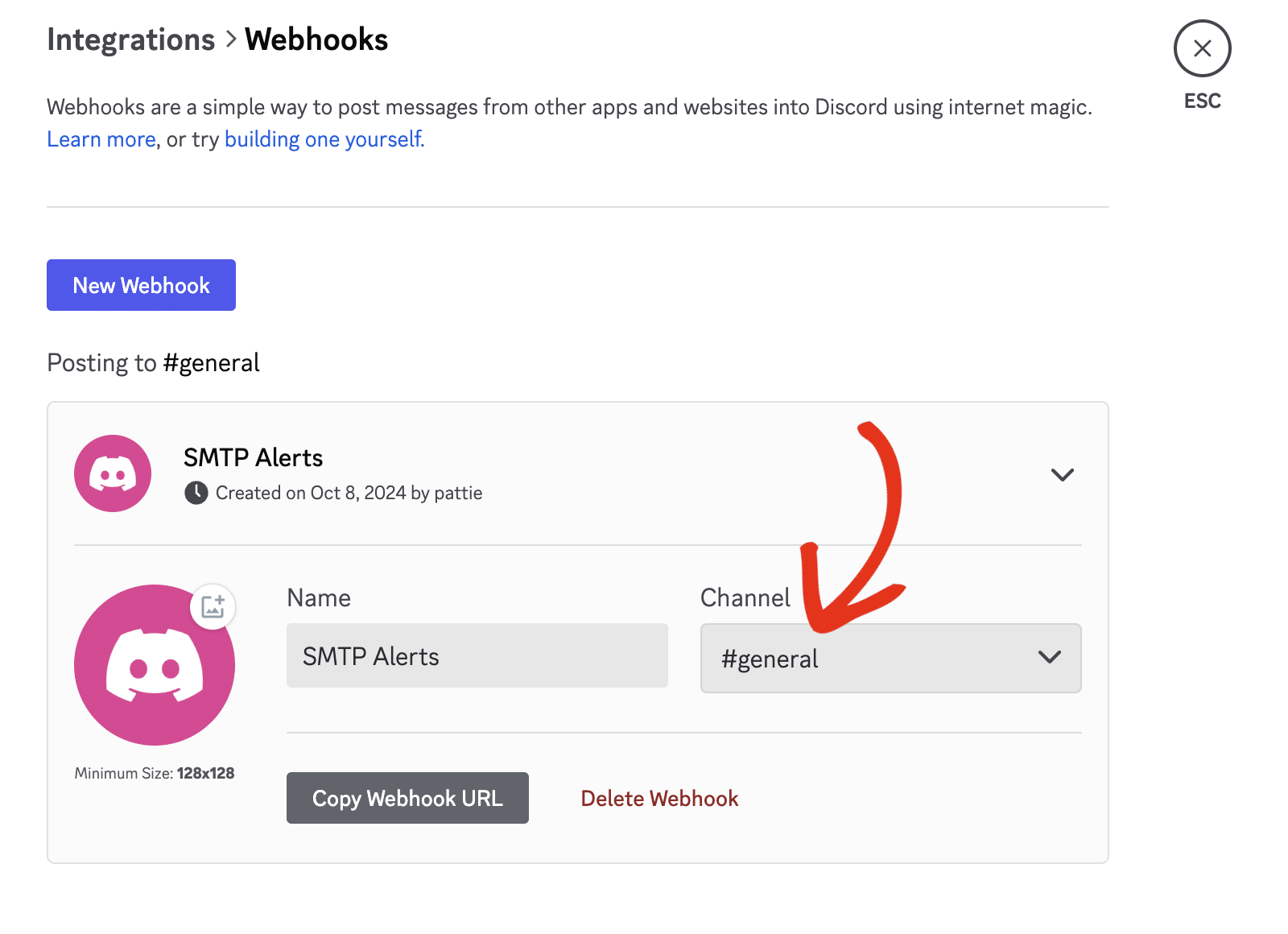
Note: You can update the webhook icon image by clicking the Photo icon next to the Discord logo.
Once done, be sure to click the Save Changes button to update your webhook.
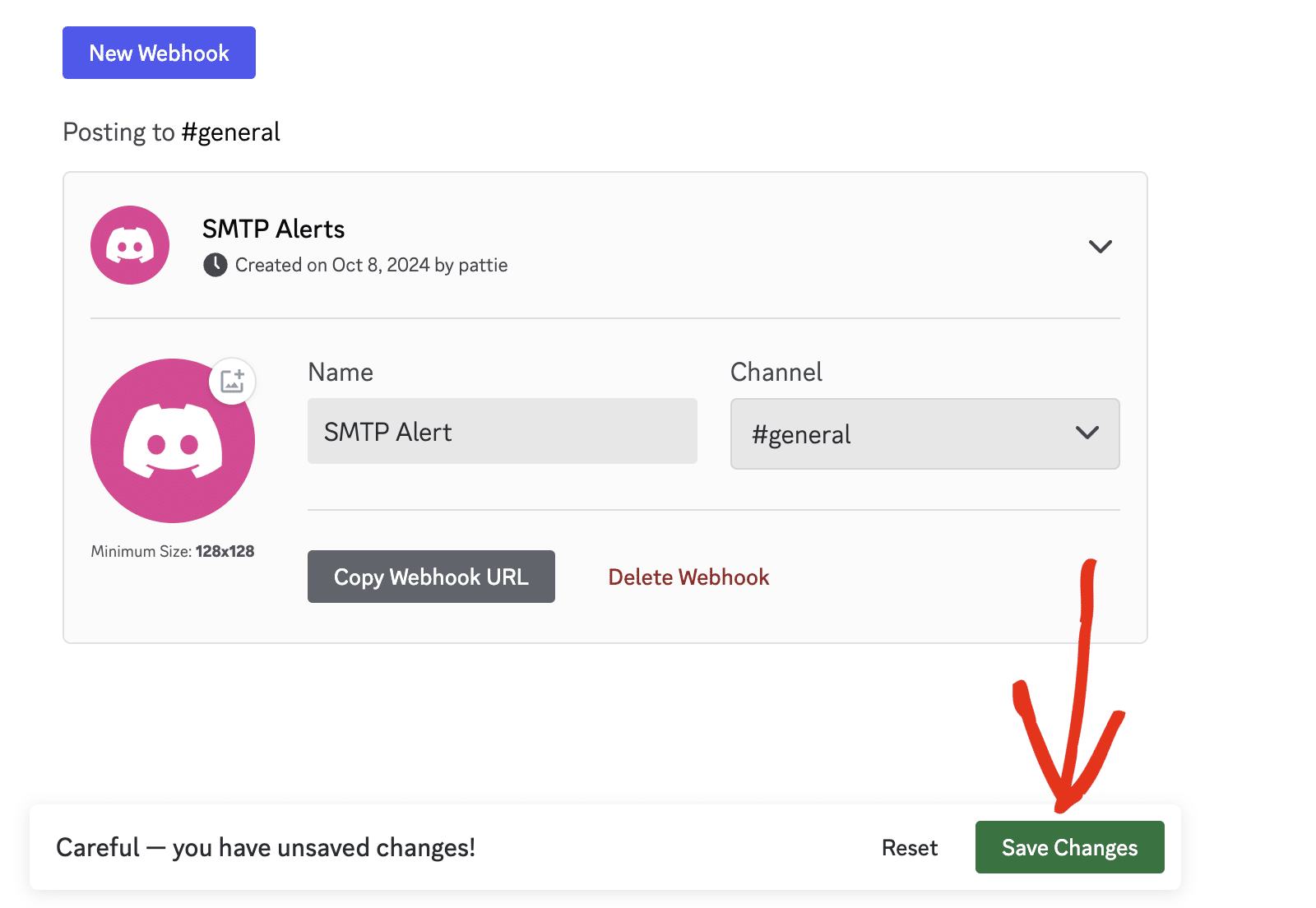
Now, click the Copy Webhook URL button for your new webhook connection.
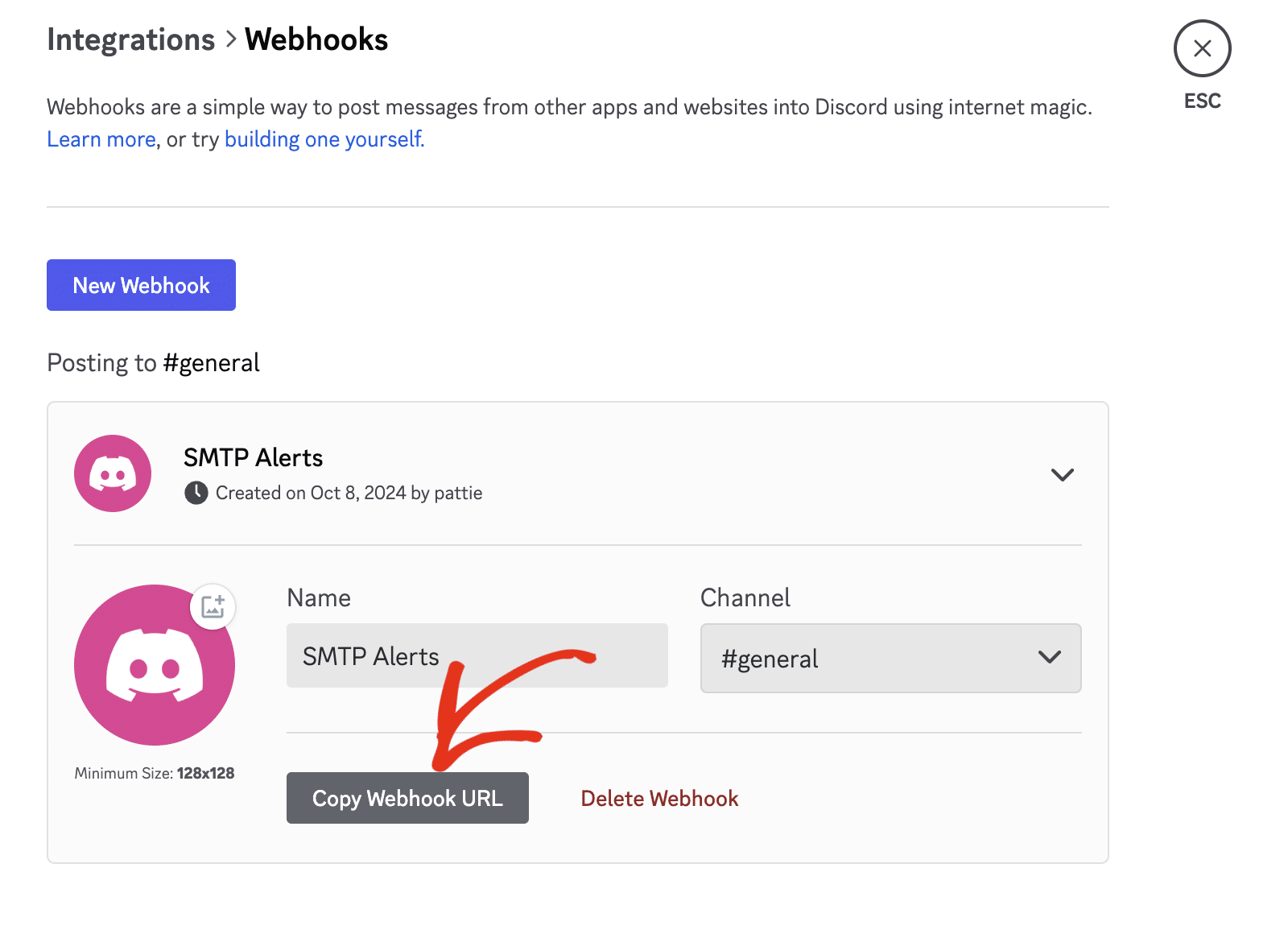
Adding Discord Webhook URL
After that, return to your WP Mail SMTP Alerts settings page and paste the URL into the Webhook URL field.
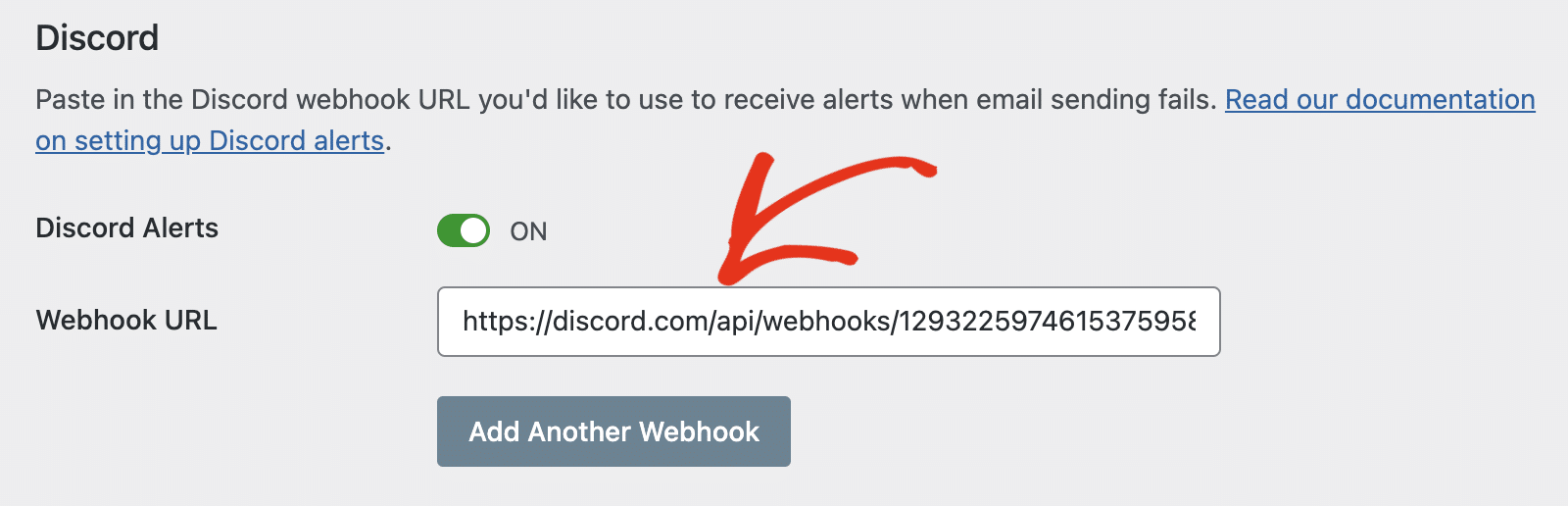
Next, either save your settings or continue to add other integrations. To save your settings, scroll down and click the Save Settings button.

Once everything is set up correctly, you’ll get notifications in your Discord Server whenever your site fails to send an email. You can click the Test Alerts button to confirm your configuration.
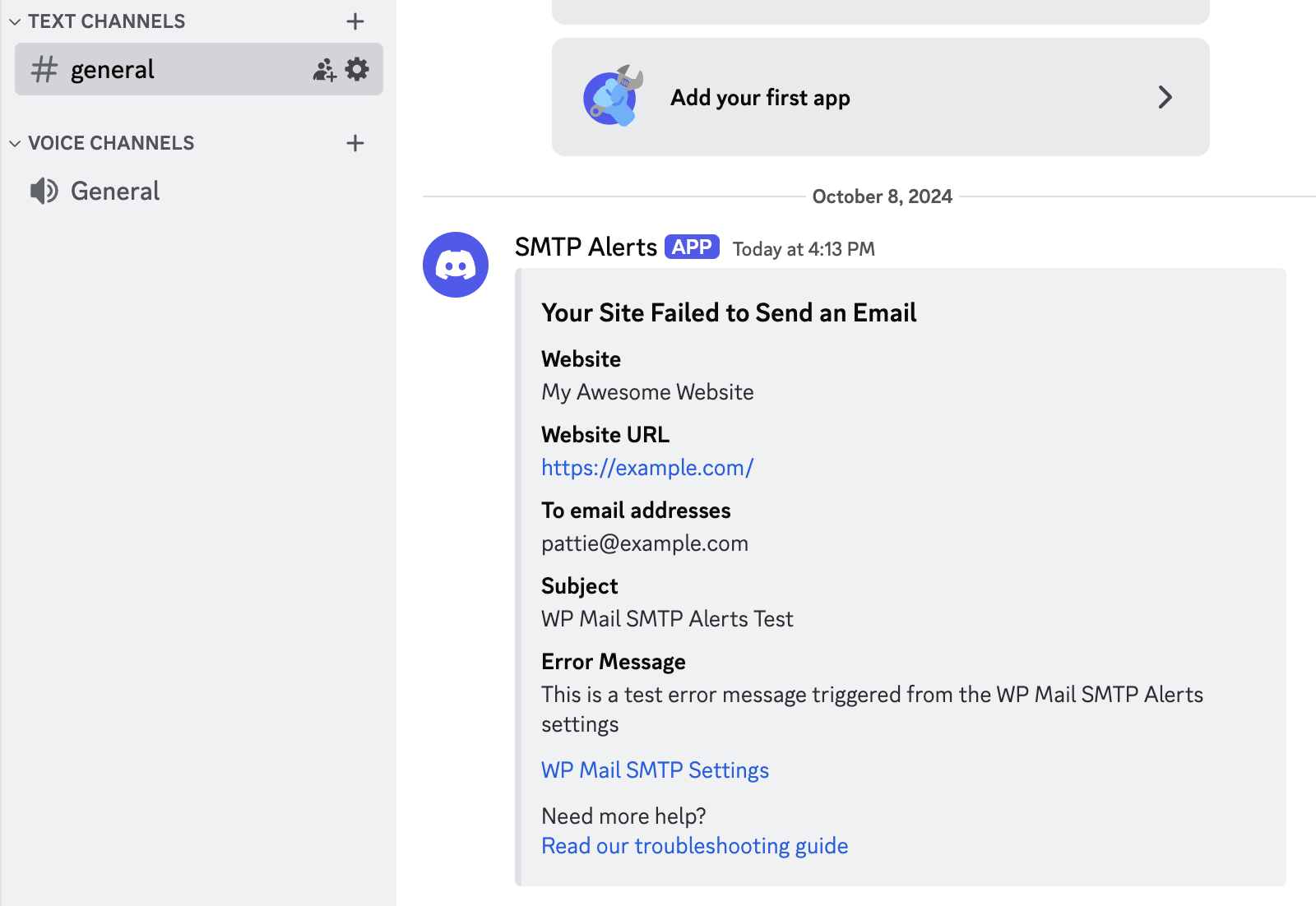
That’s it! You’ve now learned how to configure Discord alerts in WP Mail SMTP.
Next, would you like to ensure emails are always sent on your website? See our tutorial to learn how to configure a backup connection in WP Mail SMTP.
