AI Summary
Would you like to receive notifications whenever your site fails to send emails? With our Microsoft Teams integration, you can configure alerts for individual channels on your team’s workspace.
This tutorial will show you how to configure Microsoft Teams alerts in WP Mail SMTP.
Before getting started, you’ll first need to make sure WP Mail SMTP is installed and activated on your WordPress site and that you’ve verified your license.
Accessing the Email Alerts Page
To begin setting up email alerts from the WordPress dashboard, go to WP Mail SMTP » Settings and click on the Alerts tab.

Once here, scroll down to the Microsoft Teams section. To use the Microsoft Teams integration, you’ll need to configure a webhook connection on the channel you’d like to receive the alert. Then, add the webhook URL you generated from Microsoft Teams to your site.
Start by toggling the Microsoft Teams Alerts option to the ON position.
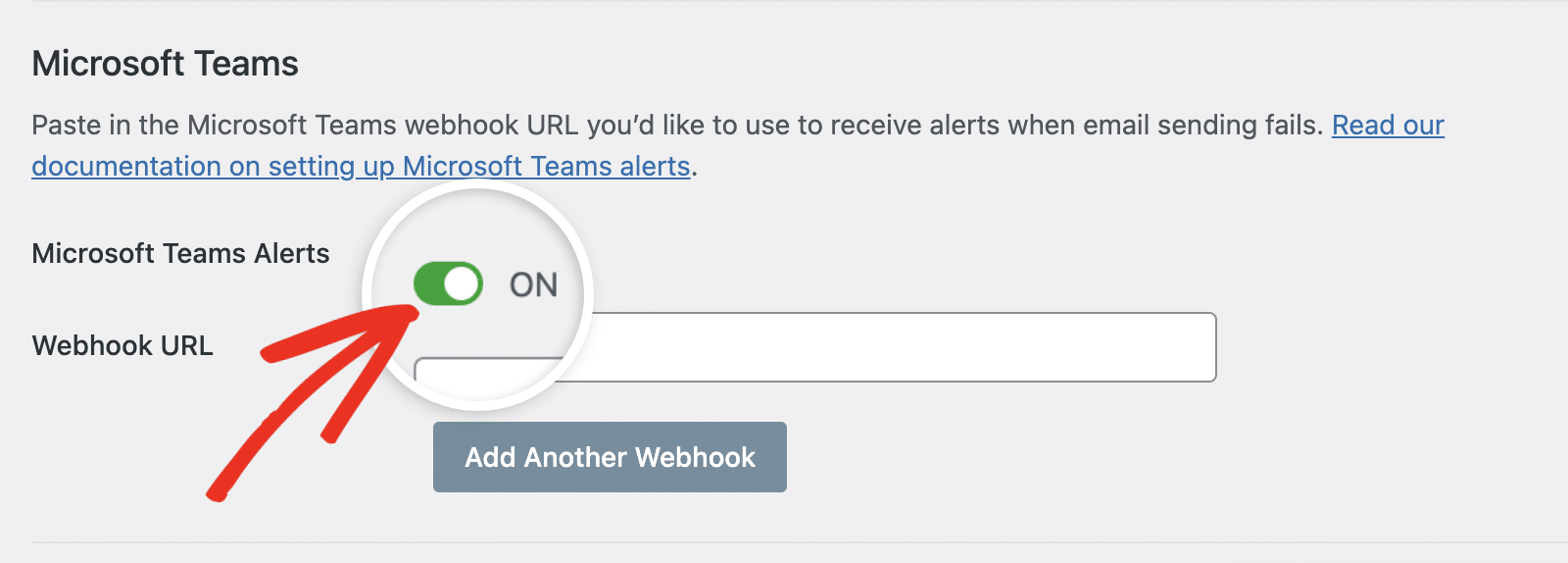
You can leave this browser tab open as we’ll return to it later.
Creating a Webhook Connection
Next, log in to your Microsoft Teams workspace. Once there, open the channel you’d like to configure to receive alerts. Then click on the 3 dot icons next to the channel name to open additional settings.
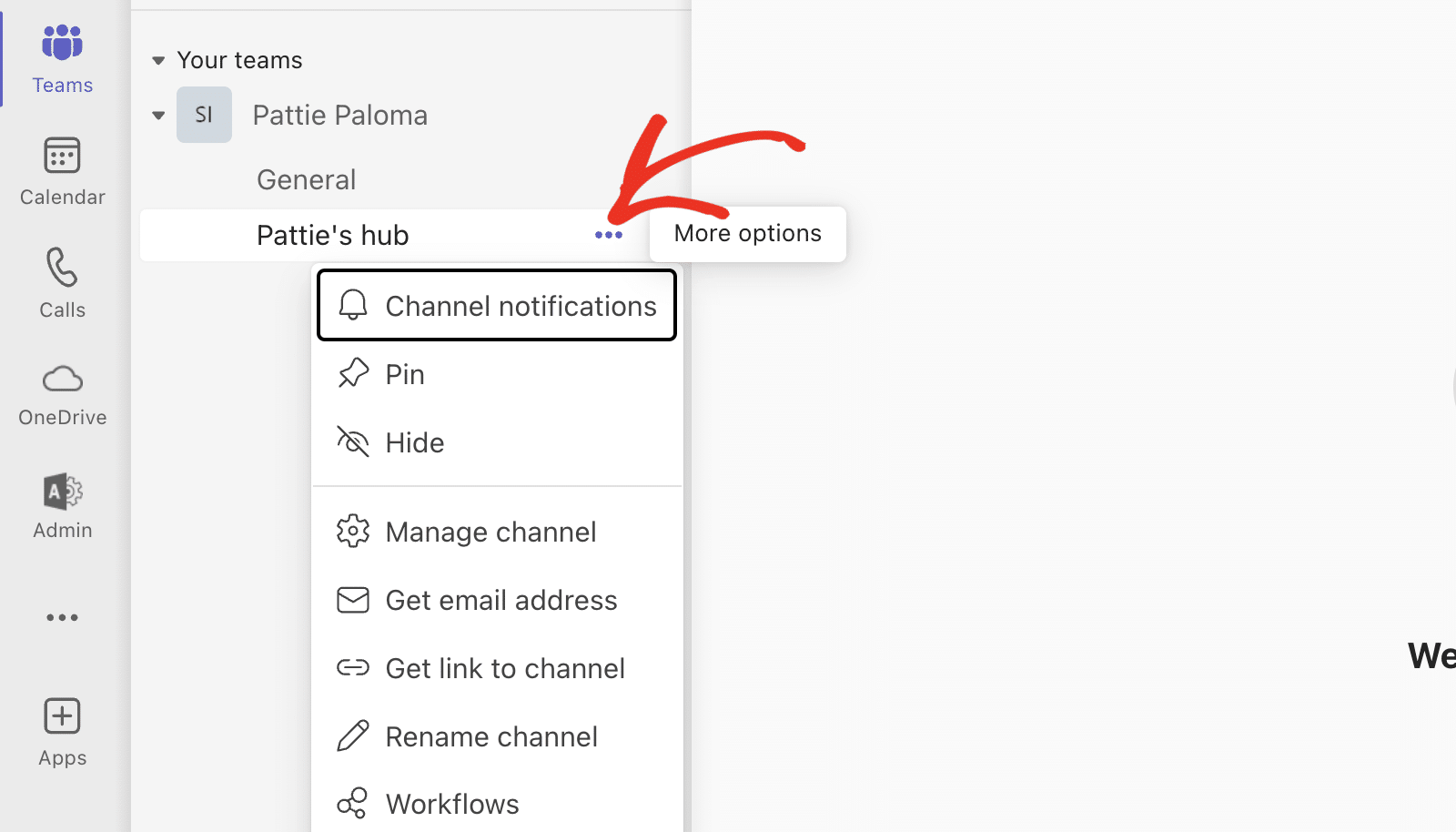
After that, select the Workflows option to continue.
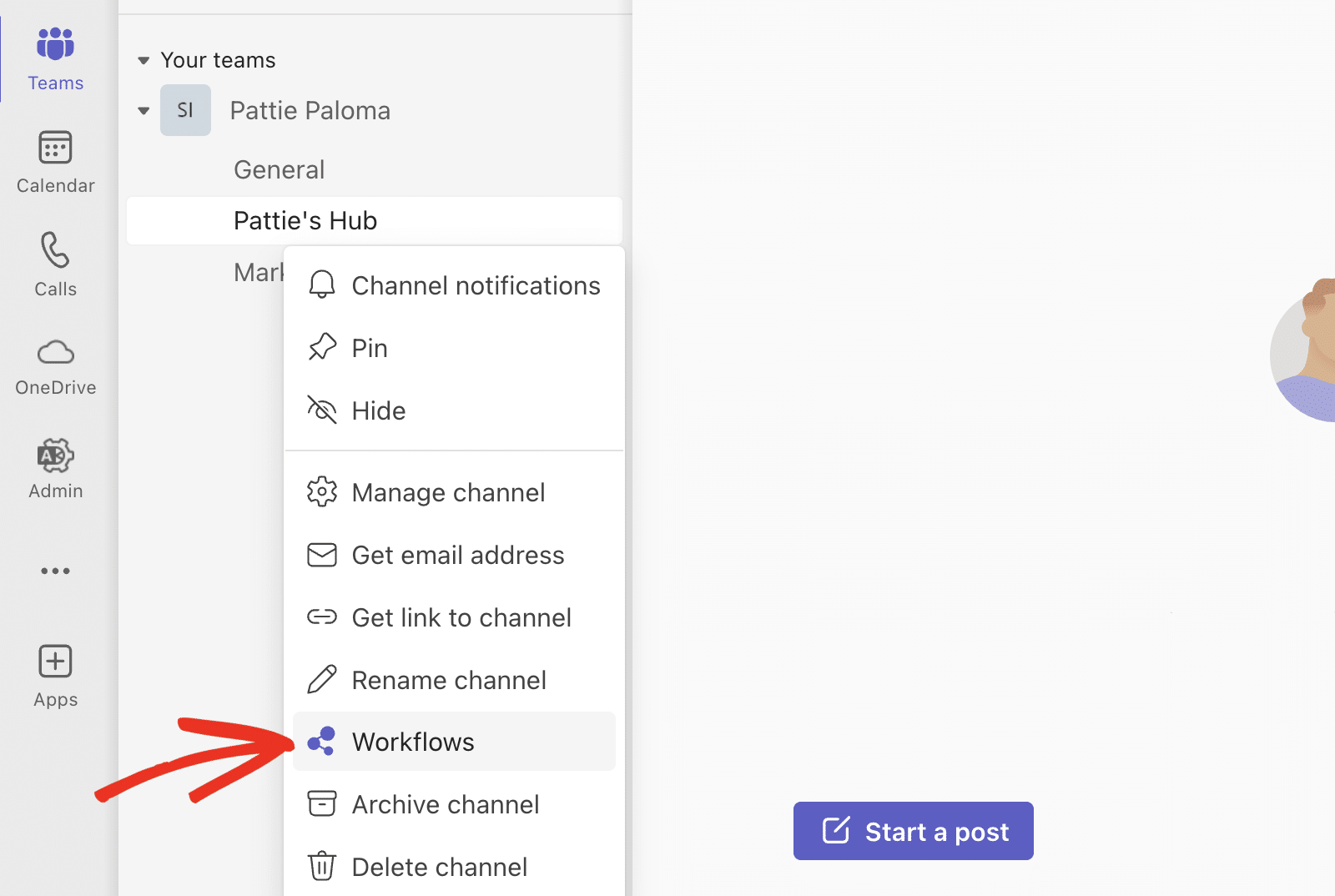
In the overlay that appears, type ‘webhook’ into the search field.
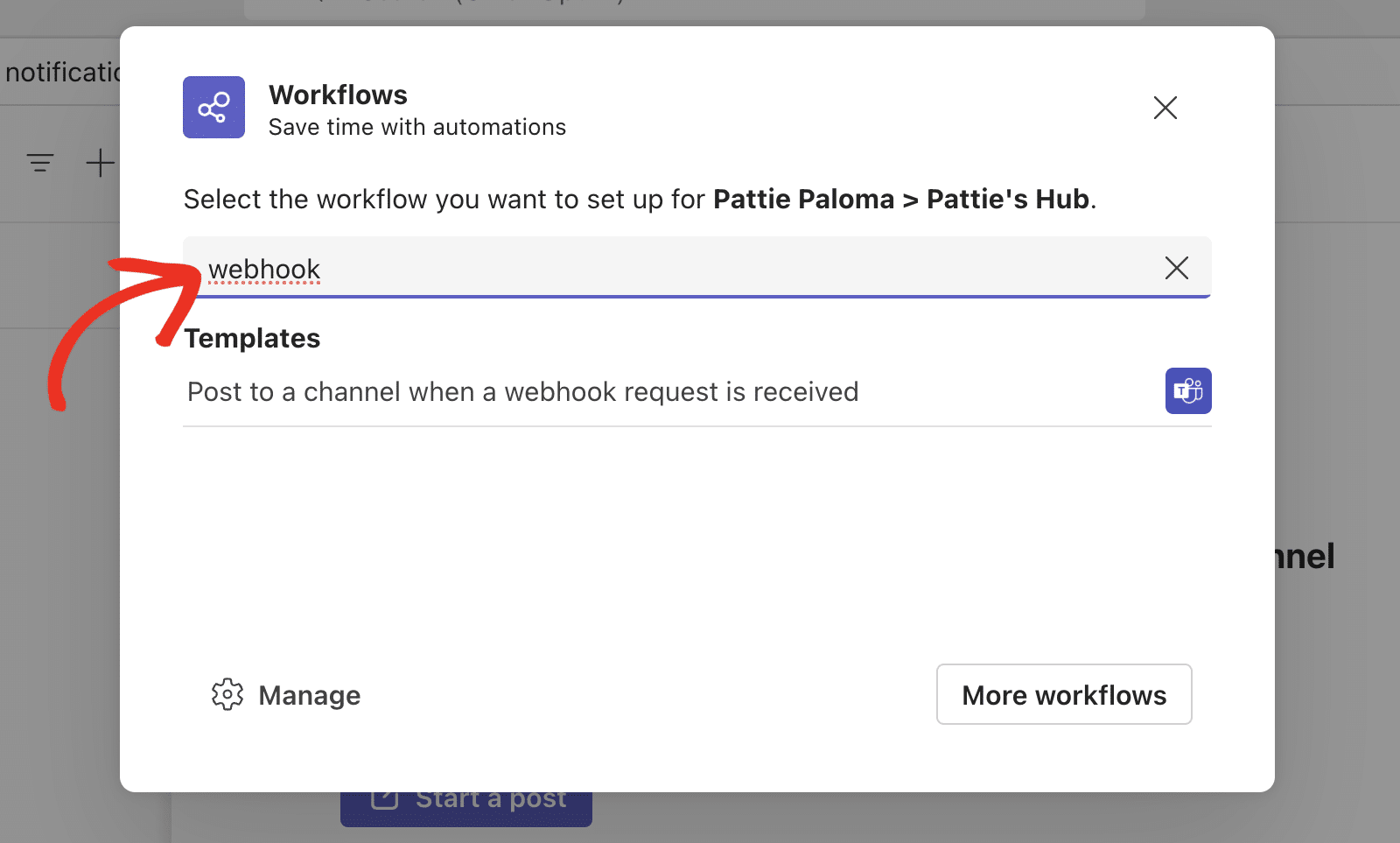
Then, select the Post to a channel when a webhook request is received option.
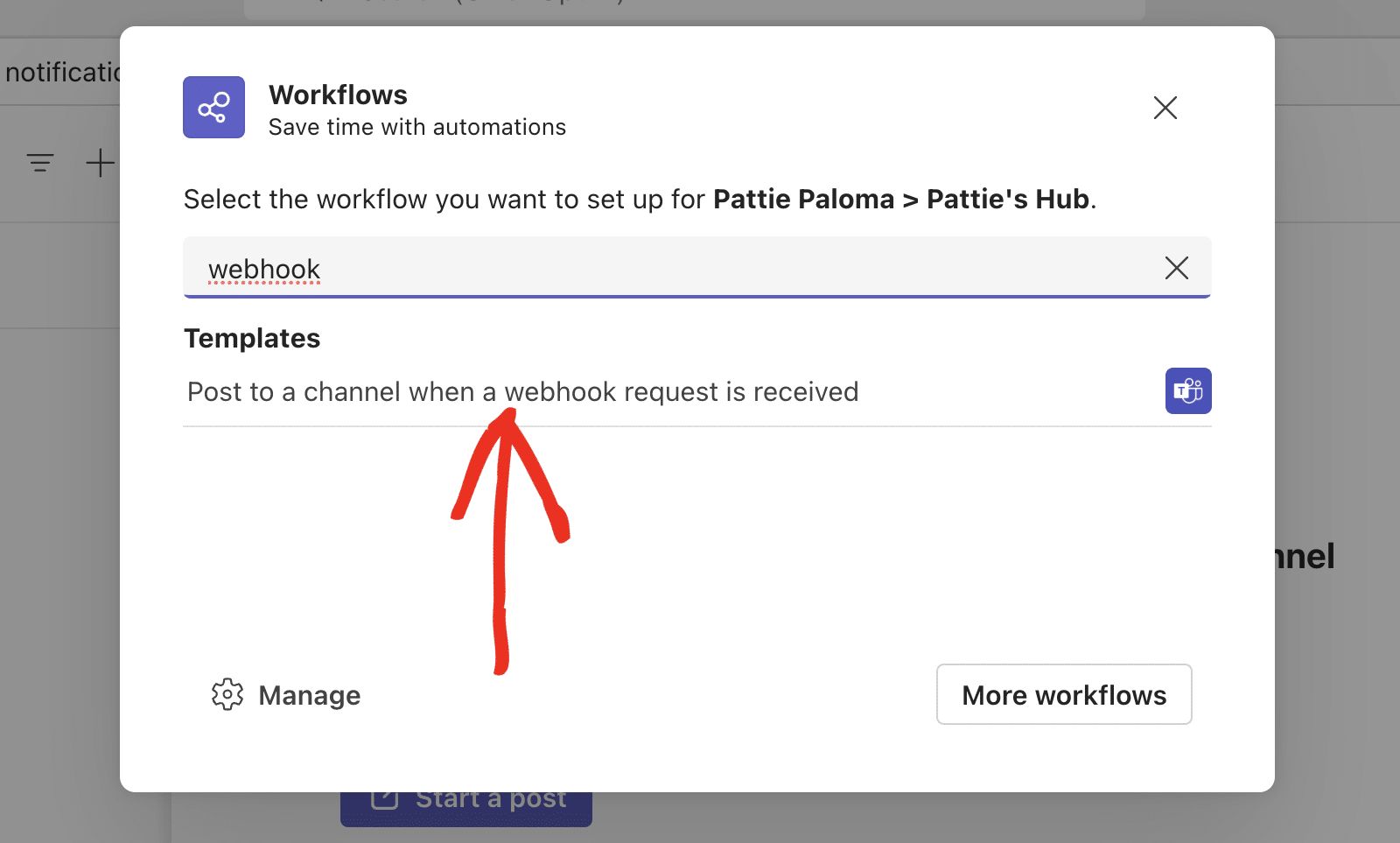
Next, you’ll need to enter a name for your webhook in the Name field. We suggest using a descriptive name that defines the purpose of the webhook connection.
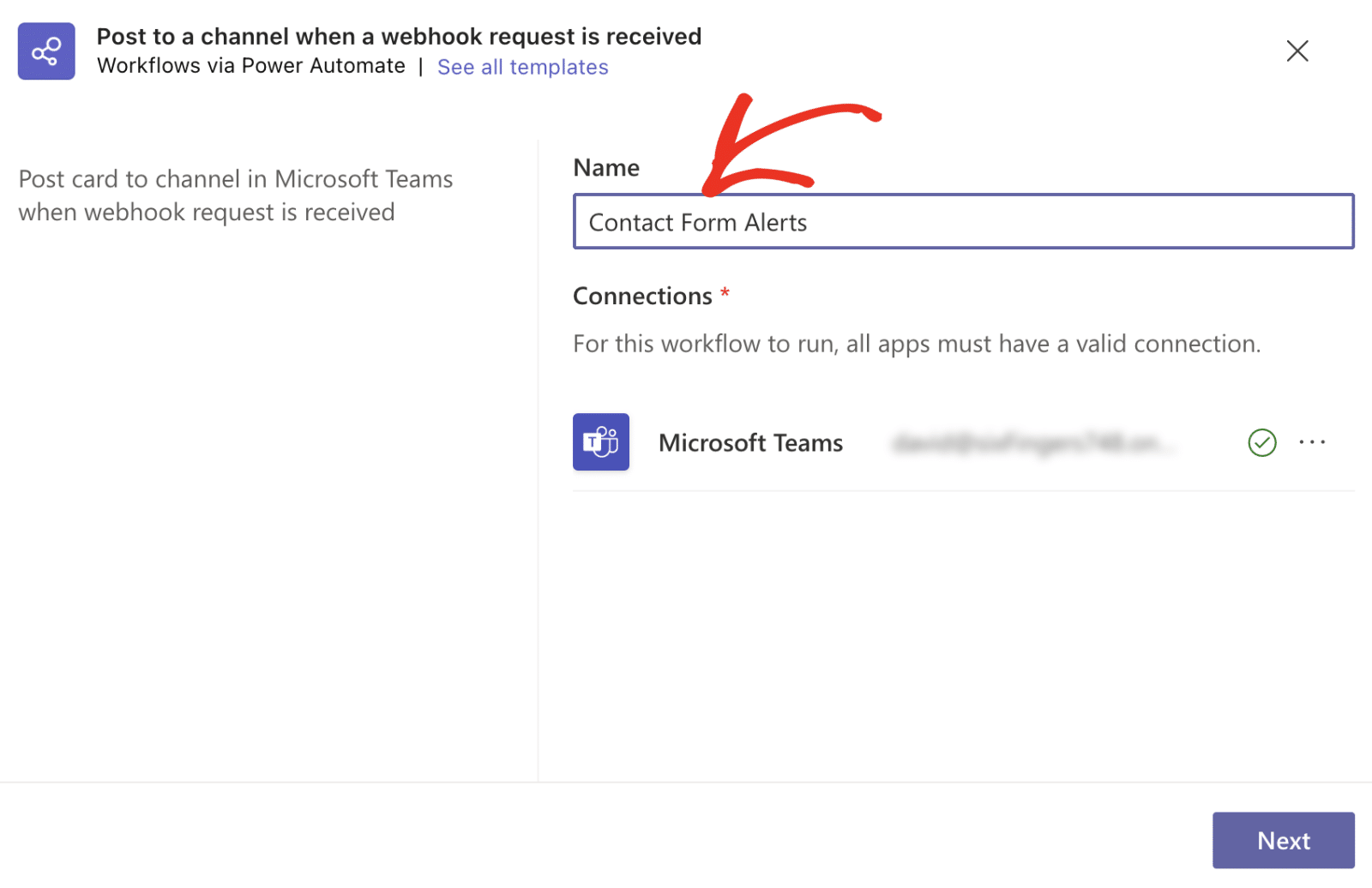
After that, click the Next button to continue.
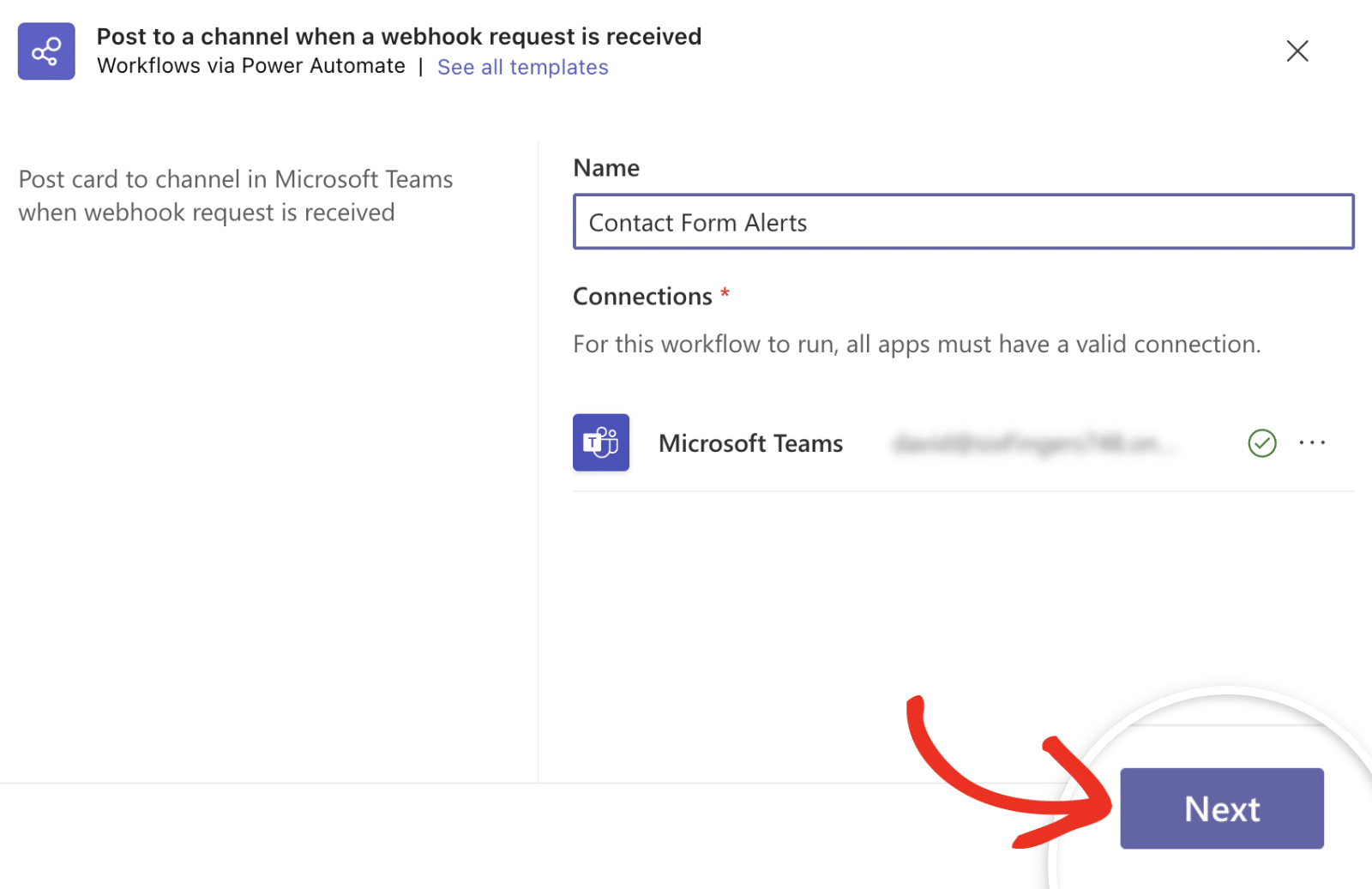
On the next page, you’ll need to select the team and channel where you’d like to send the notification from the Microsoft Teams Team and Microsoft Teams Channel dropdown, respectively.
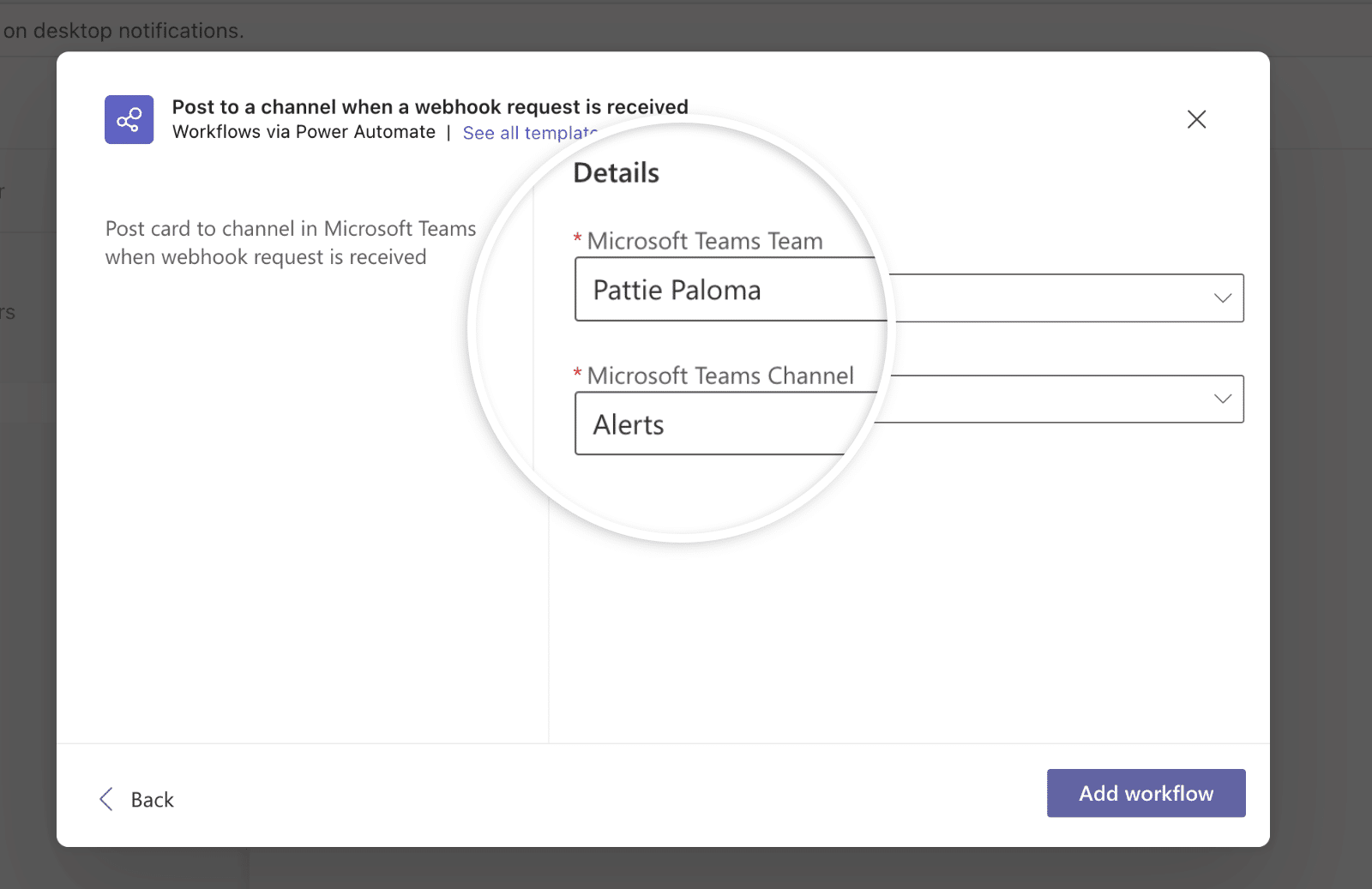
Then click the Add workflow button to complete the configuration.
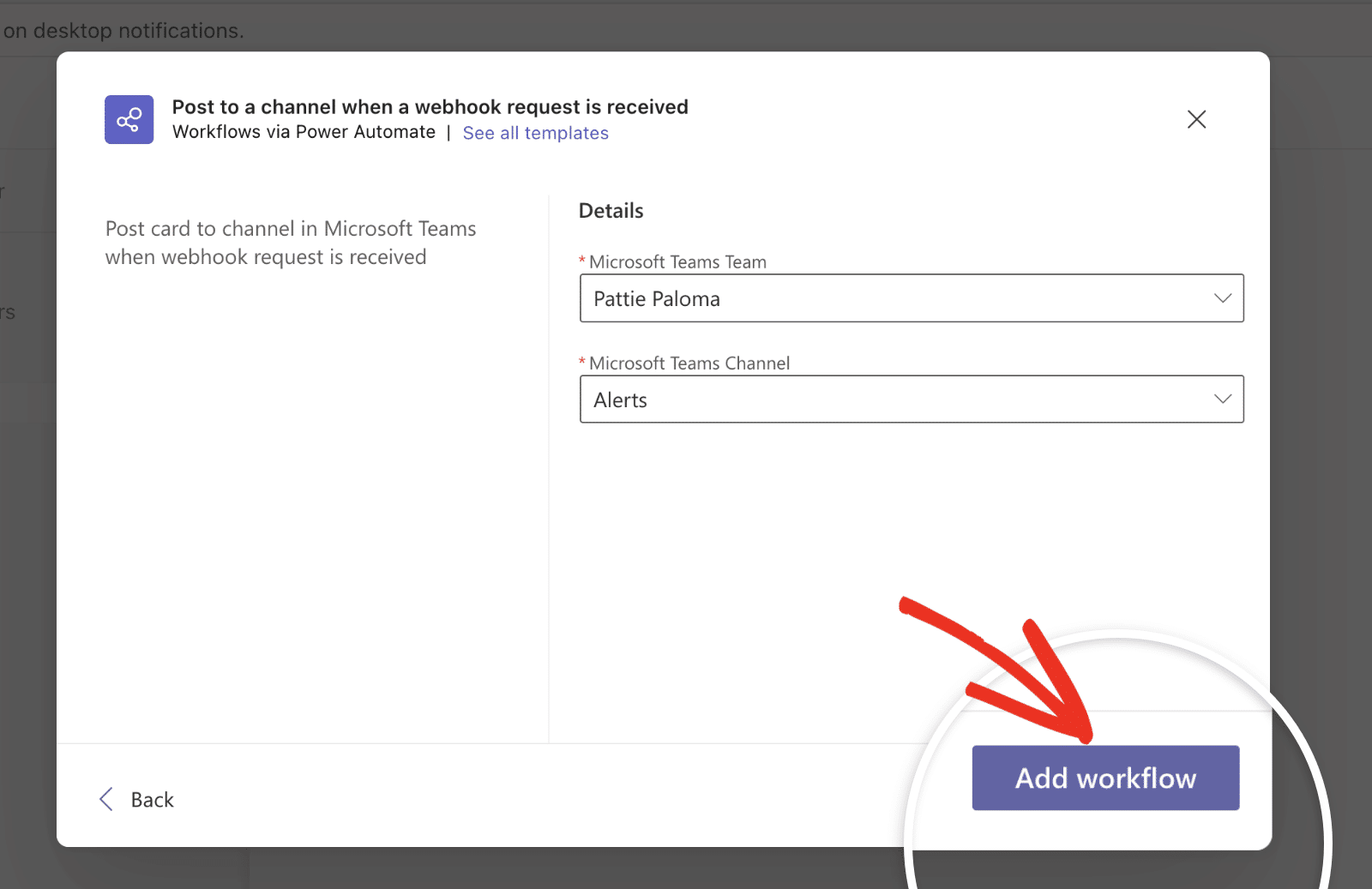
You should see a message that the workflow was added successfully. Go ahead and click the copy icon next to the webhook URL.
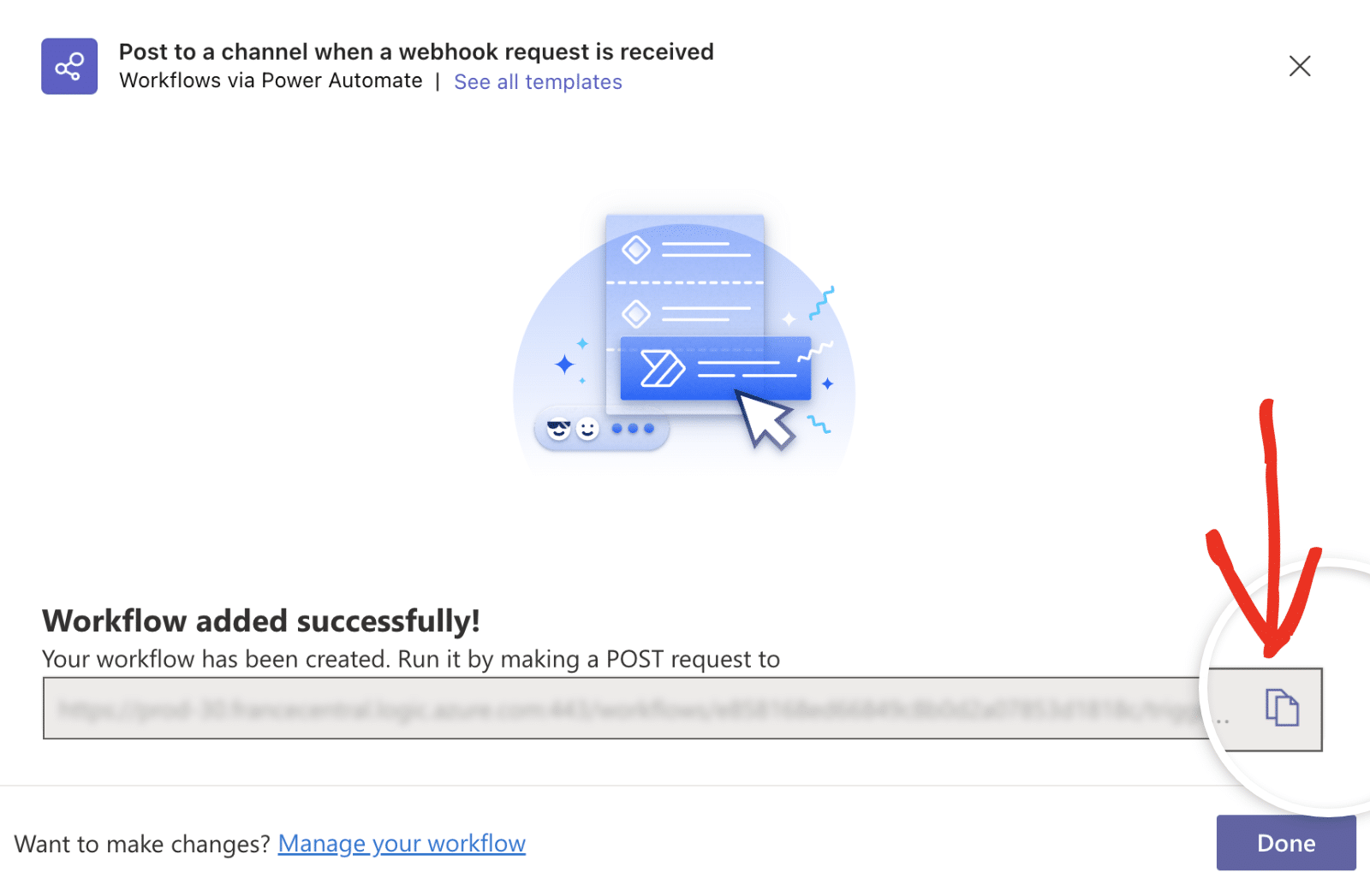
Adding Webhook URL
Now, return to your WP Mail SMTP Alerts settings page and paste the URL into the Webhook URL field.
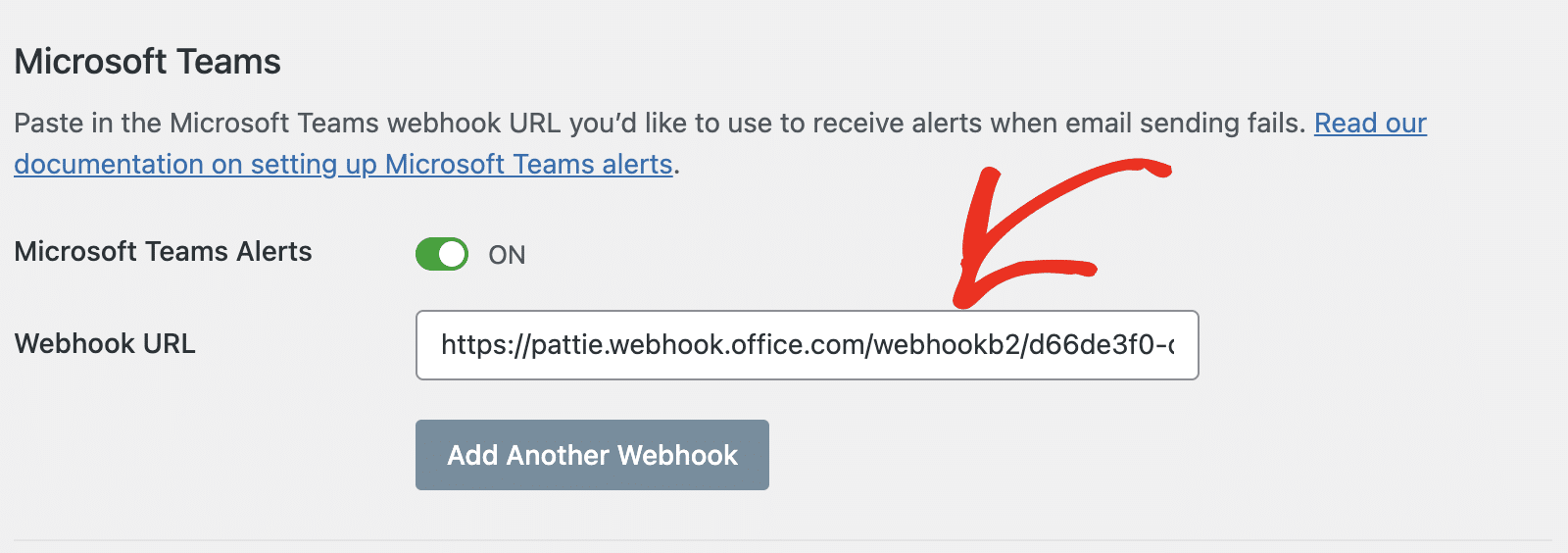
Next, either save your settings or continue to add other integrations. To save your settings, scroll down and click the Save Settings button.

Once everything is set up correctly, you’ll get notifications in Microsoft Teams whenever your site fails to send an email. You can click the Test Alerts button to confirm your configuration.
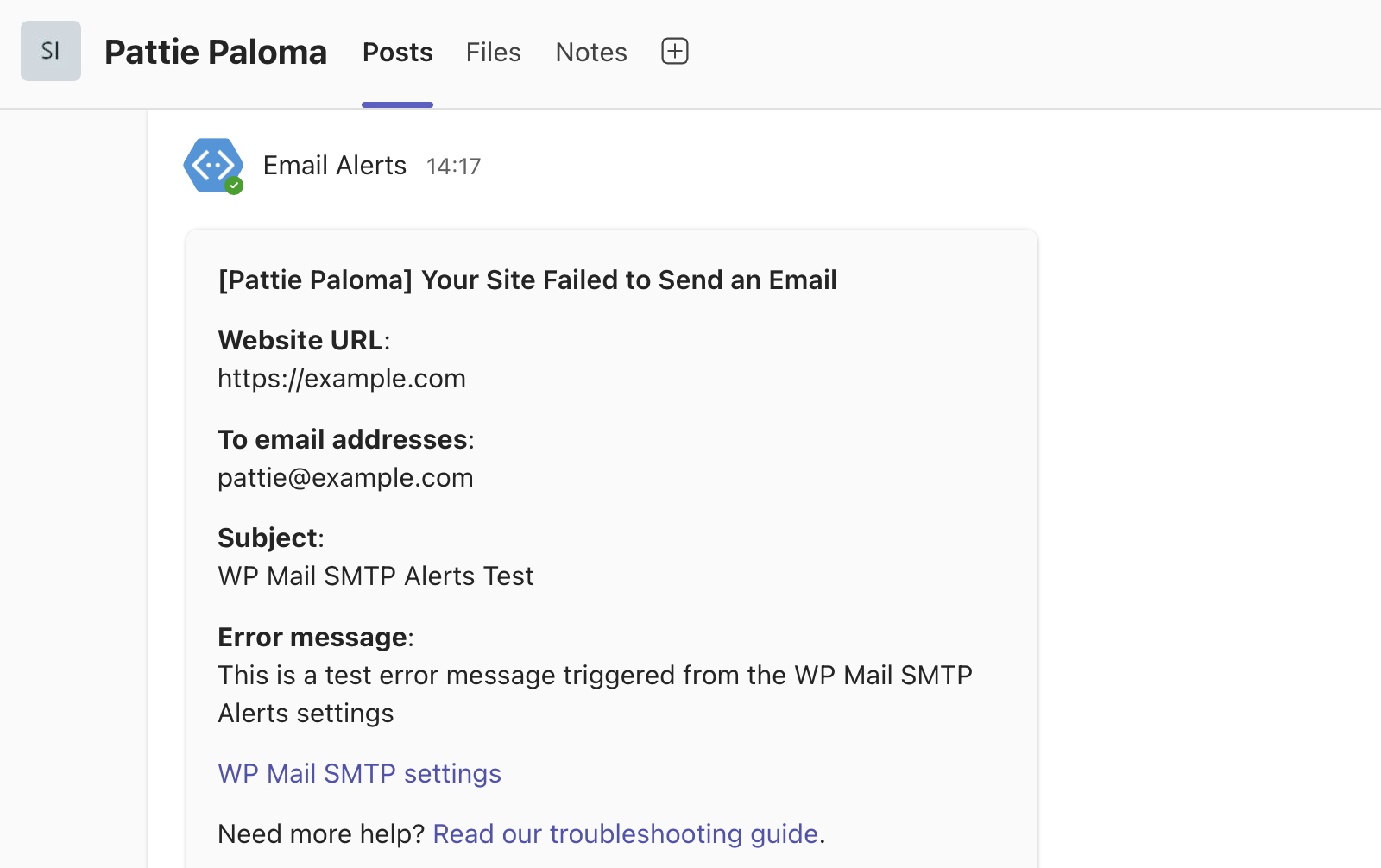
That’s it! You’ve now learned how to configure Microsoft Teams alerts in WP Mail SMTP.
Next, would you like to configure multiple connections? See our tutorial to learn how to configure additional connections in WP Mail SMTP.
