Are you experiencing trouble with WP Mail SMTP on your site? Our plugin uses best practices to ensure it works smoothly with many WordPress sites. However, unexpected problems may still arise, often related to themes or plugins.
This guide will help you find and fix any theme or plugin conflicts.
In This Article
Note: This guide focuses on the usual steps WP Mail SMTP users will need to fix issues with themes or plugins. For a broader guide, see WPBeginner’s article about troubleshooting WordPress errors.
Checking for Plugin Conflicts
At times, WP Mail SMTP and another plugin may both try to use the same parts of your site’s resources or code. When that happens, they can interfere with each other, causing a plugin conflict that may break functionality.
By following the steps below, you should be able to determine if the issue you’re experiencing is the result of code from another plugin.
1. Take a Site Backup
Before you get started, be sure to take a backup of your site. This is always a good precaution before making changes to your theme or plugins.
2. Deactivate All Other Plugins
After you’ve made a backup of your site, head to the Plugins page. Then select all your plugins except WP Mail SMTP. Next, open the Bulk Actions dropdown at the top of the page and choose Deactivate.
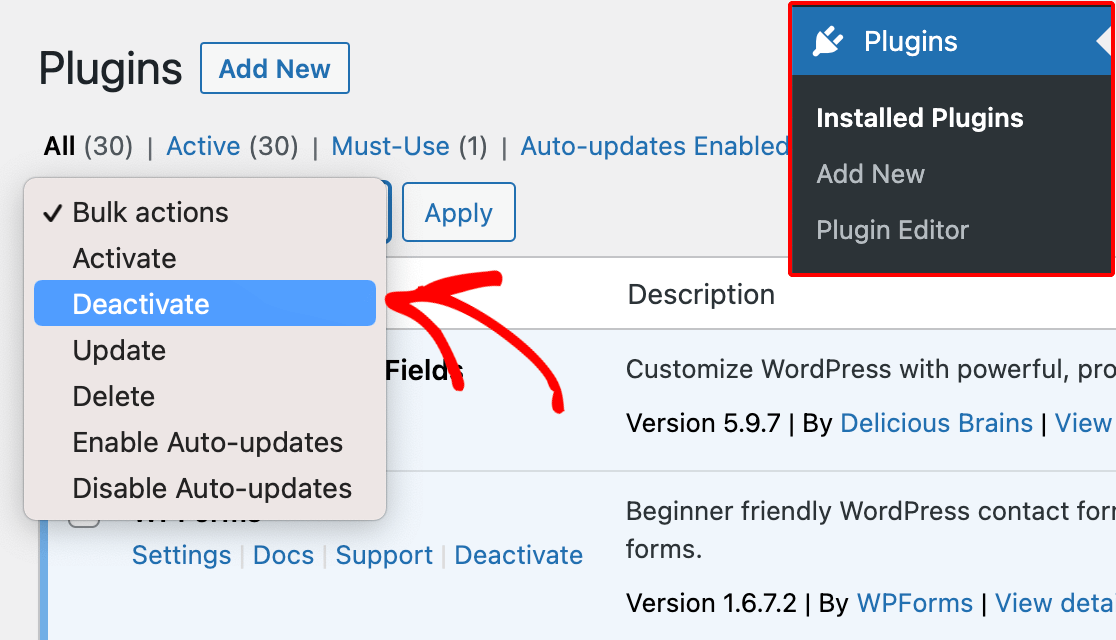
When you click the Apply button, WordPress will deactivate all the selected plugins at once.
3. Reactivate Plugins and Observe the Issue
After deactivating all plugins except for WP Mail SMTP, check if the issue’s still there. If it is, the problem wasn’t with a plugin and you can start looking at your theme.
But if the problem’s gone, you’ll know a plugin was causing it. The next thing to do is figure out which one. You’ll do this by turning on each plugin, one at a time.
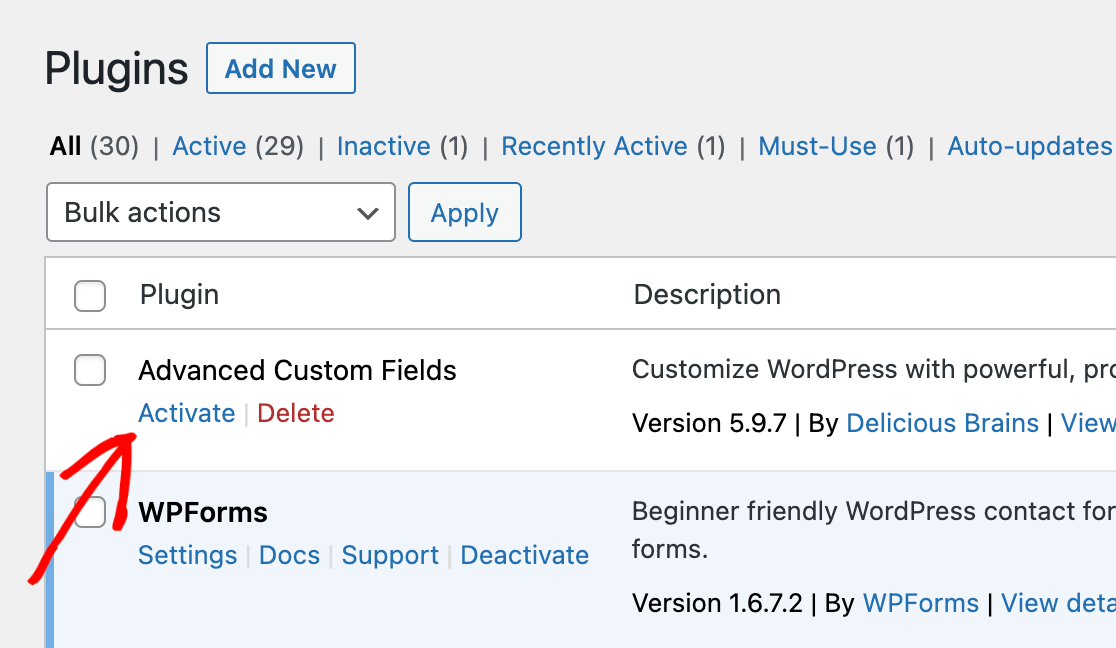
Every time you turn on a plugin, have another look at the issue. It’s simplest to do this with two browser tabs or windows open. One should show the Plugins page and the other, the place where the problem’s happening.
When the problem comes back, you’ll know the last plugin you turned on is the one causing the conflict.
Checking for Theme Conflicts
If the problem’s still there after you’ve looked for a plugin conflict, the next thing to do is see if it’s coming from your site’s theme.
To check for a theme-related issue, you’ll have to switch to a basic WordPress theme. They’re all named after the year (like Twenty Twenty, Twenty Twenty-One, and so on).
These themes are simple and follow strict rules, which makes them great for testing. If you’re already using one, just switch to another one you’ve never used.
When you’re ready to change your theme, go to Appearance » Themes. Then click on Add New and look for “Twenty Twenty-One” (or any other recent basic theme).
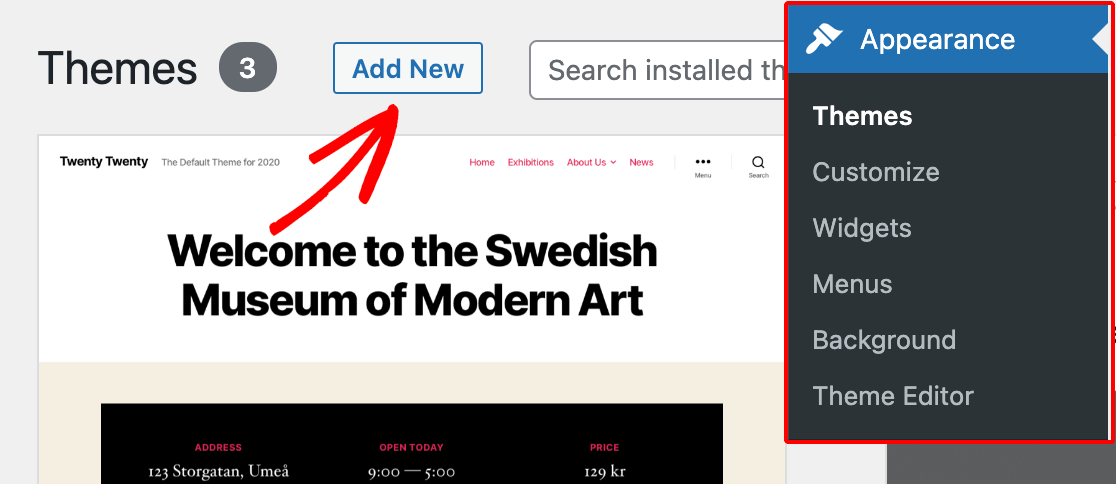
Next, hit the Install button, and after that, the Activate button.
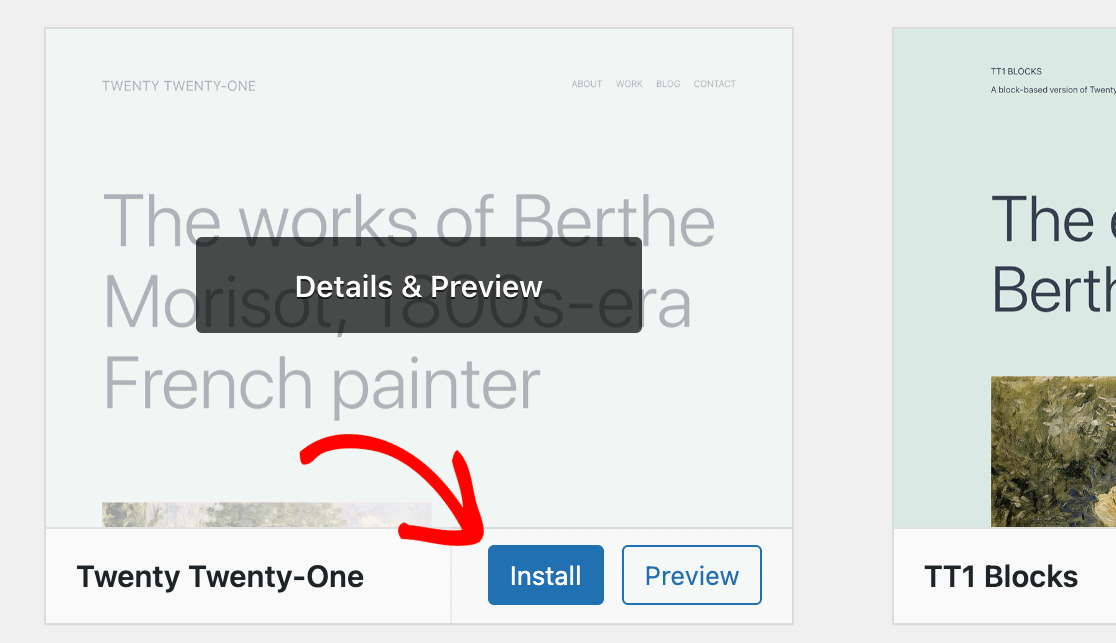
After you’ve turned on the basic theme, try to see if the problem happens again. If it doesn’t, you’ll know the issue was with your usual site theme.
What to Do After Locating a Conflict
If your problem is because of a plugin or theme, here’s what to do next:
Reach Out to the Plugin or Theme’s Support Team
Let the support team for the product causing the problem know what you’ve found. In a lot of cases, they might already know about the issue and could even have a fix for you.
Tell Our Team About Your Problem
We’d really appreciate it if you could tell us about any issues you run into and any fixes you find out about. Our support team can then pass that information on to others who have the same problem.
Unfortunately, we can’t fix issues with third-party code, like themes or other plugins. For that, you’ll need to talk to the support team about the plugin or theme that’s causing the problem.
If you want to look for other plugins or themes to use instead of the one that’s not getting along with WP Mail SMTP, WPBeginner’s plugin and theme archives are a good place to start.
That’s it! We hope this guide has helped you find any theme or plugin conflicts on your WordPress site.
Next, would you like to test your WP Mail SMTP setup before going live? Our guide on sending test emails will walk you through the process step by step.
