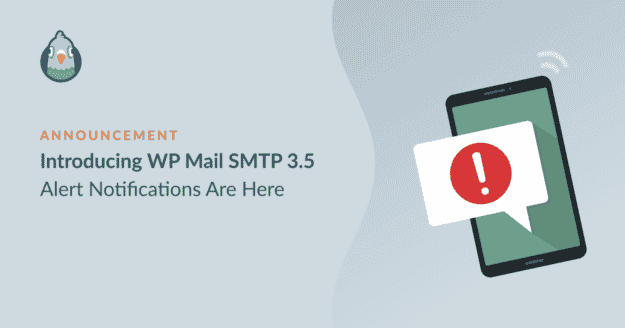AI Summary
Today, we’re rolling out an exciting new version of WP Mail SMTP.
With this update, we’re thrilled to welcome a new feature – instant alert notifications for email sending issues.
Outgoing emails from WordPress sites often fail to send. And the worst thing is that you may not even realize it.
But with WP Mail SMTP 3.5, Pro customers can now easily set up notifications and receive an instant alert when an email fails to send.
The coolest thing about this feature? You can choose to receive the alerts via email, Slack, SMS, and even custom webhooks!
Let’s take a look at what makes the new alerts feature so powerful and what it means for your business.
Never Miss an Alert With WP Mail SMTP
Emails are a crucial part of every functioning website. From order confirmations to account recovery instructions, emails communicate important information to your customers.
It goes without saying that you can’t afford email issues on your site. The satisfaction of your customers often depends on it.
But the first step to addressing any email issue is to become aware of the issue as quickly as possible.
Previously, you had to open your WordPress dashboard to spot any email sending issues. But not anymore!
With WP Mail SMTP 3.5, you can now receive alert notifications to any email address, Slack workspace, or directly to your phone via SMS.
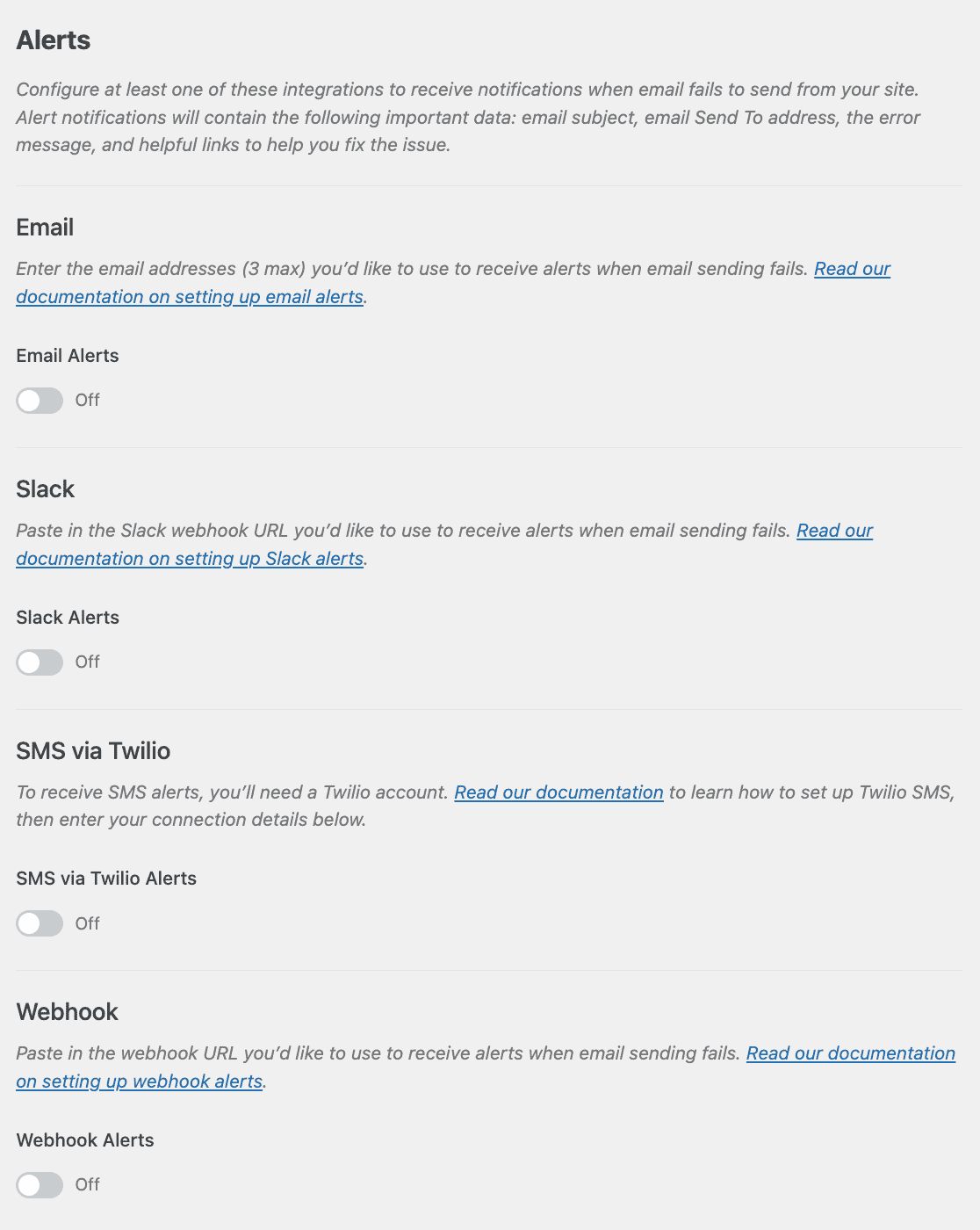
This adds a whole new level of convenience and speed to fixing email issues.
We received many requests from our customers to add an option for setting up email alerts for when WordPress emails are having problems.
And we heard you loud and clear! In fact, we went the extra mile to give you additional options beyond alerts via email.
Notifications via Email
The easiest way to receive an instant alert notification is via email. Setting up email alerts with WP Mail SMTP is quick and straightforward. All you need is to open the Alerts tab from the WP Mail SMTP Settings and toggle on Email.
Enter the email address you want to receive the notifications at and that’s it!
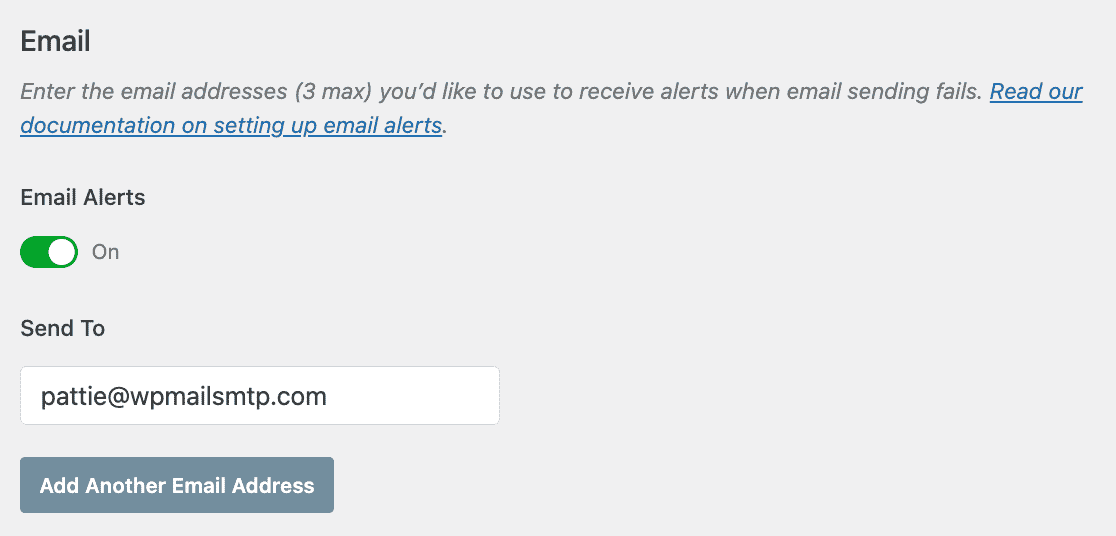
Now, any time an email is lost, WP Mail SMTP will send you a notification to the provided email address. These notifications specify the error message and also include useful links to help you fix the issue quickly.

We use the WP Mail SMTP API to send you these alert notifications. This means that even if your mailer is misconfigured or down for any reason, these alerts will still send successfully!
Then, you can address the problem and quickly resolve the issue before your customers have even had the chance to notice anything wrong.
Notifications via Slack
If you’re like most organizations, you probably spend a lot of time on Slack for work communication.
We decided to add an alert feature for Slack so you can receive a notification on your preferred Slack channel the moment something goes wrong with your WordPress emails.
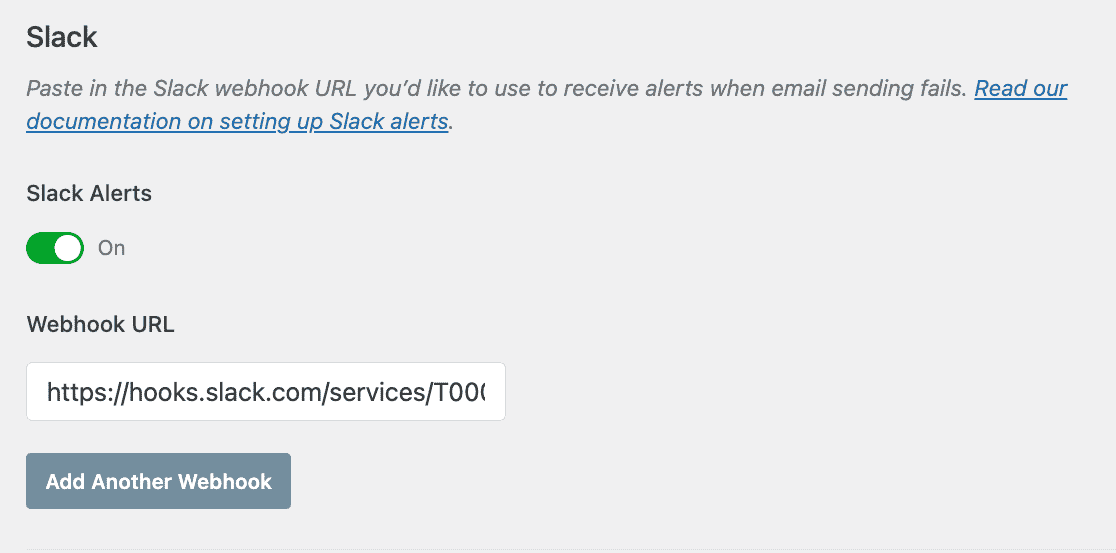
With Slack notifications enabled, you don’t have to worry about checking your inbox or logging in to your WordPress backend to check for email issues.
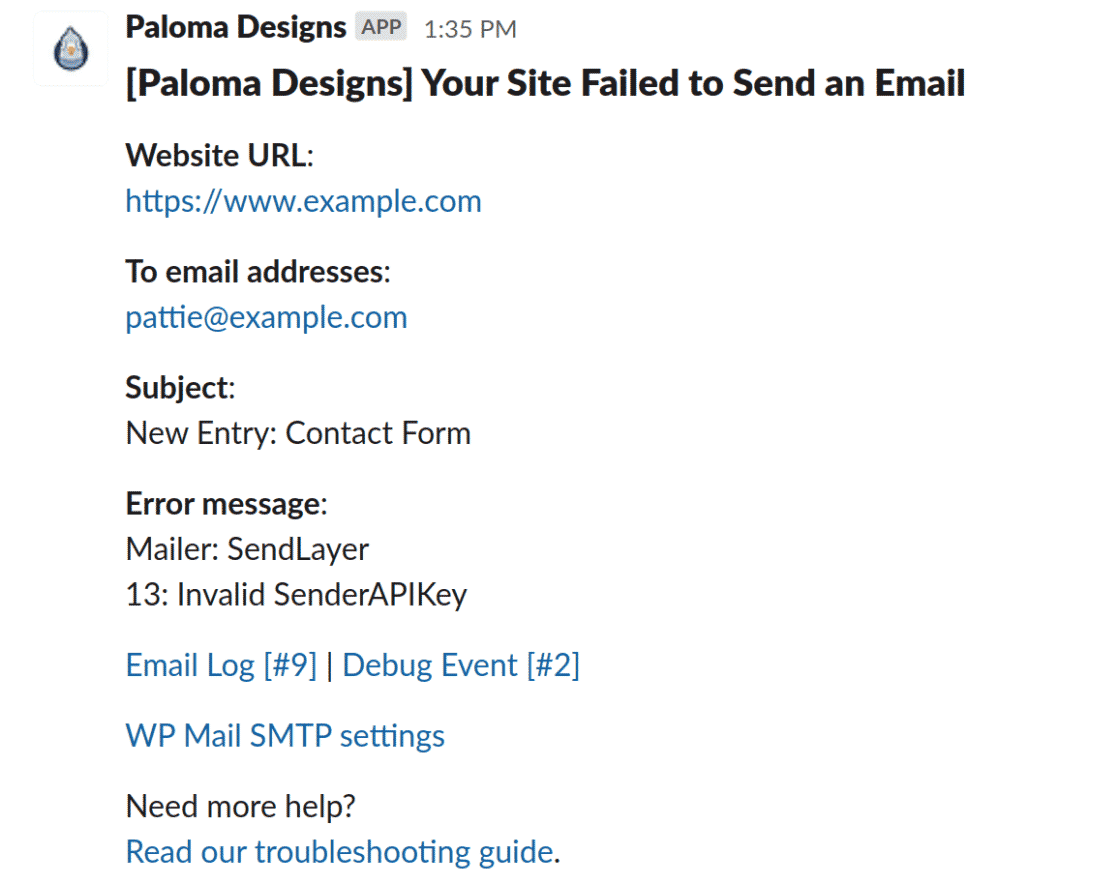
The notifications will arrive in your Slack workspace, so there’s no chance you can miss alerts about email issues that need addressing.
Notifications via SMS
SMS is still the easiest mode of communication on the go. It’s short, sweet, and offers the best accessibility.
Now, you can set up SMS notifications for email failures on your site. This only requires a Twilio integration.
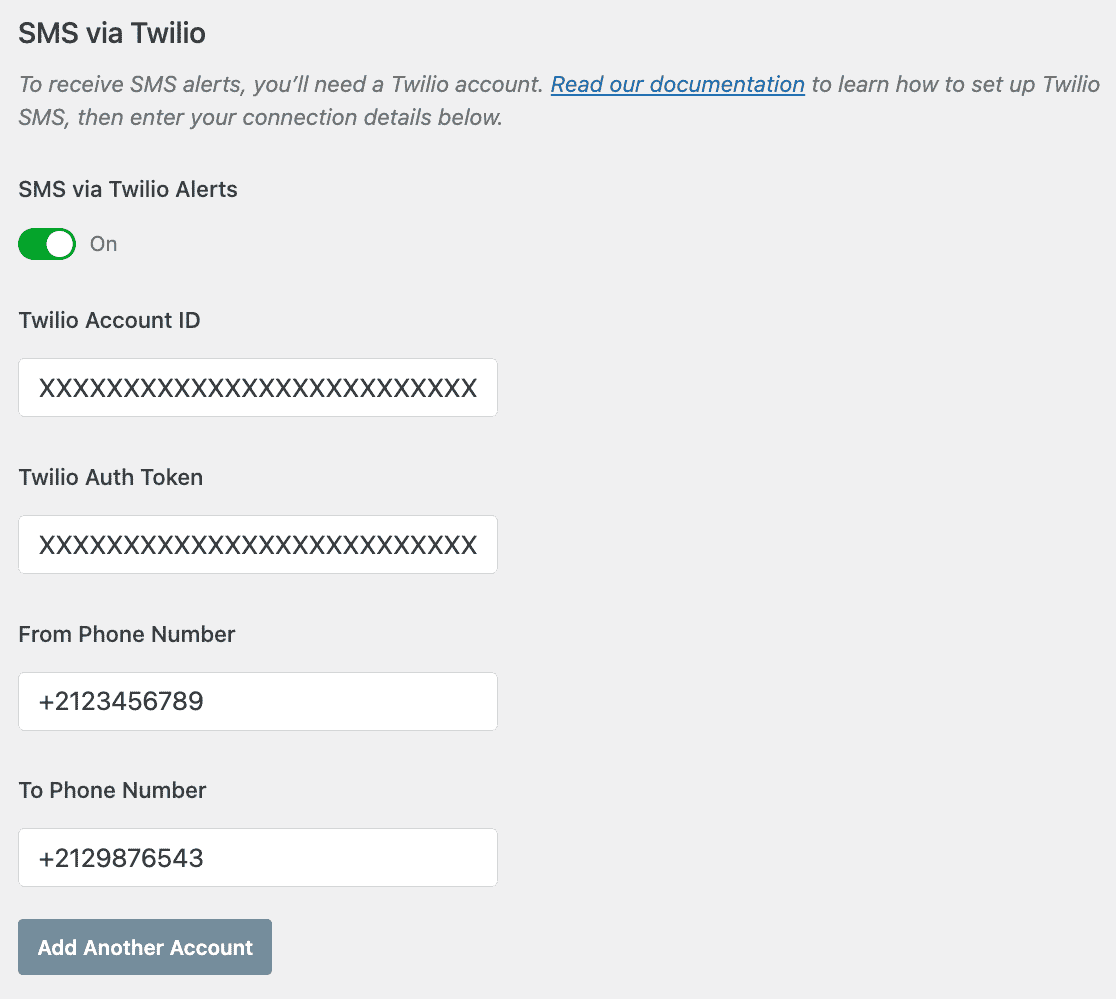
Once you set it up, your phone will ring after a WordPress email fails to send from your site.
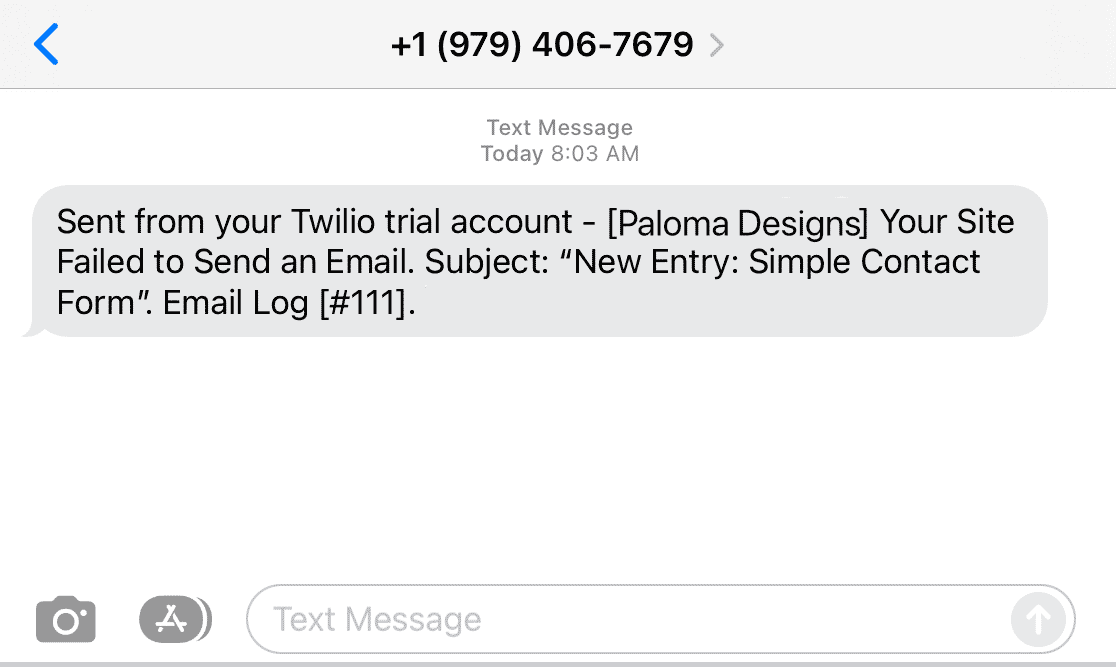
And the faster you know a problem exists, the quicker you can fix it!
Notifications via Custom Webhooks
Last but not least, we also added an option that lets you create custom integrations to get alert notifications on other apps.
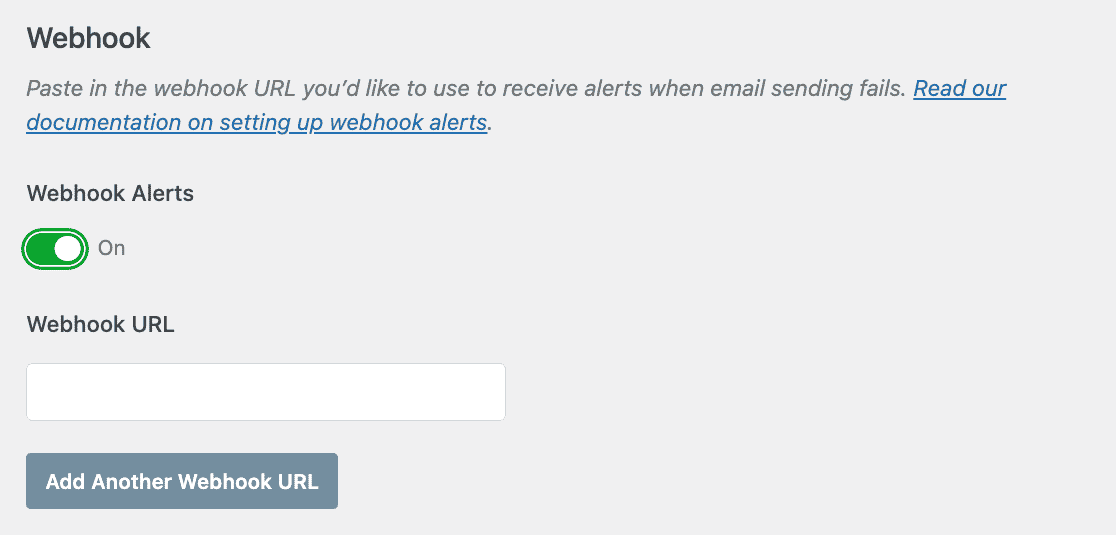
For example, you can use custom webhooks to create an automation with Zapier, triggered by an alert when your email fails to send for any reason.
This option gives you more advanced ways to use WP Mail SMTP alert notifications that fit your needs and simplify your workflows.
Looking Ahead
We really enjoyed adding the new alerts feature to WP Mail SMTP. Our aim is to continue making WP Mail SMTP more useful to you and play an even bigger role in improving your workflows.
Make sure to update to WP Mail SMTP 3.5 and try out the new features. As always, we’ll be eagerly awaiting your thoughts about this update, so feel free to reach out!
Meanwhile, we’re going to put our thinking caps back on and start working on the next big update for you!
Jared Atchison