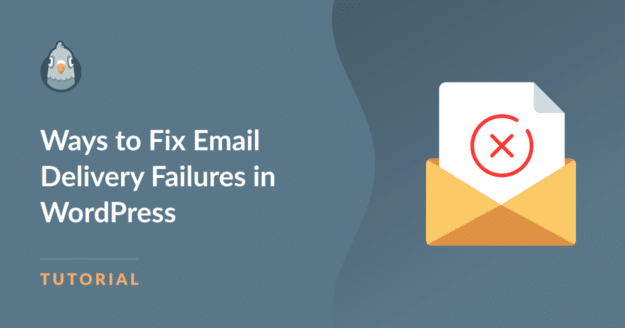Are you getting email delivery failure errors in WordPress?
There are many possible reasons why your emails may be failing to send in WordPress.
The good news is that most email sending issues are easy to fix.
In this post, we’ll show you how to solve common email problems in WordPress.
Ways to Fix Email Delivery Failures in WordPress
Use the links below to jump to the specific email problem you’re facing and get the solution.
In This Article
1. Invalid “To” Email Address
One of the most common causes of email sending failures is when an email is sent to an invalid recipient address.
Such email messages will be bounced back to your inbox, returning a mail delivery failure message because your recipient’s email account couldn’t be located.
If you’re directly sending an email from your mailbox, this is easy to fix. Simply resend the email to the correct email address. Make sure to check for any typos in the address before resending.
You may also face email bouncebacks when your WordPress site automatically sends notifications to subscribers and customers. This happens if the user made a typo when entering their email in your subscription form.
You can prevent this from happening by validating emails in your form. It’s easy to do this with WPForms. The Email field in WPForms can be configured to add an extra “Confirm Email” field. If the values in the two fields don’t match, the form won’t submit.
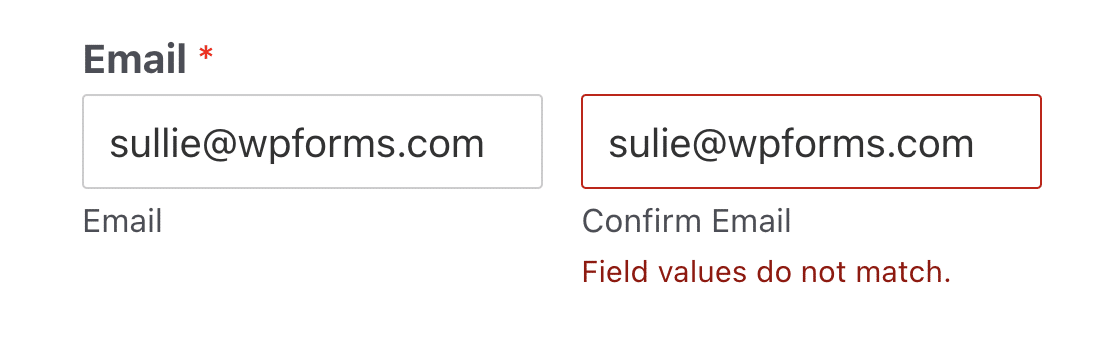
This is a simple but effective way of eliminating typos in your subscription forms, so that your emails always send automatically to valid addresses.
See this guide on adding a confirm email field in WordPress forms.
2. Your Emails Are Flagged as Spam
If you’re sending emails with a generic, unauthenticated domain, mail servers will likely treat your messages as spam.
Google’s new sender requirements mean your emails can be flagged as spam if they’re missing authentication. This is a common problem for outgoing emails from WordPress.
By default, WordPress uses PHP mail function to send emails. This is an outdated email sending protocol that lacks authentication details. Without authenticating information, mailing servers can’t verify if the email is from a legitimate source.
As a result, WordPress emails sent using the PHP mail method can trigger spam filters of the receiving server, leading to delivery failure.
To fix this, you can use WP Mail SMTP to bypass the default PHP mail function in WordPress and use SMTP instead. To make that happen, the plugin will route your emails through a third-party email service provider. This way, your emails will carry the necessary authentication details to verify that your messages aren’t spam.

You can resolve your WordPress deliverability issues with the steps shown in our dedicated guide. The process involves creating an account with a transactional mailer like SendLayer, which will give you your own custom domain with the correct authorization.
You can then use WP Mail SMTP to connect your WordPress site with your SendLayer account, preventing delivery errors once and for all.
SendLayer is one of the few mailer services that take various measures to protect your domain and your customers from spammers by preventing domain spoofing.
3. Incorrect Mailer Configuration
Often, WordPress email issues arise because of improper mailer configuration. This could happen due to wrong settings entered when connecting your site with a third-party email provider using WP Mail SMTP.
It’s usually easy to fix these issues once you’re aware of the problem. But many times, admins aren’t even aware that their site isn’t sending emails.
This problem can be addressed by setting up failure alerts using WP Mail SMTP Pro. You can receive alert notifications from WP Mail SMTP on Slack, an email address you use, or a text message on your phone.

The notifications contain details that help you identify which emails are having problems and the associated errors.
With this information, you can swiftly diagnose problems yourself and fix your emails. For instance, it’s possible that the only problem is a wrong API key, a mistake in your From Email settings, or incorrect DNS records. WP Mail SMTP will trace the exact cause of the problem so you can go ahead and solve it.
4. Poor Sender Reputation
If you’ve developed a poor sender reputation, mail servers will likely reject your messages to protect recipients. In fact, servers can blacklist your sending IP address if you follow spammy practices when sending emails.
Many factors determine a domain’s reputation, but here are some steps you can take to improve and maintain a good reputation:
- Focus on the quality of your email content to maintain high engagement levels
- Reduce unsubscribe rates by sending emails relevant to your audience’s interests
- Maintain a consistent and reasonable frequency of outgoing emails
- Remove inactive users from your email list to reduce bounced emails
- Use authentication protocols like SPF, DKIM, and DMARC to make your domain trustworthy
- Don’t use a “no-reply” email address when sending email as these messages ar more likely to be marked as spam
The more engaging your emails are, the stronger your reputation will become. Conversely, if your emails bounce back from deactivated accounts or you have a high unsubscribe rate, you’re likely to develop a negative reputation, leading to deliverability issues.
5. Server Side Issues
Mailing servers can suffer a temporary outage or be taken down for routine maintenance. Your email delivery will be affected if your mailer is down or under maintenance.
It’s a good practice to have a backup mailer take over automatically if your primary mailer goes down.
But how can you add a backup mailer that seamlessly becomes active the moment your primary mailer fails?
The answer, once again, is WP Mail SMTP Pro. One of the many unique features of this plugin is Backup Connection which keeps your emails sending without interruption even if your main mailer is temporarily unresponsive.
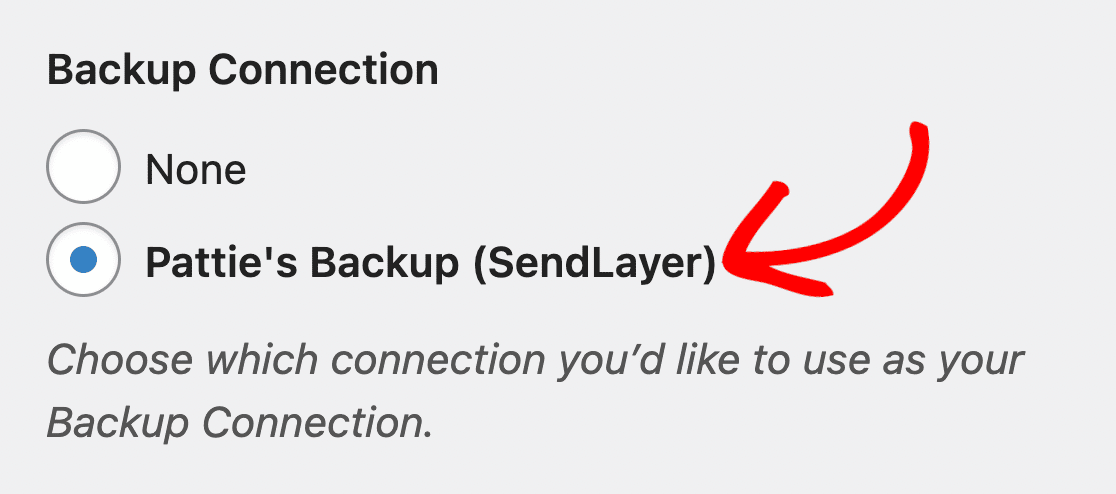
Imagine if your users are waiting for a password reset email or an order confirmation while your mailer server is out. Without a backup connection to step in, you can lose valuable customers.
6. Exceeding Sending Quota of Your Plan
Most email service providers set a monthly limit for your email sending volume. The specific limit depends on your service and plan, but it can be anywhere from 100 to over a million.
Depending on the size of your site, WordPress can send a huge number of notifications to the admin email. This can easily cause your sending volume to exceed limits.
Thankfully, you can easily control WordPress notifications using WP Mail SMTP. The plugin lets you select which emails to keep enabled and which emails to disable. You can choose to disable emails for WordPress comments, automatic updates, email or password change notifications, personal data requests, and more.
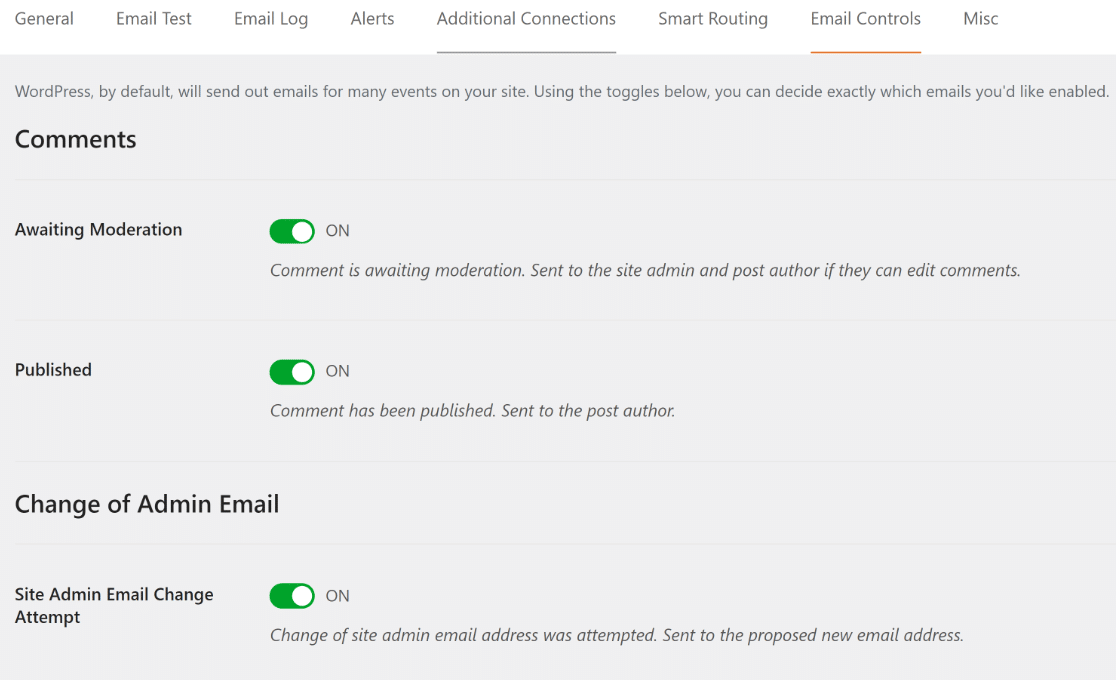
While it’s a good idea to keep important notifications like email and password change attempts, some WordPress notifications can be safely turned off if you find no use for them. This way, you can use your quota of emails for important notifications only.
7. Poor Deliverability Optimization
Different emails have different deliverability requirements. You can encounter some delivery issues if you’re a big website sending all of your emails from a single mailer.
For instance, transactional emails such as order receipts and account notifications need to be delivered quickly. Using a specialized transactional mailer like SendLayer is a good idea to ensure these time-sensitive emails reach recipients’ inboxes reliably and quickly.
On the other hand, promotional emails are better handled by other marketing email services optimized for bulk sending.
With WP Mail SMTP, you can set different mailers to send different kinds of emails. If you have multiple mailers connected with WP Mail SMTP, you can use the Smart Routing feature to control which mailer should handle a specific kind of WordPress email.
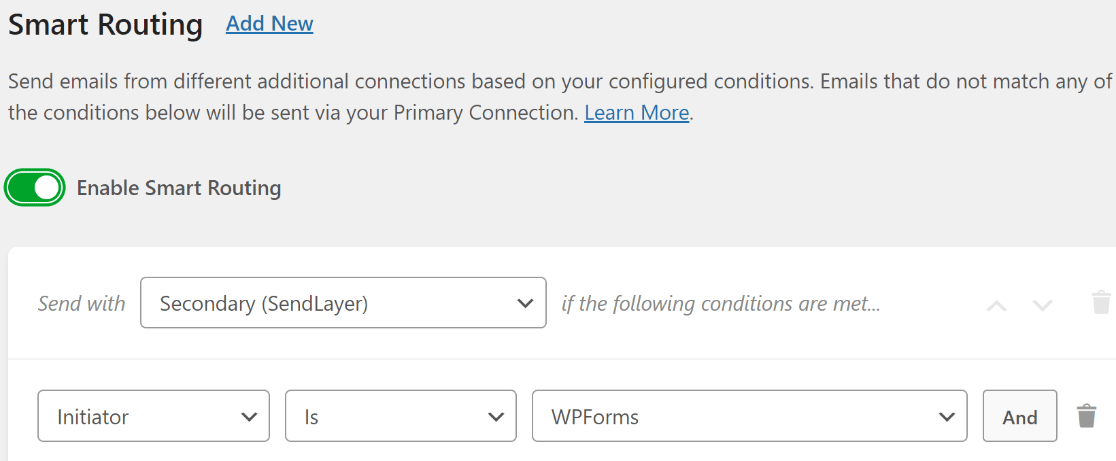
For instance, you may choose SendLayer for all emails sent from your WooCommerce plugin. At the same time, you can use a different mailer to send emails from your newsletter plugin.
Another option is to use free email providers like Gmail and Microsoft Outlook for non-essential site notifications. It can help save your transactional mailer quota for critical emails.
And that wraps it up!
You can now identify common WordPress email delivery failures and fix them yourself to keep your emails running without interruption.
Next, Learn How to Resend User Activation Emails
Did a user activation get lost in transit? No need to worry! You can easily resend user activation emails to users in WordPress following the steps in this guide.
Also, did you know that you can log all emails in WordPress for record-keeping, tracking, and troubleshooting? You can find more details in our guide on this topic.
Ready to fix your emails? Get started today with the best WordPress SMTP plugin. If you don’t have the time to fix your emails, you can get full White Glove Setup assistance as an extra purchase, and there’s a 14-day money-back guarantee for all paid plans.
If this article helped you out, please follow us on Facebook and Twitter for more WordPress tips and tutorials.