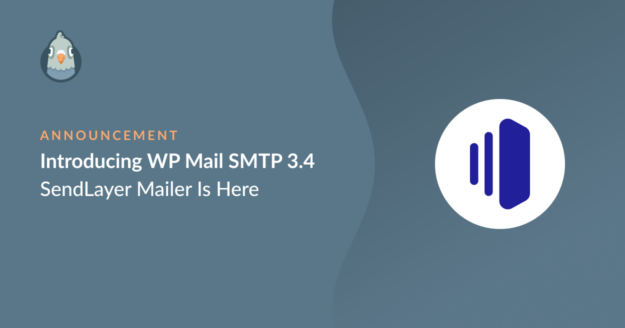We’re absolutely thrilled to announce the release of WP Mail SMTP 3.4.
With each update, we aim to bring valuable additions to our plugin. And this time, we’re super stoked to announce that we have a new mailer… SendLayer!
SendLayer is a brand new mailer designed to maximize email deliverability. Setting it up is super easy in WordPress, and our Setup Wizard does the hard work for you!
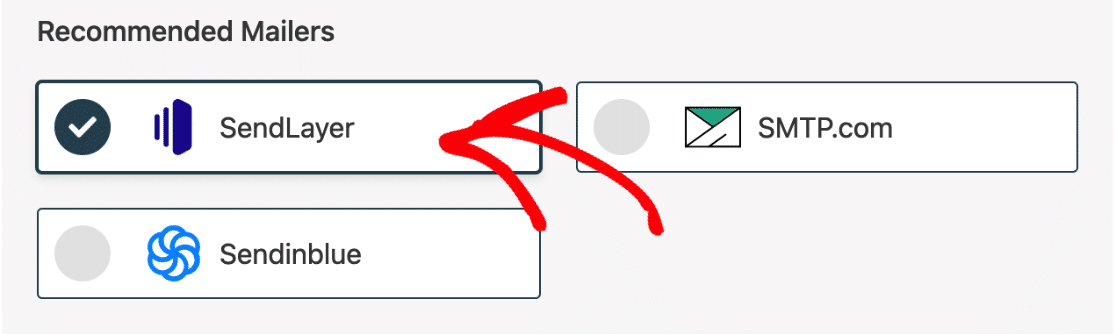
The WP Mail SMTP team has worked closely with SendLayer to fine-tune the integration and ensure that you get the best results at a super affordable price… and there’s a free trial to help you get started.
Let’s take a closer look at what SendLayer can do for you.
Affordable and Reliable Email Delivery
Email deliverability is a critical success factor for most brands.
And to achieve that, you need a mailer that enables you to maintain:
- A high domain reputation
- Over 95% deliverability rate
- Quick delivery times.
We know that some mailers are difficult to set up, and even the cheapest plan can be costly. That’s why SendLayer is our #1 recommended mailer service for WordPress: it’s easy to use and it’s affordable.
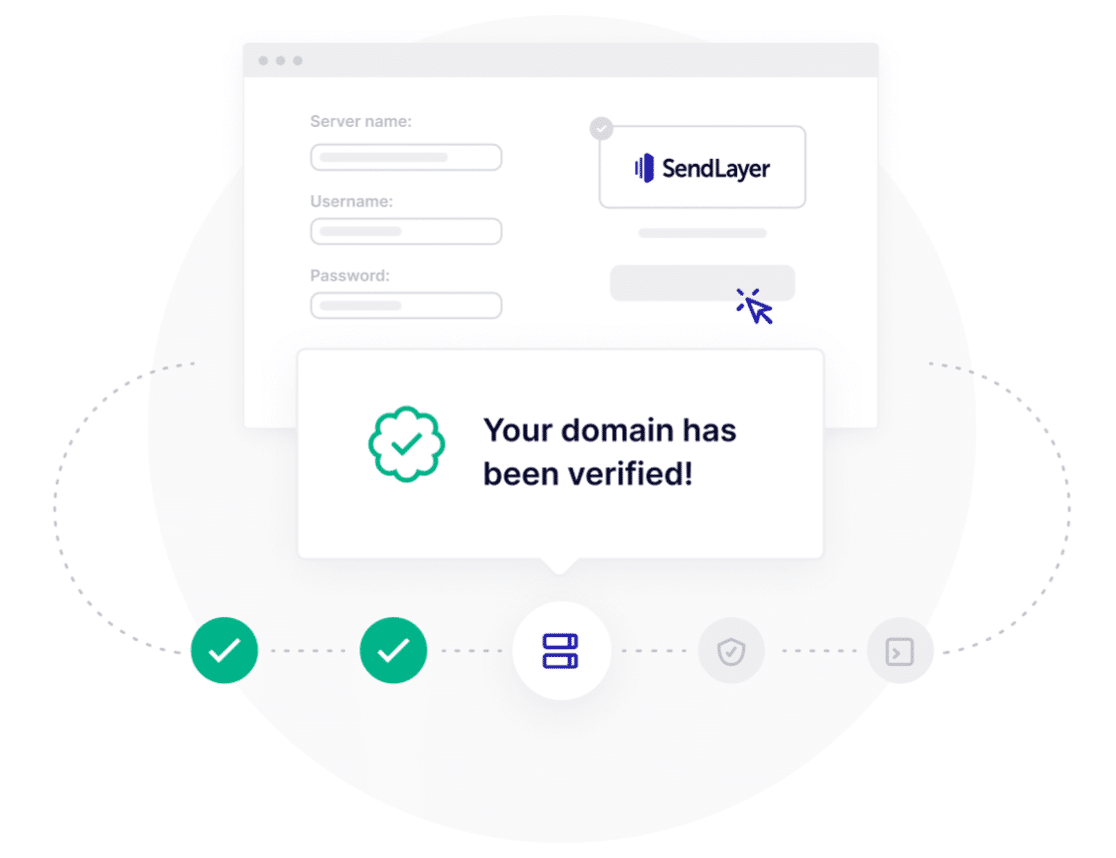
In short: SendLayer changes everything!
SendLayer Features
SendLayer adds authentication to your outgoing emails to make sure they always land in your customers’ inboxes.
It comes with powerful spam filter protection. SendLayer also uses subdomains by default. That protects the reputation of your root domain – a crucial deliverability factor.
On top of that, SendLayer provides detailed email logs to help you track the entire journey of your outgoing messages. That means SendLayer will tell you if your email sent successfully or not.
And you get detailed email analytics showing emails sent, click-through rates, open rates, and unsubscribes.
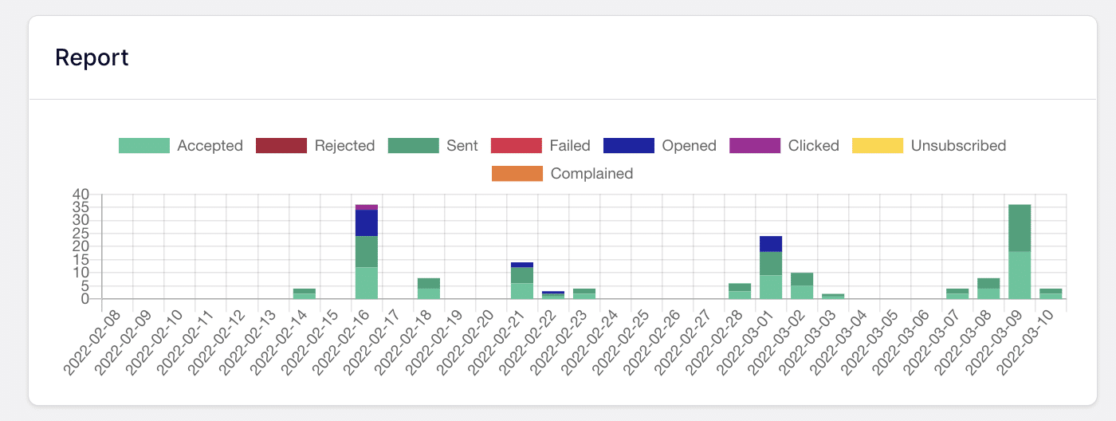
We’ve been testing SendLayer over the past month and we’re so excited that you finally get to try it too.
Getting Started With SendLayer
SendLayer is extremely easy to set up and sign up for. But before you connect it with WP Mail SMTP, you’ll first need to create a SendLayer account and choose a plan.
If you want to try the service first before purchasing it or your outgoing email volume is very low, you can sign up for the free trial. It allows you to send up to 500 emails without paying a cent.
Once you’ve set up your SendLayer account, you can use the WP Mail SMTP Setup Wizard to connect your WordPress site with SendLayer. Then follow the on-screen instructions to complete the setup.
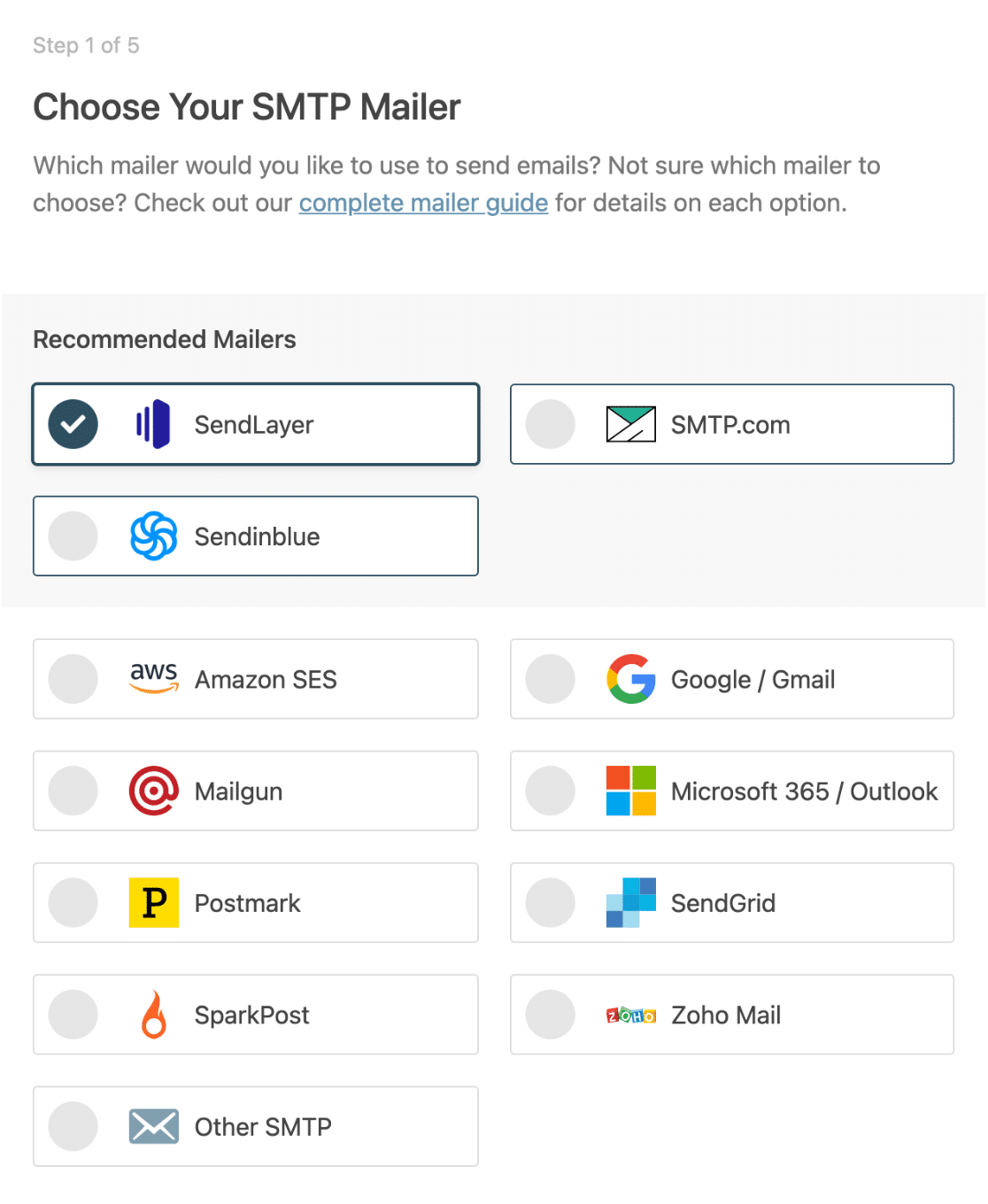
To get started, read our doc on how to set up SendLayer in WP Mail SMTP.
What’s Next
With WP Mail SMTP 3.4, we wanted to make sure you can get started with SendLayer and connect it with WP Mail SMTP. You get 500 emails for free to try it!
But as ever, there’s a lot more in the works.
Until then, we’d love to see you try SendLayer with WP Mail SMTP and share your thoughts with us. And if you have more suggestions and feature requests, don’t hesitate to reach out!
– Jared Atchison