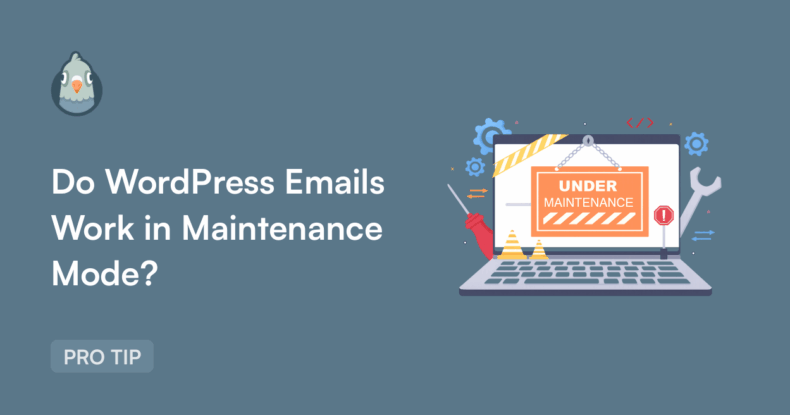AI Summary
Are you planning to update your WordPress site but worried about whether your customers will still receive their order confirmations? Or maybe you’re concerned that important form submissions and password reset emails might get lost while your site displays that “under construction” message?
Many WordPress site owners worry about email functionality when putting their sites into maintenance mode, especially when running online stores or membership sites where reliable email delivery is crucial for business operations.
The short answer? Yes, WordPress emails typically continue to work during maintenance mode. But there’s more to the story, and understanding the details can save you from potential headaches and ensure your important messages don’t go missing.
In this article, I’ll explain exactly how maintenance mode affects (or doesn’t affect) your WordPress emails, why proper SMTP setup is critical, and how to ensure your emails keep sending reliably no matter what’s happening on your site’s frontend.
- Understanding WordPress Maintenance Mode
- The Short Answer: Do WordPress Emails Work in Maintenance Mode?
- Why Proper SMTP Setup Is Critical During Maintenance Mode
- How to Test Your Email Functionality During Maintenance Mode
- When WordPress Emails Might NOT Work in Maintenance Mode
- Best Practices for Managing Emails During Site Maintenance
- Emergency Planning:
- Troubleshooting Common Issues
- The Bottom Line: Keep Your Emails Sending Reliably
Understanding WordPress Maintenance Mode
Before getting into email functionality, let’s clarify what maintenance mode actually does to your WordPress site.
Maintenance mode primarily affects your site’s frontend display. When activated, it shows a temporary page to visitors instead of your normal website content. This might be a simple “Site Under Maintenance” message or a more elaborate “Coming Soon” page with your branding.
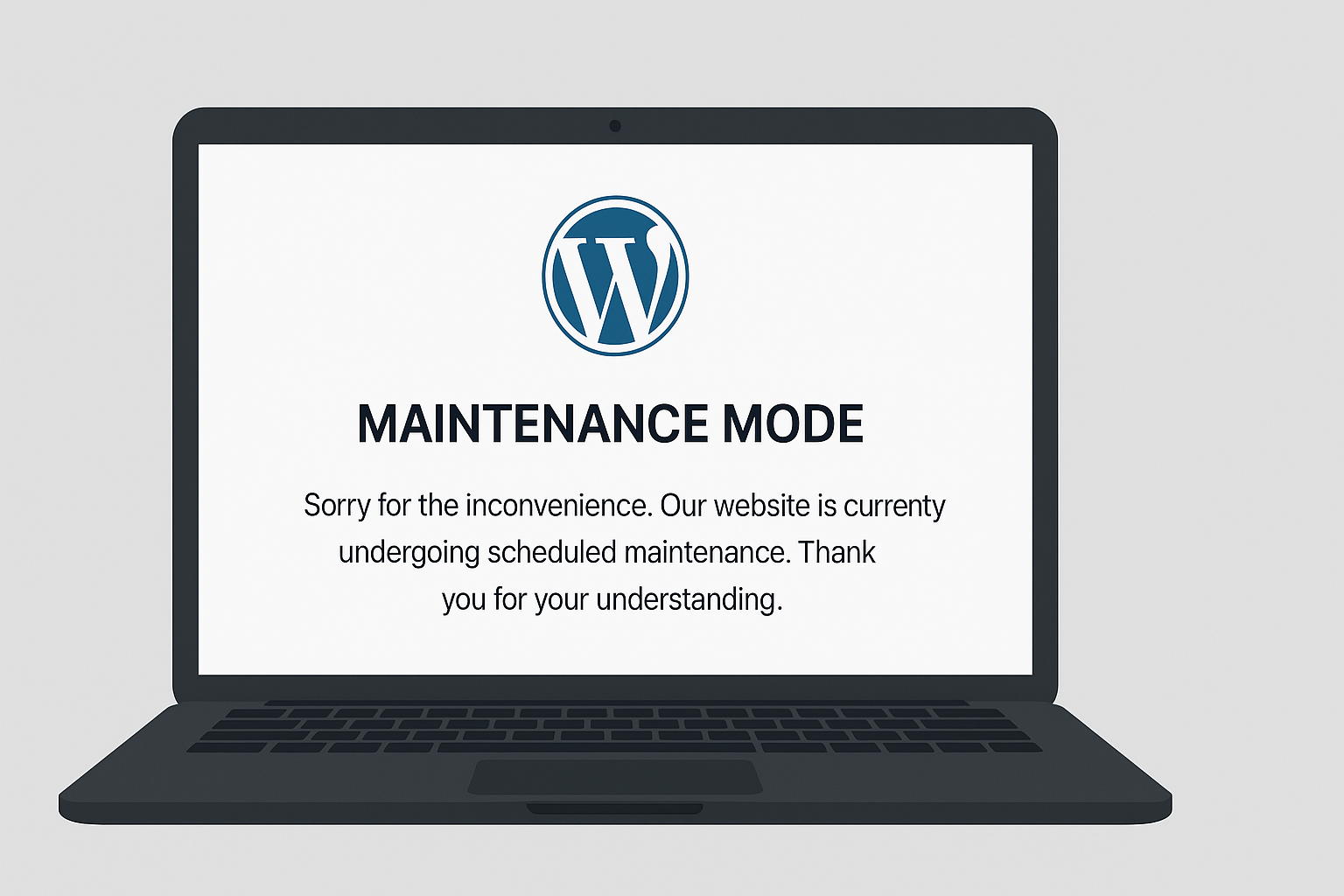
However, here’s the key point: maintenance mode doesn’t disable your site’s backend functionality. WordPress continues running normally behind the scenes, processing background tasks, handling database operations, and yes – sending emails.
There are actually different types of maintenance mode you might encounter:
Automatic WordPress Maintenance: When WordPress performs automatic updates, it temporarily creates a .maintenance file in your root directory. This briefly shows visitors a maintenance message while the update completes.
Manual Maintenance Mode Plugins: Popular plugins like WP Maintenance Mode, Coming Soon Page & Maintenance Mode, or SeedProd allow you to manually control when your site shows a maintenance page. These give you much more control over the appearance and functionality.
“Coming Soon” vs “Maintenance” Modes: Some plugins differentiate between these, with “coming soon” typically used for sites not yet launched, and “maintenance” for temporary updates to existing sites.
Regardless of which type you’re using, the core principle remains the same: logged-in administrators can usually still access the full site and backend functionality continues to operate normally.
The Short Answer: Do WordPress Emails Work in Maintenance Mode?
Yes, WordPress emails generally continue to work during maintenance mode.
Here’s why: email sending in WordPress operates independently of what visitors see on your frontend. When your site needs to send an email – whether it’s triggered by a form submission, new user registration, WooCommerce order, or password reset request – this happens through backend processes that aren’t affected by maintenance mode.
Think of it this way: maintenance mode is like putting a “Closed” sign on your storefront while you rearrange the displays. Customers can’t browse your store, but your phone still works, your email still functions, and your backend operations continue normally.
However, there’s one critical caveat: your emails will only work reliably if you have proper SMTP configuration in place. And this is where many site owners run into trouble.
Why Proper SMTP Setup Is Critical During Maintenance Mode
While maintenance mode doesn’t directly interfere with email functionality, it can expose existing problems with your email setup that you might not have noticed during normal operation.
WordPress, by default, uses PHP’s mail() function to send emails. This method is notoriously unreliable because:
- Many hosting providers disable or restrict PHP mail() for security reasons
- It doesn’t provide authentication, making emails more likely to be marked as spam
- It offers no delivery confirmation or error reporting
- Server issues can silently cause email failures
During maintenance mode, you’re often making changes to your site, updating plugins, or performing other operations that could temporarily affect server resources. If you’re relying on the unreliable PHP mail() function, this is when you’re most likely to experience email delivery failures.
This is exactly why WP Mail SMTP exists and why it’s essential for reliable email delivery, whether your site is in maintenance mode or not.
WP Mail SMTP bypasses the problematic PHP mail() function entirely, instead routing your emails through authenticated SMTP services like SendLayer, SMTP.com, Brevo, and others.

These services provide:
- Reliable delivery infrastructure designed specifically for transactional email
- Proper authentication (SPF, DKIM, DMARC) that improves deliverability
- Detailed logging and reporting so you know if emails are being sent
- Professional reputation that helps your emails avoid spam folders
With WP Mail SMTP properly configured, your emails will continue flowing reliably regardless of your site’s maintenance status.
How to Test Your Email Functionality During Maintenance Mode
The best way to ensure your emails work during maintenance mode is to test them beforehand and verify functionality while in maintenance.
Here’s how to test your email setup with WP Mail SMTP:
Before Entering Maintenance Mode:
Configure WP Mail SMTP if you haven’t already. Choose a reliable mailer from the settings and complete the setup process.
Send a test email using WP Mail SMTP’s built-in test feature:
Go to WP Mail SMTP » Tools
Click the “Email Test” tab

Enter your email address
Click “Send Email”
Verify the test email arrives in your inbox

Next, test specific email types that are critical for your site:
- WooCommerce order confirmations (place a test order)
- Contact form submissions
- User registration emails
- Password reset requests
During Maintenance Mode:
- Access your WordPress admin area (you should still be able to as a logged-in administrator)
- Run another test email from WP Mail SMTP to confirm functionality continues
- Monitor your email logs if you’re using WP Mail SMTP Pro, which provides detailed logging of all outgoing emails
- Check critical email types by triggering the specific actions that generate them
When WordPress Emails Might NOT Work in Maintenance Mode
While emails typically continue working during maintenance mode, there are some scenarios where you might experience problems:
Plugin Conflicts During Updates: If you’re updating plugins while in maintenance mode, temporary conflicts might interfere with email sending. This is why it’s crucial to have WP Mail SMTP set up with a reliable external SMTP service rather than relying on internal WordPress functions.
Server Resource Limitations: Some hosting providers may limit server resources during maintenance activities. If your hosting restricts outgoing connections or SMTP ports during high-resource operations, this could temporarily affect email delivery.
Misconfigured SMTP Settings: If your WP Mail SMTP configuration has errors (wrong credentials, incorrect server settings, blocked ports), these problems will persist regardless of maintenance mode status. The maintenance period might just be when you first notice them.
Firewall or Security Plugin Interference: Some security plugins or server firewalls might block SMTP connections during maintenance mode as an extra precaution. This is another reason why testing beforehand is crucial.
Hosting Provider Restrictions: Certain hosting providers automatically disable email sending during maintenance mode as a blanket security measure. If you’re experiencing this, contact your hosting provider to understand their policies.
Database Issues: If maintenance mode is due to database problems, and your email system relies on database connections (for logging, user data, etc.), you might experience email disruptions.
Best Practices for Managing Emails During Site Maintenance
Follow these best practices to ensure your emails continue working smoothly during any maintenance activities:
Pre-Maintenance Checklist:
- Set up WP Mail SMTP with a reliable external SMTP service before you need to enter maintenance mode
- Test all critical email types to ensure they’re working properly
- Configure email authentication (SPF, DKIM, DMARC) for your domain
- Enable email logging if you’re using WP Mail SMTP Pro
- Document your SMTP settings in case you need to reconfigure anything
During Maintenance:
- Monitor email logs regularly if available
- Test email functionality periodically, especially after making changes
- Keep maintenance periods as short as possible to minimize any potential issues
- Have a backup communication method ready (social media, support system) if needed
User Communication:
- Inform users about maintenance in advance through multiple channels
- Set expectations about response times for emails during maintenance
- Provide alternative contact methods if email becomes temporarily unavailable
- Send a follow-up communication once maintenance is complete
Emergency Planning:
- Have WP Mail SMTP support contacts ready if you’re using the Pro version
- Know your hosting provider’s support process for email-related issues
- Keep backup SMTP credentials for a secondary service if needed
- Document your rollback plan in case maintenance causes unexpected problems
Troubleshooting Common Issues
Even with proper preparation, you might encounter email issues during or after maintenance mode. Here are solutions to common problems:
“Emails stopped working after enabling maintenance mode”
This usually indicates an existing SMTP configuration problem that maintenance mode didn’t cause but revealed. Check your WP Mail SMTP settings and verify all credentials are correct.
“Test emails work but user emails don’t”
This suggests other plugins or themes might be interfering with email generation. Try deactivating recently updated plugins one by one to identify conflicts.
“Emails are being marked as spam more frequently”
Maintenance mode itself doesn’t affect spam scoring, but if you made changes to your domain or server configuration, this might impact your sender reputation. Verify your SPF, DKIM, and DMARC records are still properly configured.
“Email logs show emails as sent but recipients aren’t receiving them”
This is a deliverability issue rather than a sending problem. Check your sender reputation, review email content for spam triggers, and consider switching to a more reputable SMTP service.
“Getting SMTP connection errors during maintenance”
Your hosting provider might be blocking SMTP ports during maintenance activities. Contact them to verify, and consider using a different port or encryption method if available.
For more comprehensive troubleshooting guidance, check out our complete guide to Common WP Mail SMTP Issues and How to Fix Them.
Don’t Have Time to Troubleshoot?
If you’re experiencing email issues and need immediate help, WP Mail SMTP Pro offers premium support. Our experienced team will provide personalized advice and assistance to make sure your emails work reliably whether your site is in maintenance mode or not.
The Bottom Line: Keep Your Emails Sending Reliably
WordPress emails DO continue to work during maintenance mode – but only if you have reliable email infrastructure in place. The key is proper SMTP configuration through a plugin like WP Mail SMTP, which ensures your important communications reach their destination regardless of what’s happening on your site’s frontend.
Don’t wait until you need maintenance mode to fix your email setup. Problems with email delivery become much more stressful when you’re trying to resolve them while your site is down for updates or experiencing issues.
Take action now:
- Install WP Mail SMTP if you haven’t already
- Configure a reliable SMTP service like SendLayer, SMTP.com, or Brevo
- Test your email functionality to ensure everything works properly
- Set up email authentication for better deliverability
- Consider upgrading to WP Mail SMTP Pro for advanced logging, monitoring, and backup connection features
With the right email infrastructure in place, you can focus on maintaining and improving your WordPress site without worrying about missing critical communications.
Next, Learn About Email Authentication
Now that you understand how maintenance mode affects emails, make sure your messages actually reach the inbox. Our guide to setting up SPF, DKIM, and DMARC records will help you improve your email deliverability and avoid the spam folder.
Ready to fix your emails? Get started today with the best WordPress SMTP plugin. If you don’t have the time to fix your emails, you can get full White Glove Setup assistance as an extra purchase, and there’s a 14-day money-back guarantee for all paid plans.
If this article helped you out, please follow us on Facebook and Twitter for more WordPress tips and tutorials.