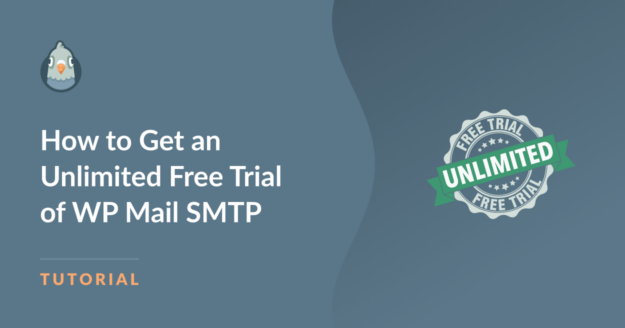AI Summary
WP Mail SMTP helps WordPress websites send emails reliably. The free version is available for unlimited use and works on any number of sites.
There is no need to add a credit card, and the plugin does not expire. It includes the core features needed for sending contact form emails, alerts, and website notifications.
Some users search for a WP Mail SMTP Pro trial. While there is no temporary demo, the Lite version gives permanent access to essential tools and works well for small websites, blogs, and portfolios.
For features like email logs, smart routing, and email reports, a Pro plan is available. A full refund can be requested within 14 days of purchase.
What Is WP Mail SMTP?
WP Mail SMTP is a free SMTP plugin for WordPress that lets you connect your site with a transactional mailer service to ensure your WordPress emails send without issues.

By default, all WordPress emails are sent using PHP, which is known to cause email sending failures in WordPress. But WP Mail SMTP forces your site to use SMTP instead of PHP for sending emails.
Because SMTP uses proper authentication for each outgoing email, it’s faster and more reliable than PHP, with a high success rate in ensuring all emails reach the recipient’s inbox.

What You Get With the WP Mail SMTP Free Version
WP Mail SMTP gives you a way to integrate your WordPress site with dedicated SMTP mailer services. With the WP Mail SMTP free version, you get a simple way to send email from your WordPress site without any cost or time limit.
It works on as many sites as you need and does not ask for a credit card. In the free version of the plugin, you can integrate your WordPress emails with the following mailers (you’ll still need an active account with the mailer you want to use):
- SendLayer
- SMTP.com
- Brevo (formerly Sendinblue)
- Google Workspace / Gmail
- Mailgun
- Postmark
- SendGrid
- SparkPost
- Other SMTP
What Can I Do With WP Mail SMTP Pro?
With WP Mail SMTP Pro, you get more tools to manage and control your site’s emails. It helps you fix problems that the free version might not cover.
You can set up different email settings for each part of your site. For example, you can send emails from a different address for contact forms, user signups, or order receipts. The Pro version also connects with more email services like Amazon SES, Microsoft 365, Zoho Mail, and others.
You can get alerts if your emails fail, track who opened them, and see if links were clicked. There’s also support for smart routing, so you can send certain emails through one service and others through another.
If you need help, the Pro version comes with access to the support team. It’s a good choice if you send lots of emails or run a business that depends on reliable delivery.
How to Install WP Mail SMTP for Free
It’s easy to install and set up WP Mail SMTP on your site. Just follow the steps below and you’ll be good to go in only a few minutes
1. Install WP Mail SMTP
To install WP Mail SMTP on your site, open your WordPress dashboard and navigate to Plugins » Add New.
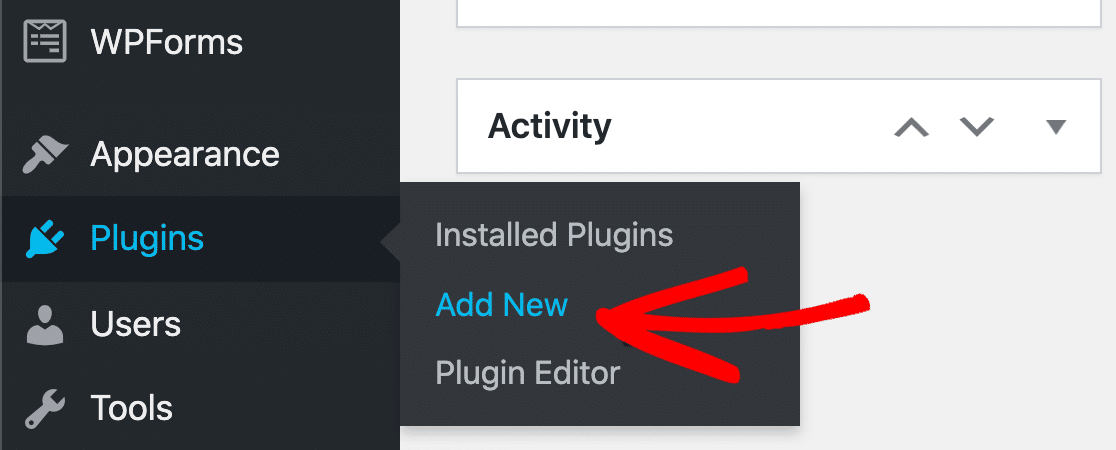
Now type “WP Mail SMTP” in the search box and wait for the search results to appear. Click on the Install Now button next to WP Mail SMTP.
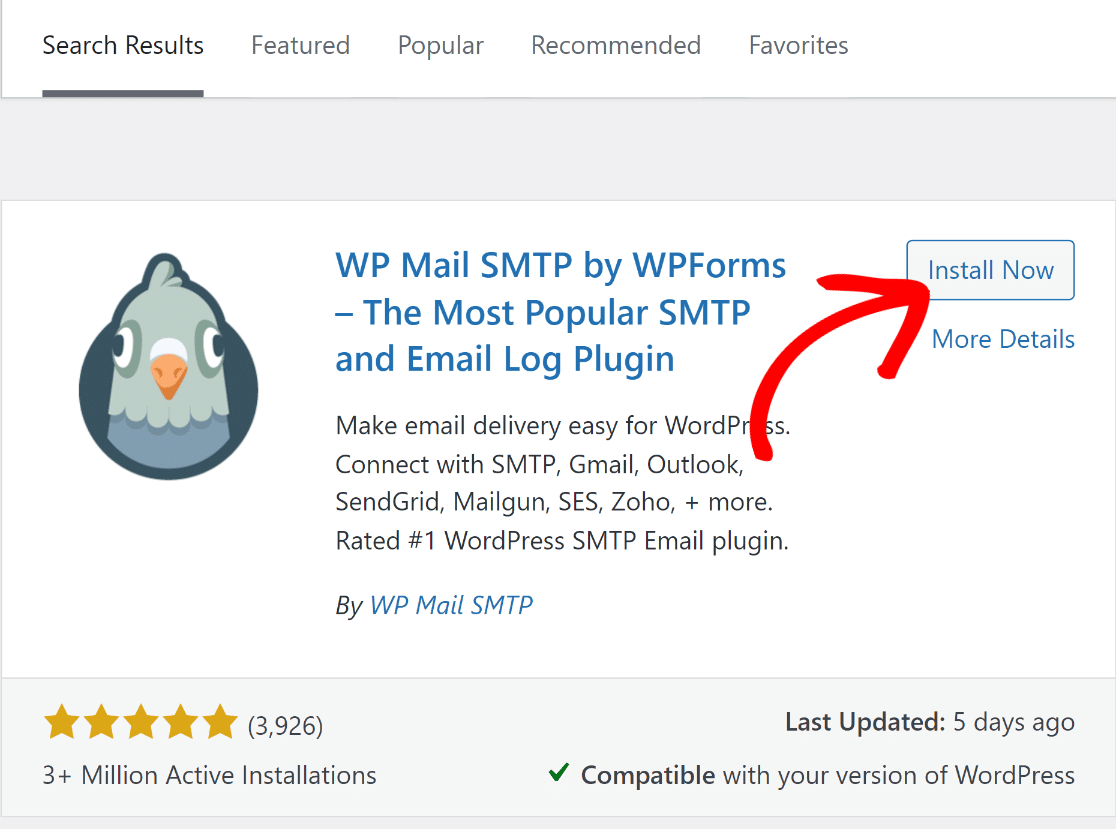
The installation will only take a few seconds. Once installed, the same button will change to “Activate”. Press the Activate button to finish adding WP Mail SMTP to your site.
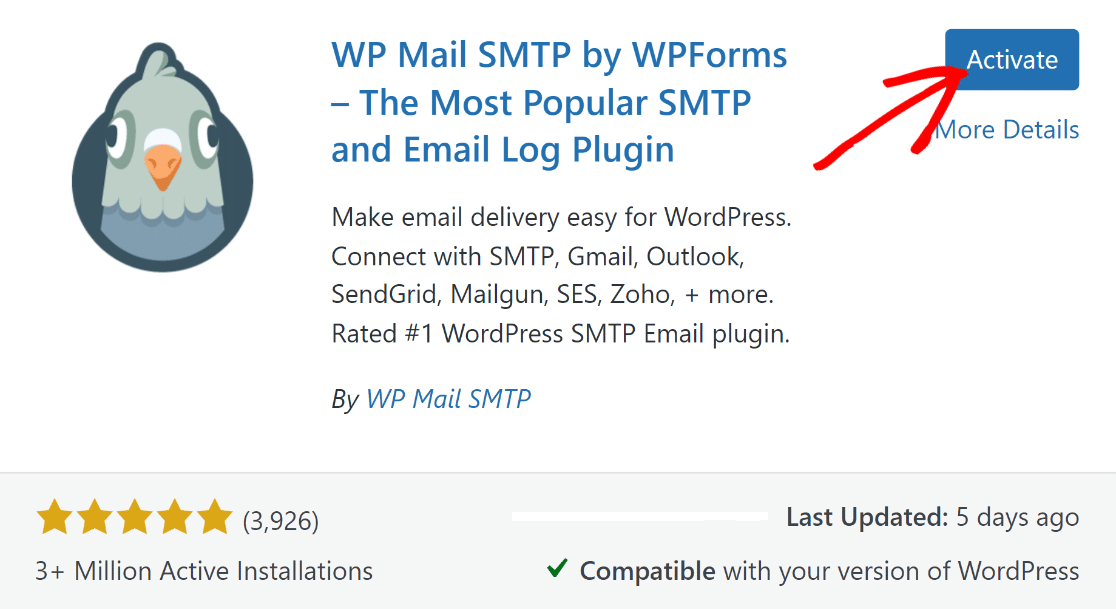
As soon as you activate the plugin, it will launch the WP Mail SMTP setup wizard that makes it super easy to integrate a mailer and configure other SMTP settings on your site.
2. Configure SMTP Settings
When the setup wizard launches, click on the Let’s Get Started button to continue.
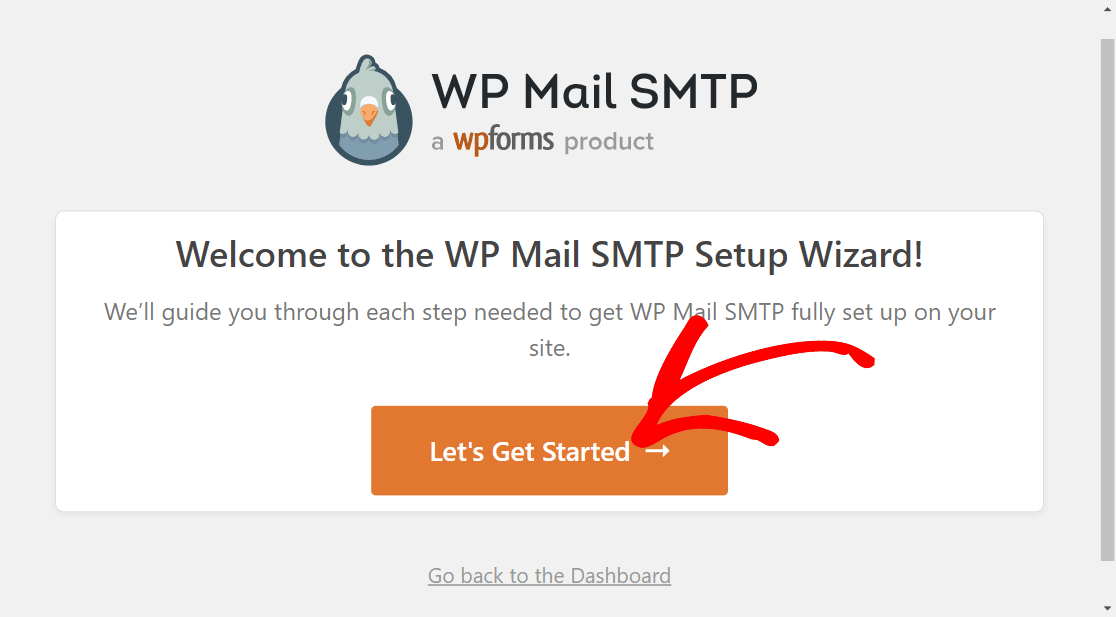
The first step when setting up WP Mail SMTP on your site is to choose a mailer. We strongly recommend SendLayer because it integrates smoothly with WordPress sites, is more affordable than most other options, and offers outstanding email deliverability.

However, you’re free to use any other mailer service depending on your preferences.
When you’ve decided which mailer you want to connect with your WordPress site, go ahead and click on the appropriate link below and follow the setup instructions.
| Mailers available in all versions | Mailers in WP Mail SMTP Pro |
|---|---|
| SendLayer | Amazon SES |
| SMTP.com | Microsoft 365 / Outlook.com |
| Brevo | Zoho Mail |
| Google Workspace / Gmail | |
| Mailgun | |
| Postmark | |
| SendGrid | |
| SparkPost | |
| Other SMTP |
After you’re done connecting a mailer with your site, follow the on-screen instructions in the setup wizard for each step.
When you reach the end, WP Mail SMTP will send a test email. If you configured your mailer settings correctly, you’ll see a success message. Click on Finish Setup to return to the WordPress dashboard.
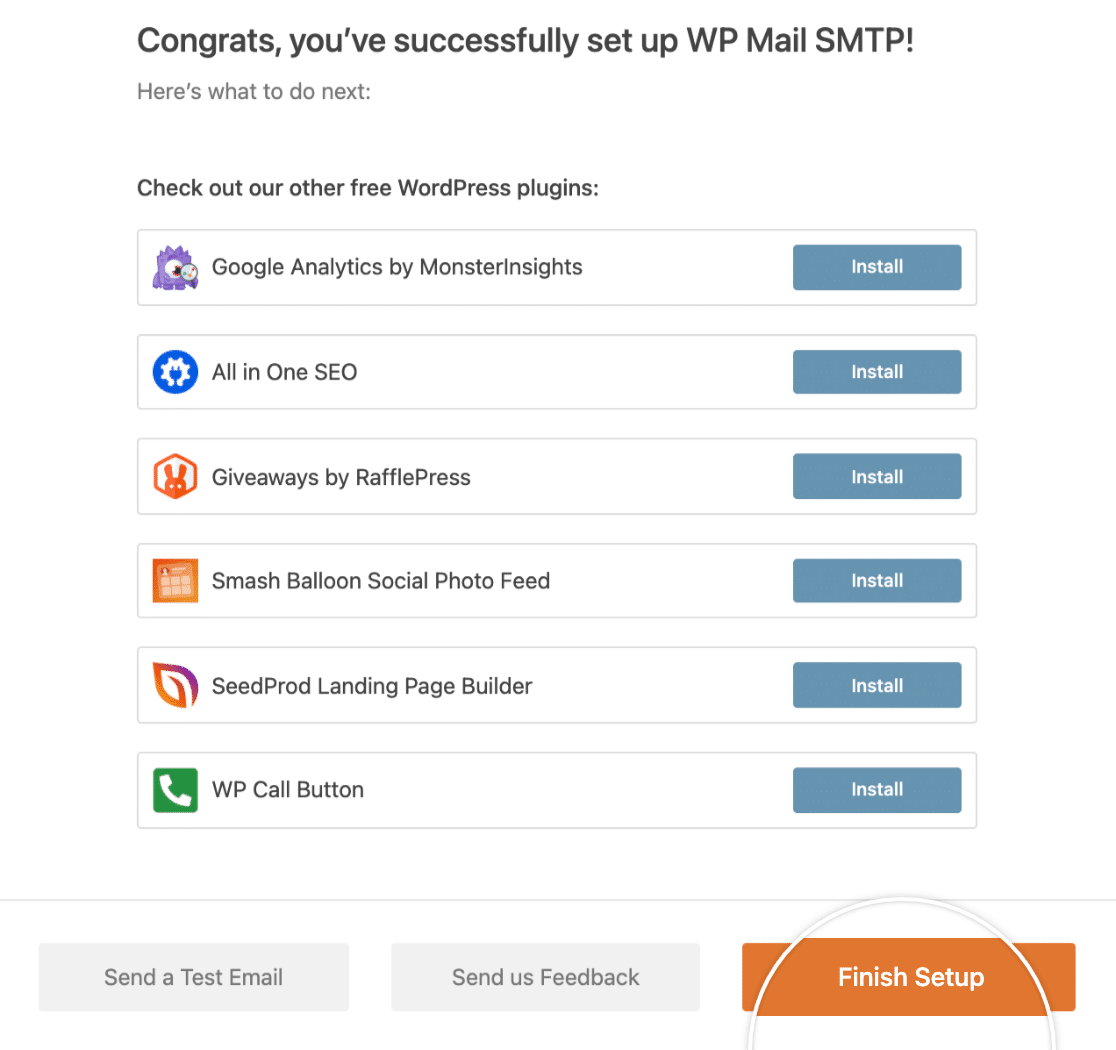
And that’s it! WP Mail SMTP will now route all your outgoing emails through SMTP to make sure they hit your recipient’s inbox every time.
FAQs on How to Get an Unlimited Free Trial for WP Mail SMTP
The free version of WP Mail SMTP is a popular topic of interest among our readers. Here are answers to some common queries about it:
How long is the unlimited free trial for WP Mail SMTP?
The unlimited free trial for WP Mail SMTP never expires. You can use it indefinitely on your website and don’t have to worry about your trial period running out.
Can I use the WP Mail SMTP free trial on multiple websites?
Yes, you can use the WP Mail SMTP free version on as many websites as you want. There are no restrictions on multi-site usage with WP Mail SMTP’s free version.
When you upgrade to a paid version, the number of sites you can use the same license on depends on your plan.
What is the difference between Easy WP SMTP and WP Mail SMTP?
Easy WP SMTP and WP Mail SMTP are very similar plugins developed by the same team. Both plugins serve the same purpose: routing your WordPress emails through SMTP mailers for reliable delivery. They also offer extra features like email logging and tracking.
However, WP Mail SMTP is better suited for businesses requiring more advanced control of their emails because it gives you features like backup connections, smart email routing using multiple mailers, and options for disabling default WordPress notifications.
Is there a free SMTP to send email?
Yes, there are several free SMTP services available. Here’s a breakdown of some free SMTP services along with their monthly sending limits:
- MailerLite: Up to 12,000 emails per month
- Brevo (formerly Sendinblue): 300 emails daily
- Mailjet: Allows 6,000 emails per month
- GetResponse: Up to 2,500 emails monthly
- HubSpot: Send 2,000 emails per month
- SendLayer: Includes 1,000 emails each month
- Mailchimp: Up to 1,000 emails monthly
- ConvertKit: 1,000 emails per month
Does wp_mail() Use SMTP?
No, wp_mail() is configured to use PHP by default in WordPress. However, it’s possible to change the behavior of wp_mail() function and force it to use SMTP instead of PHP. The easiest way to configure wp_mail() to use SMTP is by using the WP Mail SMTP plugin.
What features do I get with WP Mail SMTP Lite?
WP Mail SMTP Lite gives you the tools to connect your WordPress site to popular email services like Gmail, Outlook, and SendLayer.
It includes a setup wizard, email logging, and the option to send test emails. You can use it on as many websites as you like, and there’s no need to pay or enter a card.
Do I need a license key to use WP Mail SMTP for free?
No, you don’t need a license key to use the free version. Once you install the plugin from the WordPress directory, you can start using it right away. All core features in the Lite version work without a key.
Can I send emails from Gmail with the free version of WP Mail SMTP?
Yes, the free version lets you connect your site to Gmail. The setup wizard walks you through each step, so you can start sending emails from your Gmail account without any extra tools.
Does WP Mail SMTP work with WordPress contact forms?
Yes, it works with most WordPress contact form plugins. Once it’s set up, it helps make sure the emails from your contact forms reach inboxes and don’t end up in spam.
Is there a coupon or discount code for WP Mail SMTP Pro?
Yes, discount codes are sometimes offered during special sales. You can check the WP Mail SMTP website or sign up for emails to get updates when these deals are live.
Can I test WP Mail SMTP before buying Pro?
Yes. The free version works on unlimited sites and has no time limit. You can use it as long as you want. If you ever need more features, you can upgrade to Pro later.
Next, Learn How to Split DKIM Records
DKIM records are an important authentication tool for email domains. Often, the DKIM record is too long to be inserted as a single string in your DNS settings.
When that happens, you’ll need to split DKIM records into two lines, as shown in our guide. If you’re facing a lot of email problems in WordPress, you may want to see our tips on ways to fix email delivery failures.
Ready to fix your emails? Get started today with the best WordPress SMTP plugin. If you don’t have the time to fix your emails, you can get full White Glove Setup assistance as an extra purchase, and there’s a 14-day money-back guarantee for all paid plans.
If this article helped you out, please follow us on Facebook and Twitter for more WordPress tips and tutorials.