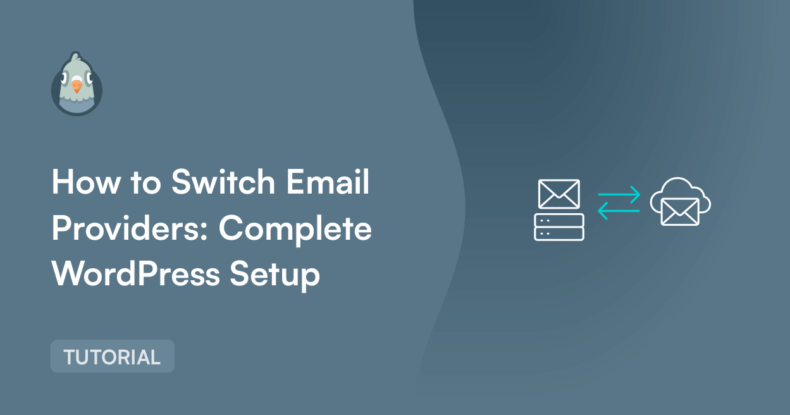AI Summary
If your WordPress emails aren’t getting through reliably, there’s probably a good reason why. Email delivery has gotten more complicated over the past couple years, and what used to work fine might not be working anymore.
Maybe your contact forms aren’t sending notifications, or customers aren’t getting their order confirmations. Maybe you’ve hit Gmail’s sending limits without realizing it, or your emails started going to spam after Gmail and Yahoo updated their requirements in 2024.
Whatever the issue, unreliable email is frustrating and hurts your business. I’m going to walk you through switching to a proper email service and getting everything set up correctly in WordPress using WP Mail SMTP.
It’s not as complicated as it might seem, and once you get it right, your emails will actually reach people’s inboxes.
- Why You Might Need to Switch Email Providers
- Choosing Your New Email Provider
- Step-by-Step Email Service Migration Process
- WordPress SMTP Setup with WP Mail SMTP
- DNS Configuration and Email Authentication
- Testing Your New Setup
- Common Issues and Troubleshooting
- Advanced Features for Pro Users
Why You Might Need to Switch Email Providers
Let’s be honest – there are plenty of reasons why your current email setup might not be cutting it anymore.
Gmail Limits Will Surprise You
Gmail’s sending limits are way more restrictive than most people think. Free Gmail accounts can only send 500 emails per day, and even Google Workspace accounts max out at 2,000 emails daily. That sounds like a lot until your website starts generating hundreds of form notifications, order confirmations, and password resets.
The worst part? Gmail doesn’t just politely decline your extra emails – it starts bouncing them, which means your users don’t get the emails they’re expecting.
The 2024 Authentication Requirements Update
Gmail and Yahoo decided to get serious about email security in 2024, requiring proper SPF, DKIM, and DMARC authentication for anyone sending bulk emails. While this is great for fighting spam, it also means that many perfectly legitimate WordPress sites suddenly started having delivery problems.
If your emails worked fine before but started acting up recently, these new requirements are probably the culprit.
When Email Problems Hurt Your Business
Nothing damages customer trust quite like missed emails. When people don’t get their order confirmations, can’t reset their passwords, or never receive responses to their contact form submissions, they start questioning whether your site is reliable.
You Need Better Insights
Basic email providers like Gmail don’t give you much information about what’s happening with your emails. Did they get delivered? Did anyone open them? Are they ending up in spam folders? Most of the time, you’re flying blind.
Choosing Your New Email Provider
Picking the right email provider can feel overwhelming, but focusing on a few key factors will help you make the right choice.
What to Look For
Generous Sending Limits: You want a provider that won’t cap your emails at inconvenient limits. Most transactional email services offer thousands or even millions of emails per month.
Rock-Solid Deliverability: Choose providers that take deliverabilty seriously. Transactional email services like SendLayer, SMTP.com, and Brevo have built their reputations on reliable delivery.
WordPress-Friendly Setup: Since you’re using WordPress, look for providers that play nicely with WP Mail SMTP. This makes configuration much easier and less error-prone. You can see the full list of email providers that you can instantly integrate with WP Mail SMTP in the table below:
Modern Authentication Support: Make sure your provider handles SPF, DKIM, and DMARC properly – it’s not optional anymore.
Reasonable Pricing: Email costs can add up quickly as your site grows, so understand how pricing scales with your usage.
Top Picks for WordPress Users
After trying several providers, here are the ones I’d recommend:
SendLayer is a fantastic email service for WordPress users. It integrates seamlessly with WP Mail SMTP using their API (not traditional SMTP credentials), which means faster, more reliable email delivery. There are no free plans available, but you get rock-solid, reliable transactional email from as little as $5 a month, which is one of the most affordable options available for professional email.
SMTP.com offers solid transactional email services with detailed analytics and excellent deliverability. They support both API and traditional SMTP connections with WP Mail SMTP, and their free tier is perfect for smaller websites.
Brevo (formerly Sendinblue) is great if you want both transactional emails and marketing features in one package. Like the others, they connect to WP Mail SMTP via API for the best performance.
Questions to Ask Yourself
Before making the switch, think about:
- How many emails does your site actually send?
- Do you need advanced tracking and analytics?
- What’s your budget look like?
- How tech-savvy are you with setup and configuration?
- Do you need additional features like marketing automation?
Step-by-Step Email Service Migration Process
Let’s break this down into manageable chunks so you don’t get overwhelmed.
Phase 1: Planning and Preparation
Figure Out Your Current Email Usage: Before you do anything else, spend some time understanding how many emails your site actually sends. If you’re using WP Mail SMTP Pro, the email logs will show you exactly what’s happening. Otherwise, you might need to make an educated guess based on your site traffic and activity.
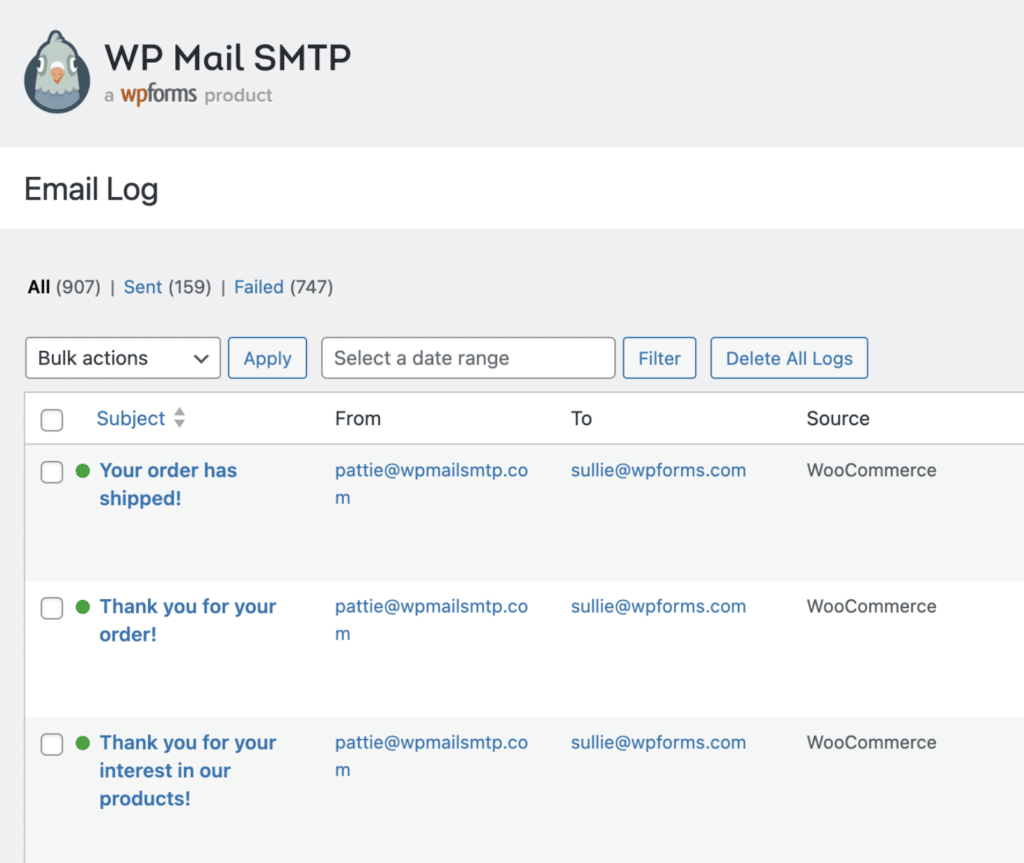
Back Up Important Stuff: While this migration mainly affects outgoing emails from WordPress, it’s always smart to backup any important email data or configurations. Better safe than sorry!
Pick Your Timing: Plan your migration for a quiet period when you can focus on it properly. Weekends are usually good since there’s typically less website activity, and you’ll have time to troubleshoot if anything goes wonky.
Give People a Heads Up: If you’re running a business site, let your team know about the upcoming change. There might be brief hiccups during the transition, and it’s better if everyone knows to expect them.
Phase 2: Setting Up Your New Provider
Create Your Account: Sign up with your chosen email provider and get through their initial setup process. Most providers will want you to verify your domain ownership during this step.
Grab Your Connection Details: Depending on your provider, you’ll get either API keys or SMTP credentials.
Set Up Email Authentication: This is the part where many people get stuck, but it’s super important. Your provider will give you specific DNS records (SPF, DKIM, and DMARC) to add to your domain settings. Don’t skip this – it’s essential for good deliverability.
Phase 3: WordPress Configuration
This is where WP Mail SMTP really shines. Instead of wrestling with WordPress’s built-in email system, the plugin gives you a clean, reliable way to connect to professional email services.

WordPress SMTP Setup with WP Mail SMTP
If you’re not using WP Mail SMTP yet, you’re missing out on a much better way to handle WordPress emails.
Why WP Mail SMTP Beats the Default Setup
WordPress uses something called PHP’s mail() function by default, which basically asks your web server to handle email delivery. This is problematic because:
- Web servers aren’t designed to be good at sending emails
- There’s no authentication, so emails look suspicious to spam filters
- You have zero visibility when things go wrong
- Many web hosts actively block or limit outgoing emails
WP Mail SMTP fixes all these issues by routing your emails through services that actually specialize in email delivery.
Getting WP Mail SMTP Installed
The installation is straightforward:
Head to your WordPress admin area and go to Plugins » Add New
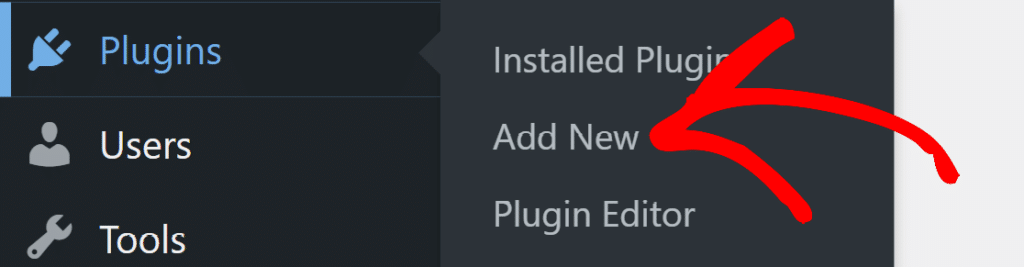
Search for “WP Mail SMTP” and install and activate the plugin
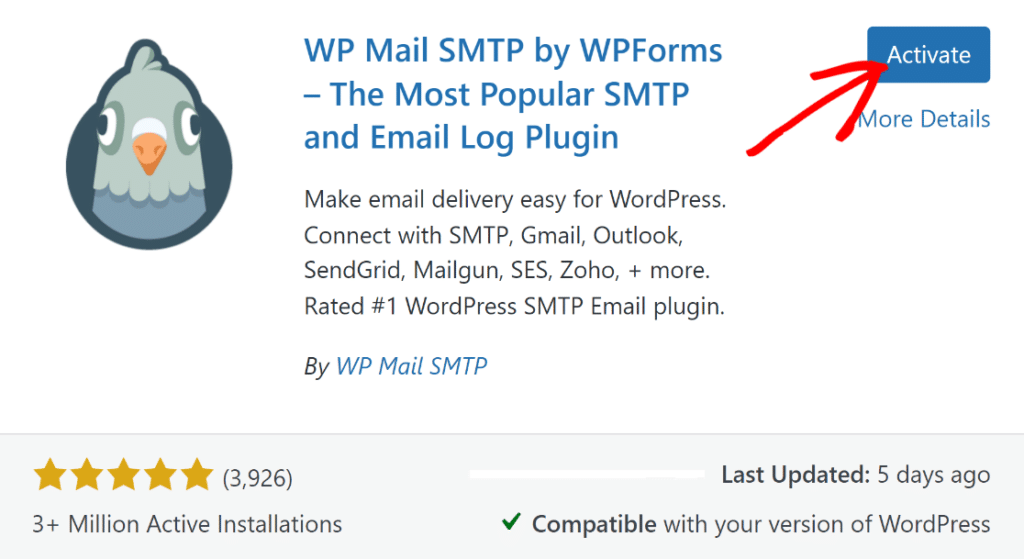
Once it’s active, you’ll see a helpful setup wizard that walks you through the basics.
Connecting to Your New Email Provider
WP Mail SMTP offers several ways to connect to email providers:
API / SMTP Integration: Most email providers will give you SMTP credentials that oyou can simply paste into WP Mail SMTP to connect to your account. For modern providers like SendLayer, SMTP.com, and Brevo, you’ll use an API key rather than traditional SMTP credentials (don’t worry if this sounds complicated! It’s literally copying and pasting and we provide full step-by-step directions for all supported email providers.
One-Click Setup: WP Mail SMTP Pro offers one-click setup for some providers (Gmail and Outlook), which handles all the complex OAuth stuff automatically. If your provider supports this, definitely use it!
White Glove Setup: If you’d rather have experts handle everything, WP Mail SMTP Pro offers a White Glove Setup service. The team will configure everything for you, including DNS records. It’s worth it if you want to avoid the technical headaches.
Testing Your Setup
Never assume everything is working without testing it first! WP Mail SMTP includes a handy email test tool:
Go to WP Mail SMTP » Email Test and enter your email address
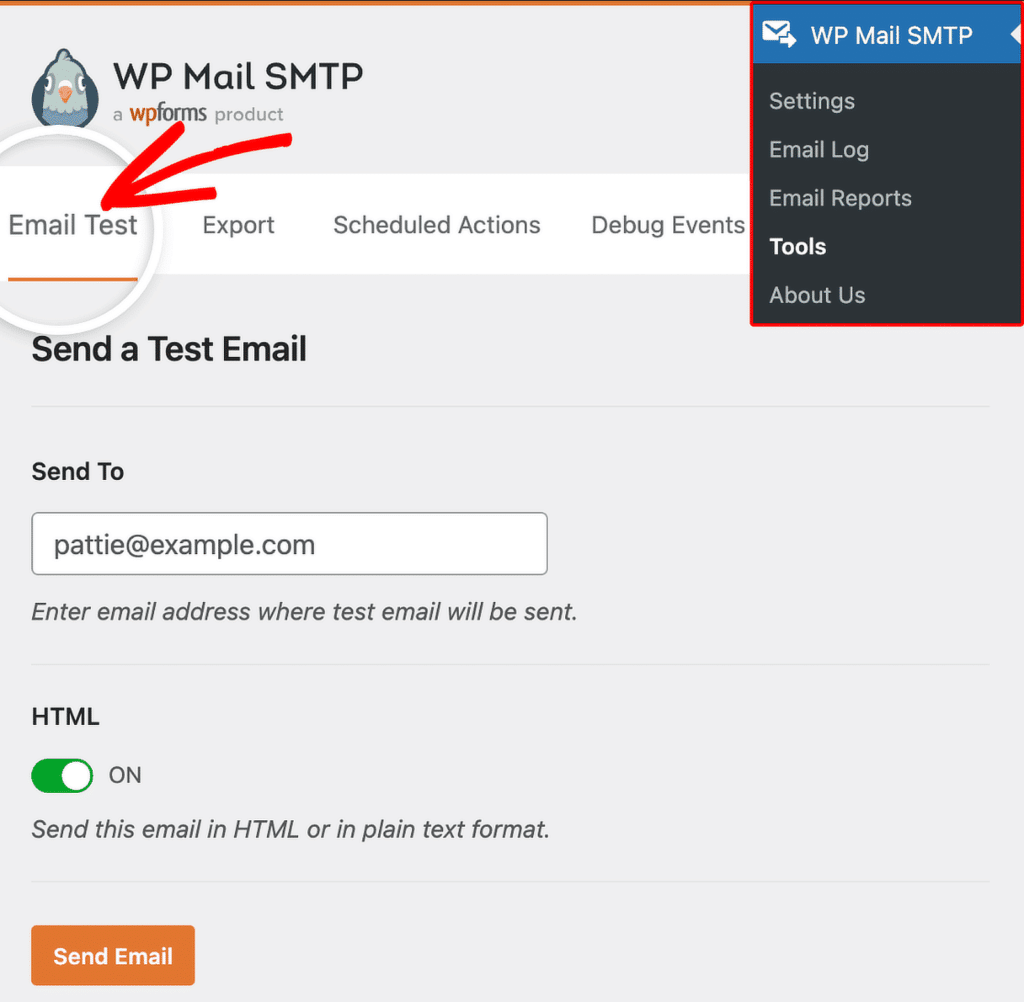
Send a test email, and check that it arrives in your inbox quickly and looks ok.
The test should work within a few seconds if everything is configured correctly.
DNS Configuration and Email Authentication
Getting your DNS records right is crucial for good email deliverability. Don’t worry though – it’s not as scary as it sounds.
SPF Records Made Simple
SPF (Sender Policy Framework) tells receiving email servers which services are allowed to send emails on behalf of your domain. Your email provider will give you a specific SPF record that looks something like:
v=spf1 include:_spf.sendlayer.com ~all
You add this as a TXT record in your domain’s DNS settings. If you already have an SPF record, you’ll need to update it to include your new provider’s information.
DKIM Setup
DKIM (DomainKeys Identified Mail) adds a digital signature to your emails to prove they haven’t been tampered with. Your provider will give you a DKIM key to add as another TXT record in your DNS.
The record name usually looks like:
mail._domainkey.yourdomain.com
DMARC Policy
DMARC builds on SPF and DKIM to provide extra protection. Start with a basic DMARC record like:
v=DMARC1; p=quarantine; rua=mailto:[email protected]
This tells receiving servers to be suspicious of emails that fail authentication and to send you reports about what’s happening.
WP Mail SMTP’s email test will verify that all your DNS records are set up correctly. This feature can save you hours of troubleshooting by catching configuration errors early.
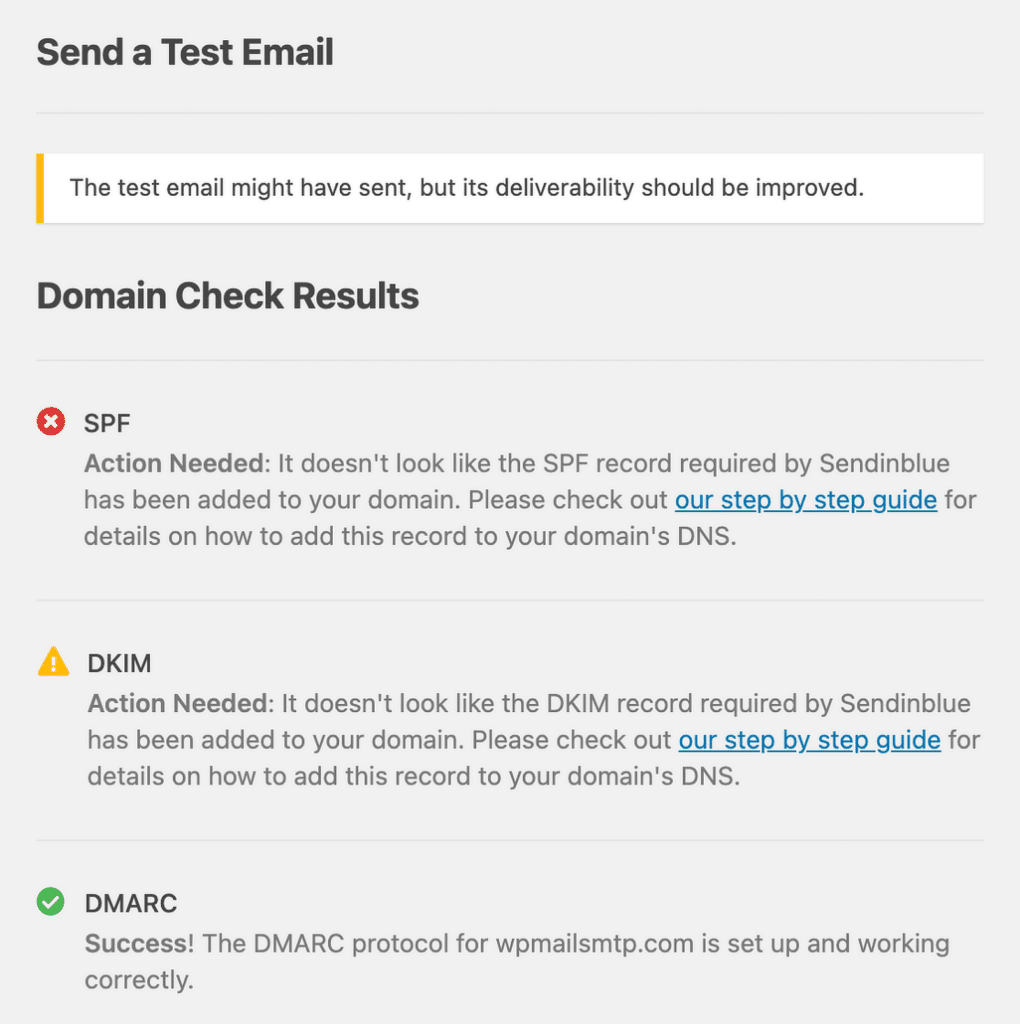
Testing Your New Setup
Thorough testing is the difference between a smooth migration and a disaster. Here’s how to do it right:
Start with Basic Tests
Use WP Mail SMTP’s built-in test tool first, but don’t stop there. Test all the different types of emails your site sends:
- Contact form notifications
- Password reset emails
- User registration confirmations
- Any automated emails from plugins
Check Your Deliverability Score
Mail Tester is a free tool that analyzes your emails and gives you a deliverability score. Send a test email to their address and review the detailed report. You want to aim for a score of 8/10 or higher.
Don’t just test with your own email address. Send tests to different email providers (Gmail, Yahoo, Outlook) to make sure everything works across the board.
For more robutst testing, you can consider a professional email testing service.
Common Issues and Troubleshooting
Even with careful planning, things can go wrong. Here are the most common problems and how to fix them:
Connection Errors
If you see “Could Not Connect to SMTP Host” errors, check:
- API key accuracy (for API connections)
- SMTP hostname spelling (for SMTP connections)
- Port numbers and encryption settings
- Your web host’s firewall settings
Authentication Problems
Authentication failures usually mean:
- Incorrect API keys or passwords
- Expired credentials
- Two-factor authentication interfering with connections
Spam Folder Issues
If emails are getting delivered but ending up in spam:
- Double-check all your DNS authentication records
- Review your email content for spam trigger words
- Make sure your “From” address matches your domain
- Check your sender reputation with tools like SenderScore
Using Email Logs for Debugging
WP Mail SMTP Pro’s Email Logs feature is incredibly helpful for troubleshooting. It shows you:
- Which emails were sent successfully
- Detailed error messages for failed emails
- Authentication status for each email
- Open and click tracking data
The logs make it much easier to pinpoint exactly what’s going wrong.
Advanced Features for Pro Users
If you upgrade to WP Mail SMTP Pro, you get access to some really useful features:
- Email Logs and Tracking: See exactly what’s happening with every email your site sends. The logs show delivery status, open rates, click tracking, and detailed error information when things go wrong.
- Backup Connections: Set up a secondary email provider that automatically takes over if your primary service fails. This redundancy ensures your important emails always get through.
- Smart Email Routing: Send different types of emails through different providers. For example, you might route transactional emails through SendLayer while sending newsletters through a marketing-focused service.
- Instant Failure Alerts: Get notified immediately when emails fail to send via email, Slack, SMS, or webhooks. No more discovering problems days later when customers complain.
Switching email providers might feel like a big project, but it’s really not that complicated when you break it down into steps. The payoff in improved deliverability and peace of mind is totally worth the effort.
Next, Follow GDPR Best Practices
If your site is sending emails to anyone in the EU, it’s essential to make sure your messages meet certain standards. Our guide to GDPR best practices for transactional emails will give you all the information so you can stay compliant.
Ready to fix your emails? Get started today with the best WordPress SMTP plugin. If you don’t have the time to fix your emails, you can get full White Glove Setup assistance as an extra purchase, and there’s a 14-day money-back guarantee for all paid plans.
If this article helped you out, please follow us on Facebook and Twitter for more WordPress tips and tutorials.