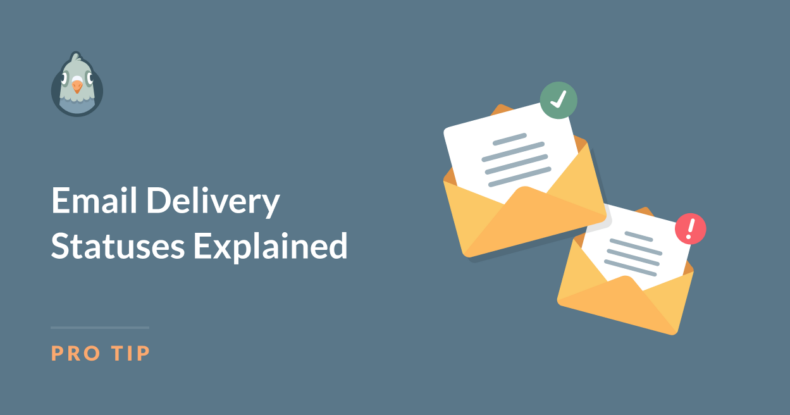AI Summary
Email deliverability is an essential part of your business’s communication strategy.
To guarantee your emails reach the right people and to diagnose any issues that arise, it’s crucial to understand various email delivery statuses. But if you need some direction, we’re here to help.
In this guide, I’ll walk you through the key delivery statuses you’re likely to encounter and what they mean for your email campaigns. Let’s go!
Email Delivery Statuses Explained
- What Are Email Delivery Statuses?
- Email Delivery Statuses Explained
- Other Email Status Insights
- Best Practices for Successful Email Delivery
- Setting Up Alerts
- FAQ
What Are Email Delivery Statuses?
Email delivery statuses give you insight into the journey of each email you send. They help you track where emails are in the delivery process and identify any issues affecting their delivery.
Tracking your email delivery statuses is vital for your business if you rely on email for marketing, sales, customer support, and transactional emails like order confirmations. Analyzing these statuses can help you discover potential improvements in your server setup, content strategy, and more.
For emails logged and tracked with WP Mail SMTP, the email delivery statuses are indicated by color-coded symbols, so you can know where your emails are landing with just a glance.
And by understanding what each of these statuses really means, you can modify your approach for maximum deliverability and customer engagement.
Email Delivery Statuses Explained
With WP Mail SMTP’s email tracking feature, you can see your email delivery statuses in real-time. You can use these details to track each of your emails, monitor delivery data, and troubleshoot any issues directly from your dashboard.
Here’s what each of the email delivery statuses looks like and means:
Failed
A Failed email delivery status is indicated by a solid red circle.

This means the email was not sent. You’ll see a failed status when the email fails to leave the sender’s server.
This may be due to SMTP configuration errors or server downtime. To troubleshoot, check your SMTP settings or server availability and verify that there aren’t firewall or security rules blocking outgoing emails.
Sent
A Sent email delivery status is indicated by a solid green circle.

This symbol means that the email was sent successfully. However, this status does not tell you whether the email was delivered.
Waiting
The Waiting email delivery status is indicated by an open gray circle. Keep in mind that this status is only available if you’re using SendLayer, SMTP.com, Brevo, Mailgun, Postmark, or SparkPost as your mailer.

If you see this status it means that the email has been sent from your site, but WP Mail SMTP has not yet verified if it was delivered or not.
When an email is waiting it means delivery is delayed by your recipient’s server. This is usually due to temporary issues like network delays or throttling by the receiving server.
Confirmed
A Confirmed email delivery status is indicated by a solid green circle with a checkmark on it. This status is also only available if you’re using the SendLayer, SMTP.com, Brevo, Mailgun, Postmark, or SparkPost mailers.

This symbol means that the email was sent and successfully delivered. A delivered status also indicates your email configuration is likely correct and signals good deliverability.
Monitoring this rate over time helps build a solid foundation for all your email communications.
Other Email Status Insights
Let’s also cover some additional statuses and insights you might come across when utilizing WP Mail SMTP.
Opened and Clicked
Additional data that the WP Mail SMTP email logs can provide you with are opened and clicked statuses for each email that you send.
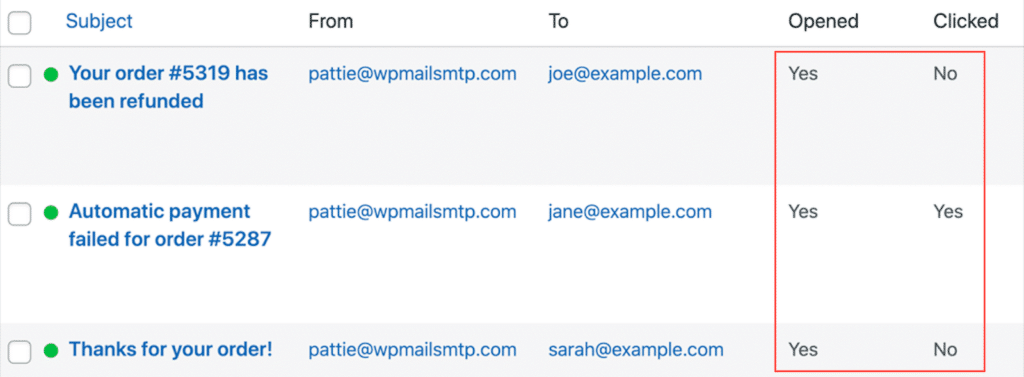
Not only can you view the open and click rates from the main email log screen, but clicking on each email will open more details and data points.
You can even resend the email from here!
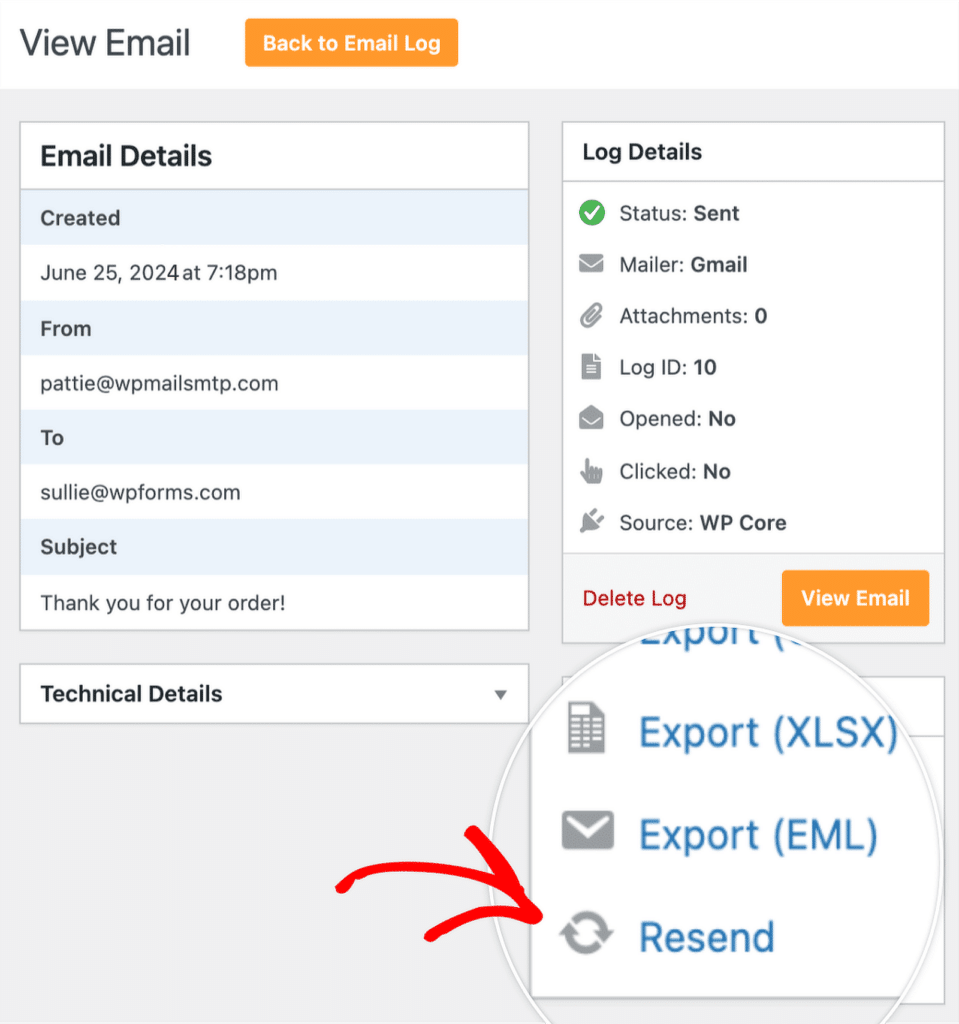
Bounced
When an email fails to reach the recipient’s server, it will “bounce” back to the sender. And depending on your mailer, you might be able to determine which of your emails have bounced.
The two most common types of bounces you’ll encounter are:
- Soft Bounces: A temporary issue, such as a full inbox or a server error.
- Hard Bounces: A permanent issue, like a non-existent email address.
Regularly cleaning your email list, checking for correct addresses, and re-sending soft bounces can help keep bounce rates low.
Blocked
An email is blocked completely when the recipient’s server actively rejects the email. Emails are typically blocked due to spam filters, blacklist issues, or incompatible server settings.
To avoid being blocked, follow email best practices like avoiding spammy keywords, setting up domain authentication (SPF, DKIM), and maintaining a clean IP reputation.
Spam Complaints
If recipients mark an email as spam, you may be notified. Keep in mind that excessive complaints harm your sender reputation and future deliverability.
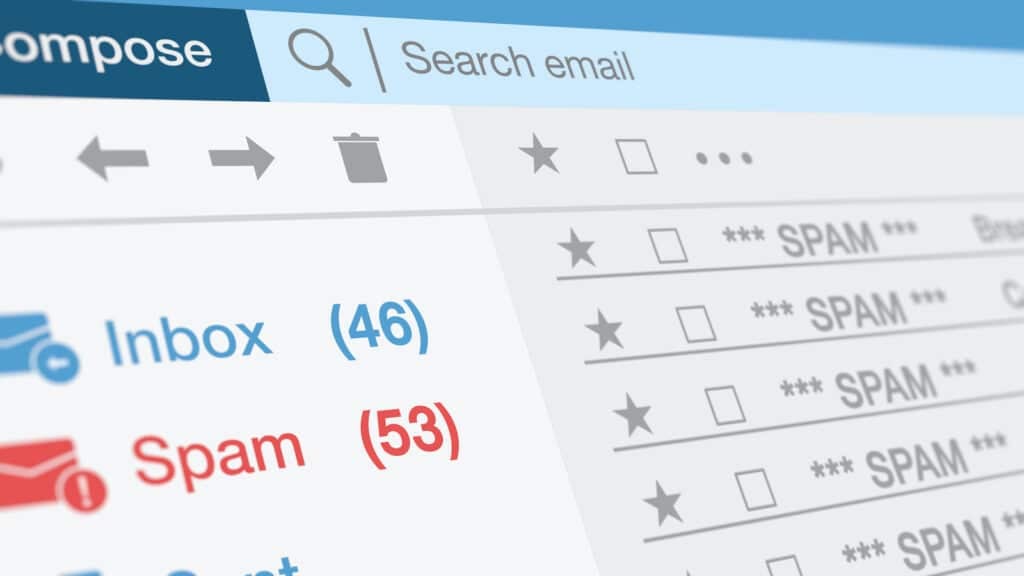
To reduce your spam complaints, be sure to only send relevant content, allow for easy unsubscribes, and always adhere to email compliance regulations.
Unsubscribed
When a recipient opts out of future communications, they are unsubscribed from your mailing list. But the good news is that this helps you maintain an engaged email list and keeps you compliant with data privacy laws.
Best Practices for Successful Email Delivery
So, what should you do to avoid those unwanted delivery statuses and guarantee you see more green checkmarks? Start by following these best practices:
- Set Up Authentication: Configure SPF, DKIM, and DMARC to verify your domain identity.
- Review Email Lists Regularly: Remove inactive and incorrect email addresses to avoid bounces.
- Avoid Spammy Language: Words like “Free” and “Buy Now” can trigger spam filters. Focus on authentic, engaging language.
Setting Up Alerts
Something else you can do to promote successful email delivery is set up alerts with WP Mail SMTP.
We’ll send you instant email alerts if and when an email fails to send from your site. You can choose to receive these alerts via text message, email, Slack, Discord, Microsoft Teams, or through custom webhooks.
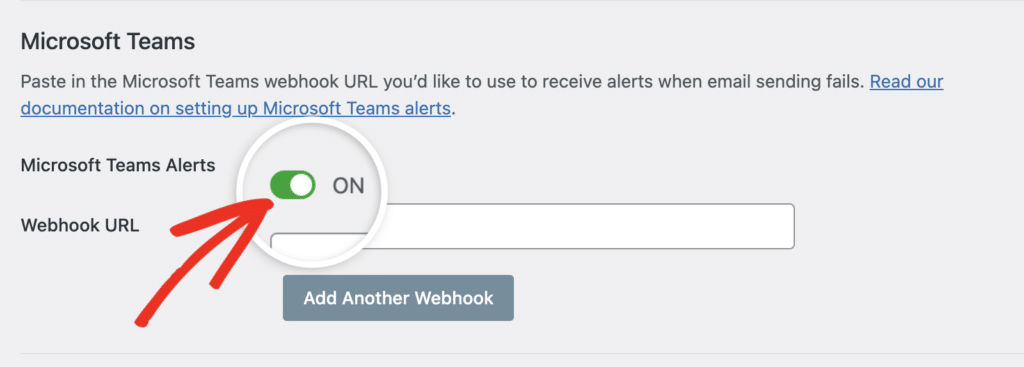
This way, if you receive an alert, you can take immediate action!
Understanding email delivery statuses is a critical part of managing successful email campaigns. And with WP Mail SMTP’s tracking and alerts, you have powerful tools to help maintain strong deliverability and guarantee that your emails reach the right people.
FAQ
We’ve covered a lot of information about email delivery statuses. If you’re searching for something specific, take a look at our most frequently asked questions.
What are the WP Mail SMTP delivery statuses?
WP Mail SMTP provides a comprehensive system for tracking email delivery statuses, helping you monitor performance and troubleshoot issues in real-time. Delivery statuses include Failed, Sent, Waiting, and Confirmed.
You can view these statuses and take necessary action directly from the WP Mail SMTP dashboard, so you stay on top of any delivery problems to improve your email deliverability rates.
How do WP Mail SMTP’s email logs help monitor delivery issues?
WP Mail SMTP’s email log provides real-time updates on each email’s status, from sent and delivered to opened and clicked.
The log allows you to troubleshoot issues by identifying delivery problems like bounced or blocked emails. You can also set up alerts for failures and bounces, allowing you to address problems as soon as they occur and maintain optimal deliverability.
What should I do if my emails are constantly bouncing?
Frequent bounces can affect your email reputation and deliverability.
First, determine if they are soft or hard bounces. Then, regularly clean your email list to avoid hard bounces, and consider using double opt-in to confirm valid addresses at signup.
Next, Set Up Email Logging
I mentioned how useful the email logging feature is for tracking and analyzing your email delivery statuses. But there is so much more for you to review, study, and optimize based on the information in these logs.
Want to set it up? Take a look at our extensive tutorial to discover how to get the most out of your email logs.
Ready to fix your emails? Get started today with the best WordPress SMTP plugin. If you don’t have the time to fix your emails, you can get full White Glove Setup assistance as an extra purchase, and there’s a 14-day money-back guarantee for all paid plans.
If this article helped you out, please follow us on Facebook and Twitter for more WordPress tips and tutorials.