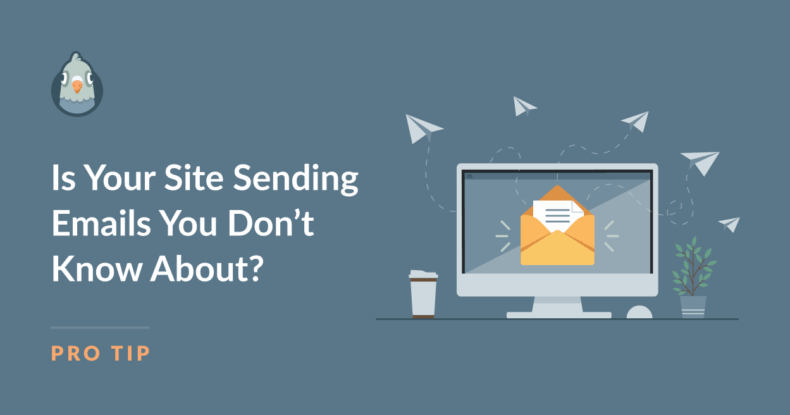AI Summary
Could WordPress be emailing your customers behind your back?
Your WordPress site is probably sending more emails than you realize. Password reset notifications, contact form confirmations, backup reports, and plugin updates all go out automatically with your business name attached.
Most of these emails are perfectly fine and helpful. But most WordPress site owners have no idea what emails their site actually sends or how often. Without visibility into your email activity, you can’t optimize communication, ensure deliverability, or spot potential issues.
Knowing what emails your site sends helps you maintain professionalism, stay compliant with email regulations, and catch unusual activity that might indicate security issues.
In this post, I’ll show you how to audit every email your WordPress site sends in just 15 minutes using WP Mail SMTP Pro’s Email Log feature. It’s a simple, non-technical process that gives you complete visibility into your site’s email activity.
- Types of Emails Your WordPress Site Typically Sends
- How to Audit Your WordPress Emails in 15 Minutes (Step-by-Step)
- Simple Ways to Prevent Email Hijacking
- Why WP Mail SMTP Pro Makes Email Auditing Simple
Types of Emails Your WordPress Site Typically Sends
Understanding what emails your WordPress site generates helps you know what to expect during your audit. Most of these are normal website functions, but it’s useful to know where they come from and why they’re sent.
| Category | Common Examples | When They’re Triggered | Why You Might Not Notice |
| WordPress Core | Password reset links, new user notifications, comment alerts | Built-in WordPress functions | Admin emails often go to a rarely-checked address |
| Contact Forms | Form submissions, autoresponders, delivery confirmations | Every time someone submits a form | Incorrect or rarely-checked email in settings |
| Newsletter Tools | Welcome emails, confirmation messages, subscription alerts | User signups or API failures | Run automatically in the background |
| Membership/LMS | Course enrollment, expiry reminders, progress updates | Scheduled events or user actions | Often triggered by automated cron jobs |
| Backup/Security | Backup completion reports, security scan results | Daily schedules or when issues are detected | Subject lines can look like spam to users |
| eCommerce | Order confirmations, shipping updates, payment notifications | Customer purchases and account actions | Usually expected, but good to monitor volume |
| Theme/Plugin Updates | Update notifications, welcome messages, promotional emails | Plugin activation or theme installation | Sometimes built into theme code without obvious settings |
| Server/System | Error notifications, resource warnings, uptime alerts | Server-level events or hosting issues | Often sent to admin email or hosting account |
What This Means for You
Even a simple blog or business website can generate dozens of these emails per week. Most are helpful and necessary. For example, password resets keep your site secure, form confirmations reassure visitors, and backup reports let you know your data is protected.
The goal isn’t to stop all these emails, but to understand what’s being sent so you can:
- Ensure important notifications reach the right people
- Turn off emails that aren’t useful to you
- Spot unusual patterns that might indicate problems
- Make sure your email delivery is working properly
During your audit, you’ll see which categories apply to your site and can decide what to keep, modify, or disable.
How to Audit Your WordPress Emails in 15 Minutes (Step-by-Step)
This simple audit process will show you exactly what emails your WordPress site sends. Follow these steps in order, and you’ll have complete visibility into your email activity.
Step 1: Install WP Mail SMTP Pro & Enable Email Log (3-4 minutes)
The Email Log feature is essential for this audit, and it’s only available in WP Mail SMTP Pro (not the free version).
After purchasing your license, copy the license key from your account dashboard. You can then install the WP Mail SMTP Pro plugin (see detailed installation instructions here.)
Once you’ve installed the plugin navigate to WP Mail SMTP » Settings » Email Log and make sure the “Enable Log” toggle is set to On. This should be automatically enabled unless you’ve disabled it during the onboarding wizard, but it’s best to check to be sure.
The Email Log feature is worth the investment because it gives you complete visibility into your email activity. WP Mail SMTP Pro also comes with a 14-day money-back guarantee, so you can try it risk-free.
Step 2: Trigger Common Actions (5-6 minutes)
Now you need to generate some email activity to see what your site actually sends. Perform these actions on your site:
- Leave a test comment on one of your blog posts
- Submit your contact form (use a test email address)
- If you have an online store, make a small test purchase
- Reset your password from the WordPress login page
- If you have a membership site, trigger a new signup
Pro Tips:
- Use a separate email address (like Gmail) for testing so you can see what recipients actually receive
- Try these actions both logged in and logged out to see different behaviors
- Test on mobile if you have responsive forms
Step 3: Review the Email Log (3-4 minutes)
Return to your WordPress dashboard and go to WP Mail SMTP » Email Log. You should now see all the emails your site sent during testing.
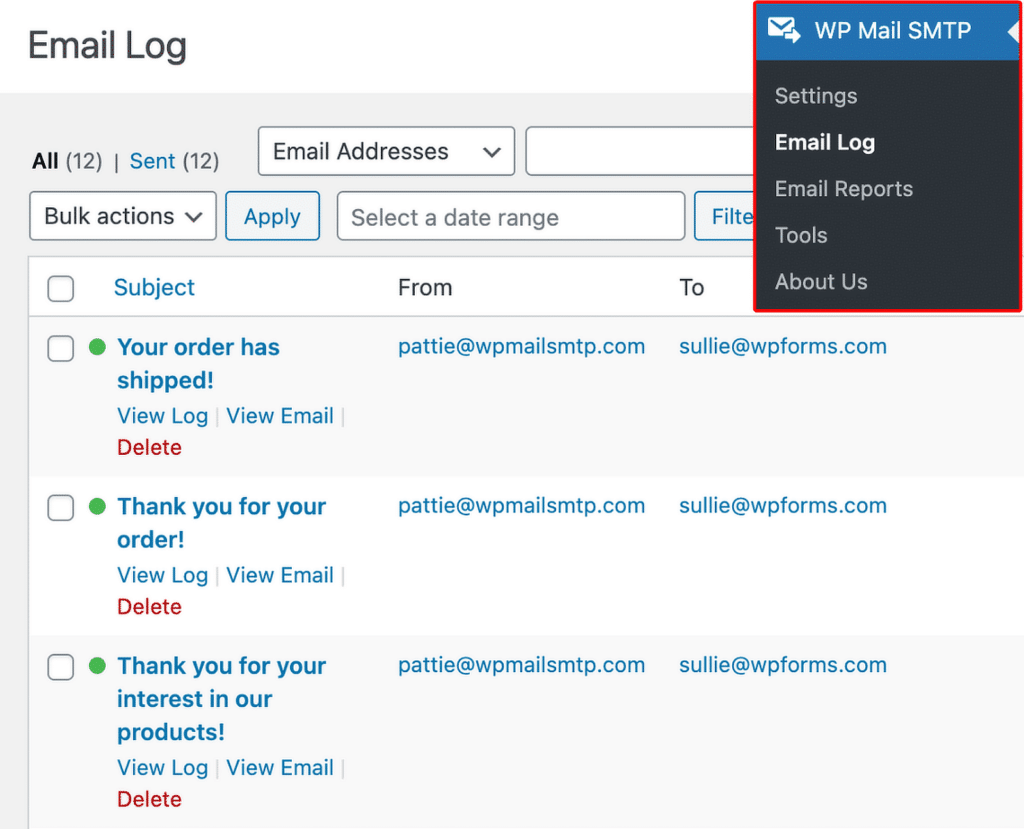
The log shows important information in columns:
- Date/Time: When the email was sent
- To: The recipient’s email address
- Subject: What the email was about
- Source: Which plugin or system generated the email
- Opened/Clicked: Whether the recipient opened or clicked a link in the email
- Status: Whether delivery succeeded or failed
What to Look For:
✅ Expected emails: Standard WordPress functions like password resets and form confirmations
⚠️ Unexpected emails: Emails you didn’t know about but seem legitimate
🚨 Red flags: Suspicious emails that warrant investigation
👎 Unnecessary emails: Emails that are legitimate but not needed (unopened emails may be a sign of this)
Common Red Flags:
- Emails sent to addresses you don’t recognize
- Subject lines that look spammy or promotional
- High volume of emails sent in a short time
- Emails from plugins you thought were inactive
Step 4: Clean Up What You Don’t Need (2-3 minutes)
For any unexpected emails you found, here’s how to handle them:
WordPress Core Emails: Use WP Mail SMTP Pro’s Email Controls to easily turn off specific WordPress notifications you don’t need.
Plugin Emails: Check the plugin’s settings page for email options, or deactivate plugins that send unnecessary emails.
Suspicious Activity: If you see emails that look like spam or phishing attempts, run a security scan with Wordfence or a similar security plugin immediately.
Theme Emails: Check your theme’s options panel for email settings, or consider switching themes if it sends promotional emails without clear opt-out options.
Keep notes about what you changed so you can reference them in future audits.
Step 5: Test Email Deliverability (1-2 minutes)
Use WP Mail SMTP Pro’s built-in email test to make sure your emails are actually reaching recipients:
Go to WP Mail SMTP » Tools » Email Test, and send a test email to your primary email address.
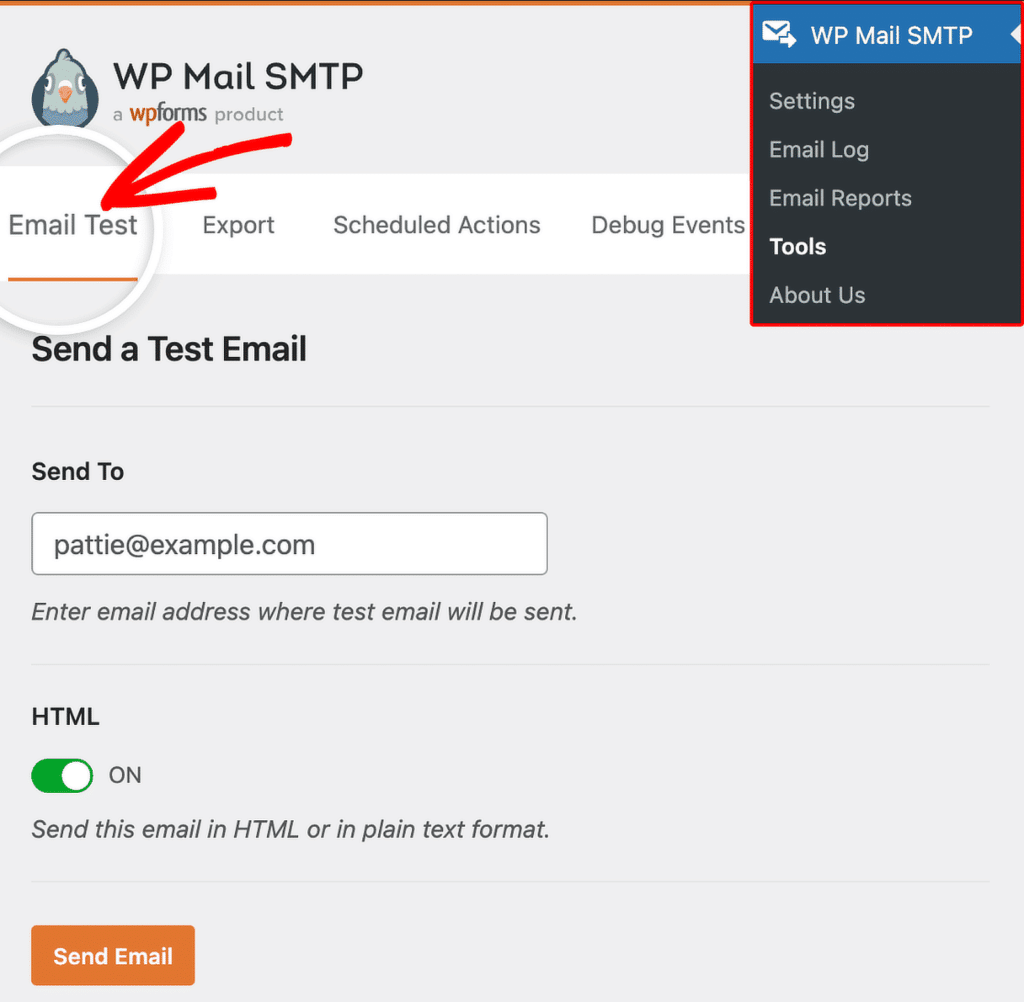
Check that it arrives in your inbox (not spam folder).

If the test fails, you may need to double-check your SMTP credentials and ensure your domain’s SPF, DKIM, and DMARC records are properly configured.
Step 6: Set Up Future Monitoring (1 minute)
Don’t let this be a one-time audit. Set yourself up for ongoing email visibility:
- Add a quarterly reminder to your calendar for full email audits
- Enable error alerts in WP Mail SMTP Pro to get notified when emails fail
- Subscribe to security notifications from your plugins and themes
With WP Mail SMTP Pro’s Email Log running continuously, you’ll catch any unusual email activity as it happens rather than discovering it months later.
Simple Ways to Prevent Email Hijacking
While most WordPress emails are legitimate, it’s smart to protect your site from potential email-related security issues. These simple practices will keep your email system secure and running smoothly.
Keep Everything Updated
WordPress core, plugins, and themes all receive regular security updates. Enable automatic updates for security patches whenever possible, and remove any unused plugins or themes that could become security vulnerabilities.
Outdated software is the most common way hackers gain access to WordPress sites. Set a monthly reminder to check for updates if you don’t have automatic updates enabled.
Use Strong Authentication
Protect your WordPress admin area with strong passwords for all user accounts. Enable two-factor authentication (2FA) through a plugin like Wordfence or Google Authenticator.
Consider limiting login attempts to prevent brute force attacks. Many security plugins offer this feature automatically.
Enable Email Authentication
Set up SPF, DKIM, and DMARC records for your domain. These technical settings help email providers verify that emails from your domain are legitimate and improve your deliverability.
Most hosting providers can help you configure these records. WP Mail SMTP also provides guidance on setting up email authentication with the most popular providers.
Monitor Regularly
Check your email logs weekly for unusual activity. Review user accounts monthly to make sure you recognize everyone who has access to your site.
Watch for patterns like emails being sent at unusual times or to recipients you don’t recognize. Early detection makes security issues much easier to resolve.
Choose Reliable Hosting
Use a reputable hosting provider that offers managed WordPress hosting, regular security scans, and has a good reputation for email deliverability.
Cheap hosting often comes with poor email delivery rates and inadequate security monitoring. Investing in quality hosting pays off in better performance and security.
Why WP Mail SMTP Pro Makes Email Auditing Simple
While you could try to audit your WordPress emails manually, WP Mail SMTP Pro’s features make the process much faster and more thorough. Here’s why it’s the best tool for the job.
Email Log
See every message your site sends in real-time. The log captures all email activity automatically, so you never have to wonder what your site is sending or when.
The searchable history goes back months, making it easy to spot patterns or investigate issues that happened in the past. Color-coded delivery status shows you at a glance which emails succeeded or failed.
Log Search & Filters
Find problematic plugins or specific email issues instantly. Search by recipient, subject line, or date range to quickly locate the emails you’re looking for.
Filter by delivery status to see only failed emails, or sort by source to see which plugins are generating the most email activity. Export logs for deeper analysis if needed.
Resend Emails
Fix email issues without touching code. If an important email failed to send, you can resend it with one click.
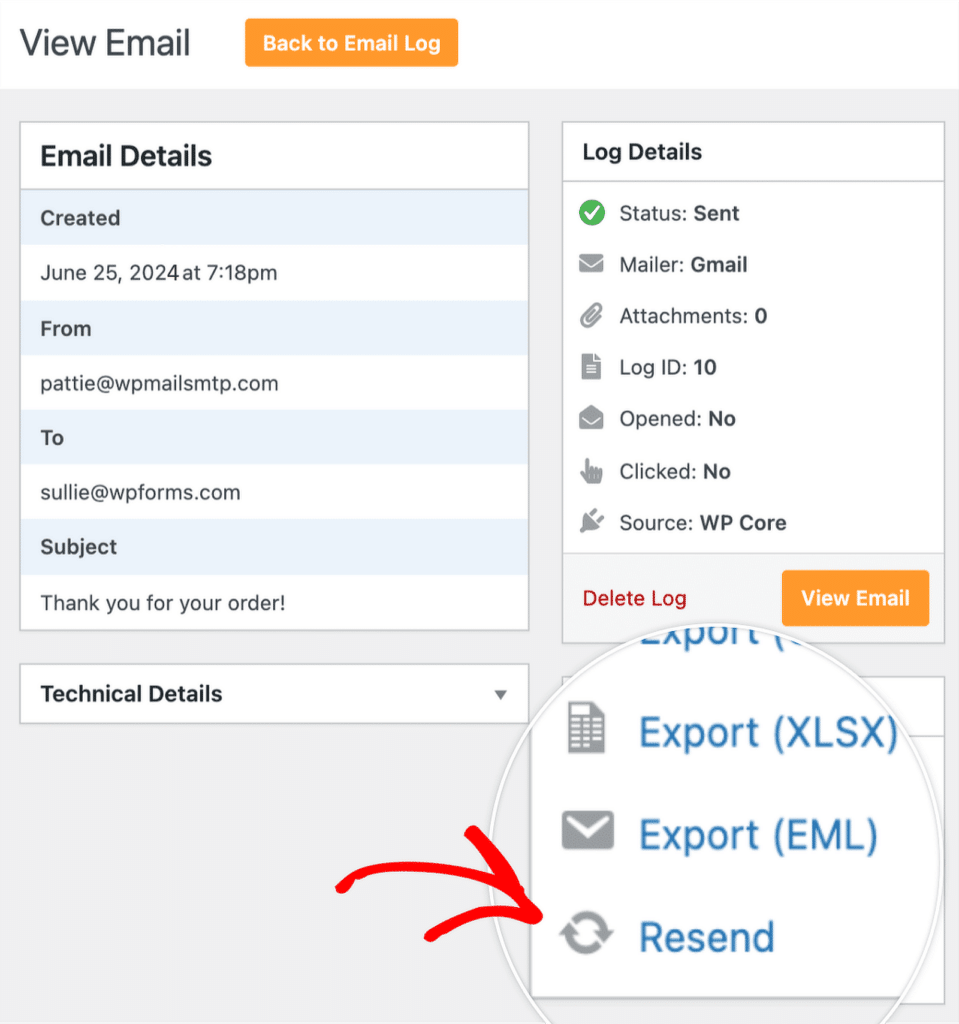
This feature is perfect for testing changes or fixing emails that didn’t send correctly the first time.
Error & Deliverability Alerts
Get notified immediately when emails fail to send. Set up Slack or email notifications to alert you the moment your site has email delivery problems.
Proactive monitoring means you’ll catch and fix issues before they impact your customers or business operations.
Trusted by over 4 million WordPress sites, WP Mail SMTP Pro is the industry standard for WordPress email management.Get WP Mail SMTP Pro and take control of Your Emails
FAQs About Conducting an Email Audit
Many users contact us confused about the emails their WordPress site is sending. Here are some of the most common questions we receive:
Does WP Mail SMTP Lite have email logs
The Email Log feature is only available in WP Mail SMTP Pro. While the free version handles email delivery, only Pro gives you visibility into what’s being sent.
Given that email visibility helps you maintain professionalism, catch security issues, and optimize deliverability, the Pro version pays for itself by preventing communication problems and giving you peace of mind.
Will email logging slow down my site?
No, email logging creates lightweight database entries that have negligible impact on performance. The logging happens after the email is sent, so it doesn’t affect your site’s speed.
Most users never notice any performance difference. The small database overhead is worth it for the visibility and troubleshooting capabilities you gain.
How often should I audit my emails?
Perform a full audit quarterly or after installing new plugins/themes. However, with WP Mail SMTP Pro’s Email Log enabled, you can spot issues in real-time.
Set up weekly error alerts to catch problems immediately rather than waiting for scheduled audits. This proactive approach prevents small issues from becoming bigger problems.
What if I find malware sending emails?
If you discover suspicious emails, immediately run a security scan with Wordfence or a similar security plugin. Change all passwords, update everything, and consider restoring from a clean backup.
Document what you find in case you need to report to your hosting provider or email service. Most importantly, don’t panic—catching it early through email logs means you can resolve it quickly.
Can I disable specific emails without coding?
Yes, use the Email Controls feature in WP Mail SMTP Pro for WordPress core emails. For plugin-specific emails, check individual plugin settings.
WP Mail SMTP Pro also helps you identify which plugins are generating emails, making it easier to find the right settings to modify. Most email notifications can be turned off through plugin settings or WordPress admin options.
In just 15 minutes, you’ve uncovered every email your WordPress site sends. Now you’re in complete control of your email communication instead of wondering what messages are going out with your business name attached.
You’ll never be surprised by unexpected emails again. With WP Mail SMTP Pro’s Email Log running continuously, you can spot issues immediately, ensure important emails reach their destination, and maintain a professional image with every message.
Next, want to learn more about WordPress email management and security?
Wondering how secure WP Mail SMTP is and how you can improve your WordPress security overall? Read our full guide to WordPress email for security for more tips and best practices to keep your site and your emails safe.
Ready to fix your emails? Get started today with the best WordPress SMTP plugin. If you don’t have the time to fix your emails, you can get full White Glove Setup assistance as an extra purchase, and there’s a 14-day money-back guarantee for all paid plans.
If this article helped you out, please follow us on Facebook and Twitter for more WordPress tips and tutorials.