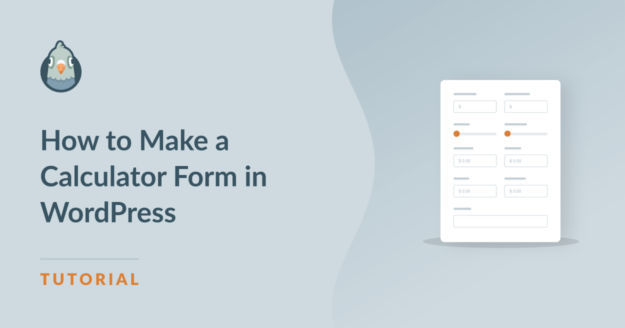Do you want to learn how to make a calculator form in WordPress? You’re in luck! Creating a calculator form is quick and easy, thanks to the drag-and-drop form builder provided by WPForms.
Offering a way for your website visitors to make calculations directly on the form is a great way to engage with them, so it’s a smart move to include this tool on your site.
So, keep reading. We’ll show you how to make a calculator form to use on your WordPress website in only 5 steps!
Why Should I Use a Calculator Form on My Website?
Using a calculator form on your website can provide many benefits to your website, and really elevate your user’s experience.
For starters, calculator forms offer an interactive and dynamic element to your website. Visitors can input values relevant to their needs, and the calculator instantly provides calculated results. This kind of engagement can keep users on your site longer and make the experience more enjoyable.
Plus, calculator forms allow you to create a personalized and customized experience for your website visitors. Users can input specific data or variables related to their situation, and the calculator can generate results tailored to their individual needs.
So, you should consider incorporating a calculator form on your website if you want to offer a more interactive and personalized experience for your visitors.
How to Make a Calculator Form in WordPress
It’s easier than ever to make a calculator form in WordPress. Just follow these steps:
In This Article
1: Install and Activate WPForms
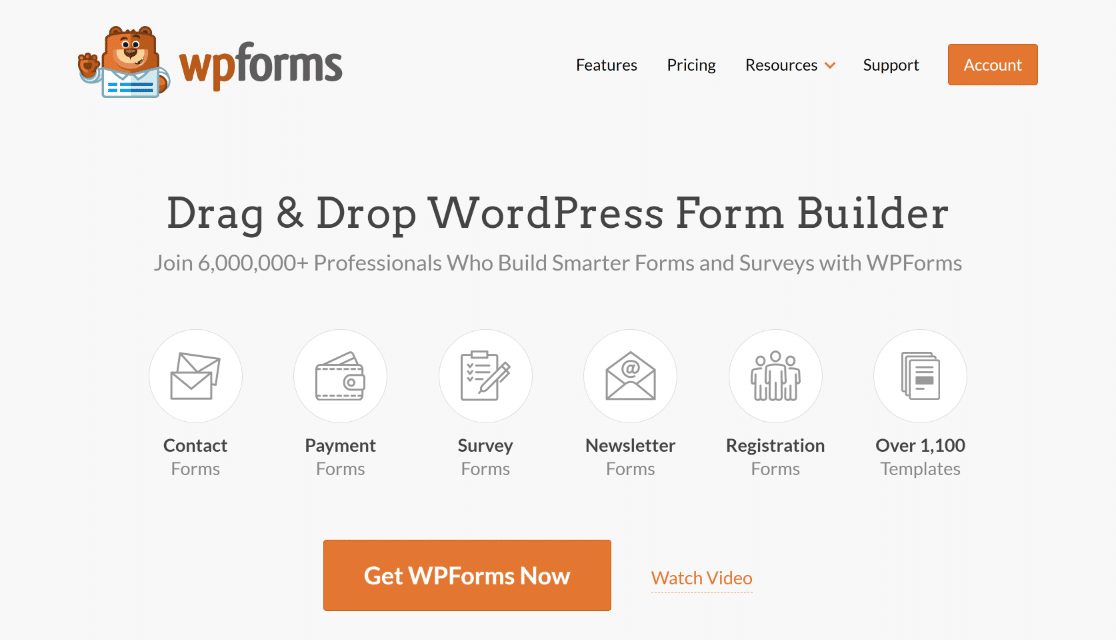
The first step in making your calculator form is to get the WPForms plugin.
WPForms is the best form builder available for WordPress, and with it you can design all kinds of forms for your website, like contact forms, lead magnet forms, surveys and polls, and order forms, just to name a few.
And, as you’ll see in this tutorial, you can even include calculators on your forms!
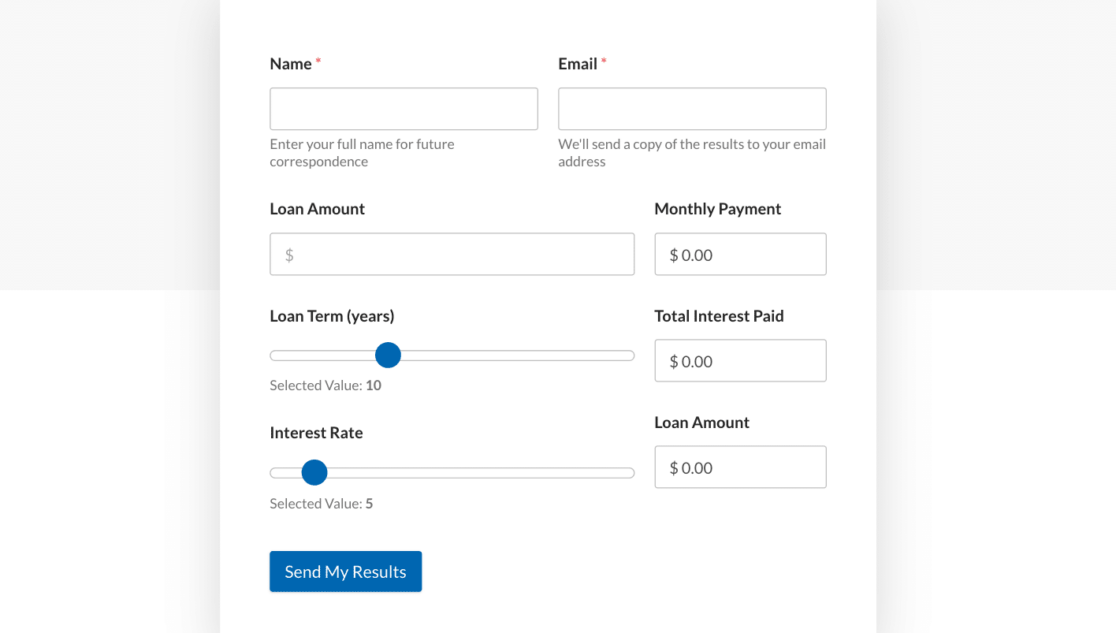
So, to access all of the tools you need to make your calculator form, be sure to subscribe to WPForms Pro when you get the plugin.
With WPForms Pro, you’re able to not only create calculator forms for your site, but you also gain access to great features and addons that offer things like multiple payment gateways on order forms, conditional logic settings, form entry analytics, and so much more.
Once you’ve snagged WPForms Pro, make sure the plugin is installed and activated in your WordPress dashboard.
2: Get the Calculations Addon
While you’re in your WordPress dashboard, head over to WPForms and click on Addons.
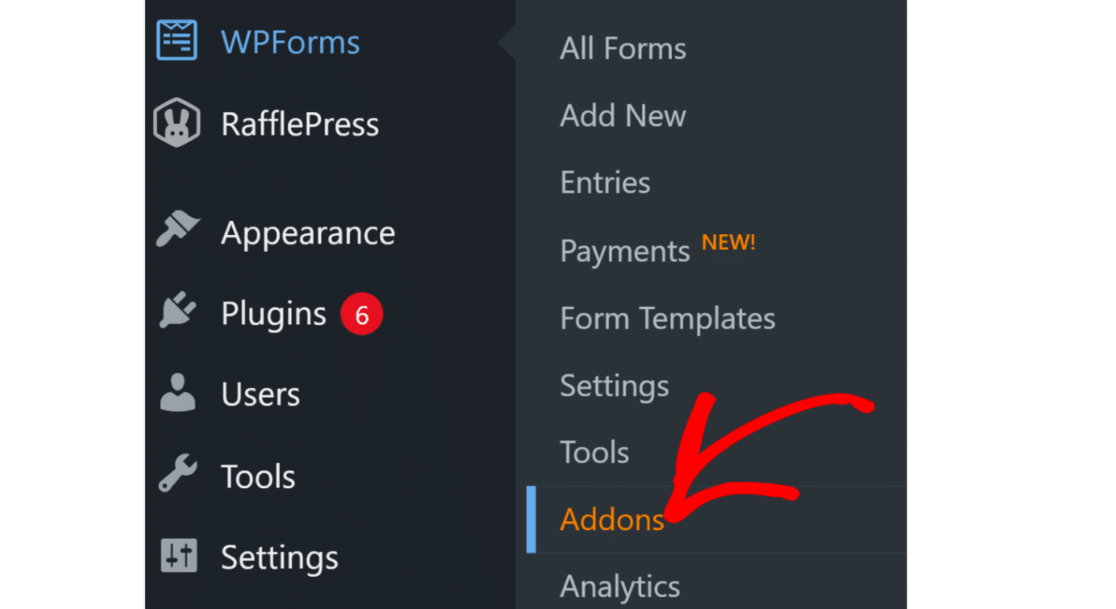
Now, you can browse the selection of addons available to you with WPForms Pro. Quickly locate the Calculations addon by entering “Calculations” in the search bar.
When you get to the Calculations addon, click on Install Addon and then Activate.
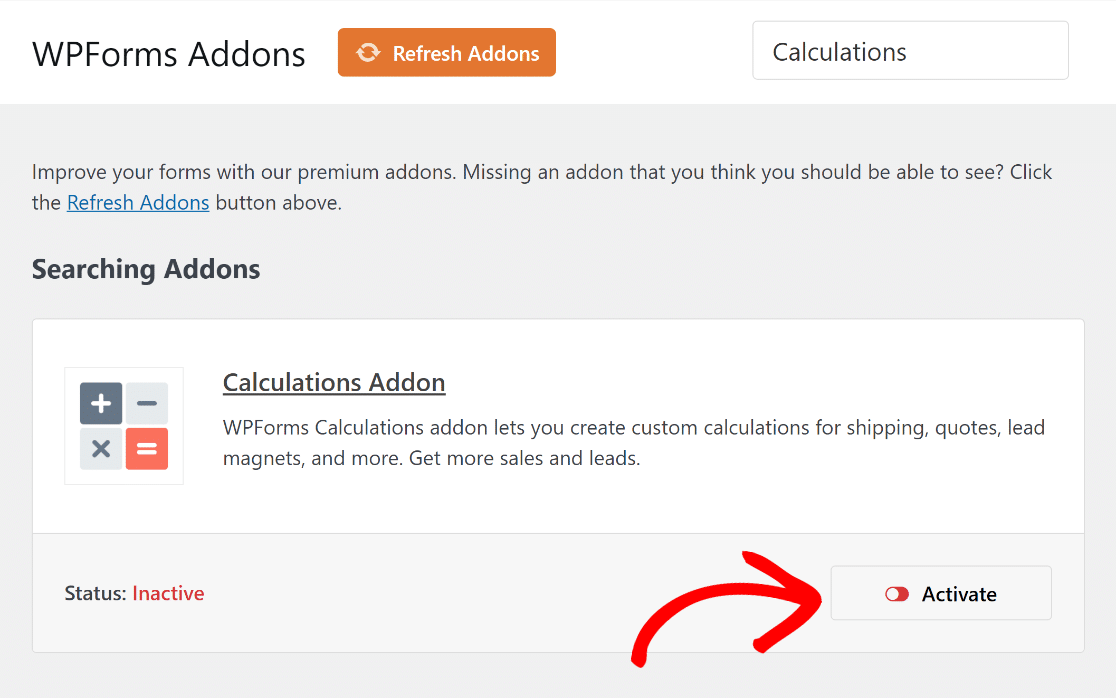
You’re now ready to start building forms with calculators for shipping costs, loan payments, and much more! We’ll get to it in the next step.
3: Create Your Calculator Form
To build your new calculator form, navigate back to WPForms in your WordPress dashboard and click on Add New.
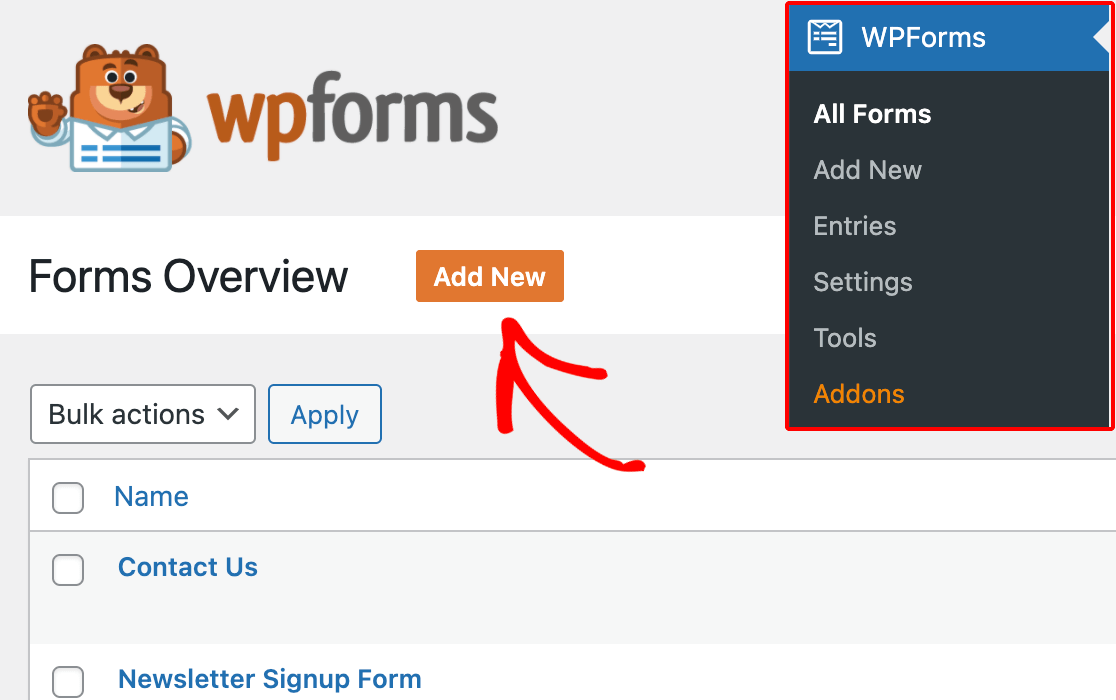
Next, give your new form a name by typing it into the box. Don’t worry, you can change this later, if you’d like. For our example, we’ll name our form “Loan Calculator” since that’s the type of calculator form we’ll create.
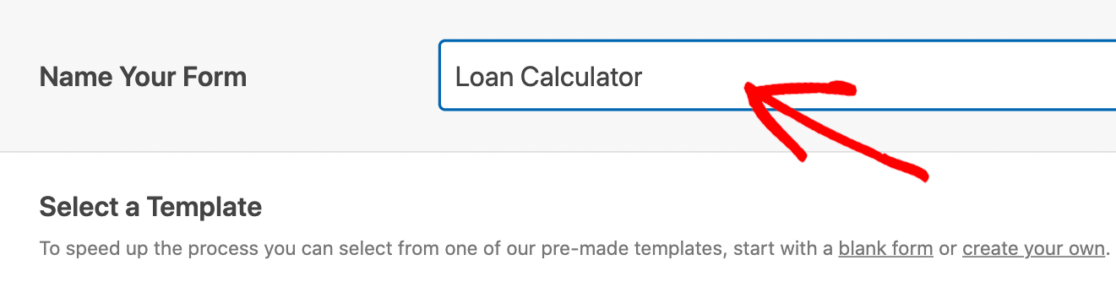
From here, this is usually where you have the option to build a new form yourself from a blank template, or select a template that already includes all of the necessary fields for the form you’re creating.
Since you’re making a calculator form, go ahead and choose from the selection of calculator templates. With a ready-made template, the needed formulas and fields have already been built into the template, which ensures that the form calculates and provides results as it should.
So, scroll down to the Calculator category of the template gallery and choose the calculator form template that you want to use.
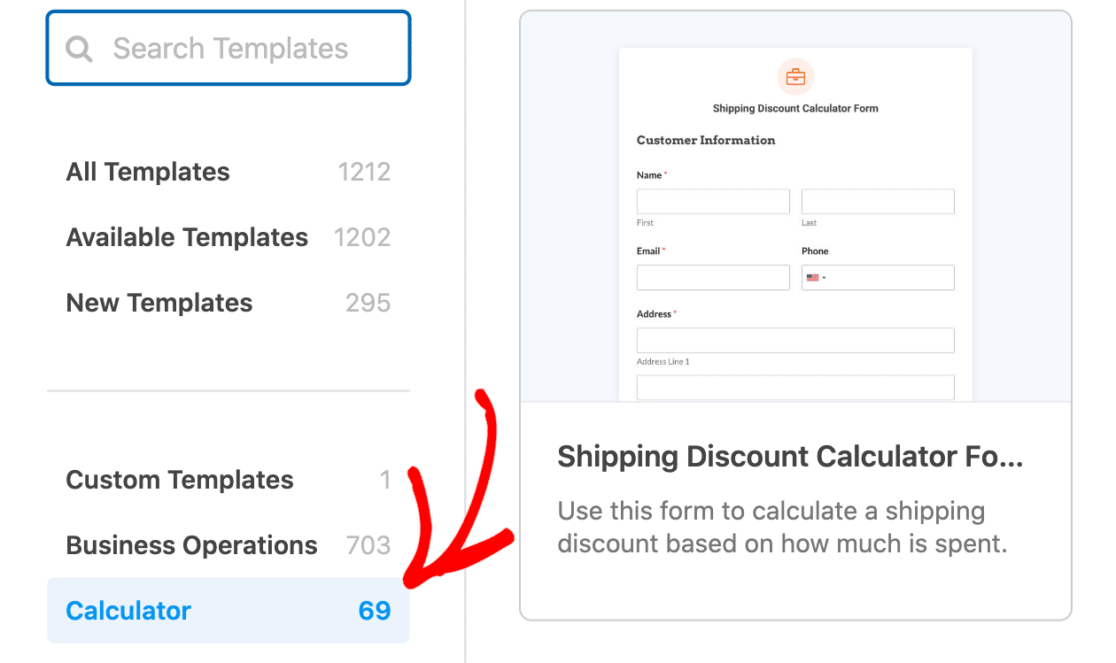
When you’ve settled on one, click Use Template.
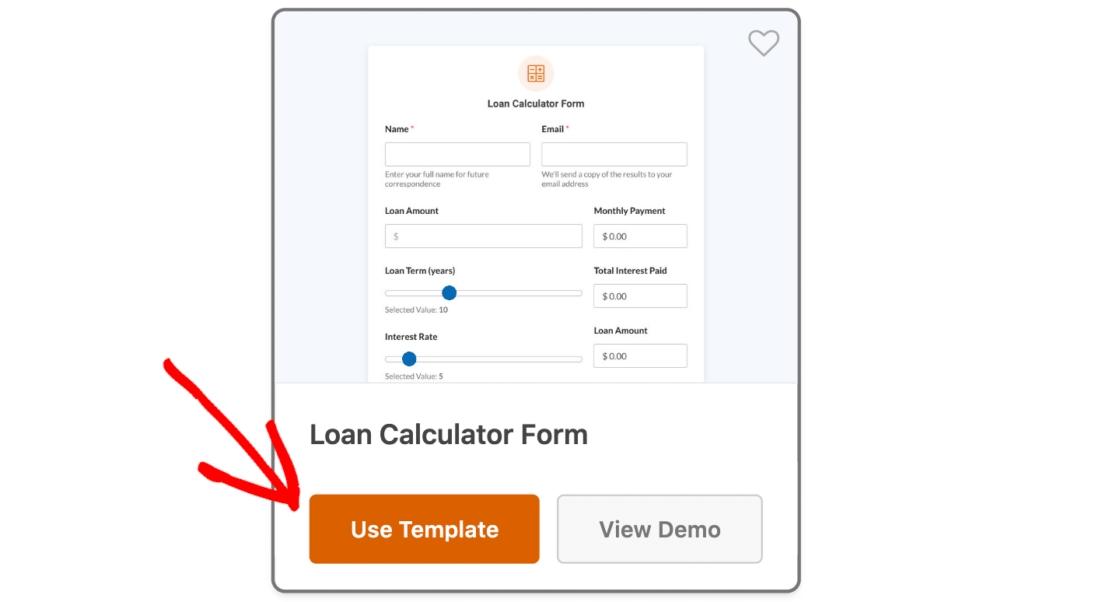
The form builder screen will then appear, with your selected form template ready to be customized!
4: Customize Your Calculator Form
With your calculator form loaded in the form builder, you can now add your own touch to it.
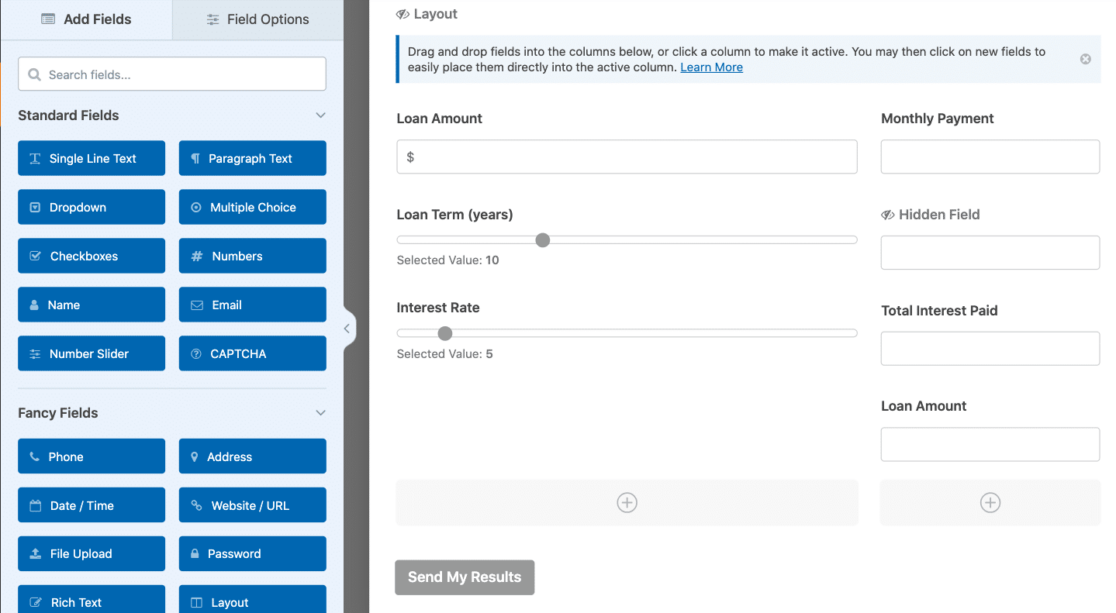
While we don’t recommend removing fields from the calculator form (it may affect the form’s function), you can add more fields, rearrange them, customize field labels and details, and make other customizations.
You might change the text of the submit button for example, or write a specific confirmation message that your form user receives after submitting their form, among an array of ways you can change up this form.
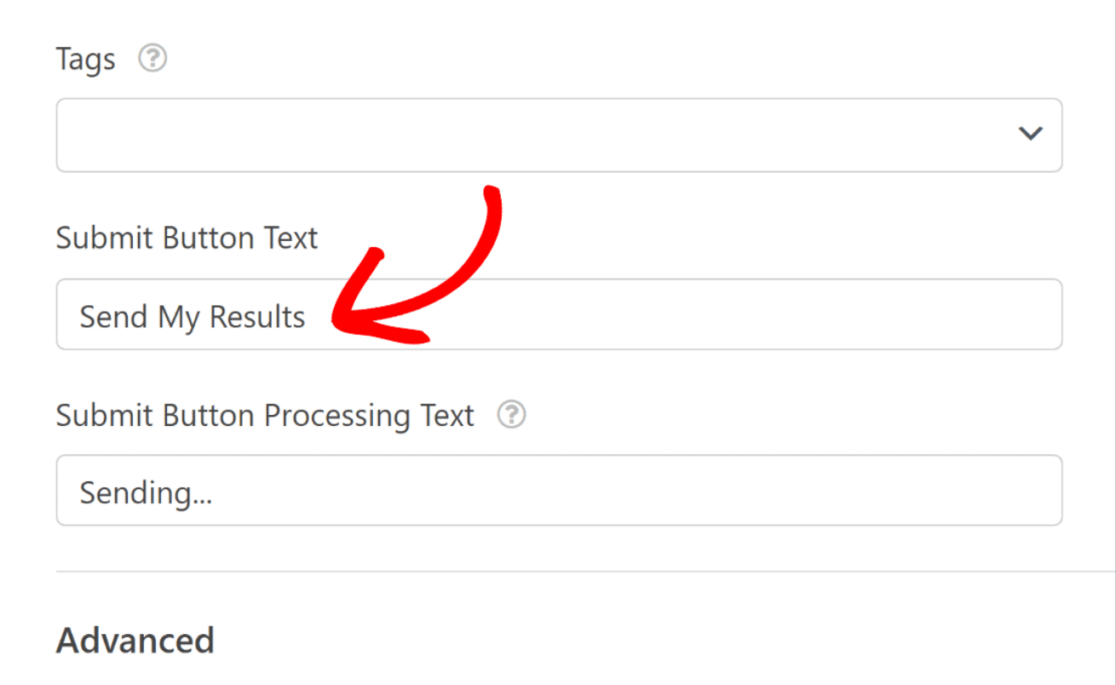
When your calculator form is customized to your liking, be sure to Save it before moving on.
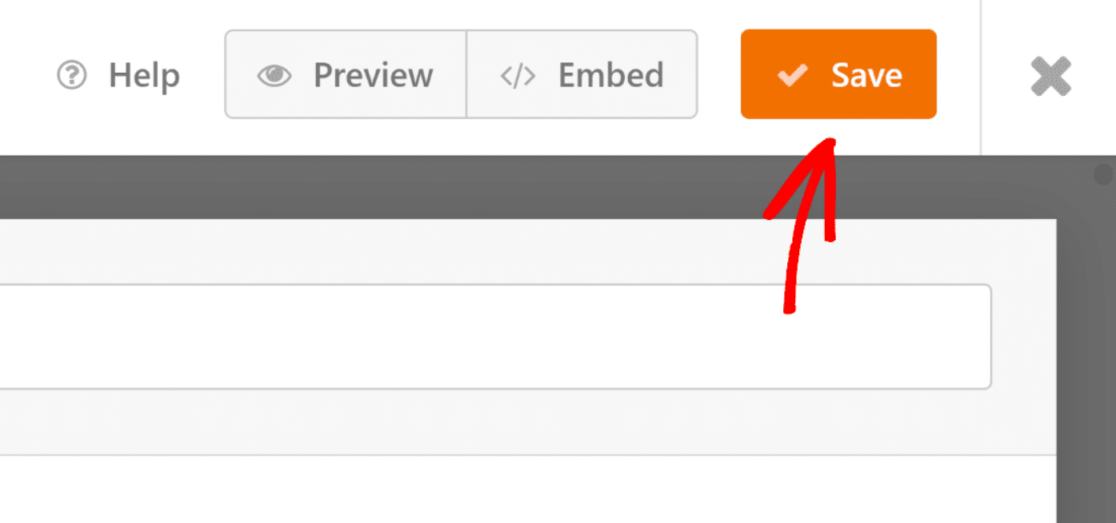
Now, your form is ready for your website users to make their calculations! All that’s left to do is publish it on your site.
5: Publish and Promote Your Calculator Form
Once your calculator form is saved, you can place it in different areas on your site, like posts, pages, and widgets.
To add your form, create a new post or page, or update one that already exists. On the post or page, click on the Add Block button, and then select the WPForms icon.
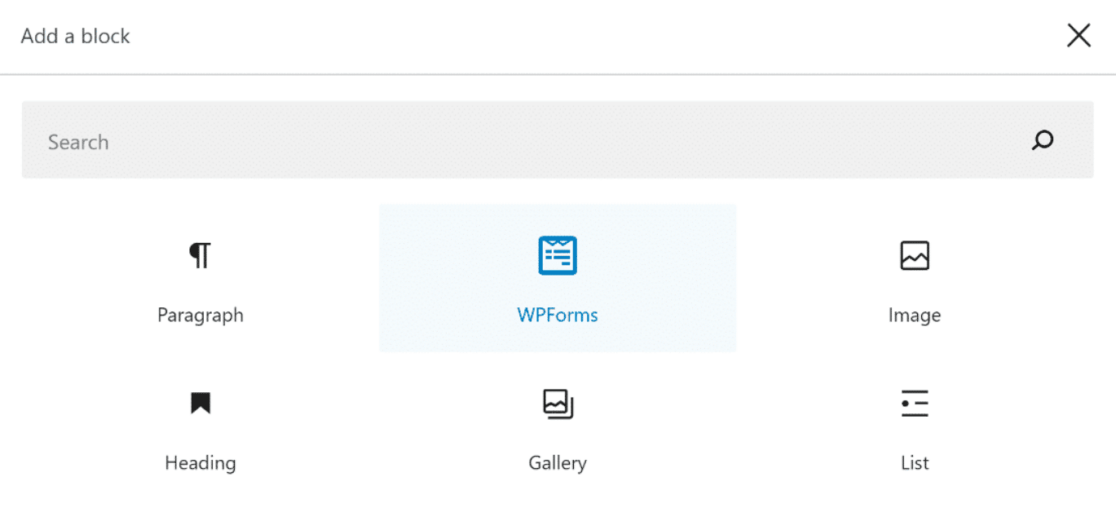
Now, select your newly created calculator form from the WPForms dropdown menu.

Then, you can make further customizations here with the block editor. When you’re finished, just Update or Publish to take your calculator form live!
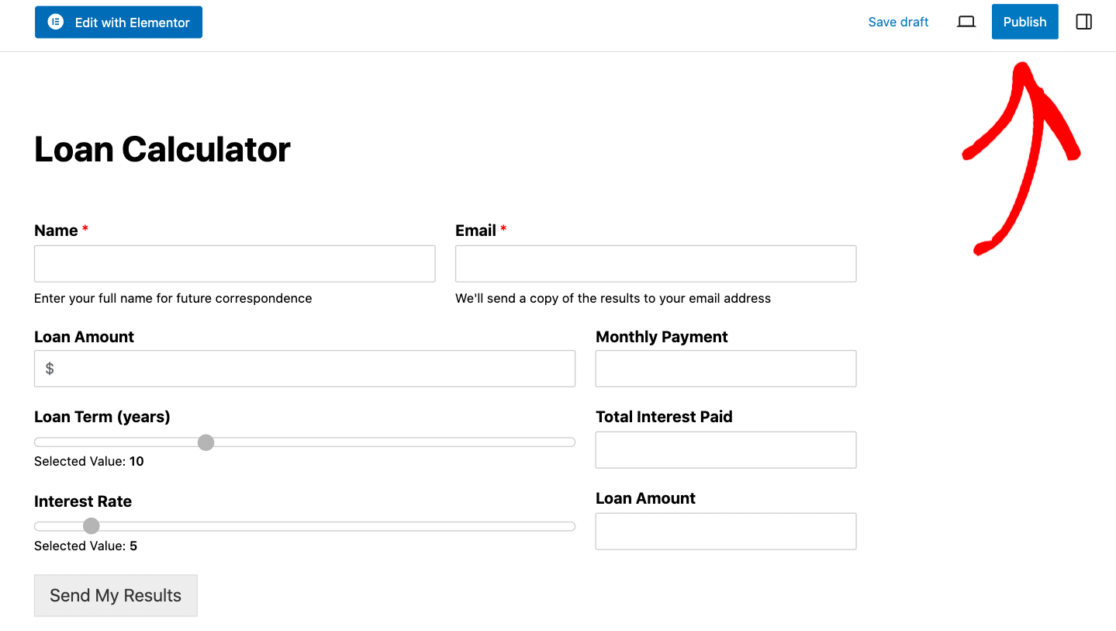
Be sure to share your new calculator form throughout your site, in email campaigns, via social media posts, and in other places to promote it. Offering calculations to your website users is a win-win for both them and you, so should share the news where you can!
Next, Create a Price Calculator for Your Website
Now that you are ready to use calculator forms on your website, you should consider creating more complex calculations for your forms. Check out this tutorial on how to create a price calculator to learn more about using calculators on your website.
Looking for a way to make website visitors contacting you with a multi step form a more positive experience? Check out this tutorial where we’ll walk you through the basics of setting up a multi-step form in WordPress with WPForms.
Or, if you’re using a page builder like Divi, you can also check out this guide for steps on how to make a Divi contact form.
Ready to fix your emails? Get started today with the best WordPress SMTP plugin. If you don’t have the time to fix your emails, you can get full White Glove Setup assistance as an extra purchase, and there’s a 14-day money-back guarantee for all paid plans.
If this article helped you out, please follow us on Facebook and Twitter for more WordPress tips and tutorials.