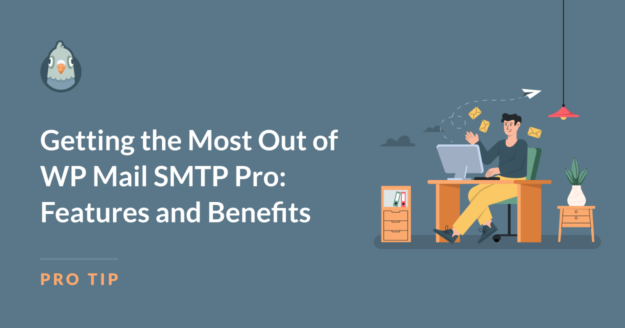AI Summary
WP Mail SMTP is a must-have plugin for any WordPress site. It lets your site send emails via the reliable SMTP method, rather than the less secure PHP mail() function that WordPress uses by default.
This means important emails like order confirmations, form submission receipts, and password reset requests actually reach your users’ inboxes.
The best part? WP Mail SMTP Lite is free! If you’re not already using it, go download it now to boost your WordPress email deliverability.
While the free version is great and has no limitations on the core functionality, the Pro version offers some compelling benefits that make it worth considering an upgrade.
In this article, I’ll walk you through the main WP Mail SMTP Pro features so you can see exactly what you’ll get when you upgrade.
WP Mail SMTP Pro Features
So what exactly do you get in WP Mail SMTP Pro that’s not included in the free version? Let’s take a detailed look at the features and why they make it well worth the upgrade.
In This Article
1. Email Logs
Have you ever wanted to check if an email from your site actually sent correctly? Or even if the recipient opened it or clicked the links in it?
The WP Mail SMTP Pro Email Logging feature makes it easy for you to track all outgoing emails from your WordPress site with detailed logs.
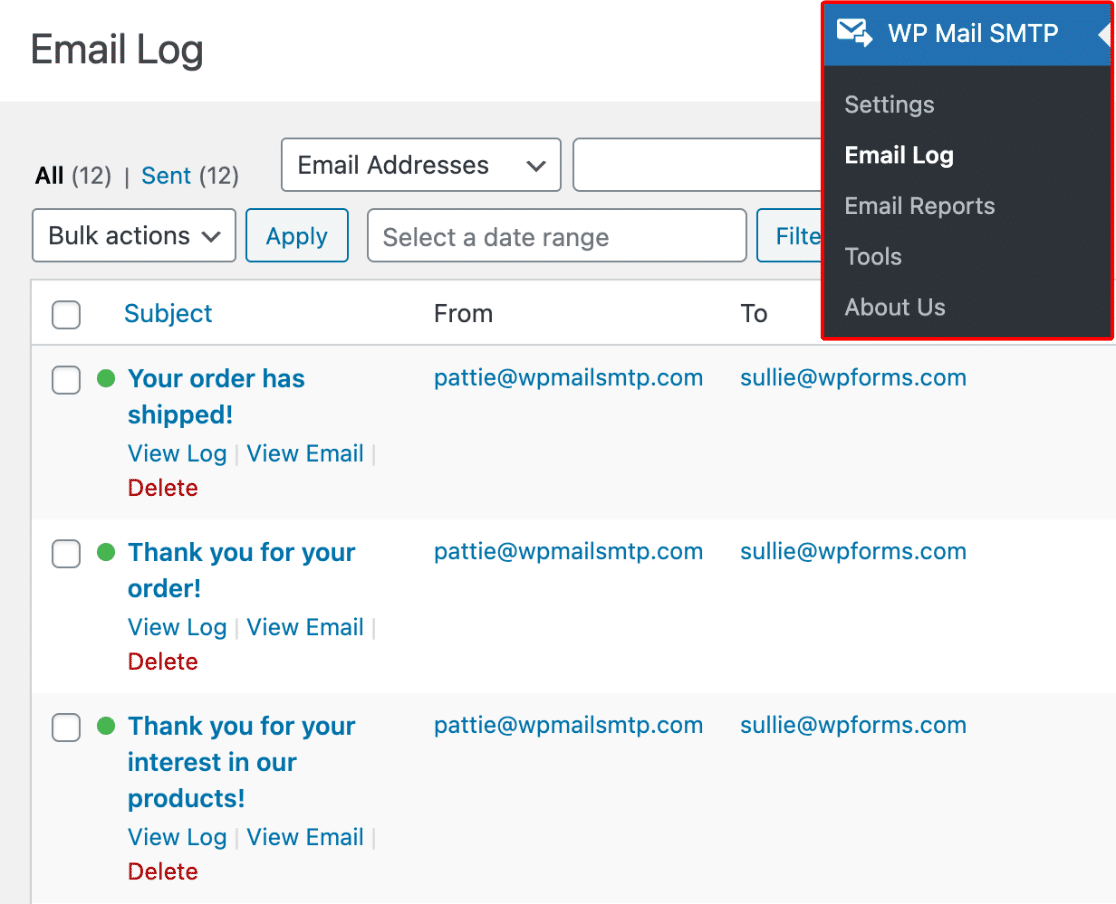
You can monitor every email sent from your site, with visible data including:
- The date and time the email was created
- The plugin or process that generated the email
- Sender and recipient email addresses
- Subject line
- Email content
- Attachments
- Email status (sent, failed, waiting, or confirmed)
- Technical details such as email headers and any error messages
- Whether or not the email was opened or clicked
Why is it important to have access to this information? For starters, it makes things much easier when it comes to troubleshooting.
If a user reports a missing email, you can quickly verify whether it was sent and check its status. You can even resend the email right from the Email Log.
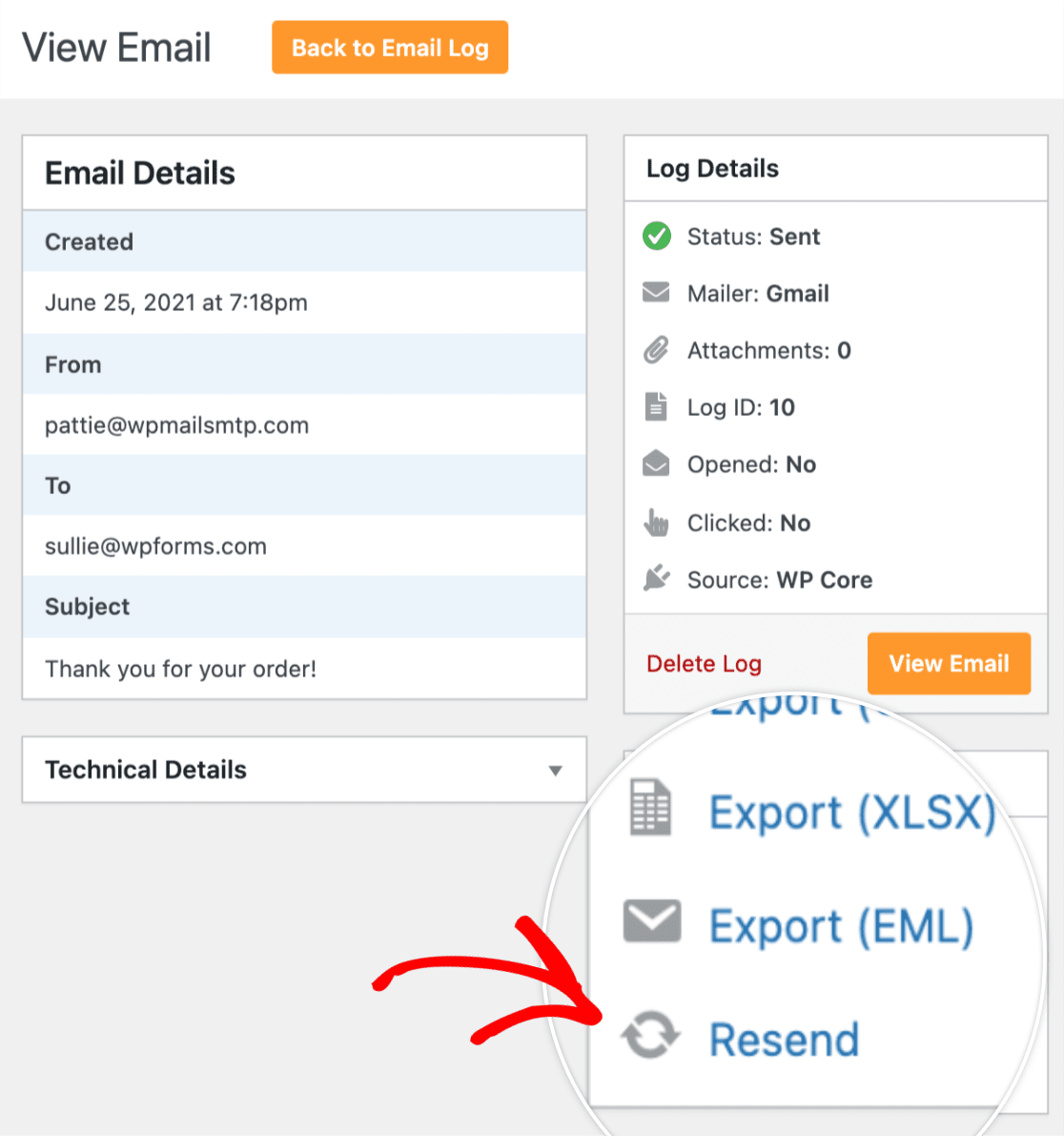
Your Email Logs can provide valuable insights into your site’s email performance. You can track open and click rates, which is crucial for optimizing your email subject lines and content and ensuring important messages actually get read.
For businesses with compliance requirements, email logs serve as a reliable audit trail. It’s an easy way to keep track of communications, and you can quickly export your logs as a CSV or XLSX file for your records.
There’s a security benefit too. By regularly reviewing your logs, you can quickly spot any unusual activity, such as unexpected high-volume sending or emails to unfamiliar recipients.
2. Email Failure Alerts
WP Mail SMTP Pro’s Email Failure Alerts feature notifies you when an email from your WordPress site fails to send. This tool monitors all outgoing emails and informs you of any delivery issues.
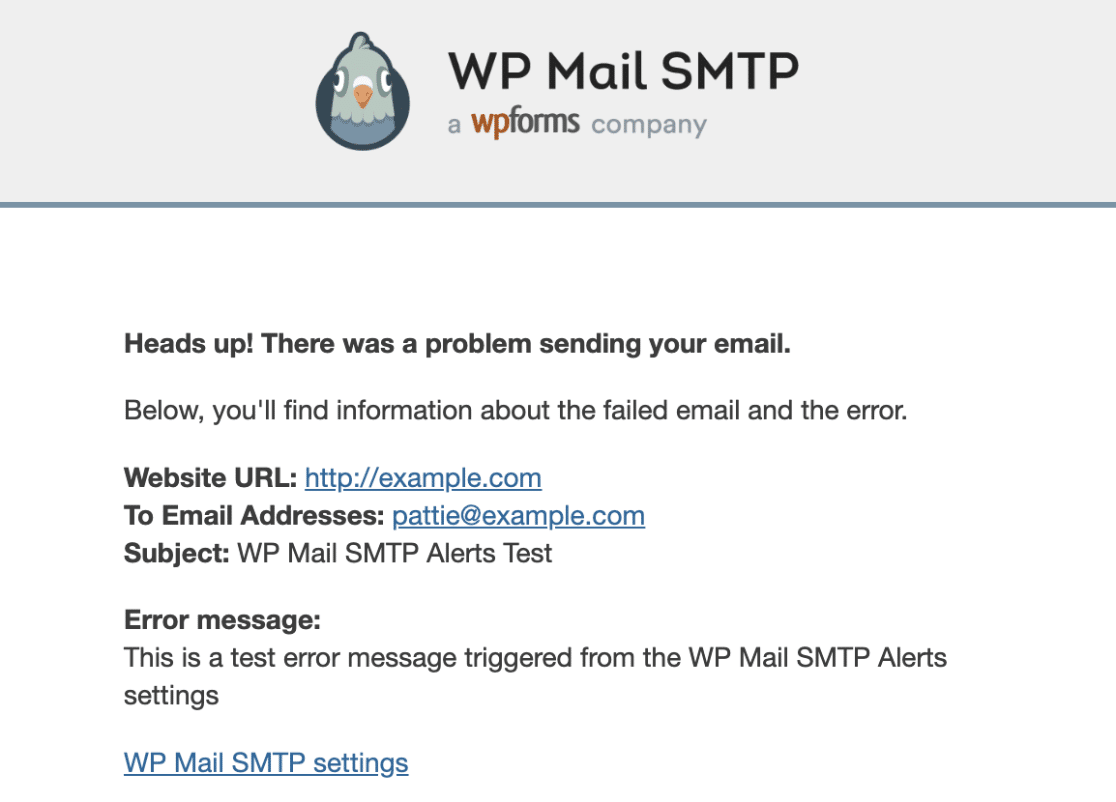
You can choose how you want to receive these notifications. Options include:
- Slack
- Discord
- Microsoft Teams
- SMS via Twilio
- Push notifications
- Any other app or service with Webhooks support
With alerts activated, you’ll be informed the moment your site fails to send an email so you can investigate the problem, troubleshoot, and resend the email if necessary.
Instead of learning about missing emails from customers, you can identify and fix issues promptly. This is particularly important for eCommerce sites where order confirmations and shipping updates are critical.
The Alerts feature also works well with the Email Logs feature. When you receive an alert, you can check the logs for more details and troubleshoot effectively.
3. Backup Connection
While we’re on the subject of failed emails, WP Mail SMTP Pro offers a Backup Connection feature to improve email delivery reliability.
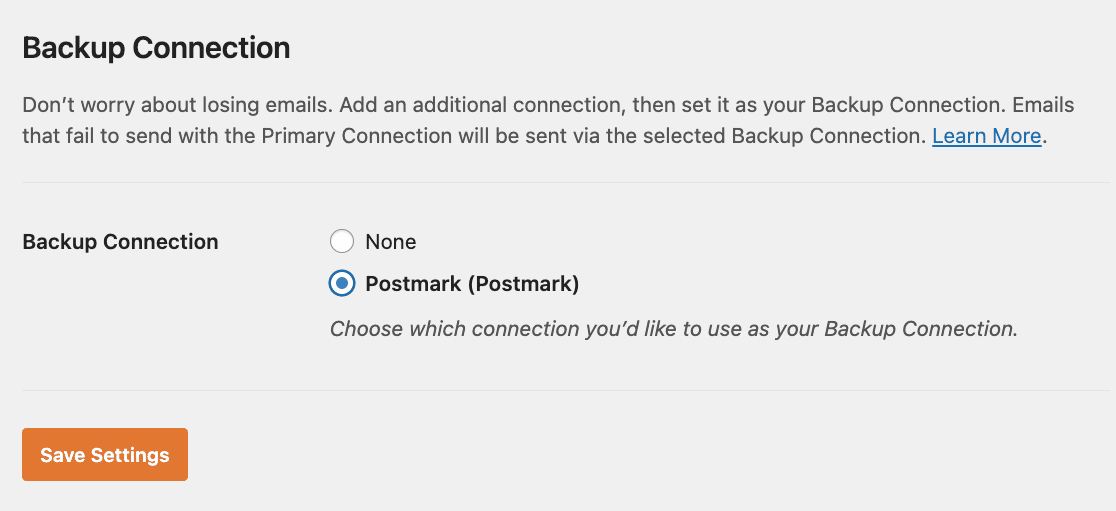
This feature allows you to set up another email service in addition to your primary mailer that will be used automatically if your primary connection fails to send emails.
Setting up a Backup Connection is straightforward within the WP Mail SMTP settings. Once configured, it works automatically in the background, requiring no additional effort on your part.
While even the free version of WP Mail SMTP will significantly improve your email reliability, using a backup connection adds an extra layer to ensure your emails will always reach their recipient, regardless of issues with your provider that are beyond your control.
With a Backup Connection in place, you can rest easy knowing there’s a fallback plan in place for your email system if disaster strikes.
4. Smart Email Routing
Smart Email Routing is a powerful feature in WP Mail SMTP Pro that gives you fine-grained control over how your WordPress site sends emails.
It allows you to set up rules that determine which email connection to use based on specific conditions. This means you can direct different types of emails through different email services, optimizing your email delivery for various purposes.
With Smart Routing, you can create conditions based on a variety of email attributes such as the subject line, message content, sender, recipient, or even the WordPress function initiating the email.
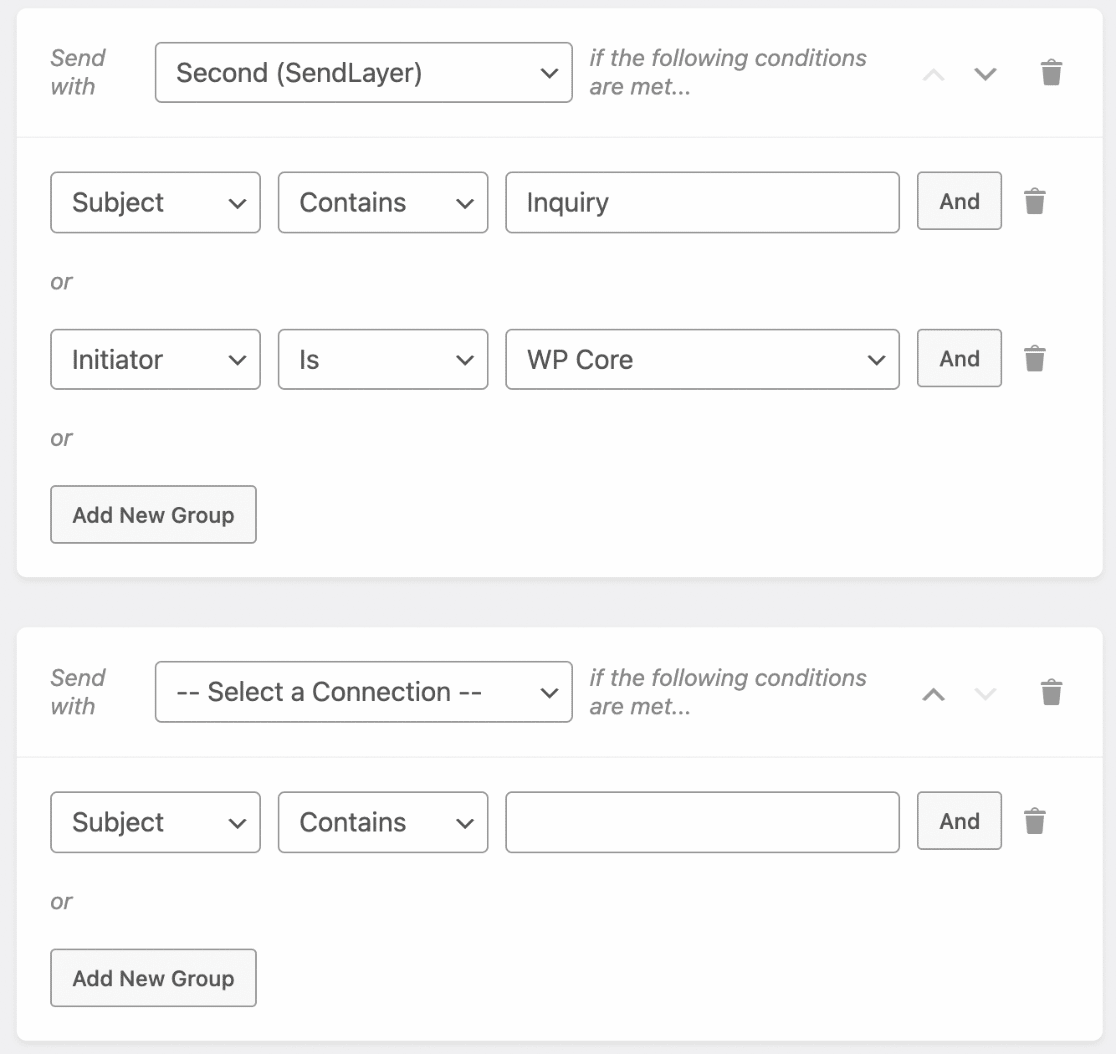
This makes it easy for you to automatically route order confirmations through a dedicated transactional email service while sending marketing emails through a separate bulk email provider.
Separating your transactional and marketing emails this way can improve deliverability rates and speed for those critical website emails, while also allowing you to comply with various email regulations and best practices more easily.
Using multiple email services can also help you manage your email sending quotas more effectively. By distributing your emails across multiple services, you can avoid hitting sending limits on any single provider, and keep your costs down too.
5. Advanced email controls
In addition to these main features, WP Mail SMTP Pro gives you even greater power over your WordPress site’s email notifications and sending behavior.
WP Mail SMTP Pro email controls allow you to take charge of the automatic emails your WordPress site sends out.
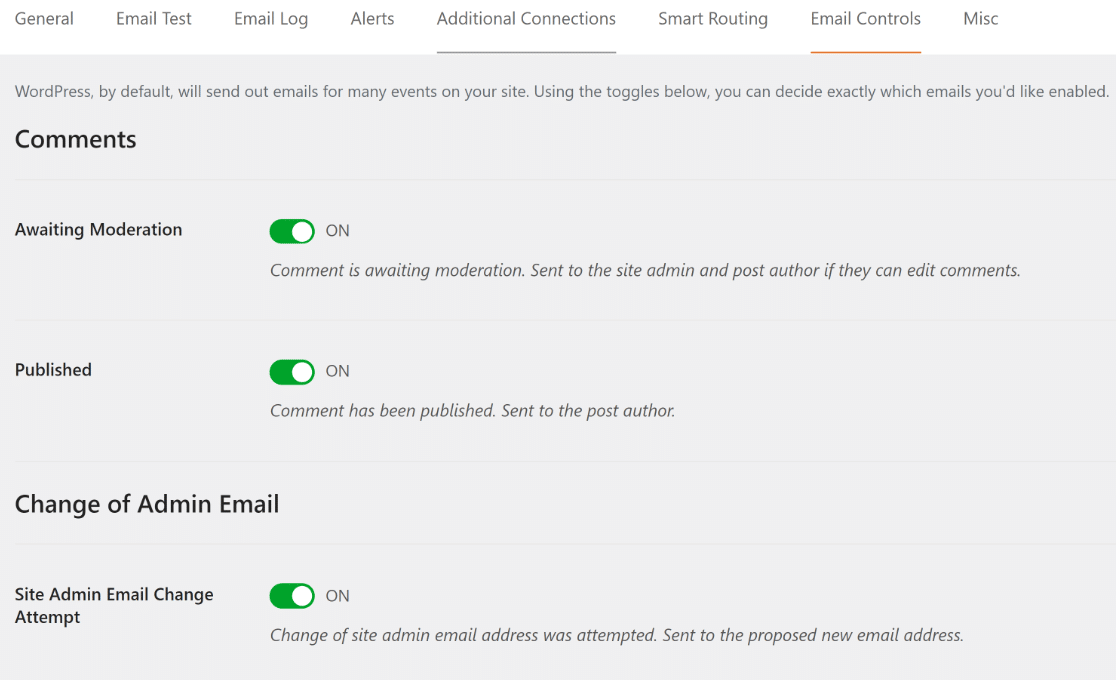
With simple toggles, you can choose which notifications to keep and which to turn off.
This means you can stop receiving emails about comments, password changes, WordPress updates, new user registrations, or personal data requests if you don’t need them.
By doing so, you can significantly reduce the clutter in your inbox and focus on the alerts that are truly important for your site’s operation.
Email rate limiting is another powerful tool available in WP Mail SMTP Pro. It allows you to set caps on how many emails your site can send within specific time intervals – per minute, hour, day, week, or month.
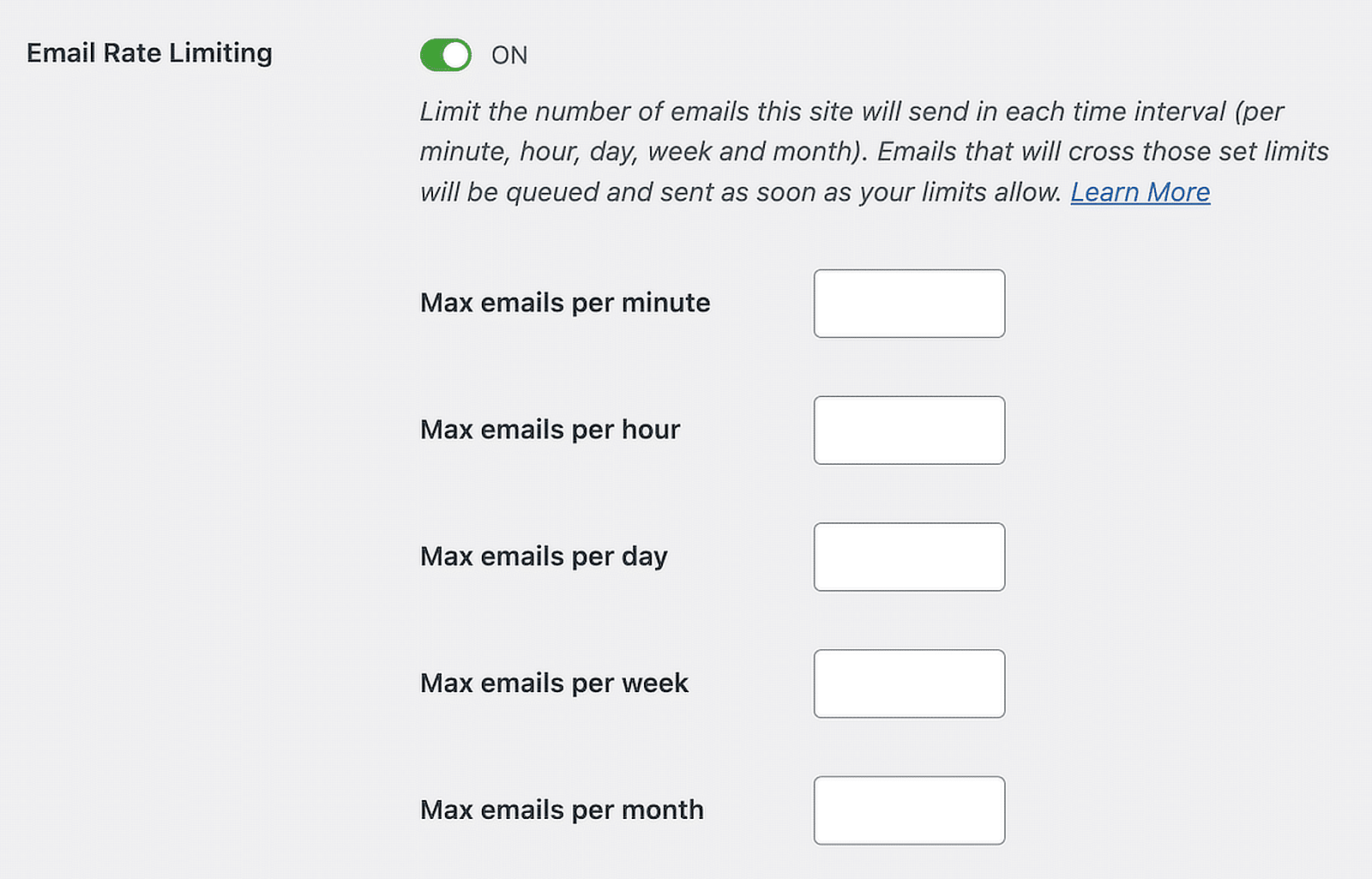
Email service providers often impose sending limits and if you exceed these limits, your emails may fail. With rate limiting active, if your site tries to send more emails than the set limit allows, these excess emails aren’t lost.
Instead, they’re queued up and sent as soon as the limit resets. This ensures all your important communications still get sent, just in a more controlled manner.
Preventing your site from sending too many emails too quickly can also reduce the risk of being flagged as a spammer and help to improve your overall email deliverability.
6. One-click Gmail Setup
All WP Mail SMTP users (both free and paid) can use Gmail as their email service. But Pro users benefit from our super-easy one-click setup, which reduces the significant time and hassle of setting up Google to send your WordPress emails manually.
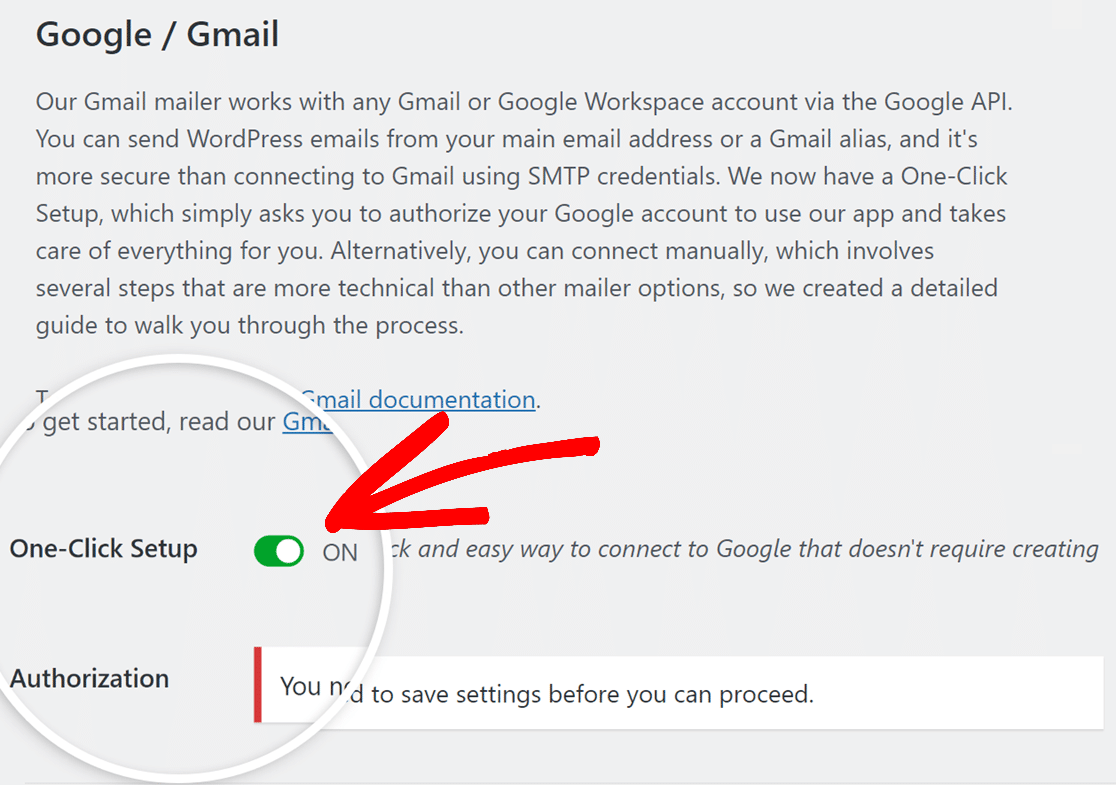
For many WordPress users, especially those who aren’t tech-savvy, setting up Gmail as an email service can be a daunting task.
It typically involves creating a Google Cloud project, enabling necessary APIs, setting up OAuth credentials, and carefully inputting various details into your WordPress site. This process can be time-consuming and prone to errors.
But with WP Mail SMTP one-click Gmail setup, all you need to do is log in to your Google account and grant the necessary permissions.
If you’re planning to use Gmail for your WordPress emails, it’s worth upgrading for this one feature alone!
7. White Glove Setup
WP Mail SMTP Pro’s White Glove Setup is a premium service bundled with the Elite plan that takes the hassle out of configuring your email system.
With this service, you get personalized assistance from WP Mail SMTP experts who handle the entire setup and configuration process for you.
Once you opt for White Glove Setup (which is also available as an optional extra with any license) our WP Mail SMTP experts will take over the installation and configuration of the plugin.
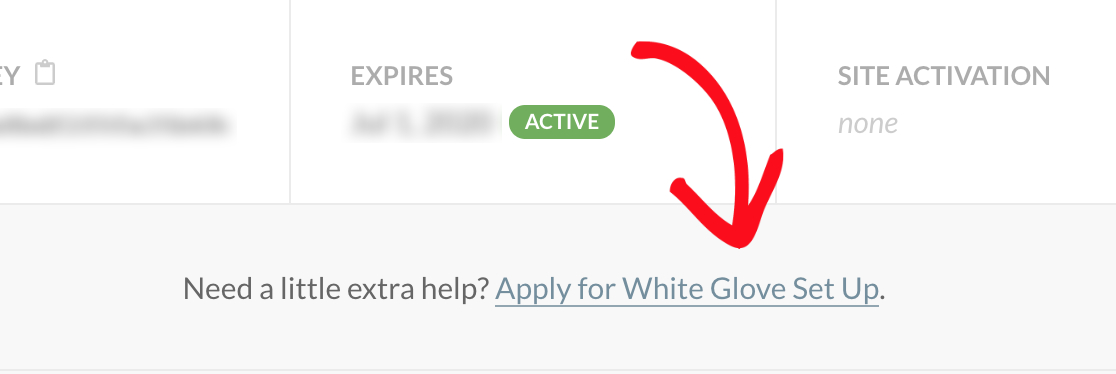
They’ll set up your chosen email service provider (you can choose from any of our recommended mailers: SendLayer, SMTP.com, or Brevo), configure all the necessary settings, and ensure that everything is optimized for your specific WordPress environment.
Using White Glove setup reduces the risk of misconfiguration, makes sure that you’re leveraging all the features of WP Mail SMTP Pro to their fullest potential, and lets you focus on running your website or business while the experts handle the email setup.
8. Priority Support
Finally, WP Mail SMTP Pro users enjoy access to priority support, designed to provide swift and expert assistance when you need it most.
This service connects you with a dedicated team of WordPress and email experts who are committed to resolving your issues quickly and efficiently.
Whether you’re facing a complex configuration issue or need guidance on optimizing your email setup, the priority support team is there to help.
Why Upgrade to WP Mail SMTP Pro?
Now you know about all the features of Pro. But is it really worth the upgrade?
WP Mail SMTP Pro gives you greater control and insight into your email performance. You’ll be able to track, manage, and troubleshoot your emails more effectively.
Advanced features such as rate limiting, backup connections, and smart email routing can also help to further improve deliverability. And with email failure alerts, if an email does fail to send, you’ll know about it instantly.
Plus, time is valuable, and WP Mail SMTP Pro saves you plenty of it. From easier setup processes to the quick resolution of any issues through priority support, you’ll spend less time worrying about email configuration and more time focusing on your business.
| Feature | WP Mail SMTP Lite | WP Mail SMTP Pro |
|---|---|---|
| Email Deliverability | Basic improvements with SMTP setup | Advanced deliverability features like backup connections and smart routing |
| SMTP Setup | Manual configuration | One-click setup for Gmail and White Glove Setup option for hassle-free configuration |
| Email Logs | Not included | Included (track outgoing emails, see if they’re opened or clicked, resend emails) |
| Email Failure Alerts | Not included | Included (alerts for failed emails via email, Slack, SMS, etc.) |
| Backup Connection | Not included | Included (automatically switch to a backup mailer if the primary one fails) |
| Smart Email Routing | Not available | Available (custom rules for routing emails through different providers) |
| Advanced Email Controls | Limited | Full control over WordPress notifications and email rate limiting |
| Priority Support | Not included | Included (access to fast, expert assistance) |
| Price | Free | Pro plans start from $49 |
Who Should Upgrade to WP Mail SMTP Pro?
So, should you upgrade?
That all depends on the size of your website and business and how much you rely on email for your communications.
For example, eCommerce and marketing websites will find Pro invaluable for ensuring that order confirmations, shipping updates, and marketing emails consistently reach customers. This reliability can significantly enhance the customer experience and boost sales.
Basically, any business or organization that relies heavily on email communication with clients, customers, or members should consider upgrading to WP Mail SMTP Pro.
Perhaps most importantly, WP Mail SMTP Pro offers peace of mind. You can rest easy knowing that your critical emails – whether they’re order confirmations, account updates, or important announcements – are being handled reliably.
If you’re unsure, WP Mail SMTP offers a 14-day money-back guarantee – no questions asked. I encourage you to try it out risk-free and get a refund if it doesn’t meet your needs.
Next, Understand Spam Rate Thresholds
Every email provider has unique sender requirements, which they use to decide whether to deliver your email, send it straight to the spam folder, or refuse it completely.
If you’ve exceeded their spam rate threshold, this is a huge red flag to the provider that could well end up with your email not being delivered.
Find out more about spam rate thresholds in our easy guide. Learn how they’re determined, how to monitor your spam rate, and what to do if you do hit that limit.
Ready to fix your emails? Get started today with the best WordPress SMTP plugin. If you don’t have the time to fix your emails, you can get full White Glove Setup assistance as an extra purchase, and there’s a 14-day money-back guarantee for all paid plans.
If this article helped you out, please follow us on Facebook and Twitter for more WordPress tips and tutorials.