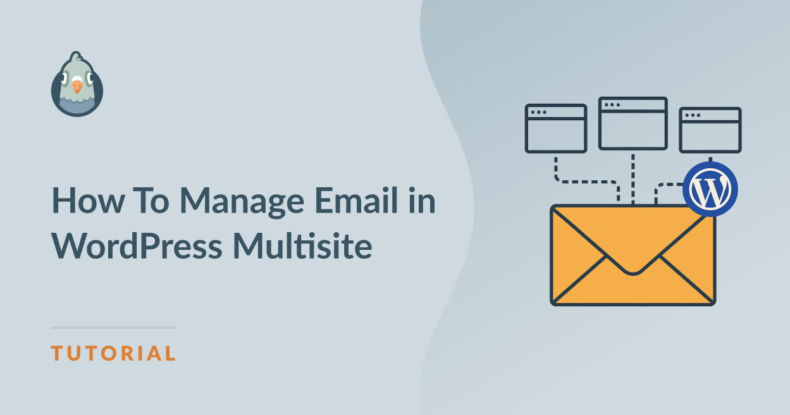AI Summary
Is your WordPress multisite email giving you headaches? Managing email across multiple websites under one installation can feel overwhelming, but it doesn’t have to be.
When you’re running a WordPress multisite network, each subsite generates its own stream of contact form submissions, password resets, comment notifications, WooCommerce receipts, and dozens of other automated emails.
All these messages flow through the same email system, making it difficult to monitor what’s being sent or troubleshoot delivery issues: Is the problem with a specific plugin, a particular email address, or your entire server configuration?
The good news is that with WP Mail SMTP, you can take control of your multisite email system, improve deliverability rates, and gain visibility into exactly what’s happening across your entire network.
Fix Your WordPress Multisite Emails Now
- Why WordPress Multisite Email Feels Complicated
- Why SMTP Beats the Default WordPress Mail Function
- How WP Mail SMTP Pro Makes Multisite Email Easy
- Step-by-Step WordPress Multisite Email Setup Guide
- Using the Email Log to Spot Problems Fast
- Should You Use Global Settings or Per-Site Settings?
- Frequently Asked Questions
Why WordPress Multisite Email Feels Complicated
WordPress multisite networks are powerful tools for organizations managing multiple websites. With a single WordPress installation, you can power dozens or even hundreds of individual sites, each with its own themes, plugins, and content.
This can be much more efficient than individual WordPress installations, but email management across the entire network can be challenging.
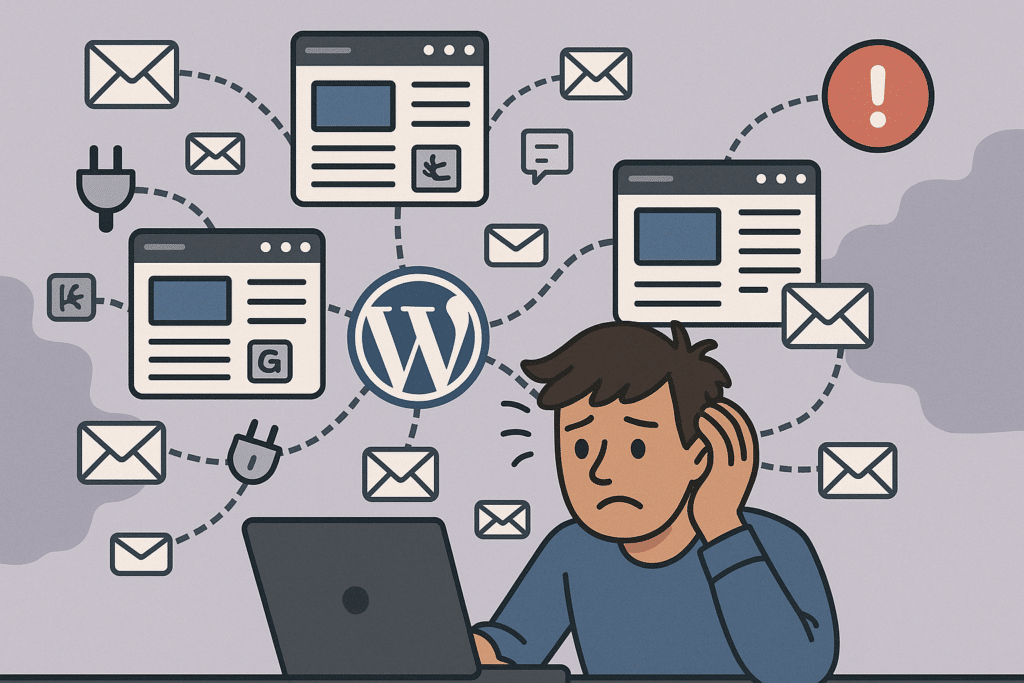
- More emails: Each subsite generates its own stream of automated messages. A network with 20 subsites might send 20 times the email volume of a single installation.
- Multiple Plugins: Different subsites often use different plugins, each with its own email triggers. One subsite might use Contact Form 7, another WPForms, and a third Gravity Forms, all sending messages through your server.
- No centralized management: In WordPress Multisite core, there’s no central log showing all emails being sent across your network. When a user reports a missing message, you have to hunt through multiple dashboards to investigate.
- Shared infrastructure: All those emails leave your server through the same delivery channel. If that channel has problems (like poor sender reputation or missing authentication), it affects every site in your network.
- Troubleshooting complexity: When email delivery fails, identifying the source becomes exponentially more difficult. Was it a plugin on Site A? A configuration issue on Site B? Or a network-wide problem?
Here’s the good news: running a multisite network doesn’t automatically damage your email deliverability. The underlying technical challenges are the same ones that affect any WordPress site.
By using a WordPress Multisite email plugin like WP Mail SMTP, you can significantly simplify the task of monitoring and troubleshooting email delivery across multiple websites.
Why SMTP Beats the Default WordPress Mail Function
If you’re wondering why you should bother changing your WordPress email setup, here’s the simple truth: the default way WordPress sends emails just isn’t very reliable.
SMTP (Simple Mail Transfer Protocol) offers three big advantages that make it worth switching to:
1. Your Emails Are Properly Authorized
When you send emails through SMTP, each message gets digital “proof of identity” (called SPF and DKIM).
This tells email providers like Gmail and Outlook, “Yes, this message is really from this website.” Without this proof, your messages often end up in spam folders or get blocked completely.
2. No More “Message Limit Exceeded” Problems
Most web hosting companies put strict limits on how many emails you can send using the default method. Many hosts limit you to 100-300 emails per day.
They may also slow down emails if too many are sent at once. In a multisite network, these limits are shared across all your websites, which quickly becomes a problem as your network grows.
Transactional email services and SMTP email providers have more generous limits that you can scale up as your sites grow, so your contact forms, password resets, and notification emails all get delivered without hitting frustrating caps.
3. Better Reputation with Email Providers
Email services that offer SMTP connections (like SendLayer, Brevo, or SMTP.com) have good relationships with major email providers.
They maintain “clean” sending reputations, monitor delivery issues and help solve problems, and provide detailed reports showing if emails are being delivered.
This is especially important for multisite networks, where one problematic site could affect email delivery for all your other sites.
Think of SMTP like using a professional delivery service instead of just hoping your mail makes it through the regular postal system. For any WordPress site that sends important emails, it’s simply the more reliable choice.
Fix Your WordPress Multisite /Emails Now
How WP Mail SMTP Pro Makes Multisite Email Easy
Now that you understand the challenges of WordPress multisite email and why SMTP is essential, let’s look at the features of WP Mail SMTP Pro specifically designed for multisite networks.
Multisite-Optimized Architecture
WP Mail SMTP Pro works perfectly with multisite WordPress installations. It supports Network Activation, which means you can install and activate it once for all your sites instead of doing it repeatedly for each site.
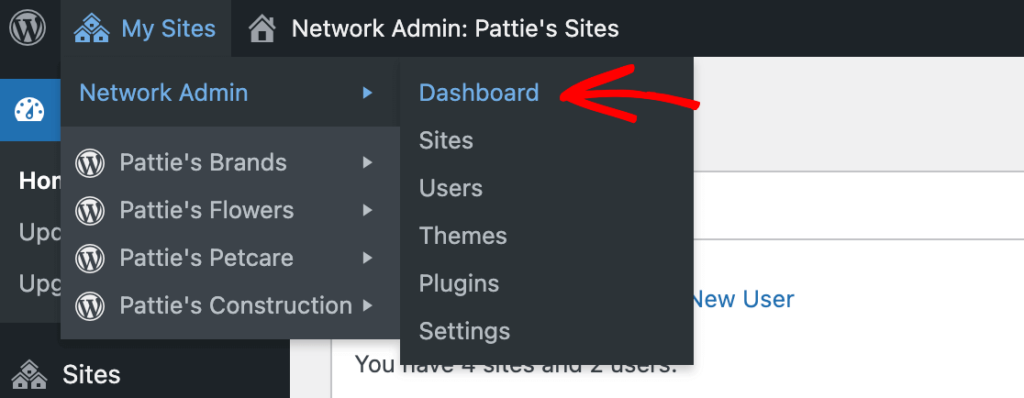
Your license covers your entire network as a single installation, saving you money compared to solutions that charge per site. All your sites use the same version of the plugin, preventing compatibility problems that happen when sites run different versions.
Flexible Configuration Options
WP Mail SMTP Pro gives you two ways to configure your multisite network:
1. Global Settings Mode
The Global Settings option gives you one central place to manage everything. Just turn on the Make the settings global network-wide setting to use the same email settings across all your sites automatically.
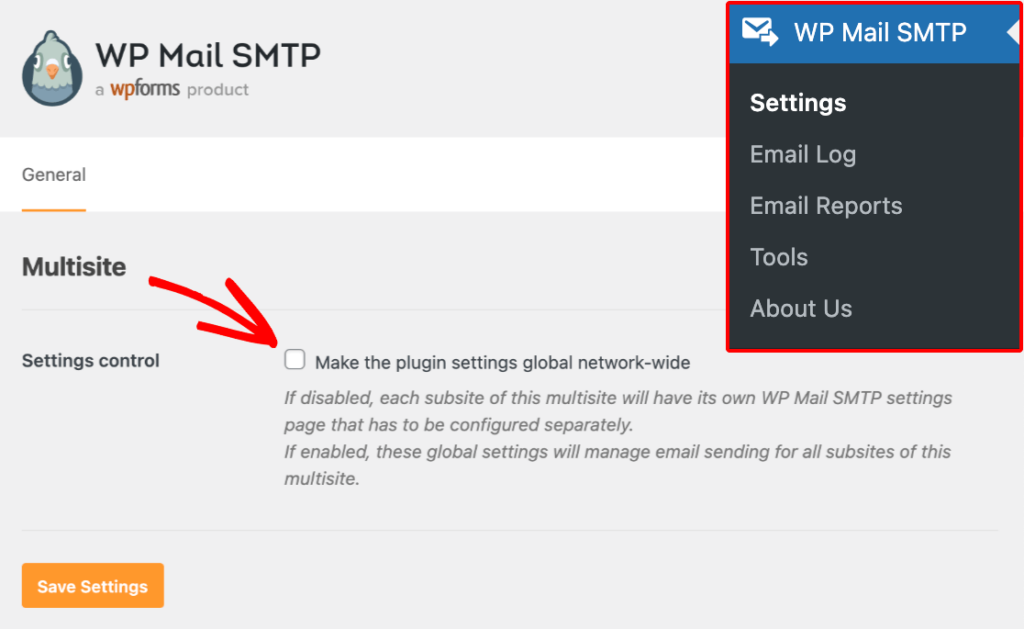
This means you only update SMTP credentials, From Name, or Return Path once, and the changes work everywhere instantly. Subsite administrators can’t access or change these settings, preventing mistakes and keeping your email identity consistent across all sites.
2. Per-Site Settings Mode
When you need more flexibility, you can let individual sites set up their own email configurations. This works well when different sites need different sending identities.
You can mix approaches – some sites can use your network default while others use their own settings. This is especially useful for agencies or organizations hosting separate client sites within one multisite network.
Comprehensive Email Logging
One of the best features is the unified email logging system. As a network administrator, you can see all emails sent from any site in one central log in your Network Admin dashboard.
You can filter the log to focus on specific sites when troubleshooting. Each email shows its status with clear colors – Sent (green), Failed (red), or Pending (grey).
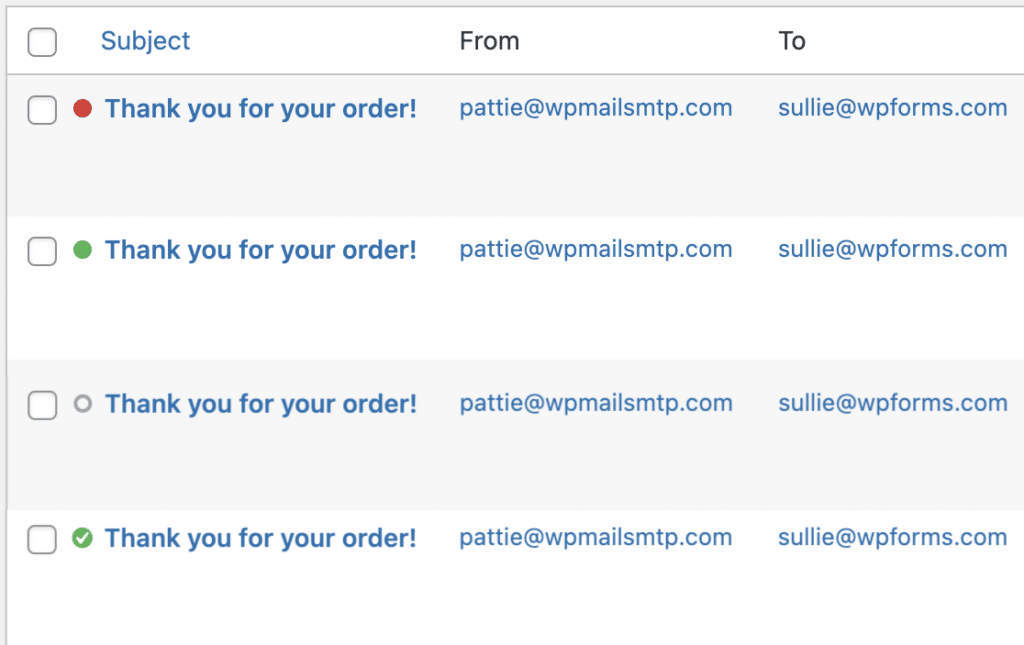
You can view the complete content of any email, including headers, recipients, and attachments. Failed emails can be resent with one click after fixing any problems. For record-keeping, you can export logs from specific sites as CSV files.
Email Reports for Your Network
WP Mail SMTP Pro helps you monitor email performance across your entire network. You can view detailed reports for any site from your Network Admin dashboard.
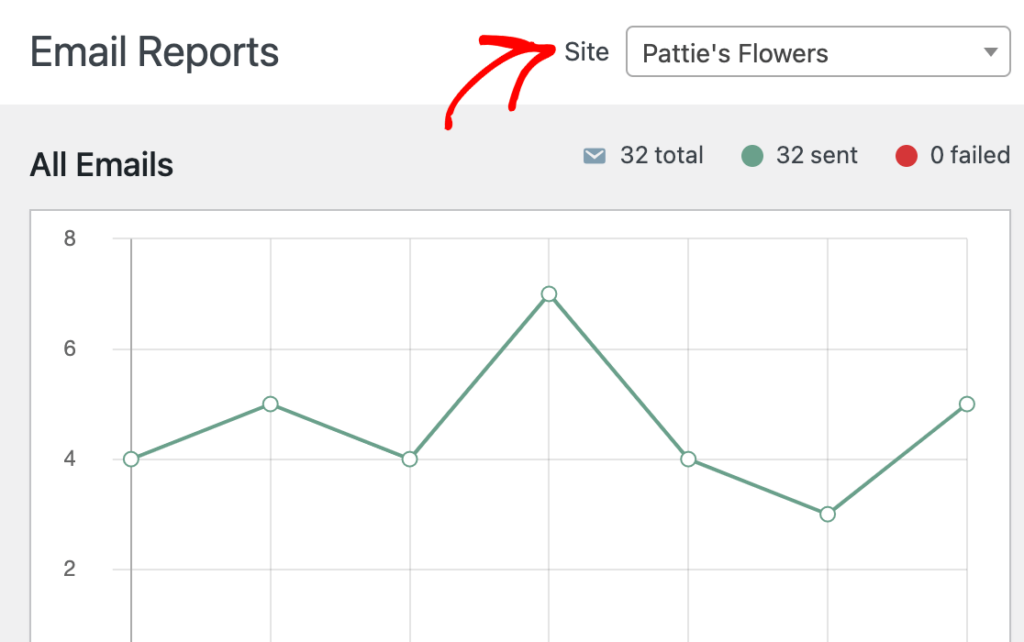
These reports track deliveries, failures, and open rates for all your sites. Switching between different site reports is easy using the dropdown menu in the top right corner of the Email Reports screen.
This gives you clear visibility into how your network’s email system is performing, so you can quickly spot and fix any delivery issues before they affect your users.
Step-by-Step WordPress Multisite Email Setup Guide
Setting up WP Mail SMTP Pro on your multisite network requires a slightly different approach than on a standard WordPress installation. Follow these instructions to get started with reliable email delivery across all your sites.
Installing the WP Mail SMTP Pro Plugin
First, you’ll need to download the WP Mail SMTP Pro plugin. If you’ve not yet purchased a license, go ahead by clicking the button below.
Once you’ve purchased a license, log in to your WP Mail SMTP account and navigate to the Downloads tab in your account dashboard. Then, click the Download WP Mail SMTP button next to your license.

This will download a zip file containing the plugin to your computer.
Note: If the file automatically unzips during download, you’ll need to compress it again before uploading to WordPress. The plugin installer only accepts zip files.
Unlike regular plugins, multisite plugins need to be installed through the Network Admin area.
To install the plugin, log in to your WordPress dashboard with a Super Admin account and navigate to Network Admin » Dashboard.
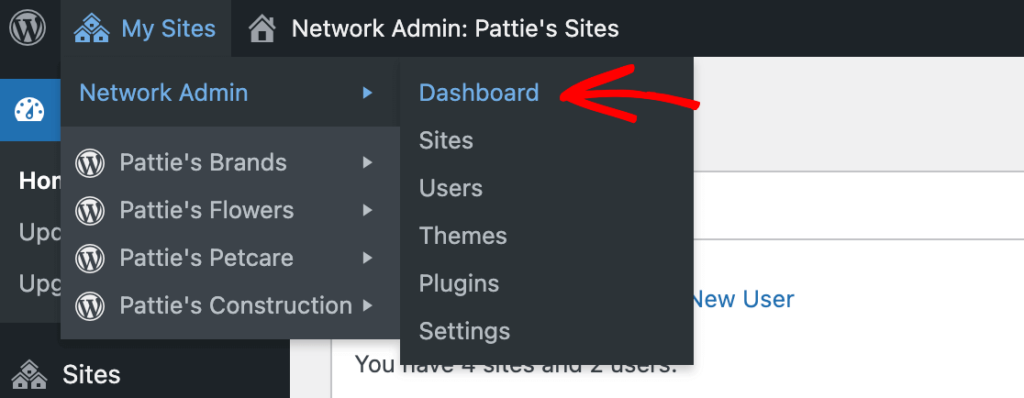
Click the Plugins option in the sidebar menu and click the Add New button. Click Choose File and select the WP Mail SMTP Pro zip file you downloaded. Next, click Install Now and wait for the installation to complete.
After installation, click the Network Activate button.
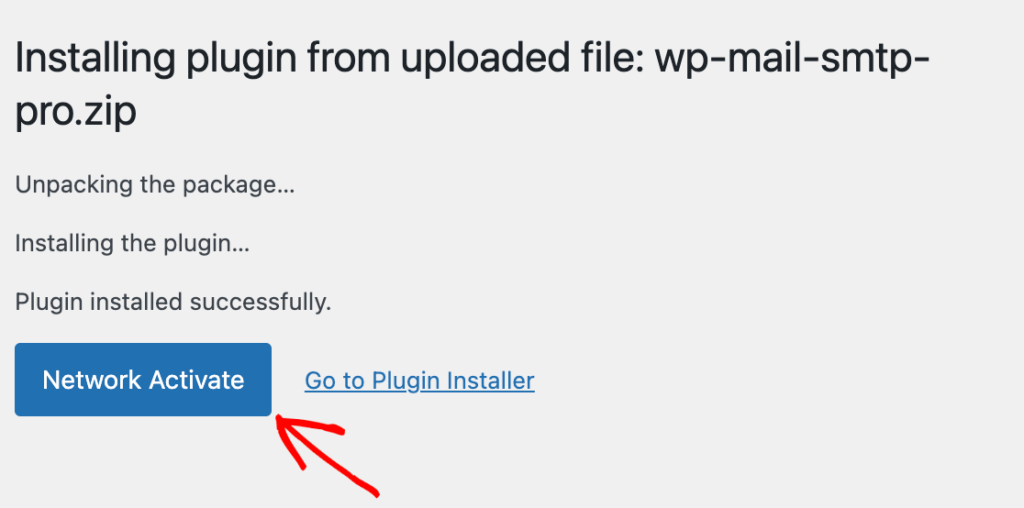
This network activation is crucial for multisite functionality. Only by activating at the network level can you access the global settings and network-wide email logging features.
Configuring Global vs. Per-Site Settings
Now you need to decide whether to use unified settings across your network or allow each site to have its own configuration:
For Global Network-Wide Settings:
In your Network Admin dashboard, go to WP Mail SMTP » Settings and check the box labeled Make the plugin settings global network-wide and save your changes.
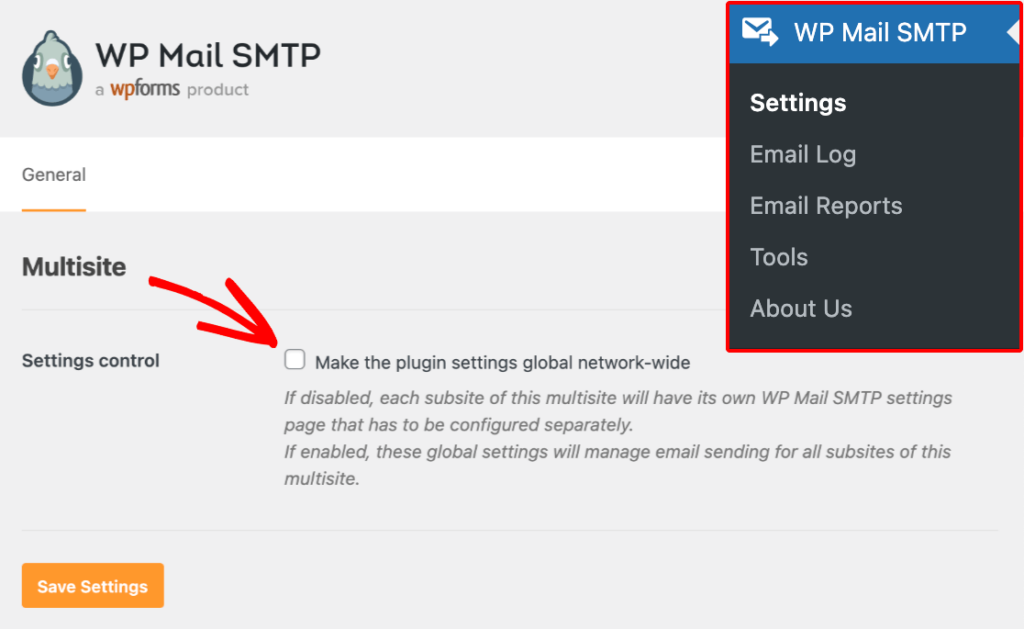
With this option enabled, all settings will apply to every subsite in your network. The WP Mail SMTP settings pages will be hidden from subsite dashboards, preventing Site Admins from making changes.
To configure WP Mail SMTP settings for each subsite:
In your Network Admin dashboard, go to WP Mail SMTP » Settings and make sure the Make the plugin settings global network-wide checkbox is NOT selected before saving your changes
Complete Your Configuration
After installing the WP Mail SMTP Pro plugin, make sure to verify your license key in Multisite. The advantage of verifying your license key at the network level is that you can use your license on as many subsites as you wish without buying additional site licenses.
Next, you’ll need to complete configuration of the plugin by:
- Selecting and configuring your mailer
- Setting up your From Email and From Name
- Enabling email logging features
- Sending a test email to verify everything works
and that’s it! You’ve successfully installed WP Mail SMTP Pro on your multisite network and are ready to take advantage of easier and more efficient email managment across your network of WordPres sites.
See our full tutorial for using WP Mail SMTP in WordPress Multisite for more configuration instructions.
Using the Email Log to Spot Problems Fast
One of the best features of WP Mail SMTP for multisite networks is the Email Log. Think of it as a security camera for your emails – it lets you see everything that’s happening across all your websites in one place.
It’s super easy to activate in your Network Admin dashboard. Just go to WP Mail SMTP » Email Log and click the Enable Email Log button.
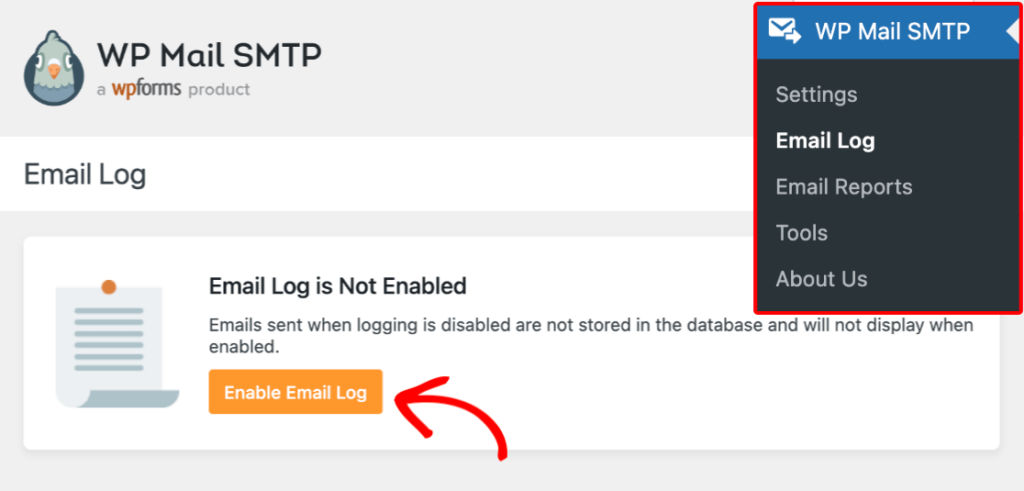
Now the plugin will start recording every email that gets sent from any site in your network.
What You’ll See in the Log
The main Email Log page shows you everything you need at a glance:
- When – The date and time each email was sent
- What – The subject line and content of the message
- Who – Who sent it and who it was sent to
- Status – Color-coded indicators showing if the email was:
- Green = Successfully sent
- Red = Failed to send
- Gray = Still processing
The site selection dropdown is especially helpful for multisite admins. When someone says “I didn’t get the email,” you can immediately see which of your sites tried to send it.
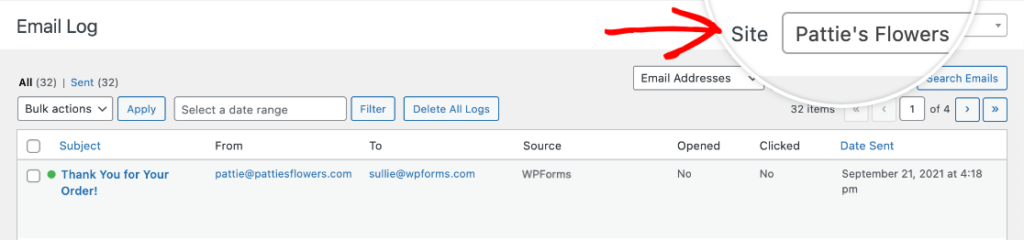
Finding Specific Emails
For networks with lots of sites or emails, you can easily filter the log:
- Choose a specific date range
- Filter to show only emails from a certain website
- Look at only failed emails that need your attention
- Search for specific email addresses or subject lines
This makes it much easier to track down problems when they happen. You can click on an email to see individual details and resend it it if failed. See our full guide to email logging for more information on using the email log.
For busy network administrators, this visibility is priceless. Instead of digging through multiple dashboards or adding special debugging code, you can see everything in one place and solve problems in minutes instead of hours.
Should You Use Global Settings or Per-Site Settings?
One of the most important decisions when configuring WP Mail SMTP for multisite is whether to use global network-wide settings or allow individual subsites to maintain their own configurations. Both approaches have their merits, and the right choice depends on your specific network structure and management philosophy.
When to Use Global Settings
Global settings provide a centralized, uniform approach to email delivery across your entire network. This option is ideal in the following scenarios:
1. Single-Organization Networks
If all subsites belong to the same organization and share a common brand identity, global settings ensure consistent email communication:
- All emails appear to come from the same organizational identity (e.g., [email protected])
- Brand consistency is maintained across all customer touchpoints
- Changes to email configuration can be rolled out network-wide instantly
2. Maintenance Efficiency
For network administrators managing many subsites, global settings dramatically reduce maintenance overhead:
- Update SMTP credentials once instead of on dozens of individual sites
- Troubleshoot email issues from a single configuration point
- Implement security updates or best practices across all sites simultaneously
3. Controlled Environments
When you need strict control over outgoing communications, global settings provide governance benefits:
- Prevent subsite administrators from using unauthorized email services
- Ensure all network communications adhere to organizational policies
- Maintain consistent deliverability standards across all sites
4. Shared Resources
If your network uses a paid email service with volume-based pricing, global settings help optimize resource usage:
- Pool your sending volume under a single account
- Achieve higher pricing tiers through combined usage
- Simplify billing and account management
When to Use Per-Site Settings
Per-site configurations offer greater flexibility and autonomy. This approach works best in these situations:
1. Multi-Client Networks
Agencies or hosting companies serving multiple clients benefit from per-site settings:
- Each client can use their own branded email address as the sender
- Clients can connect to their preferred email service providers
- Billing and resource usage remain separate between clients
2. Domain Diversity
Networks where subsites use different domain names often need individualized email settings:
- Each subsite can authenticate properly with its own domain
- SPF/DKIM records can be specifically tailored to each domain
- Sending reputation remains separate between different domains
3. Autonomous Subsite Management
When subsites have their own administrators with technical capabilities:
- Site managers maintain control over their own email configuration and email service
- Individual teams can troubleshoot and optimize their own email delivery
- Specialized needs can be accommodated without affecting other sites
Frequently Asked Questions
Here are answers to common questions about using WP Mail SMTP Pro with WordPress multisite networks:
Do I need a license for every subsite in my network?
No! If you verify your WP Mail SMTP Pro license at the network level and use global settings, your entire multisite installation counts as just one site toward your license limit, regardless of how many subsites you have. This makes it very cost-effective for large networks.
Can I see which plugins are generating emails across my network?
Yes, the Email Log shows exactly which plugin or WordPress process triggered each email. When viewing a logged email’s details, you can see its source, which helps with troubleshooting unexpected messages or identifying plugins that might be sending too many notifications.
Can Site Admins access the WP Mail SMTP settings on their subsites?
It depends on your configuration. With global settings enabled, Site Admins won’t see the WP Mail SMTP settings at all—everything is controlled from the Network Admin. With global settings disabled, they can configure the plugin for their sites, but cannot deactivate or delete it unless you specifically grant them access to the Plugins screen.
How do I allow Site Admins to activate WP Mail SMTP on their subsites?
First, turn off global settings in WP Mail SMTP. Then go to your Network Admin dashboard Settings, scroll to Menu Settings, and check the box next to Plugins. This gives Site Admins access to the Plugins screen where they can activate (but not install or delete) plugins on their subsites.
How do I view email logs for a specific subsite?
In your Network Admin dashboard, go to WP Mail SMTP » Email Log and use the dropdown menu in the top right corner to select any site in your network. The log will immediately filter to show only emails from that subsite.
Can I export email logs from all my subsites at once?
Currently, WP Mail SMTP Pro only allows exporting logs on a per-site basis. To export logs from a specific subsite, go to WP Mail SMTP » Tools and click on the Export tab, use the dropdown to select the site, customize your export preferences, and download the file.
If you’re serious about improving email delivery across your multisite network, WP Mail SMTP Pro provides the tools you need to ensure your messages reach their destination reliably. With its multisite-specific features, you can enhance your network’s email system and optimize the delivery process for all your sites.
Fix Your WordPress Multisite Emails Now
Next, Upgrade Your Multisite Email Service
Looking for a reliable transactional email service for your WordPress Multisite network? Check out our detailed SendLayer review to find out more about if it fits your needs.
Ready to fix your emails? Get started today with the best WordPress SMTP plugin. If you don’t have the time to fix your emails, you can get full White Glove Setup assistance as an extra purchase, and there’s a 14-day money-back guarantee for all paid plans.
If this article helped you out, please follow us on Facebook and Twitter for more WordPress tips and tutorials.