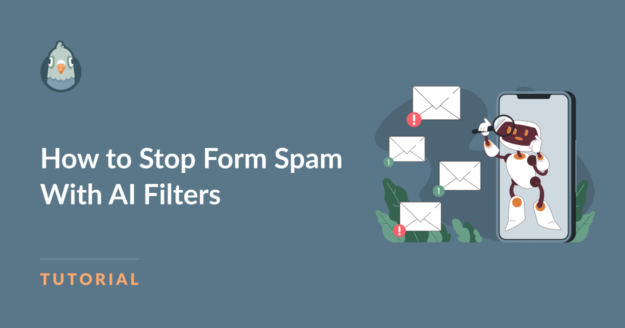Wondering if there’s any AI spam filter that can protect your website forms from unwanted spam?
One of the most annoying disruptions when managing a website can be spam. It clutters your inbox, slows down operations, and can even pose security risks.
AI spam filters, particularly those in WPForms, offer a smart solution by automatically distinguishing between genuine interactions and spam.
In this guide, I’ll guide you through the different AI spam filtering options available in WPForms and how to use them. Let’s dive in!
In This Article
How to Stop Form Spam With AI Filters
Using the different spam filters that come with WPForms, you can stop spam entries from being submitted and protect your site from phishing, malware, and other dangerous bot attacks. Here’s how:
Access Spam Protection and Security Settings
Before getting started, make sure WPForms is installed and activated and that your license has been validated on your WordPress website.
If you need help installing WPForms, WPBeginner has a guide on how to install WordPress plugins.
Once installed, create a new form or edit an existing one to open the form builder. After that, navigate to Settings » Spam Protection and Security.
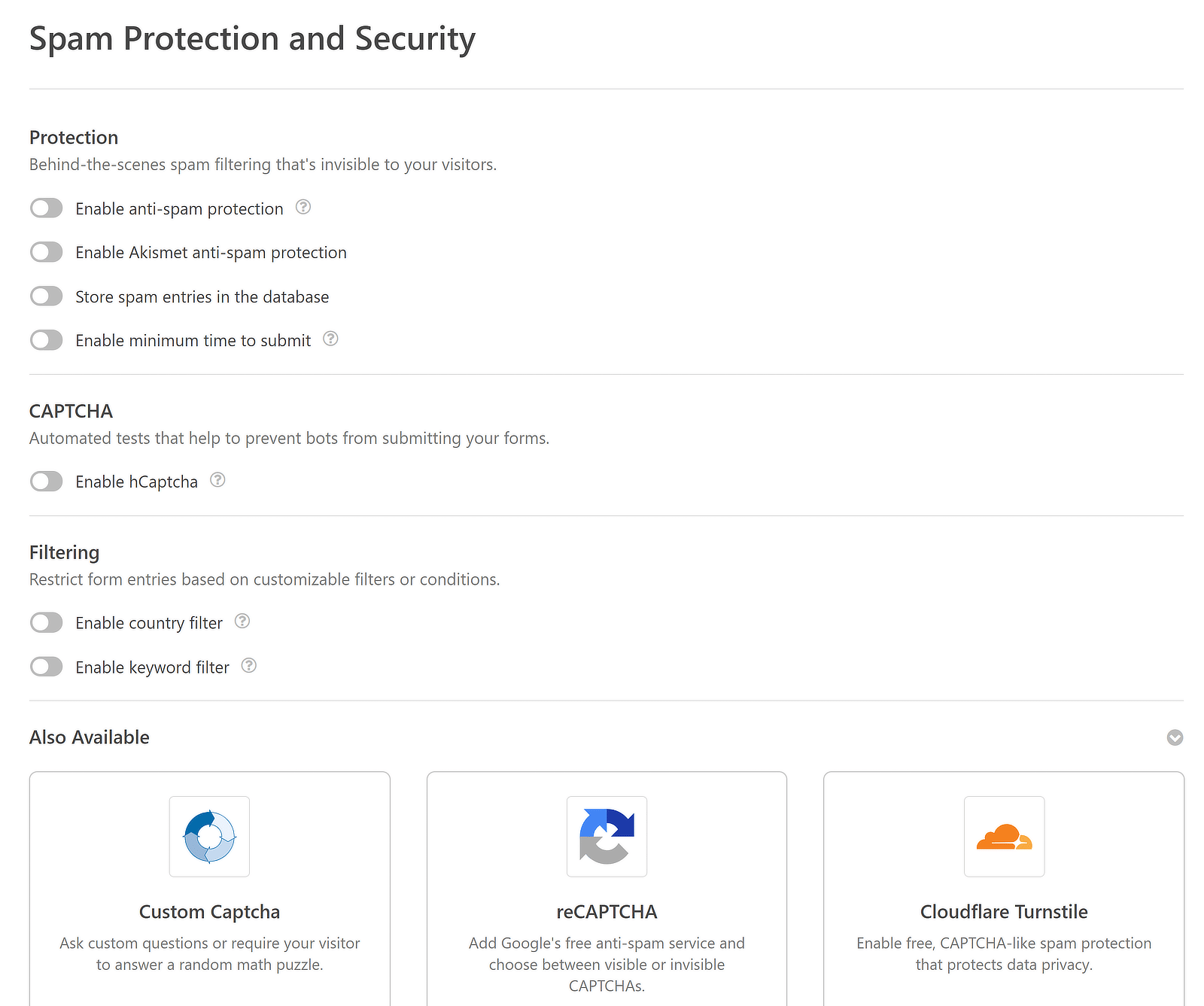
Here, you’ll find a majority of the artificial intelligence configurations for preventing spam in your form entries. We’ll walk you through each of them below:
1. Use the WPForms Anti-Spam Token
This anti-spam feature is located within the form builder. To access it, navigate to Settings and click on Spam Protection and Security.
The Enable anti-spam protection option should be enabled by default, but you can always verify and adjust this setting yourself.
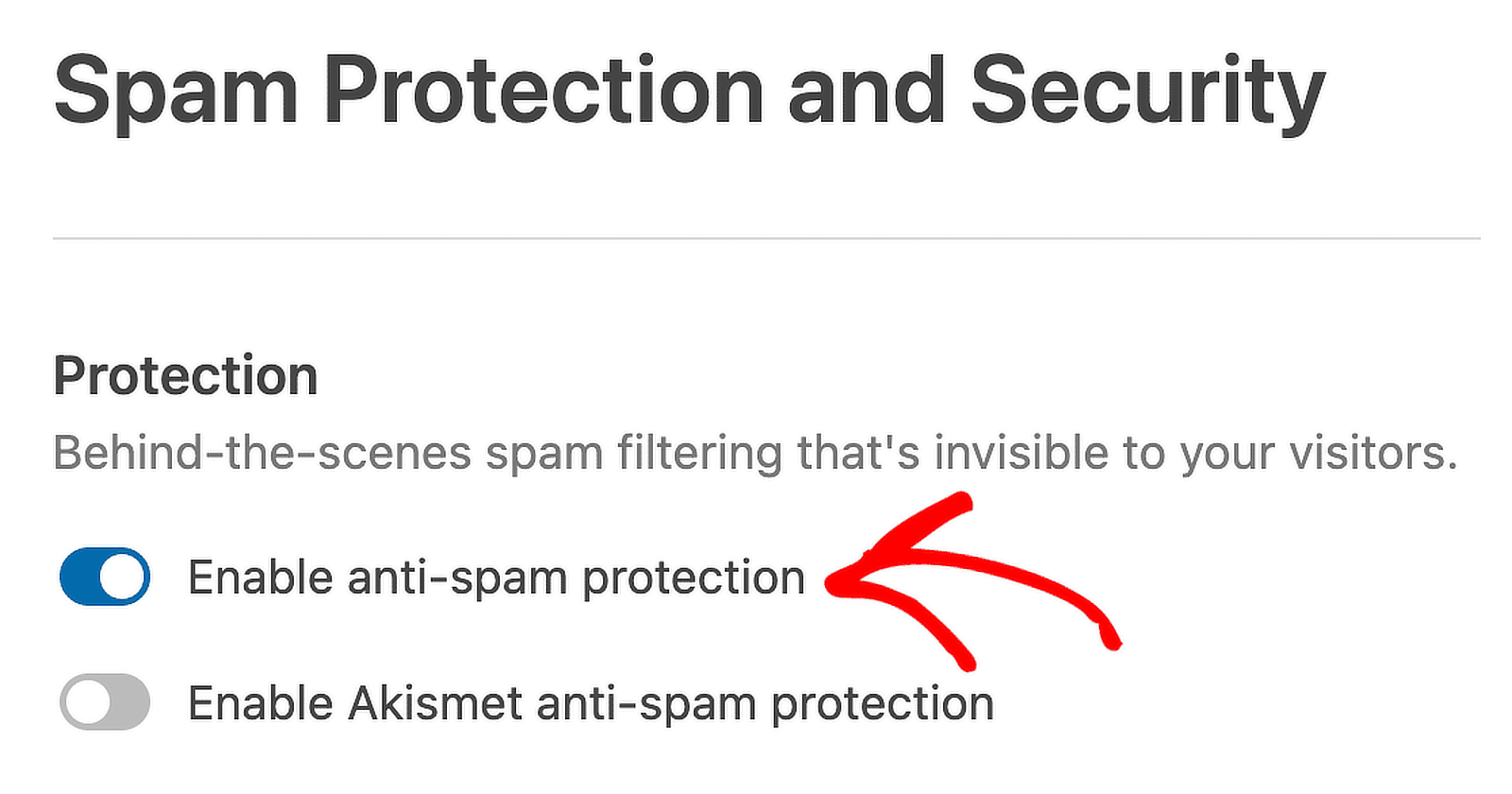
With this protection activated, if a bot attempts to bypass our anti-spam measures, the form will not be submitted.
This spam detection feature basically adds a special token to each form, which ensures that only genuine users can interact with your forms.
This token is a complex, time-sensitive cryptographic string that’s extremely difficult to replicate or forge.
If a form is submitted without this token, or if the token is outdated or incorrect, the submission is automatically stopped.
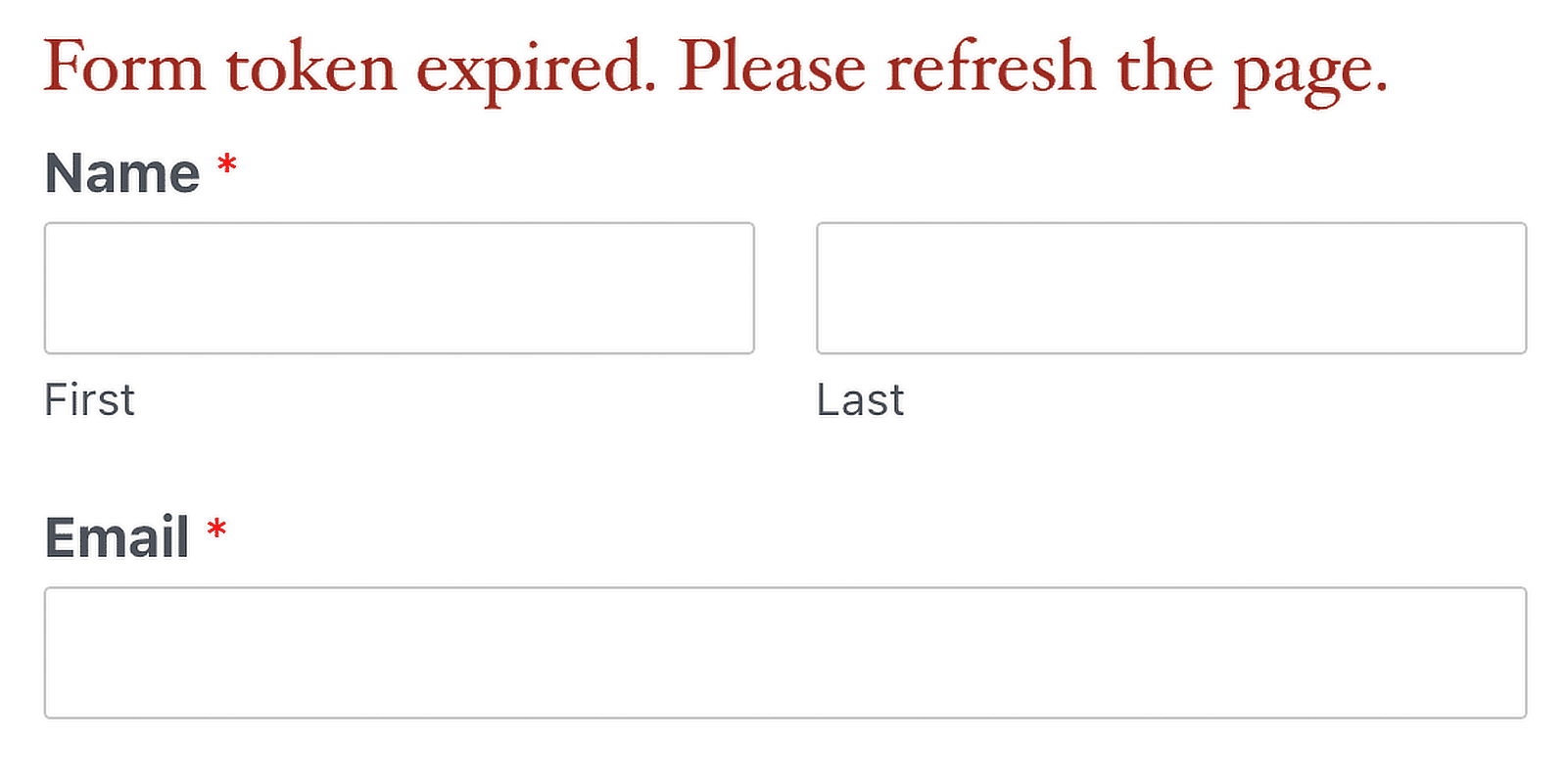
JavaScript has to be enabled on your website for anti-spam protection to work as intended.
2. Enable Akismet Anti-Spam Protection
To enable this AI spam filter, you’ll need to have the Akismet Spam Protection plugin, which is preinstalled with some WordPress installations.
However, if you don’t already have the plugin on your WordPress site, you’ll need to install and activate it.
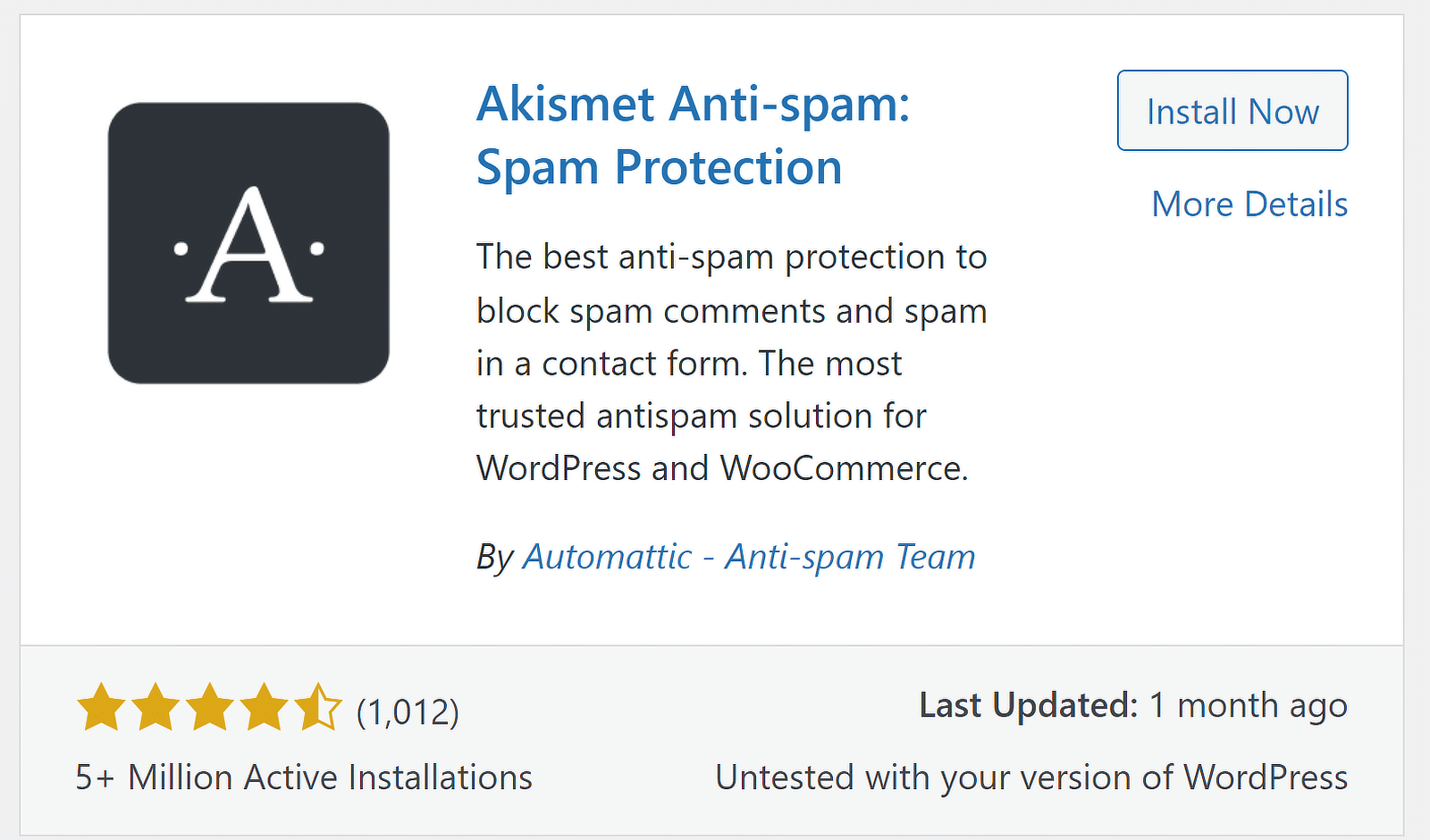
Once installed, follow the steps provided in the WPForms documentation for creating an Akistment account and connecting the API to your WordPress site.
After you’ve set up the Akismet Spam Protection plugin, you need to protect your form from spam emails with Akismet.
Open your form in the form builder. After that, navigate to Settings » Spam Protection and Security, and toggle ON the Enable Akismet anti-spam protection option.
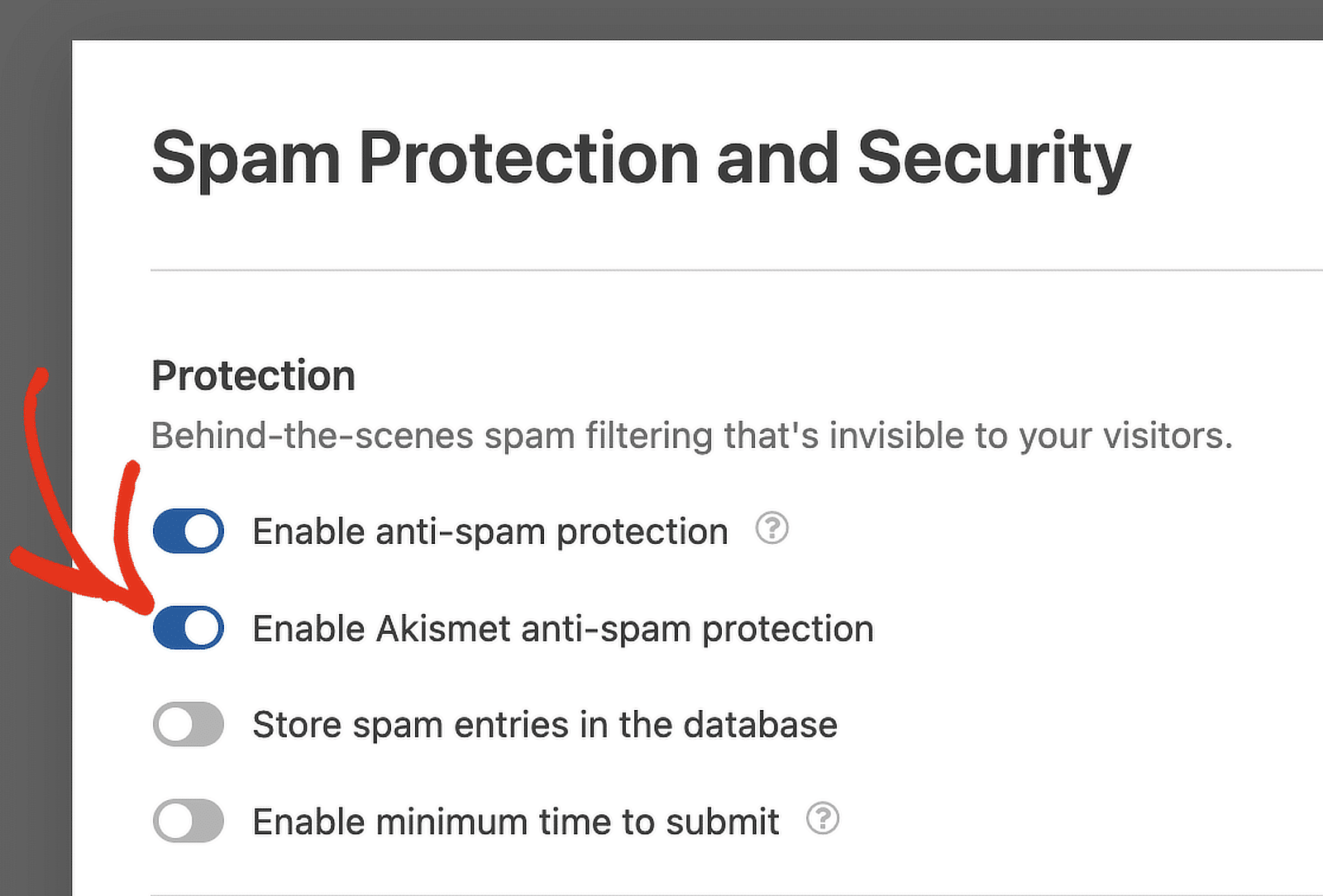
Akismet uses smart algorithms to make sure that form submissions that are marked as spam messages are not saved.
Over time, these algorithms automatically mark similar content as spam based on user-reported spam prevention markers.
If you decide to store spam entries toggle the Store spam entries in the database option to the ON position.
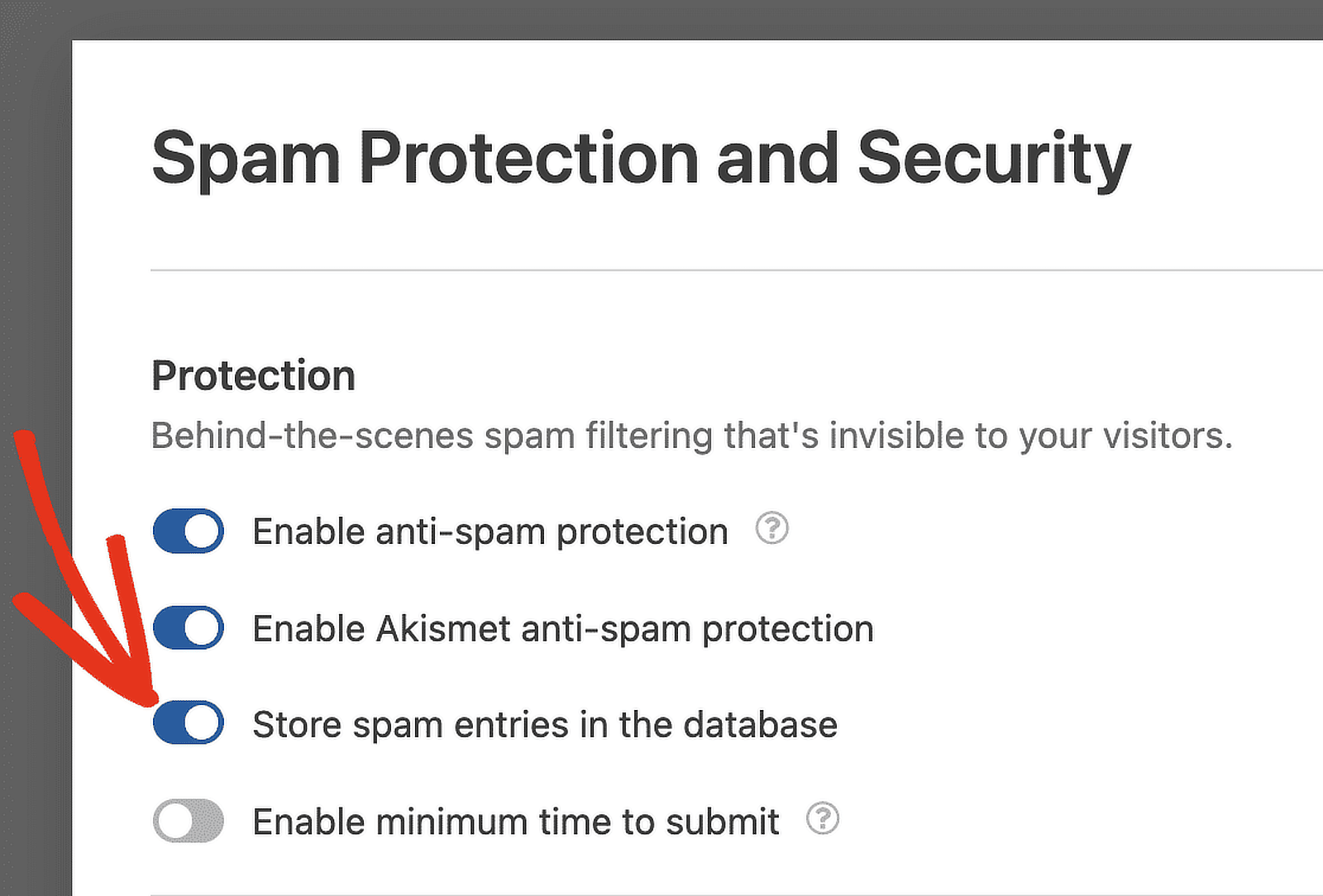
When this feature is turned on, entries that are marked as spam will be saved in the Spam section of the web form’s Entries page.
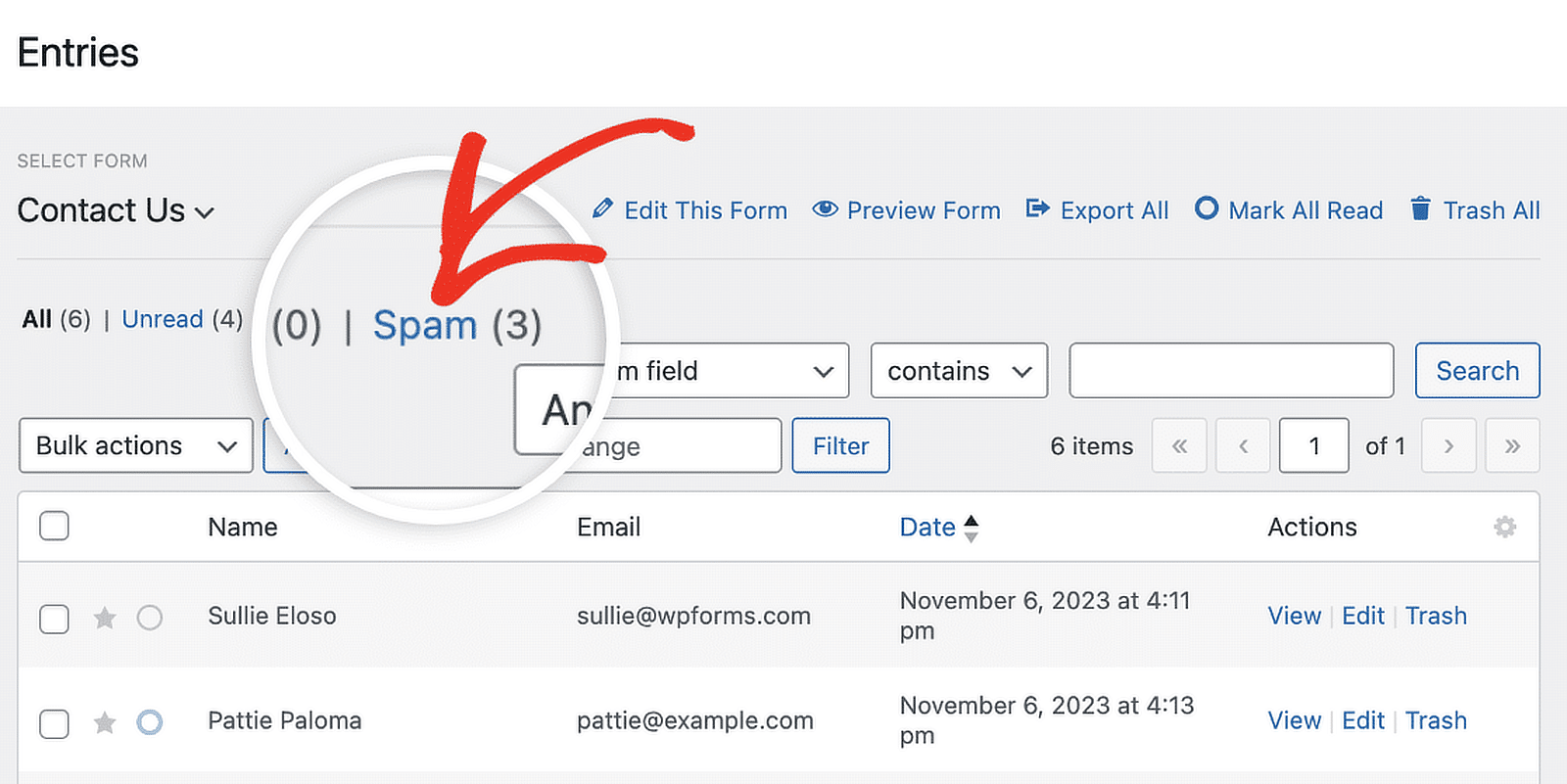
Check out this tutorial on viewing and managing spam entries for a full explanation of how to handle spam entries.
3. Create a Minimum Time to Submit Filter
WPForms offers a feature that allows you to set a minimum time that must pass before users can submit your form.
This setting is particularly effective at reducing bot and spam submissions on your WordPress forms and acts as a secondary layer of authentication.
To enable this feature, simply switch the Enable minimum time to submit option to the on position for any form.
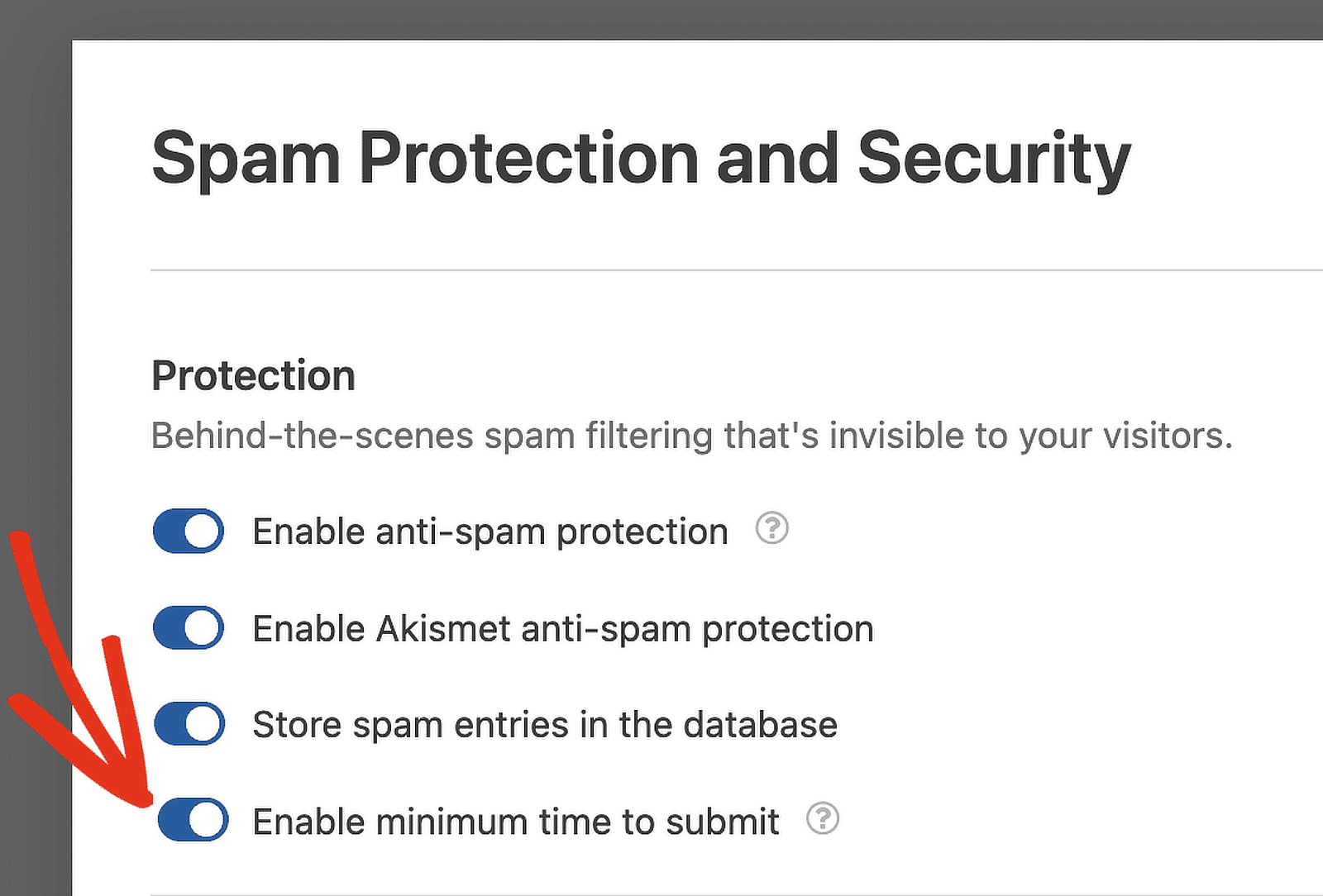
Next, type a value into the form field that appears to set the timer. This is a time value expressed in seconds that pertains to users completing the form.
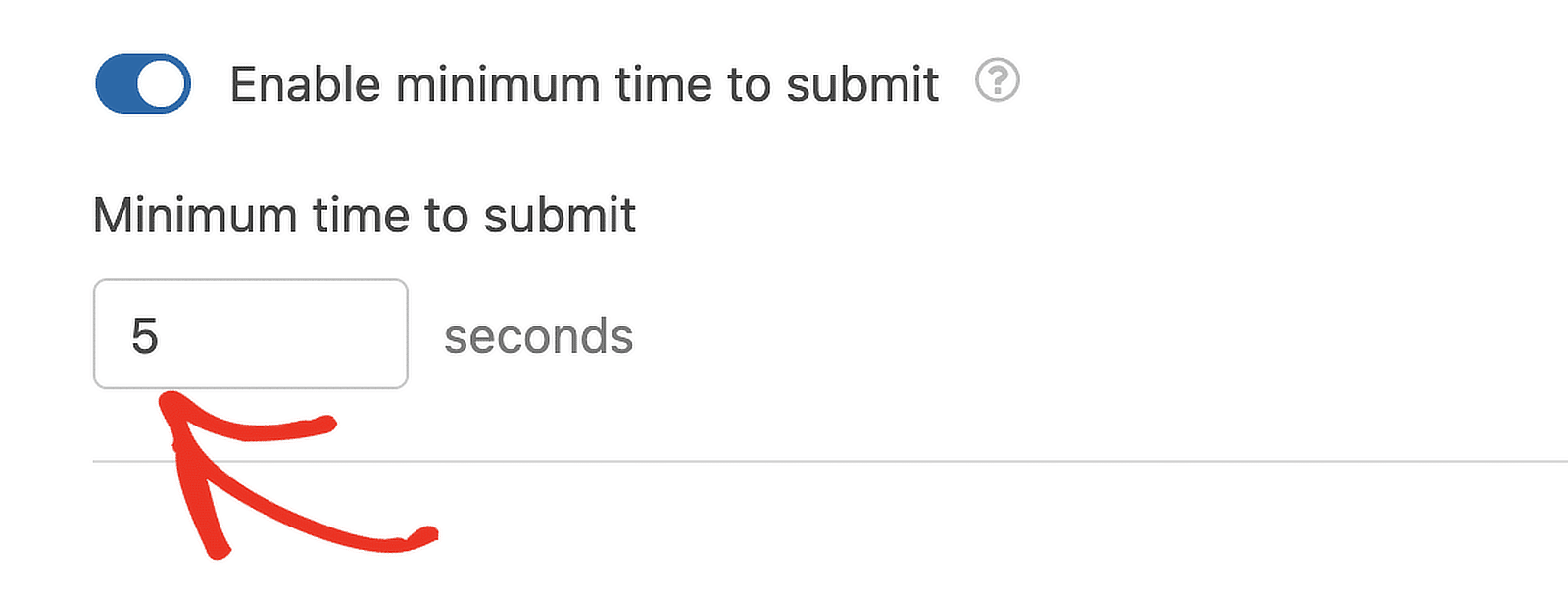
Should someone try to submit the form before the set time has elapsed, they will receive an error message encouraging them to wait a bit longer before trying again.
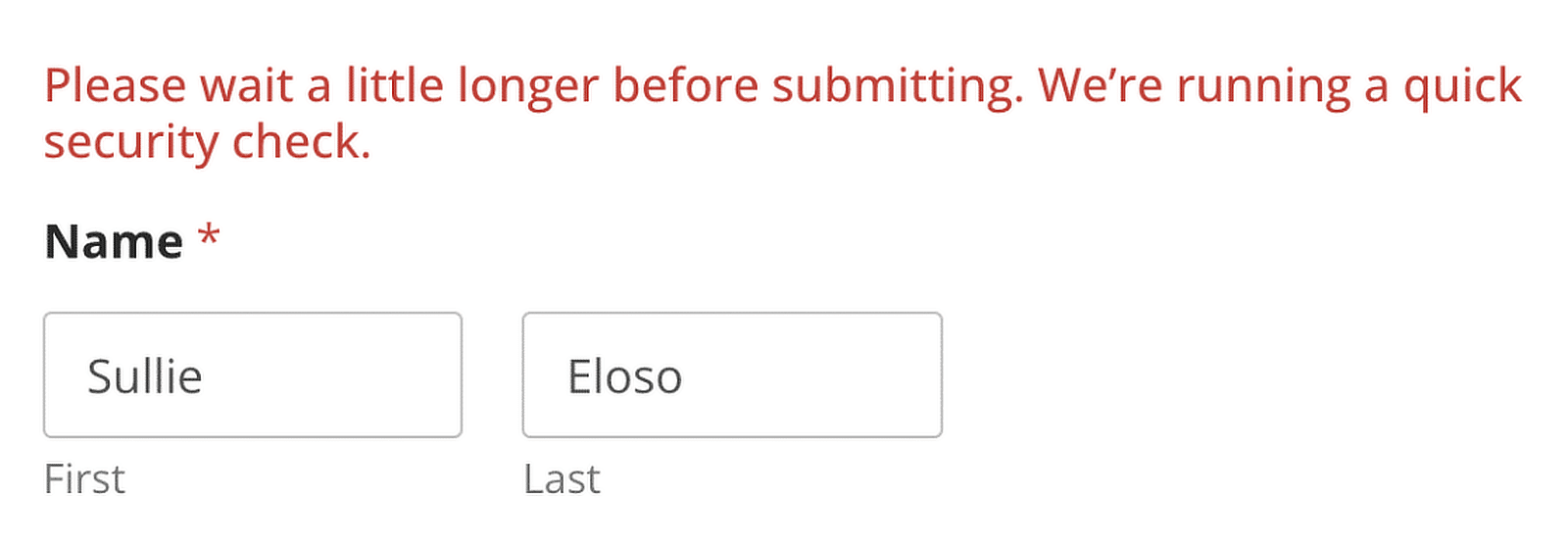
4. Add a Country AI Spam Filter
Adding a country filter is a straightforward and efficient validation method to control form submissions based on users’ geographic locations.
To activate this filter, go to your form builder, navigate to Settings » Security and Spam Protection, and turn on the Enable country filter option.
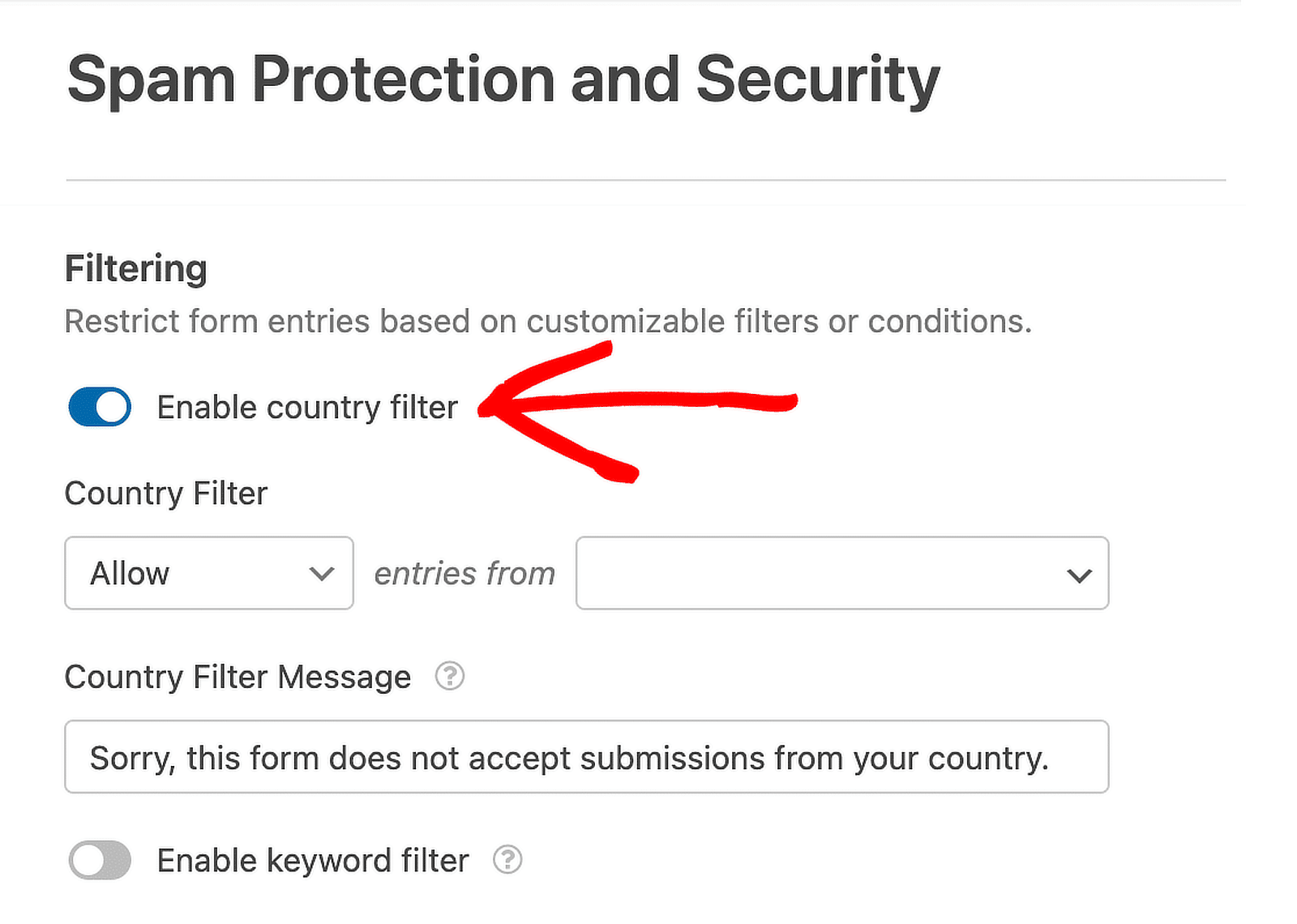
After enabling the country filter, you’ll see a dropdown menu labeled Country Filter with countries to select from.
Here, you can choose to Allow submissions from selected countries, or Deny to block submissions from specific countries.
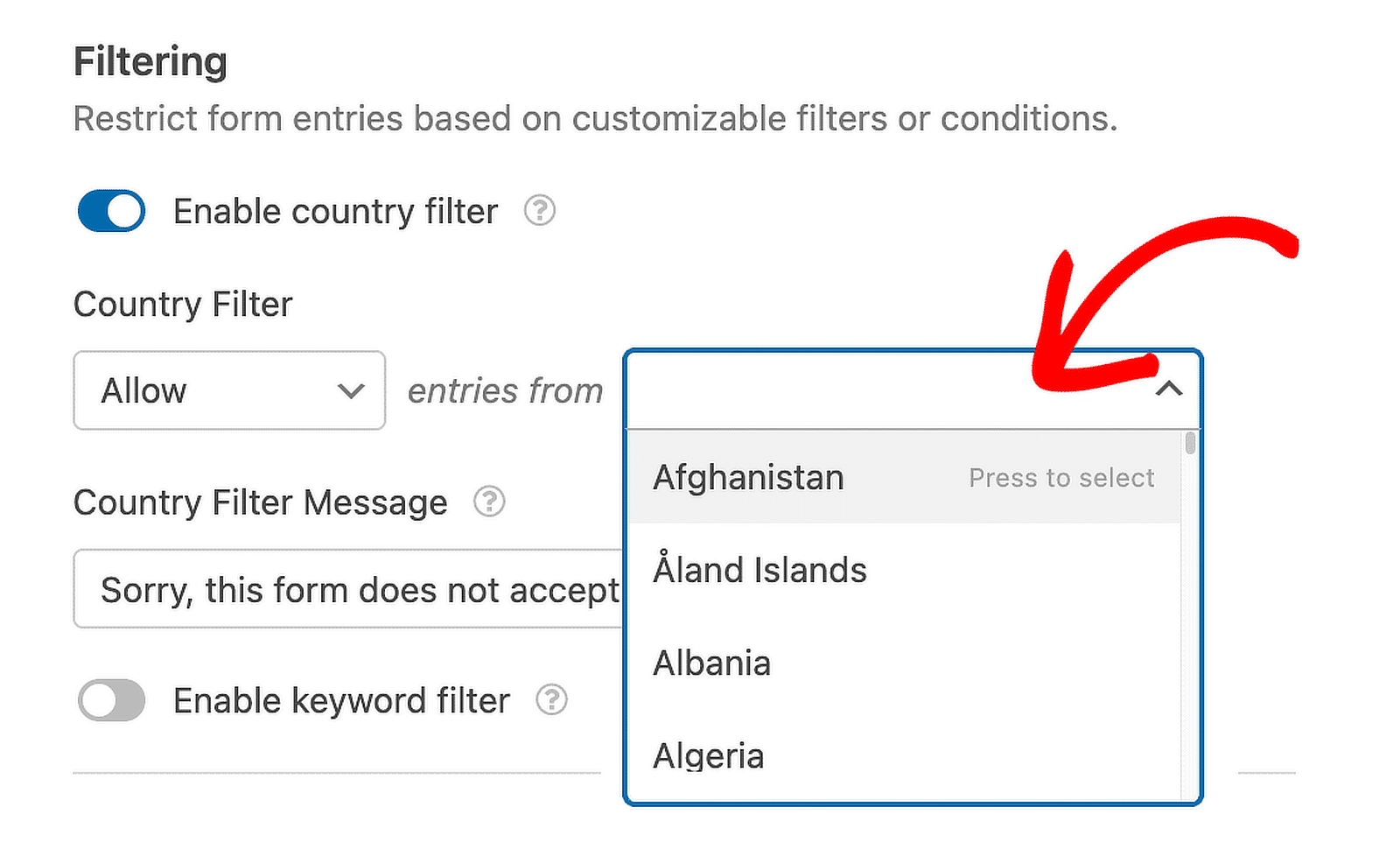
For this example, let’s say I decide to Allow submissions only from the United States of America.

Any user submitting the form from outside the chosen country will now see a default notification stating, “Sorry, this form does not accept submissions from your country.”
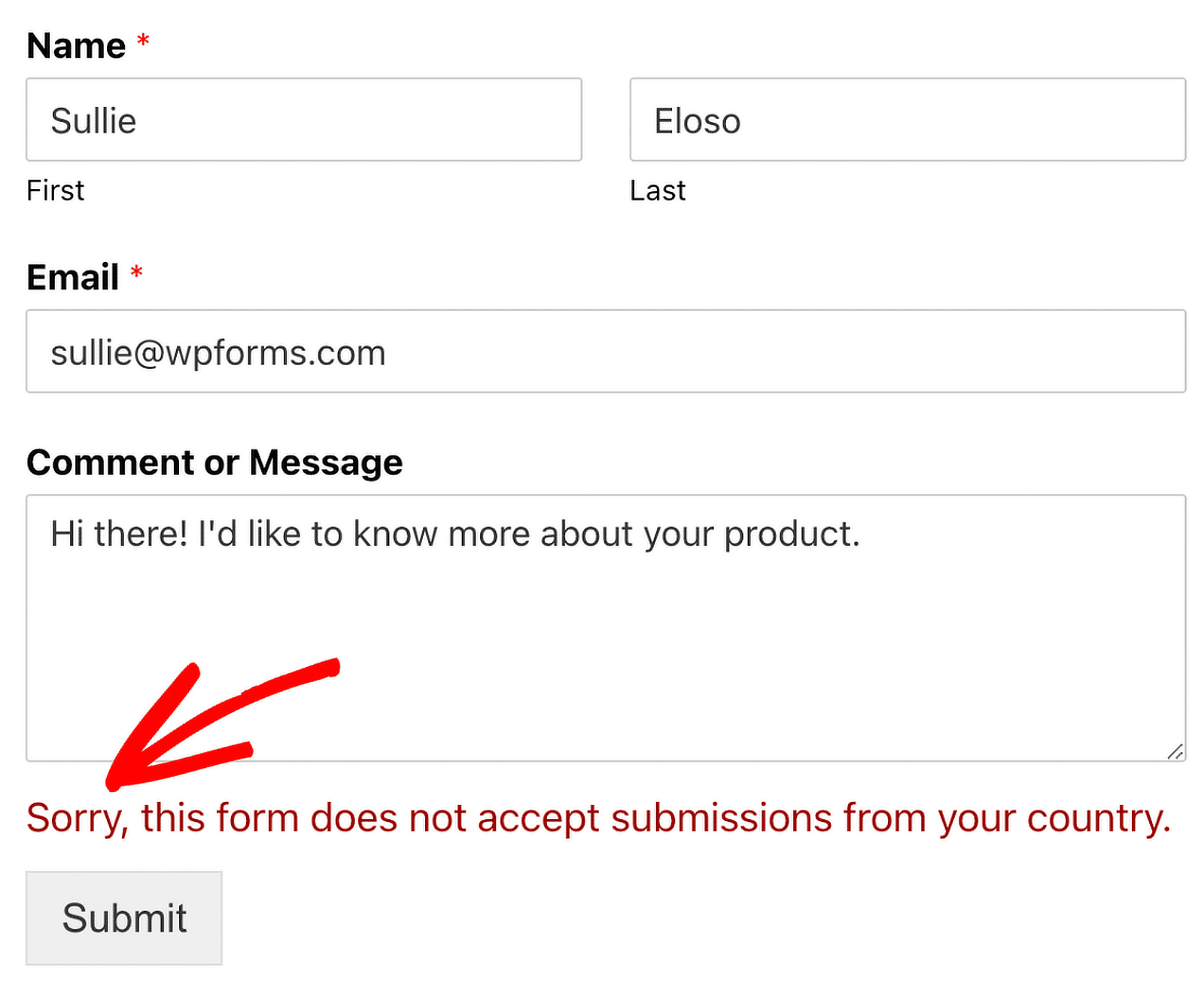
If you wish to personalize the message displayed to users and IP addresses denied access, simply input your custom text in the Country Filter Message field.
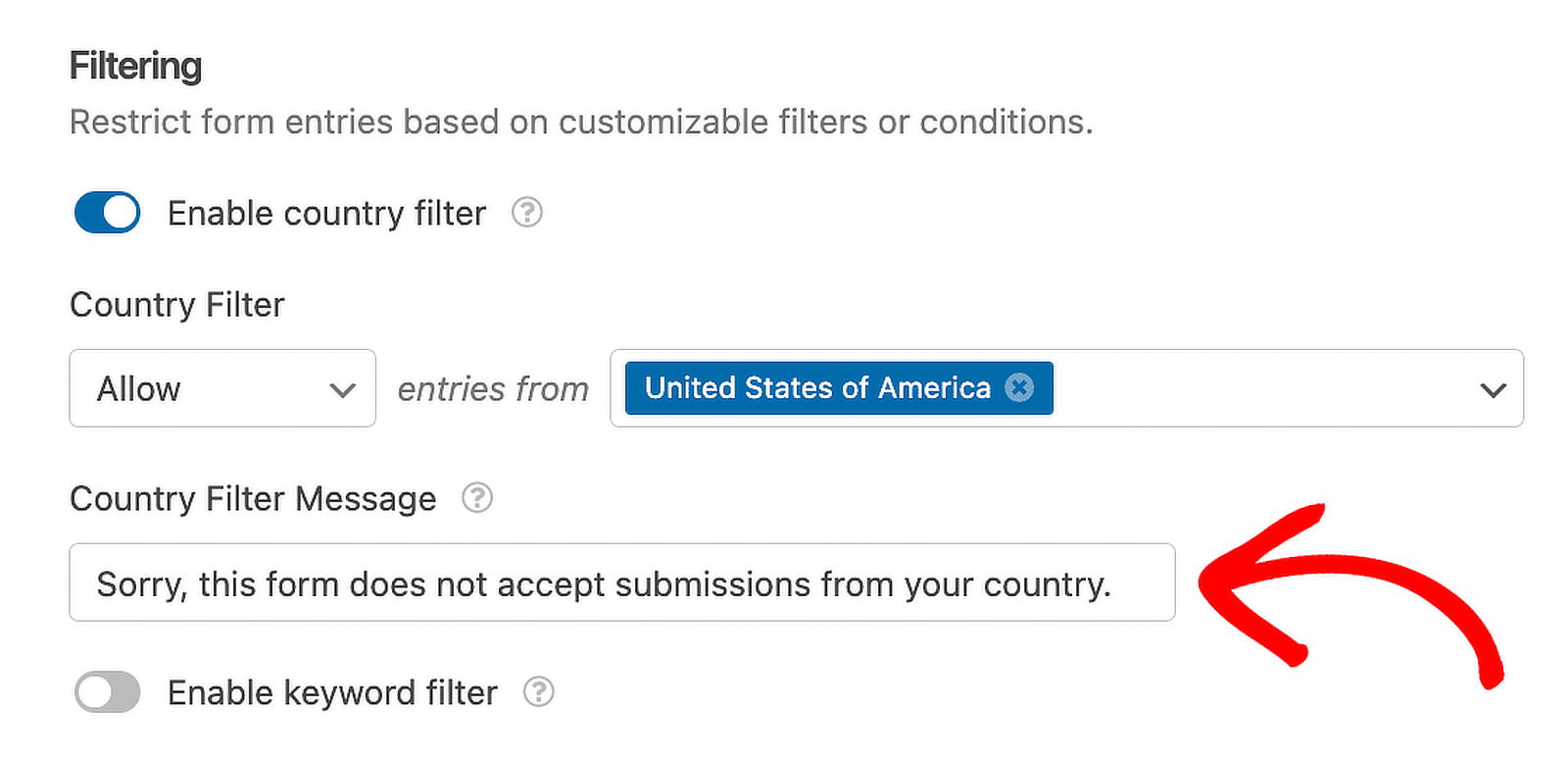
The country filter will exclusively affect this particular form and will not have any impact on other forms that you have created using WPForms.
5. Use a Keyword Filter for Your Form
Setting up a keyword filter is a simple method to control what gets entered in all fields of your forms.
To activate it, navigate to Settings » Security and Spam Protection, and turn on the Enable keyword filter option.
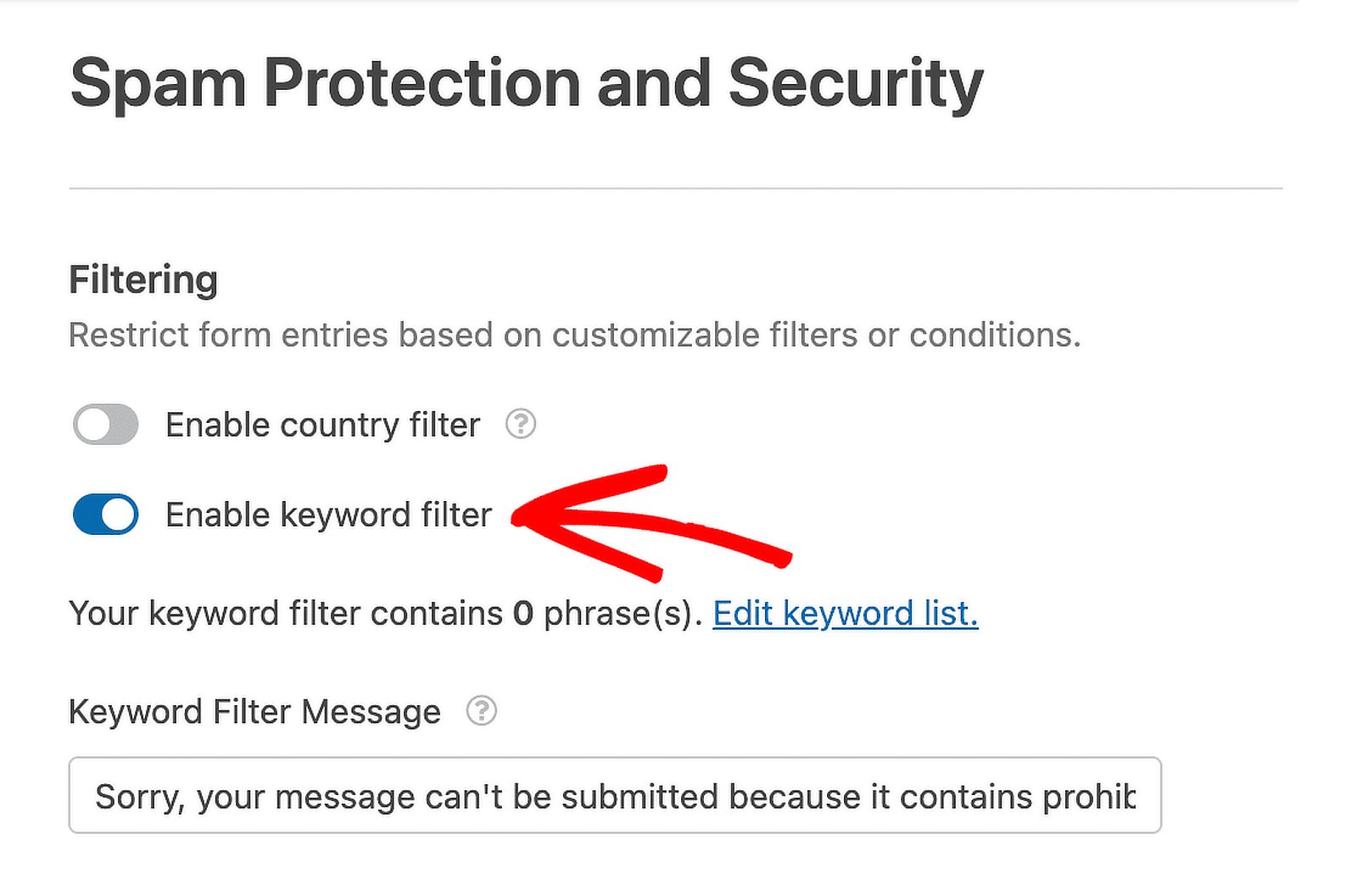
In the Keyword Filter List text box that appears, enter the words or phrases you want to block. Remember to place each entry on a new line.
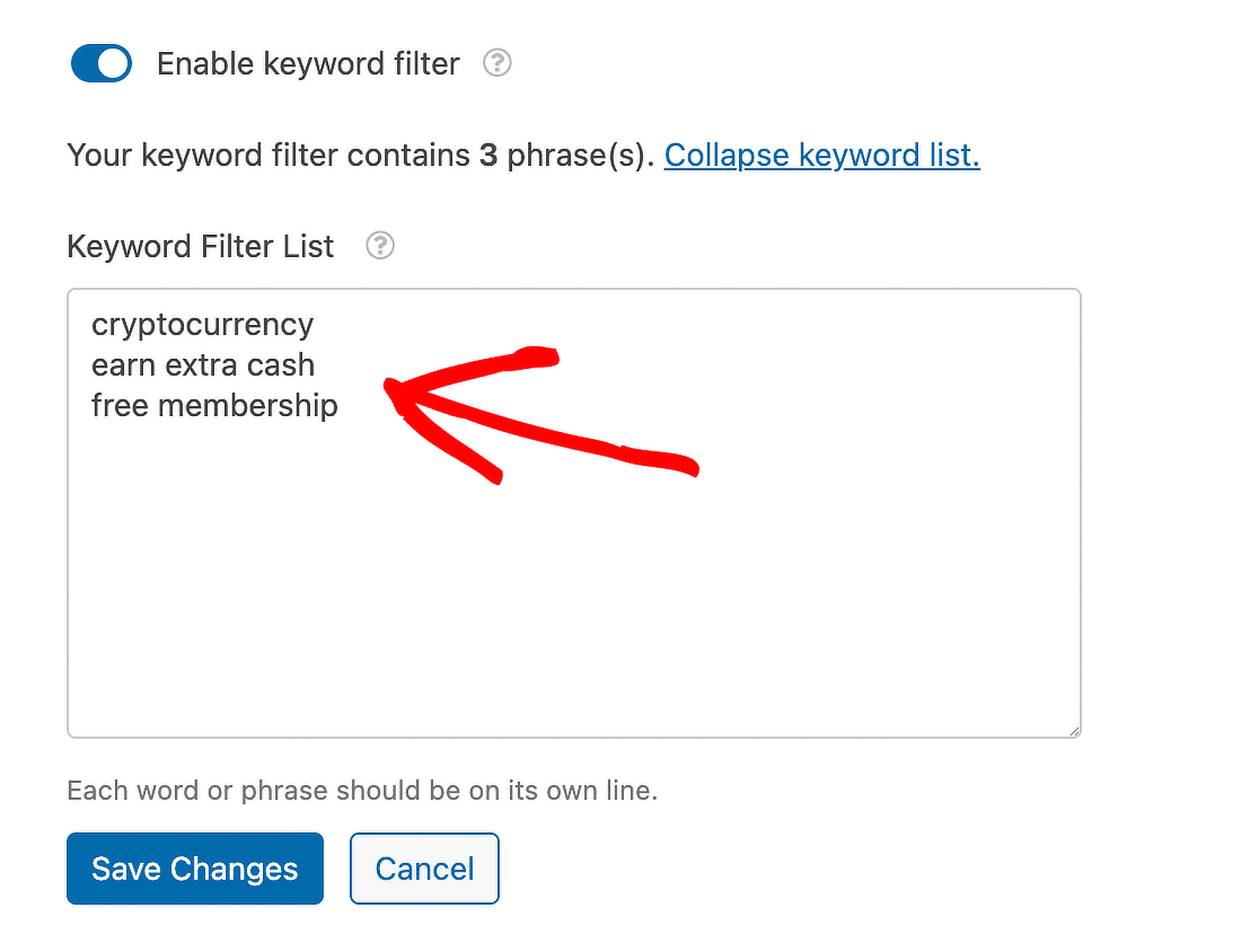
Now, if a user tries to submit your form using any of the blocked keywords, the submission will not go through.
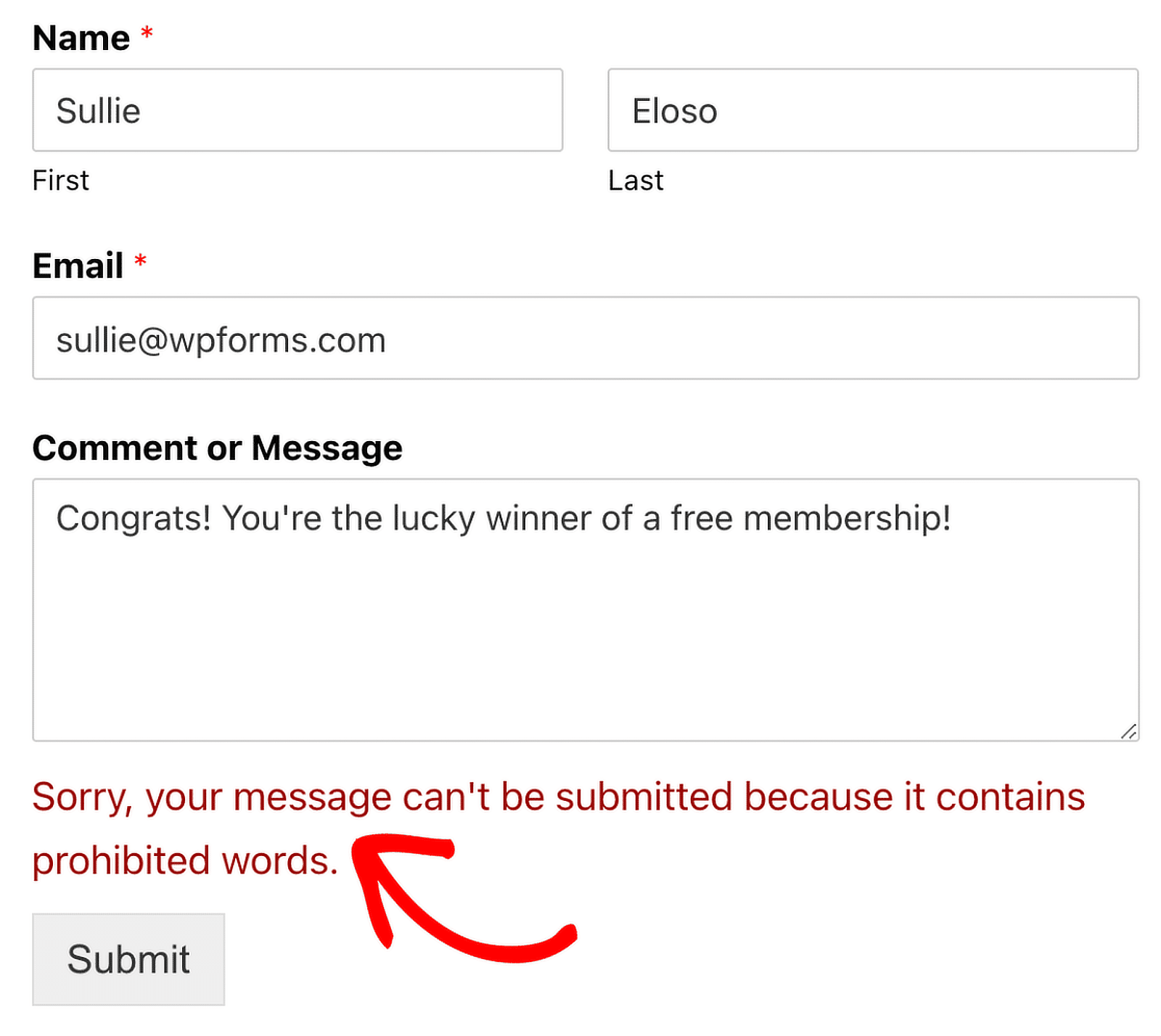
If you want to customize the message shown to users who are blocked, simply type your desired message into the Keyword Filter Message field.
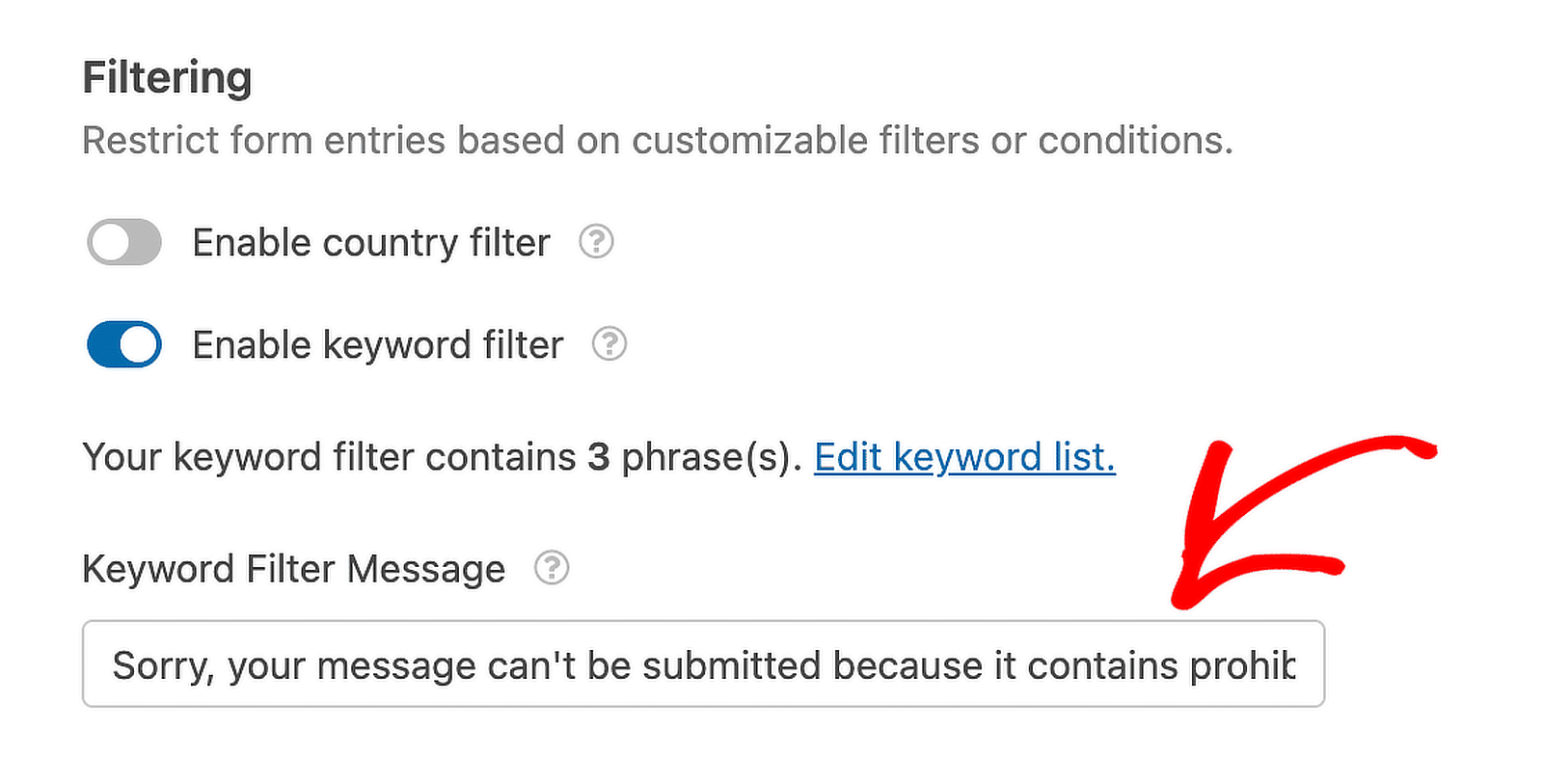
And that’s it! You now know how to use AI to keep spam from coming through. Want even more AI tips? Take a look at our next article which covers the best AI tools for writing better emails.
6. Filter Entries in Zapier
AI by Zapier is a powerful tool that allows you to process form submissions using simple prompts and instructions. You can use it to filter spam submissions by giving it some examples of what a typical spam entry looks like.
This works well with WPForms entries. For example, you can take an entry as a trigger, send it to AI by Zapier for spam detection, then return the entry and the spam detection result to a Google Sheet.
For more information, check out the WPForms integration with AI by Zapier.
FAQs about AI Spam Filters
AI spam filters are a popular topic of interest among our readers. Here are answers to some common questions about it:
How is AI used in spam filters?
AI in spam filters, such as those in WPForms, works by analyzing patterns and behaviors in form submissions to detect spam. Features like the Akismet anti-spam protection leverage AI to review content against global spam databases, providing a dynamic way to prevent unwanted form submissions.
Can AI stop spam?
Yes, AI can significantly reduce spam. In tools like WPForms, AI-powered features automatically detect and block spammy behavior in forms either from honeypots or advanced machine learning spam bots.
This includes verifying unique tokens, monitoring the speed of form submissions, and filtering out submissions based on set keywords or geographic locations.
How do you avoid spam in forms?
To avoid spam in contact forms, use WPForms and enable features like the anti-spam token, which adds a time-sensitive token to forms making them hard to target by bots. Additionally, activating the Akismet anti-spam, setting a minimum time for submissions, and using keyword and country filters can effectively minimize spam.
Next, Prevent Spam By Adding a CAPTCHA to Your Forms
CAPTCHA fields are an excellent way to prevent spammers and other spam bot attacks. Wondering how to add one to your WordPress forms? In this article, we’ll go over how to add hCaptcha to WordPress forms, with all steps covered.
Ready to fix your emails? Get started today with the best WordPress SMTP plugin. If you don’t have the time to fix your emails, you can get full White Glove Setup assistance as an extra purchase, and there’s a 14-day money-back guarantee for all paid plans.
If this article helped you out, please follow us on Facebook and Twitter for more WordPress tips and tutorials.