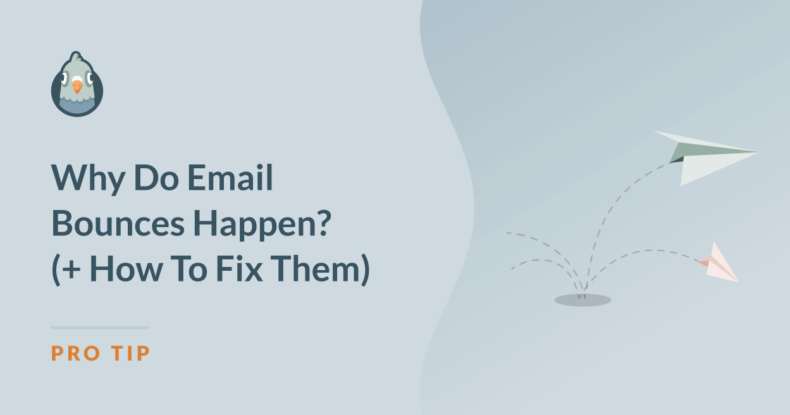AI Summary
Email bounces can feel like a mystery when you’re managing a campaign, especially when everything else seems to be running smoothly.
I’ve dealt with my fair share of bounce notifications, and they’re not just frustrating, but they can seriously hurt your email performance.
In this article, I’ll go over everything I’ve learned about email bounces, including what causes them, why they matter, and what practical measures you can take to fix them.
- What Are Email Bounces?
- Types of Email Bounces
- How Email Bounces Are Identified
- Why Do Email Bounces Happen?
- How to Fix Email Bounces
What Are Email Bounces?
Email bounces occur when your message fails to reach the recipient’s inbox. It’s like sending a package to an incorrect address, and then it comes right back to you.
This can happen for several reasons, like issues with the recipient’s email address or their email server. However, if bounces keep happening, they can lower your sender’s reputation.
There are two main types of email bounces: soft and hard. A soft bounce is temporary, like when someone’s inbox is full, or their email server is down. A hard bounce, on the other hand, is permanent.
If you are facing issues with email bounces and SMTP ports and are looking for a way to monitor your email performance while ensuring maximum deliverability, you might want to consider using WP Mail SMTP.
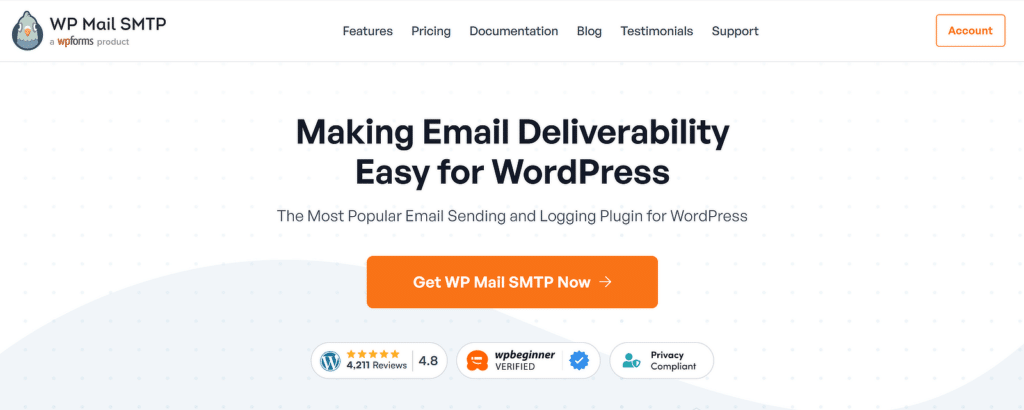
I’ve used the email logs from WP Mail SMTP to pinpoint failed emails and repeated soft bounces, so I could decide whether to keep trying or remove the address from my list.
Types of Email Bounces
Understanding why emails bounce helps you keep your list healthy, protect your sender’s reputation, and ensure that your emails actually reach the people they’re meant for.
Hard Bounces
Hard bounces occur when there’s a permanent issue preventing the email from being delivered. Think of it like trying to send a letter to a non-existent address.
Some common causes of hard bounces include invalid email addresses, misspelled domains, or email accounts that have been shut down.
For example, if you mistakenly type “[email protected]” instead of “[email protected],” your email will bounce back because the domain doesn’t exist.
Over time, I’ve realized that leaving hard bounces unaddressed can harm your sender reputation, making it harder for legitimate emails to reach inboxes.
The best approach is to remove these addresses from your list as soon as they’re flagged to avoid repeated failures.
Soft Bounces
Soft bounces, on the other hand, are temporary. These happen when there’s a momentary issue with the recipient’s email account or server.
For instance, their inbox might be full, their server could be down, or your email might be too large to process. Soft bounces often resolve themselves, unlike hard bounces, but they’re still worth monitoring.
I’ve encountered cases where emails bounced temporarily, but sending them again later worked just fine. Keeping an eye on soft bounces helps you identify patterns and avoid unnecessary deliverability issues.
If an email keeps bouncing for the same reason over multiple attempts, it might be time to look deeper or consider removing the address.
How Email Bounces Are Identified
When an email bounces, it doesn’t just disappear into the void. The recipient’s email server plays a big role in identifying the issue and notifying you about it.
Each time your email fails to be delivered, the server sends back a bounce message with details about what went wrong. These messages often include error codes that explain the problem.
For instance, if the issue is temporary, like a full inbox, you might see a code like 4xx, which means it’s a soft bounce. If the issue is permanent, such as an invalid email address, the error code will usually be 5xx, marking it as a hard bounce.
These error codes are like a roadmap, helping you figure out what went wrong and how to fix it. Here is a table of common email bounce error codes, categorized by type and with descriptions:
| Error Code | Type | Description |
| 4xx | Soft Bounce | Temporary issue preventing delivery, such as a full inbox or a temporary server outage. |
| 5xx | Hard Bounce | Permanent issue preventing delivery, such as an invalid email address or domain. |
| 421 | Soft Bounce | Service not available; typically indicates a temporary problem with the recipient’s server. |
| 450 | Soft Bounce | Mailbox unavailable; often caused by a busy or overloaded server. |
| 451 | Soft Bounce | Temporary server error; the message could not be processed at that time. |
| 452 | Soft Bounce | Insufficient system storage; the recipient’s server has run out of storage space. |
| 550 | Hard Bounce | User’s mailbox unavailable; typically due to an invalid email address or disabled account. |
| 551 | Hard Bounce | Recipient not local; the email server does not recognize the recipient’s domain. |
| 552 | Hard Bounce | Exceeded storage allocation; the email message exceeds the recipient’s inbox capacity. |
| 553 | Hard Bounce | Invalid email address; often caused by typos or incorrect formatting. |
| 554 | Hard Bounce | Transaction failed; typically means the message was rejected by the server for security reasons. |
Why Do Email Bounces Happen?
Understanding why email bounces happen has been crucial for me in managing my campaigns effectively. Let me break down the common reasons so you can spot potential problems and fix them quickly.
Common Reasons for Hard Bounces
Hard bounces are permanent issues that make it impossible for your email to reach the recipient. Here are the most common causes I’ve dealt with:
- Invalid Email Addresses: This often happens when someone enters a fake email during signup or when an address is outdated.
- Mistyped Domains: A small typo, like “@gamil.com” instead of “@gmail.com,” can lead to an immediate bounce.
- Closed or Inactive Accounts: Some email addresses get deactivated over time, especially if they belong to users who don’t access them anymore.
- Nonexistent Domains: If the domain doesn’t exist at all, the email server can’t process your message.
- Blocked Sender Address: Sometimes, the recipient’s server might block your email address entirely due to previous interactions or filters.
- Incorrect Mail Server Configuration: Occasionally, a technical issue on your side, like a poorly configured sender address, can result in hard bounces.
Common Reasons for Soft Bounces
Soft bounces are usually temporary and might resolve on their own, but ignoring them can still hurt your campaigns. Here’s what I’ve found to be the most common reasons:
- Full Recipient Inbox: When a recipient’s inbox reaches its storage limit, your email gets rejected temporarily.
- Temporary Server Outages: If the recipient’s or sender’s email server is down at the time of sending, the email will bounce back.
- Email Size Exceeding Limits: Large attachments or overly complex email designs can sometimes exceed the recipient server’s allowed size.
- Rate-Limiting on Recipient Server: Some servers have restrictions on how many emails they can receive in a short period.
- Spam-Like Content: Even legitimate emails can trigger spam filters, causing them to bounce temporarily.
- Authentication Issues: If your domain’s authentication (SPF, DKIM, or DMARC) doesn’t pass, your email might bounce.
External Factors Leading to Email Bounces
Sometimes, bounces aren’t caused by the recipient’s setup or your list, they stem from external factors. Here are a few I’ve dealt with:
- Blacklisted IP Addresses: If your sending IP is flagged by email blacklists, servers might reject all emails coming from it.
- Poor Sender Reputation: A low sender score, often caused by frequent spam complaints or high bounce rates, can make servers suspicious of your emails.
- Overactive Spam Filters: Even well-designed emails can be flagged as spam by overly strict filters, especially if they contain certain keywords or formatting issues.
- Shared Hosting Issues: If you’re on shared hosting, another user on the same server might be causing reputation problems that affect your campaigns.
- Recipient’s Security Policies: Some organizations use strict security settings that reject emails from unknown or unverified senders.
How to Fix Email Bounces
A bounce might seem like a small issue at first, but if it happens often, it can hurt your deliverability and reputation. Here’s how I’ve tackled it step by step.
Clean and Verify Your Email List
One habit that’s made a big difference for me is regularly going through my email list to remove invalid and inactive addresses (this is incredibly useful when sending emails for marketing purposes).
Over time, people stop using certain email accounts, or they might unsubscribe without notifying you. These outdated addresses can lead to hard bounces, which harm your reputation.
What I do is check for patterns like emails that haven’t opened a single message in six months or more. Removing these addresses keeps the list fresh and helps me focus on active users who actually want to hear from me
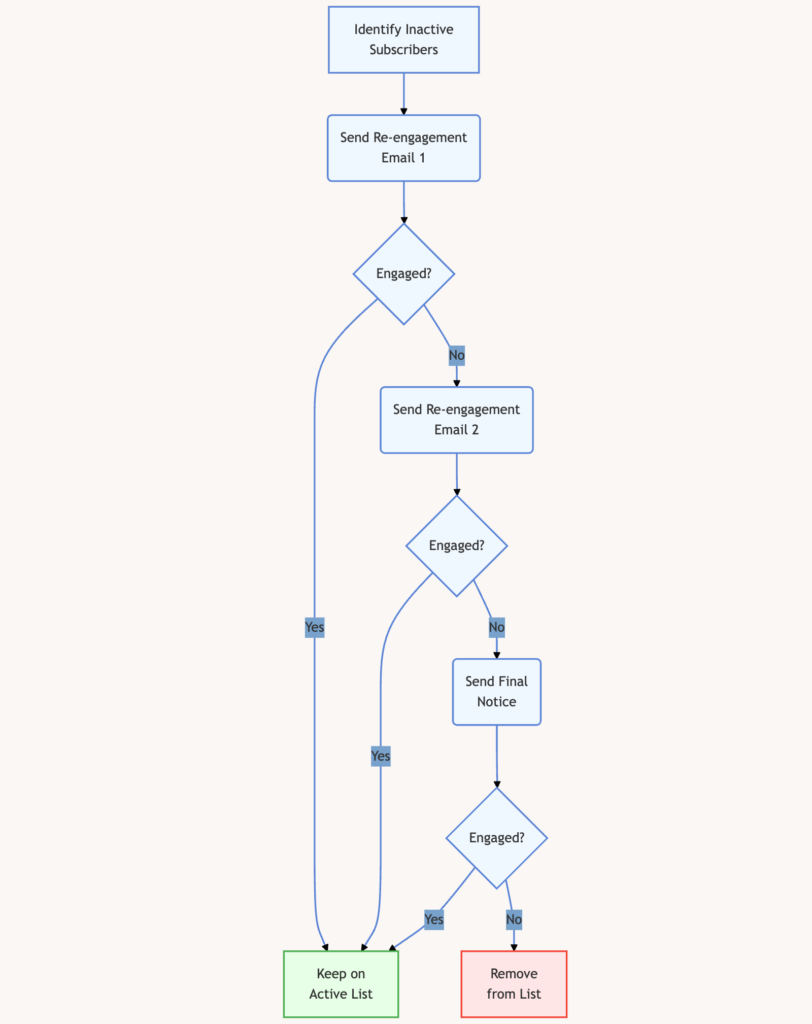
You can also use email verification tools to check whether an email address is valid before you hit “send.” These tools identify typos, fake accounts, and even addresses that are temporarily unavailable.
For example, services like Hunter.io have made it easy to upload my list and clean it up within minutes. Now, before any big campaign, I make sure my list goes through this extra check.
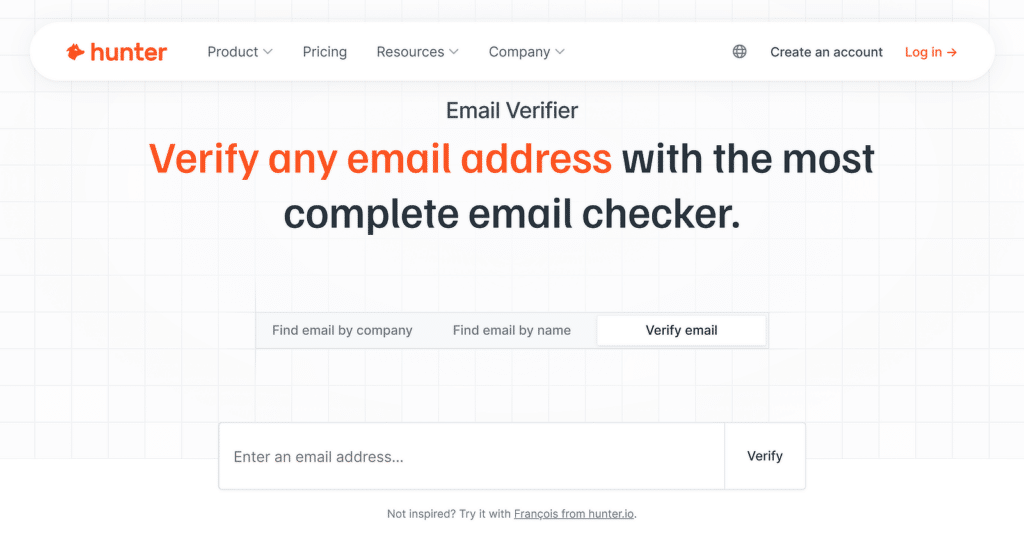
Bonus Tip: If you’re using a contact form plugin like WPForms to gather email addresses for your newsletter, you can enable email confirmation to prevent bounces caused by users typing in their email incorrectly in forms.
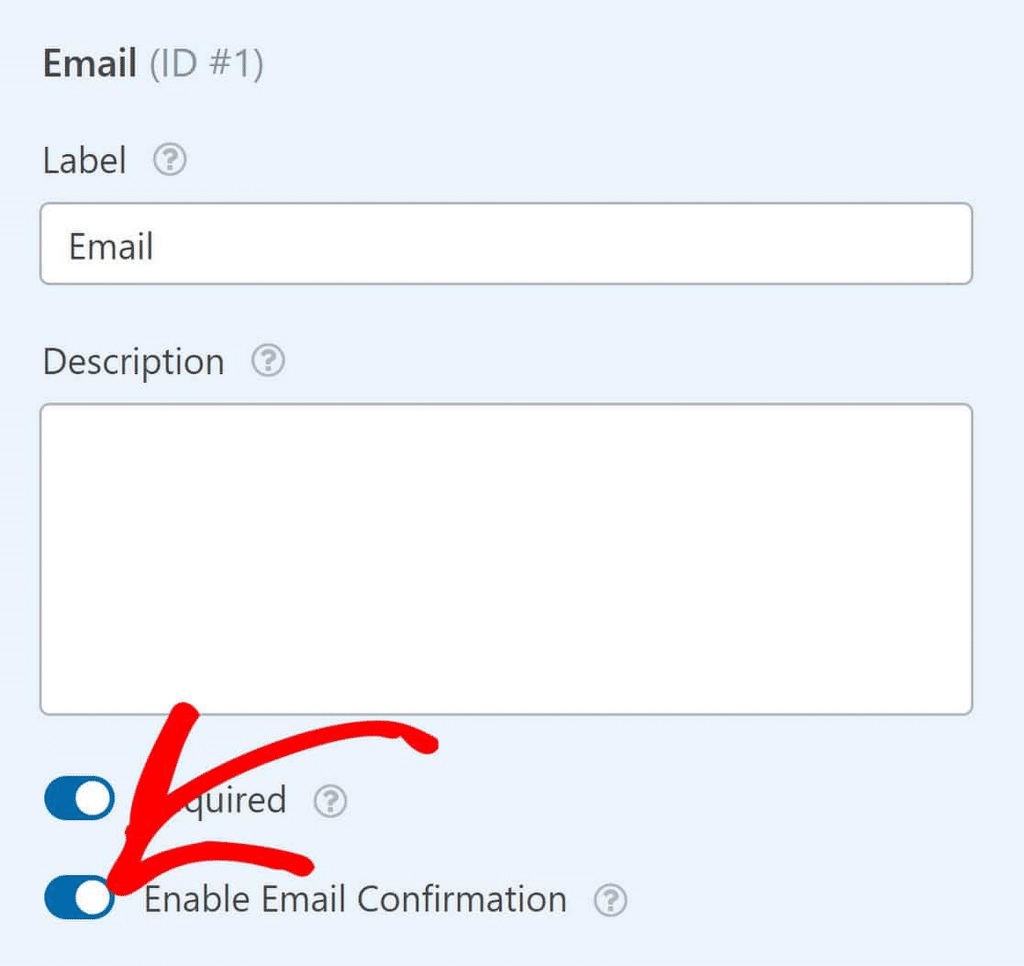
Improve Sender Reputation
If there’s one thing I’ve learned about email marketing, it’s that your sender reputation can make or break your campaigns.
With double opt-in, subscribers confirm their email address by clicking a link in a confirmation email. This extra step ensures that only people who genuinely want my emails are added to my list.
It might feel like an extra hurdle, but it drastically reduces the chances of invalid or fake addresses sneaking into your list. Another thing I focus on is being transparent with my subscribers.
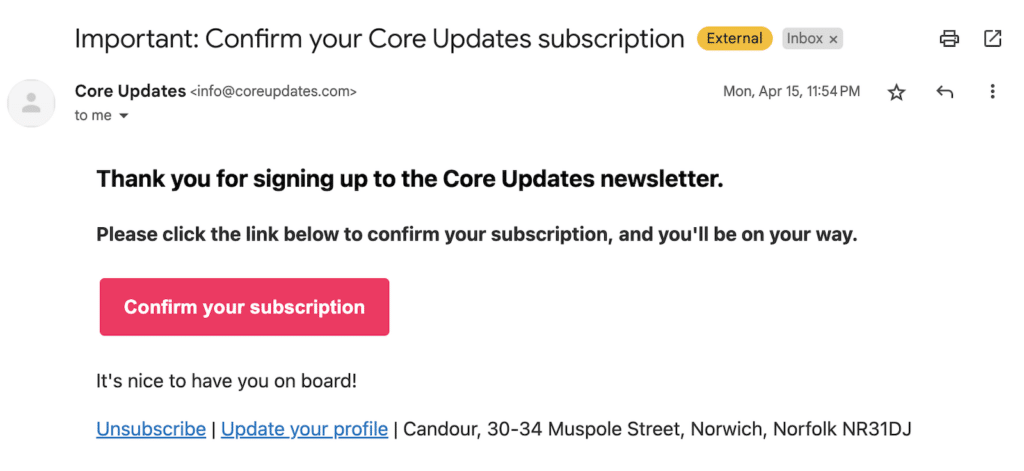
I make sure they know what kind of content to expect and how often they’ll receive it. It builds trust and keeps engagement levels high, which email providers see as a good signal.
Also, keep in mind that spammy phrases like “Act now!” or “100% free” can trigger filters. Even if your email isn’t flagged as spam, these lines make people suspicious.
I always keep my subject lines clear, concise, and aligned with what’s inside the email. For the email body, I focus on delivering value. For instance, take a look at the abandoned cart email example below:
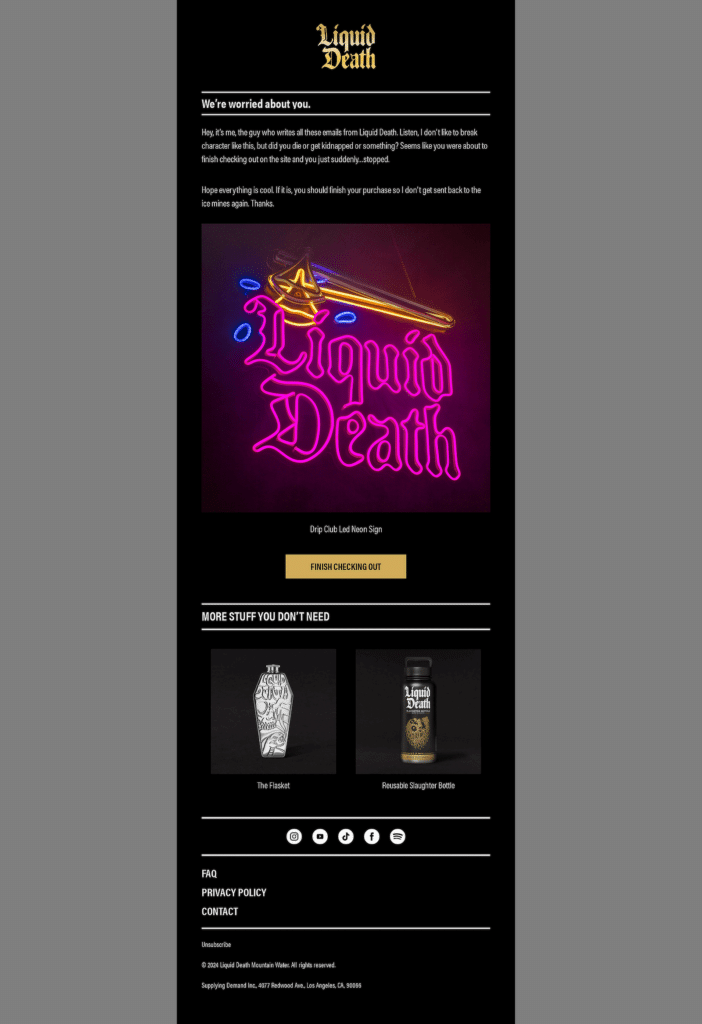
The email immediately stands out with its humor and casual approach. It feels like it’s coming from a real person and doesn’t give the feeling of being spammy.
Optimize Email Delivery
One of the first things I always check is the size of my emails. Emails with large attachments or overly heavy content can get rejected by recipient servers.
To avoid this, I keep my emails light by minimizing image sizes, avoiding unnecessary attachments, and sticking to simple layouts.
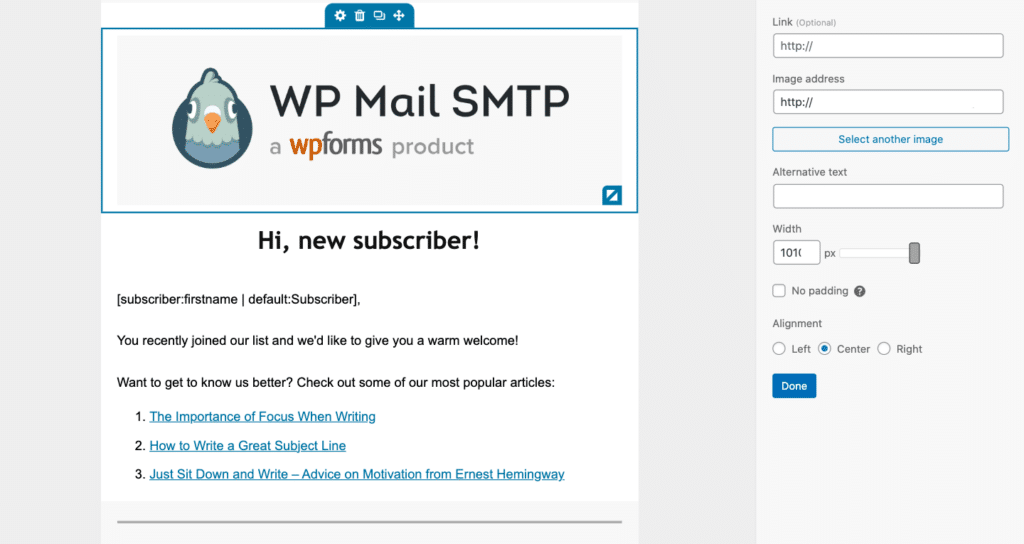
Another key factor is staying within the recipient server’s sending thresholds. Sending too many emails at once can raise red flags, especially for larger campaigns.
If you’re warming up a new IP, WP Mail SMTP’s tools for IP warming are a great option. By enabling the Optimize Email Sending feature, your emails are queued for asynchronous delivery.
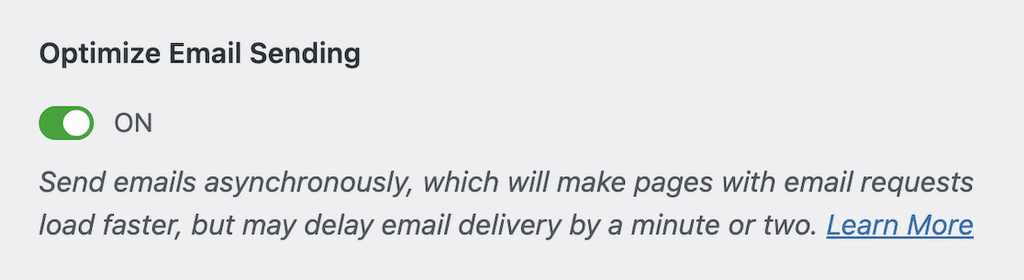
WP Mail SMTP Pro also offers a feature called Email Rate Limiting to prevent exceeding your email server’s limits.
When the limit is reached, new emails wait in a queue to be sent later. This smart approach helps you manage email traffic efficiently and avoid extra costs for higher plans.
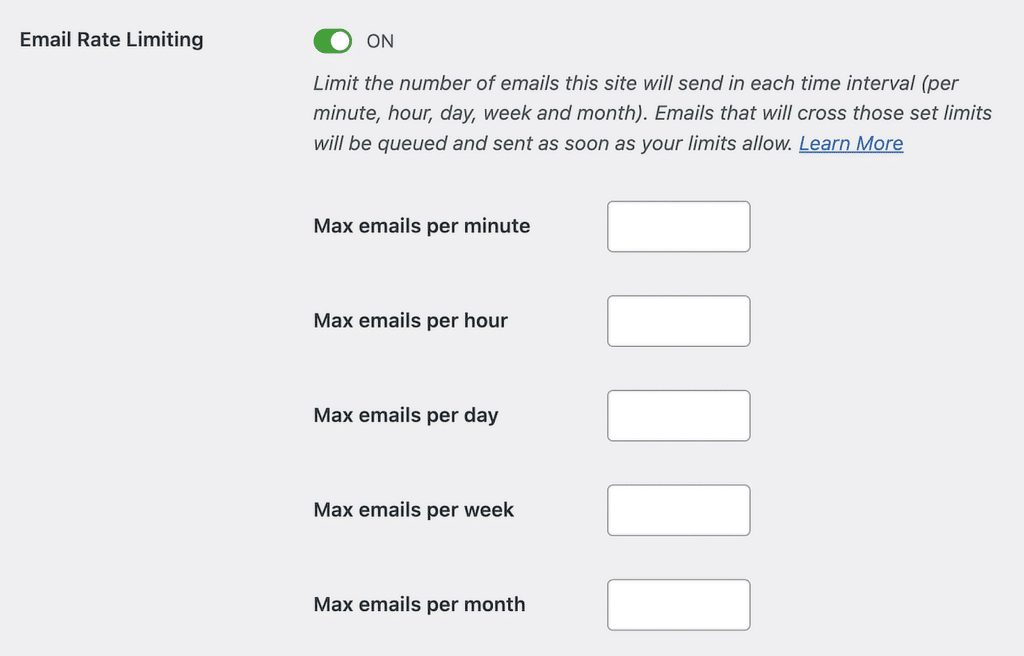
Monitor Bounce Rates
Monitoring bounce rates not only helps me spot issues early but also gives me a clearer picture of what might need adjustment in my email campaigns.
If I see it creeping up, it’s a signal that something needs fixing, whether it’s my email list, content, or sending practices. WP Mail SMTP makes this so much easier with its email reports dashboard.
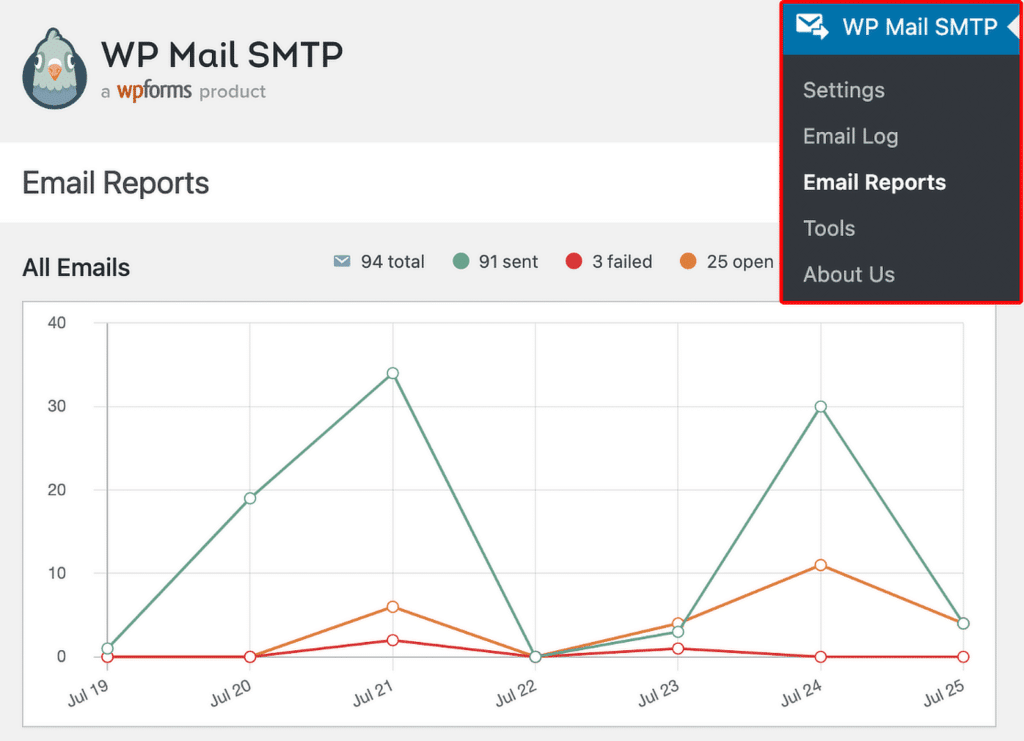
The dashboard shows a detailed breakdown of sent emails, failed ones, and more. I like how simple it is to spot issues without having to dig through a maze of data.
But if the need arises, I always have the option to access detailed logs. This allows tracking of every email sent from your site, making detecting failures and troubleshooting issues easy.
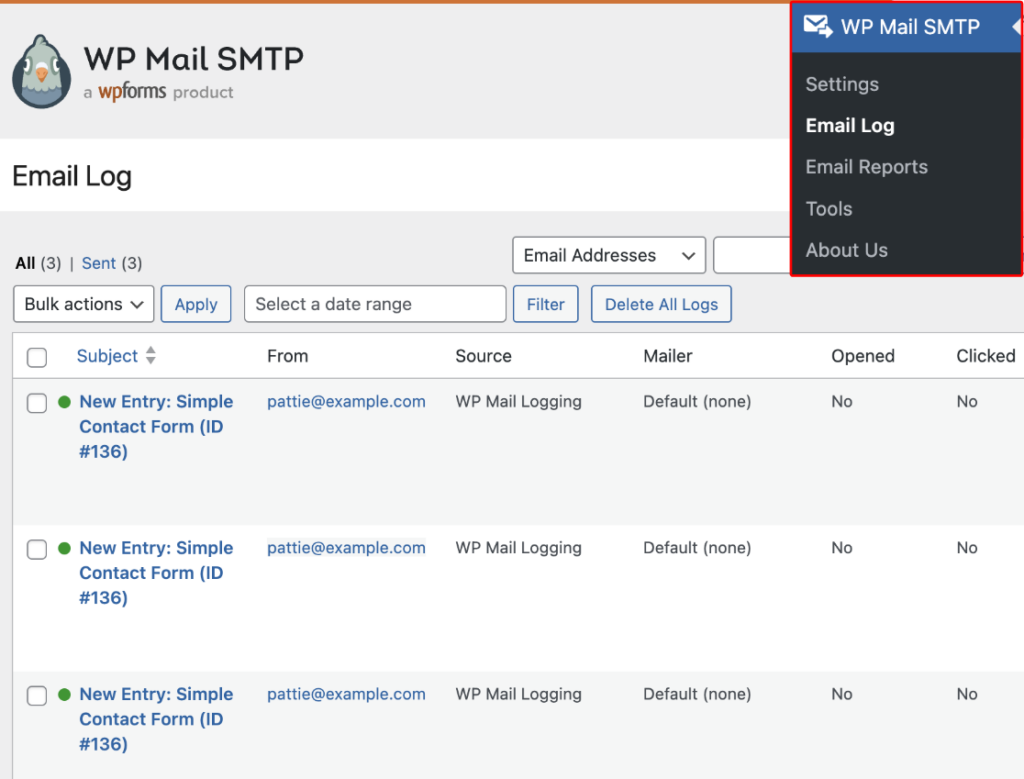
I also recommend using tools like Google Postmaster and Microsoft SNDS to provide insights into how email providers view your domain or IP address.
They’re like getting feedback from the other side, helping you see if there are reputation issues you might not have noticed.
FAQs — Why Do Email Bounces Happen?
Email bounces are a popular topic of interest among our readers. Here are answers to some common queries about it:
What does “bounced status” mean?
A “bounced status” means an email couldn’t be delivered to the recipient’s inbox. This happens when there’s an issue like an invalid address, a full inbox, or a temporary server error.
Should I delete bounced emails?
Yes, especially if they are hard bounces. Keeping invalid addresses in your list can hurt your sender reputation. Soft bounces should be monitored; if they persist, consider removing them.
What’s an acceptable bounce rate for email marketing?
An acceptable bounce rate is typically below 2%. If your rate is higher, it may indicate issues with your email list or sending practices.
Will too many bounces cause my emails to be marked as spam?
Yes, too many bounces can harm your sender reputation. This can make email providers flag your emails as spam or block them altogether.
Why are my emails coming back as undeliverable?
Emails come back as undeliverable when the recipient’s address is invalid, their inbox is full, the email server is down, or your email content triggers spam filters.
Next, Learn How to Choose the Right SMTP Provider For Your Site
When I began using WordPress, I quickly learned that its built-in way of handling emails wasn’t always reliable. So, in this guide, I’ll share tips on what to look for when selecting an SMTP provider and compare some of the best options available.
Ready to fix your emails? Get started today with the best WordPress SMTP plugin. If you don’t have the time to fix your emails, you can get full White Glove Setup assistance as an extra purchase, and there’s a 14-day money-back guarantee for all paid plans.
If this article helped you out, please follow us on Facebook and Twitter for more WordPress tips and tutorials.