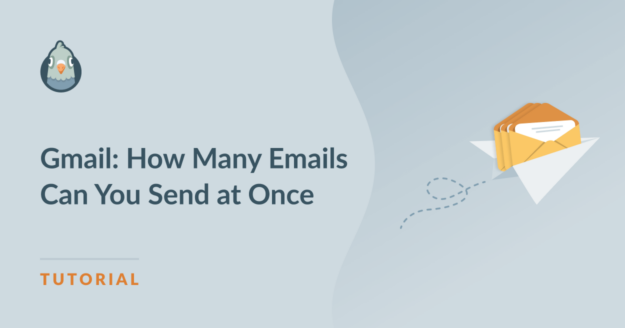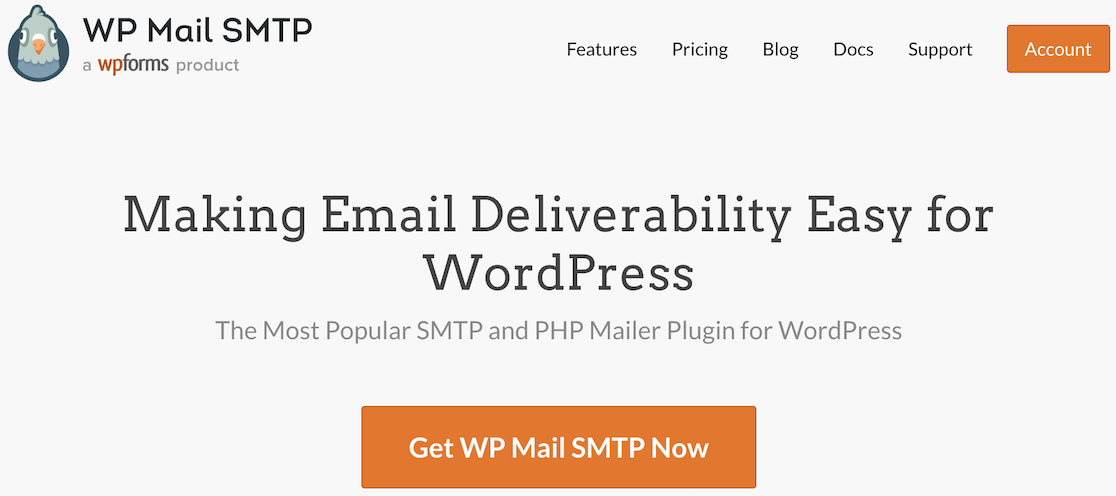Have you ever wondered, “How many emails can I send at once in Gmail?”. This question is incredibly important, especially if you’re handling a lot of emails daily.
Gmail sets certain limits on how many emails you can send in a day, and these vary on whether you have a free account or a paid Google Workspace account.
Send Emails through Gmail (1-Click Setup) 🙂
In this guide, I’ll simplify these rules for you. Let’s dive in and learn how to manage your email sends effectively within Gmail’s guidelines.
In This Article
How Many Emails Can Be Sent at Once in Gmail?
You can only send a certain number of emails each day if you use Gmail, Google Workspace (formerly G Suite), or GMass. Here’s how it works:
Free Gmail vs. Paid Google Workspace vs. GMass
When it comes to sending emails through Gmail, not all accounts are created equal. There’s a big difference between what you can do with a free Gmail account and a paid Google Workspace account, especially for those sending lots of emails at once.
- Free Gmail Account — With a free Gmail account, you’re limited to sending 500 emails daily. This might sound like a lot, but this limit can be quickly reached for busy websites, shops, or anyone who needs to reach many people.
- Paid Google Workspace — If you upgrade to a paid Google Workspace account, your daily sending limit jumps significantly to 2,000 emails. This higher limit is a game-changer for businesses that rely on email communication.
- GMass Users — Gmass takes email sending to another level by allowing users to send up to 10,000 emails per day when connected to a Google Workspace account. This massive increase is possible because Gmass sends emails in a way that’s compliant with Google’s policies, avoiding the usual restrictions.
💬 Remember: If you exceed your email sending limits, you might start seeing delivery errors such as the bulk/unsolicited email error.
Understanding these limits is crucial for planning your email campaigns. If you send too many emails too quickly, you might find yourself unable to send more when you really need to. So, knowing the rules helps you stay within Gmail’s guidelines and keeps your email flow smooth and uninterrupted.
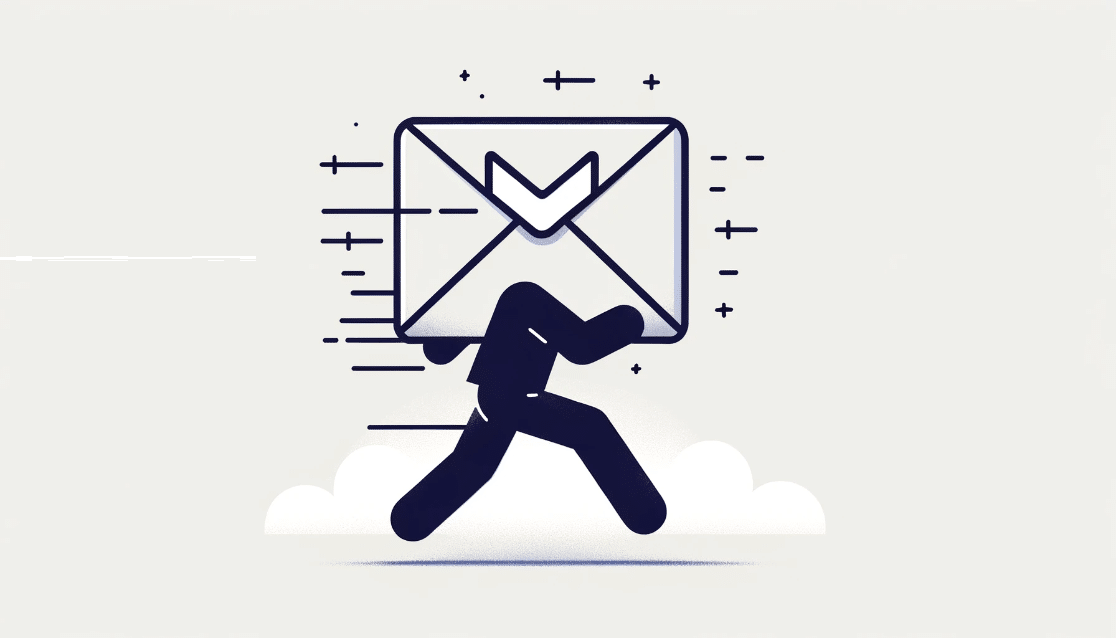
Also Read: Email Compliance: Guide to CAN-SPAM, GDPR, and More
Daily, Hourly, and Per Minute Limits
Gmail has multiple limits, depending on how you look at it. Let’s divide them down into daily, hourly, and per-minute categories to see how it may affect you:
Daily Limits
Based on my research, anyone using a free Gmail account can send up to 500 emails in one day. Of course, if you have a paid Google Workspace account, this limit goes up to 2,000 emails daily.
GMass users, however, have a unique advantage, as they can send up to 10,000 emails every 24 hours by connecting to a Google Workspace account, making it a powerful tool for large-scale email campaigns.
Hourly Limits
Gmail is less clear about specific hourly limits, but it’s understood that these exist to stop spamming activities. Although some resources around the web suggest that you can send 20 outgoing emails per hour, this is yet to be verified.
However, what I do know is that Gmail does enforce a rate limit. This means if you send emails too quickly, you might encounter a “rate limit exceeded” error, regardless of whether you’re using a free Gmail account or a Paid Google Workspace account.
That said, my advice is to monitor your email activities to ensure you don’t hit these rate limits. Spread out your email sends over time to avoid exceeding the thresholds implicitly enforced by Gmail’s system.
Per Minute Limits
Just like hourly limits, there are certain per-minute restrictions in place, but Google doesn’t explicitly provide a number. This may get you wondering, “Why does Google impose per-minute limits?”.
Well, these are designed to catch and prevent spam-like behavior in real time. If you send too many emails too fast, you might get stopped in your tracks. This emphasizes the importance of spreading out your sends.
Recipient Limits by Gmail
Google’s sending limits are based on the number of emails sent, not the number of recipients per email. So, if you are using a free Gmail account and send 1 email to 500 recipients, Google counts it as sending 500 emails towards your sending limit.
To make things clearer, I’ll give you another example; if you send one email to 500 recipients, or five emails to 100 recipients, both will count towards the 500 limit. Google counts each email as a single email, and the limit applies over a 24-hour period.
Also, the same rules apply if you’re using an alias. When you use an email alias, like [email protected], alongside your main email, such as [email protected], both count as one in Gmail’s eyes.
This means, together, they can send up to 500 emails a day if you’re using the free version of Gmail, up to 2,000 emails if you’re on a Google Workspace account, and 10,000 emails if you’re a GMass user. All emails sent from your main address and any aliases add up to the same daily total.
BCC Limits by Gmail
When sending an email through Gmail, whether you add recipients in the ‘To’, ‘CC’, or ‘BCC’ fields, each one is counted separately by Google. This means using the ‘BCC’ field doesn’t let you send to more people than the daily limit allows.
For free Gmail users, the cap is 500 emails per day, for Google Workspace users, it’s 2,000, and for GMass users, it’s around 10,000 emails daily. People often use ‘BCC’ to send emails to many people without showing everyone’s email addresses.
This method keeps email addresses private from others in the list. However, it’s not the most up-to-date way to handle mass emails. In the past, big email services were expensive, but now they are much more affordable.
Using a service like GMass is a smarter choice for sending bulk emails. It sends emails individually to each address you enter, making it seem like each email is personalized. This not only looks professional but also helps your emails get to where they’re meant to go — into inboxes, not spam folders.
Strategies to Manage Gmail Sending Limits
When sending emails through Gmail, how can you manage your sending limits? Let’s explore different strategies to help you plan your email marketing effectively:
Segmenting Your Email Sends
Segmenting your email list is a clever way to make sure your messages reach the right people without hitting Gmail’s sending limits. Here are some simple strategies to help you do just that, especially for newsletters and promotional emails:
- Divide by Interest: Group your contacts based on what they like or need. For example, if you sell clothes and toys, send emails about clothes to those interested in fashion and emails about toys to those interested in kids’ items.
- Sort by Activity: Send emails to people based on how they interact with your emails. Someone who opens all your emails might be more interested in a daily update, while others might prefer a weekly summary.
- Location-Based Groups: If your business or message is more relevant to certain places, group your contacts by their location. This way, you can send targeted information that they’ll find useful.
- Frequency Preferences: Ask your subscribers how often they want to hear from you and group them accordingly. Some may want every update, while others might only want to know about big sales or events.
By dividing your email list into smaller, more focused groups, you can send more targeted, interesting emails. This not only helps you stay within Gmail’s limits but also makes your emails more likely to be read and enjoyed.
WP Mail SMTP’s Sending Features
WP Mail SMTP is the most powerful SMTP plugin for WordPress to fix all email deliverability and sending limit issues on websites.
It makes sure that all your emails are properly authenticated (sent via trusted mailers) and offers Email Rate Limiting features to avoid emails being marked as spam.
Among the many mailer options is the Google Workspace / Gmail mailer, which you can configure via a One-Click Setup process in WP Mail SMTP Pro.
By enabling this option and then clicking on the blue Sign in with Google button, you can allow WP Mail SMTP to access your Google account.
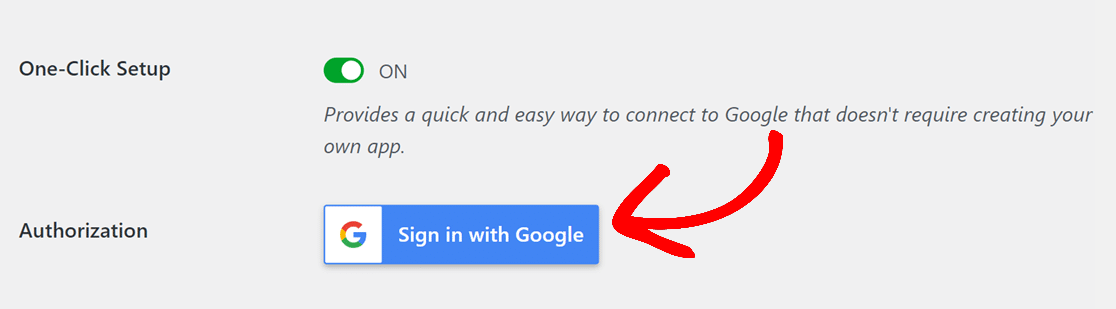
Once configured, you also have the power to control the emails sent from your site in the simplest way possible.
Just go to WP Mail SMTP » Settings. Then click on the Misc tab at the top of the page to access additional options for sending emails.
Optimize Email Sending
By turning on the Optimize Email Sending feature in WP Mail SMTP, your emails get lined up for delivery asynchronously. This means, that whether someone is filling out a contact form, signing up to get your newsletters, or finishing a purchase, they’ll instantly see a message saying “all done” on their screen.
Meanwhile, the emails they’re supposed to get are getting ready to be sent out quietly in the background, making sure there’s no hold-up in their online experience. Emails might be sent out a little later, maybe by a minute or two, but it’s a small trade as it can even make web pages load faster by a few seconds.
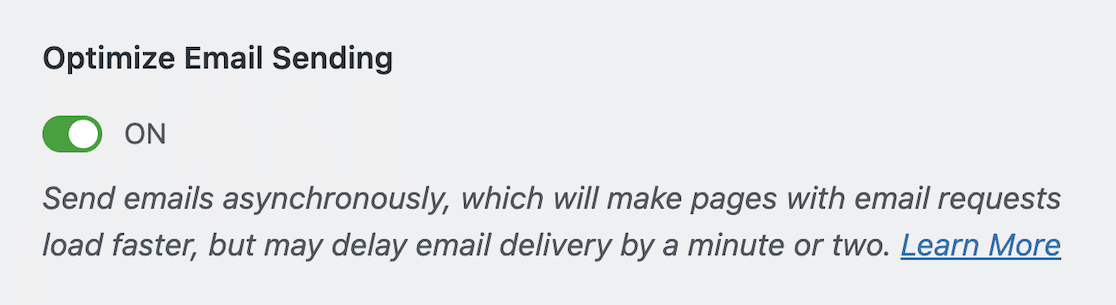
Email Rate Limiting
With WP Mail SMTP Pro, you now have a way to handle bulk emails without going over the limits set by your email server. This is thanks to a feature called Email Rate Limiting, which helps with the IP Warming process.
This clever feature lets you decide how many emails your site should send in a given time – be it a minute, hour, day, week, or month. This way, you stay within your email service’s allowed limits without having to pay more for a higher plan.
Once you choose a limit and it’s reached, any new emails don’t get sent right away. Instead, they wait in line to be sent out later. This ensures your site handles email traffic smartly and cost-effectively.
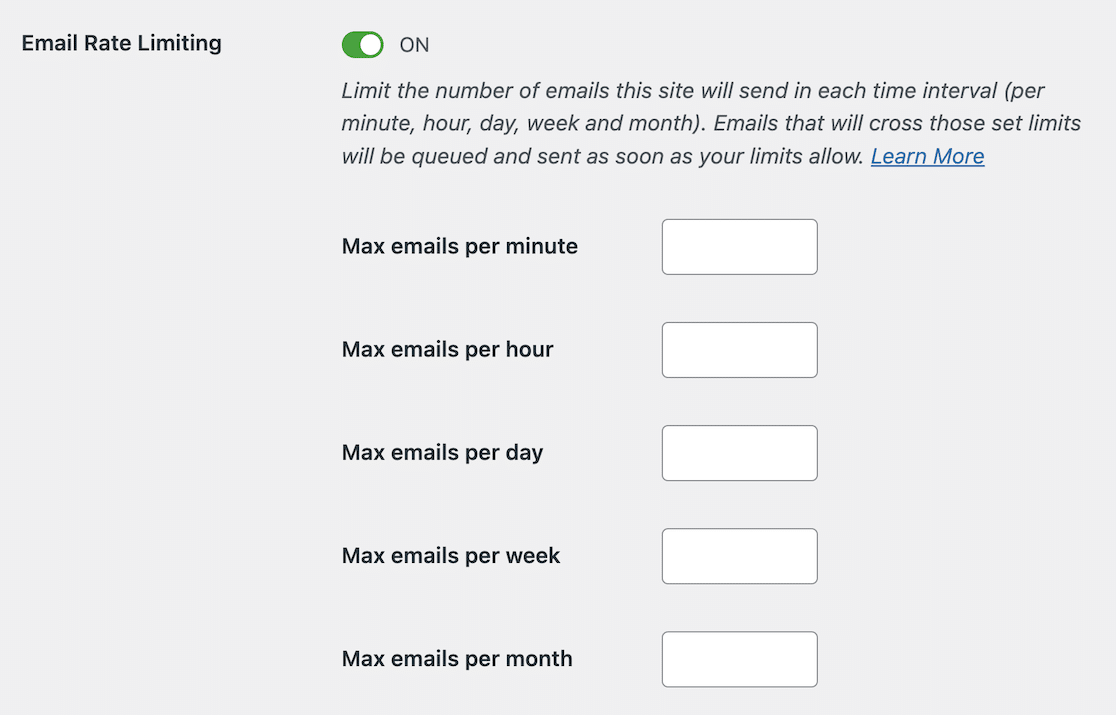
FAQs: How Many Emails Can I Send at Once in Gmail
Gmail email sending limits are a popular topic of interest among our readers. Here are answers to some common questions about it:
Can I send 100 emails at once in Gmail?
Yes, you can send 100 emails at once in Gmail by adding the email addresses in the ‘To’, ‘CC’, or ‘BCC’ fields. Just make sure you stay within the daily limit.
How many emails can I send from Gmail in one day?
From a free Gmail account, you can send up to 500 individual emails per day. If you have a paid Google Workspace account, you can send up to 2,000 daily emails. With GMass, you can further increase these limits to around 10,000 per day!
Have I reached a limit for sending mail using Gmail?
If you’ve hit a limit for sending mail in Gmail, it means you’ve reached the maximum number of emails allowed in a day. You’ll need to wait 24 hours before you can send follow-ups or new emails again.
How do I send an email to 500 recipients in Gmail?
To send an email to 500 external recipients in Gmail, you’ll need to distribute the addresses across multiple emails to stay within the 500 email outreach daily limits of a free account or use a Google Workspace or GMass account for a higher limit.
How many emails can I send before it is considered spam?
The definition of spam isn’t about how many cold emails you send but how relevant the content is to the recipients and whether they’ve opted in to receive it. Sending unsolicited bulk emails is generally considered spam.
How can I send 10,000 emails a day?
To send 10,000 emails a day, you’ll need to use an email account for a service like GMass that works with Gmail and allows for higher sending volumes by integrating with a Google Workspace account.
Next, Gmail Blocking Your Emails? Here’s How to Fix It!
Emails you send to Gmail mailboxes won’t arrive if you’re not compliant with its new sender guidelines, and we expect most WordPress sites will be impacted. Check out this guide to fix issues related to Gmail blocking your emails.
Ready to fix your emails? Get started today with the best WordPress SMTP plugin. If you don’t have the time to fix your emails, you can get full White Glove Setup assistance as an extra purchase, and there’s a 14-day money-back guarantee for all paid plans.
If this article helped you out, please follow us on Facebook and Twitter for more WordPress tips and tutorials.