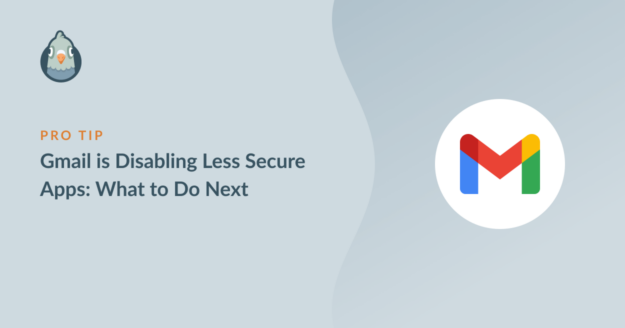AI Summary
Google has announced that it’s disabling the Less Secure Apps feature on September 30, 2024. This process started in 2022. Google Workspace is the last part of Google’s product suite that will be impacted.
If you’re using Gmail SMTP details with our Other SMTP mailer, you may have difficulty sending emails when this feature is disabled.
We know that many of our customers rely on Gmail to send emails from WordPress and we wanted to provide some information so that you can avoid deliverability problems.
What Is Less Secure Apps in Gmail?
Less Secure Apps is a feature in Gmail that allows software and devices to sign in to your Gmail account with your main Google username and password.

Up until now, it was possible to send emails through Gmail SMTP with this setting turned on. Now, Google has decided to begin phasing out Less Secure Apps from May 30th, 2022.
Google Workspace and Google Cloud Identity users will see the feature disappear in June 2024, and it will be fully disabled by September 30. Regarding Workspace specifically, Google has said:
“Admins will need to push a Google Account using their MDM provider, which will re-add their Google accounts to iOS devices using OAuth,” Google said in the announcement.
Google is saying that users with mobile devices will have to update the connection method for Google accounts. They’ll need to use their MDM (Mobile Device Management) software to do this. This will impact businesses and other organizations with large numbers of mobile devices, such as schools, so being prepared is important.
We’ve recommended app passwords for some time, but some customers have chosen to use Less Secure Apps since it’s a little more straightforward. Now that the feature is being retired, all users will need to switch to app passwords or use a different mailer.
How to Switch From Less Secure Apps
If you’re using WP Mail SMTP, here are the options available.
Option 1: Switch to the Gmail Mailer
WP Mail SMTP has a dedicated Gmail mailer that connects to the Google API to send emails from WordPress.
Our Gmail mailer is available in both the Lite and Pro versions of our plugin. It’s also more secure than sending emails through the SMTP protocol.
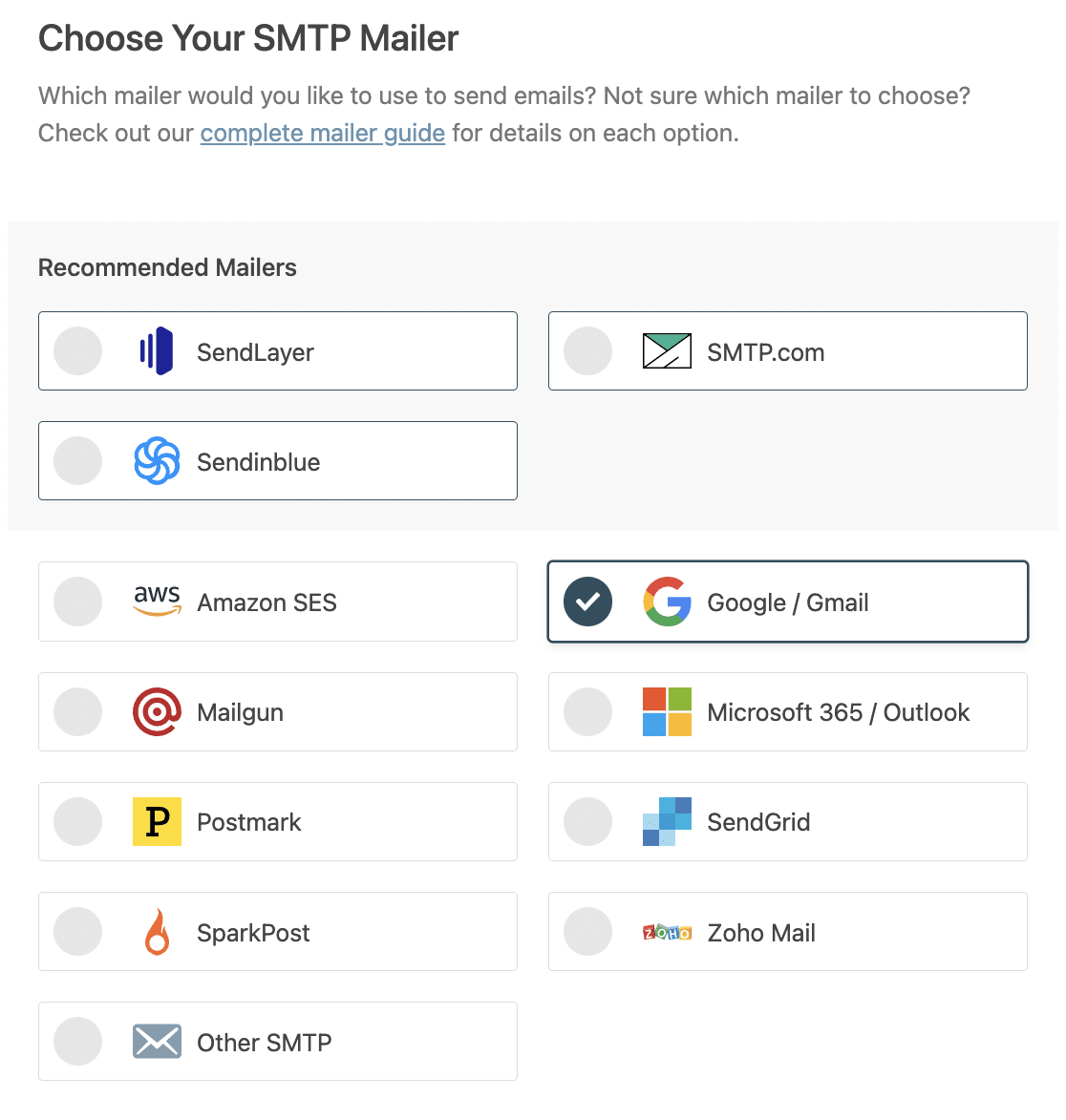
In the free version of WP Mail SMTP, you’ll need to set up a free Google Cloud Console account and generate an API key. You’ll find step-by-step instructions in our doc on how to set up the Google Workspace / Gmail mailer in WP Mail SMTP.
If you’re using any paid version, you can set up the Gmail mailer in one click. This takes seconds and is much easier! It completely bypasses the need to use Cloud Console.

Option 2: Use an App Password
If you’d like to continue using the Other SMTP mailer in WP Mail SMTP, you can set up an app password in your Google account.
An app password works like an alternate password for your account. It can only be used by the applications you share it with, so it’s more secure than sharing your primary password.
If you’d like to use an app password, you’ll need to turn on two factor authentication for your Google account first. After that, you can create an app specific password for WP Mail SMTP in the security settings for your Google account.
To do so, select Other (Custom name) as the app on the App passwords screen.
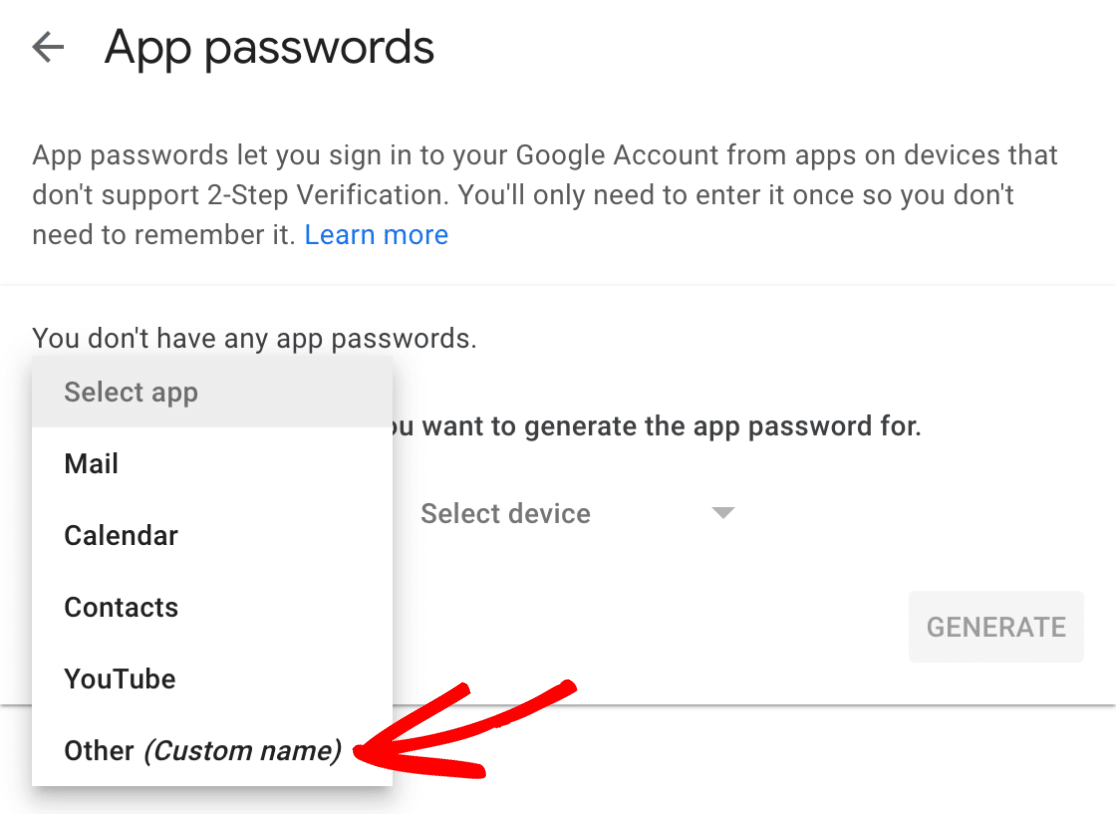
Then type in WP Mail SMTP or another name that will help you identify this password in the space provided.
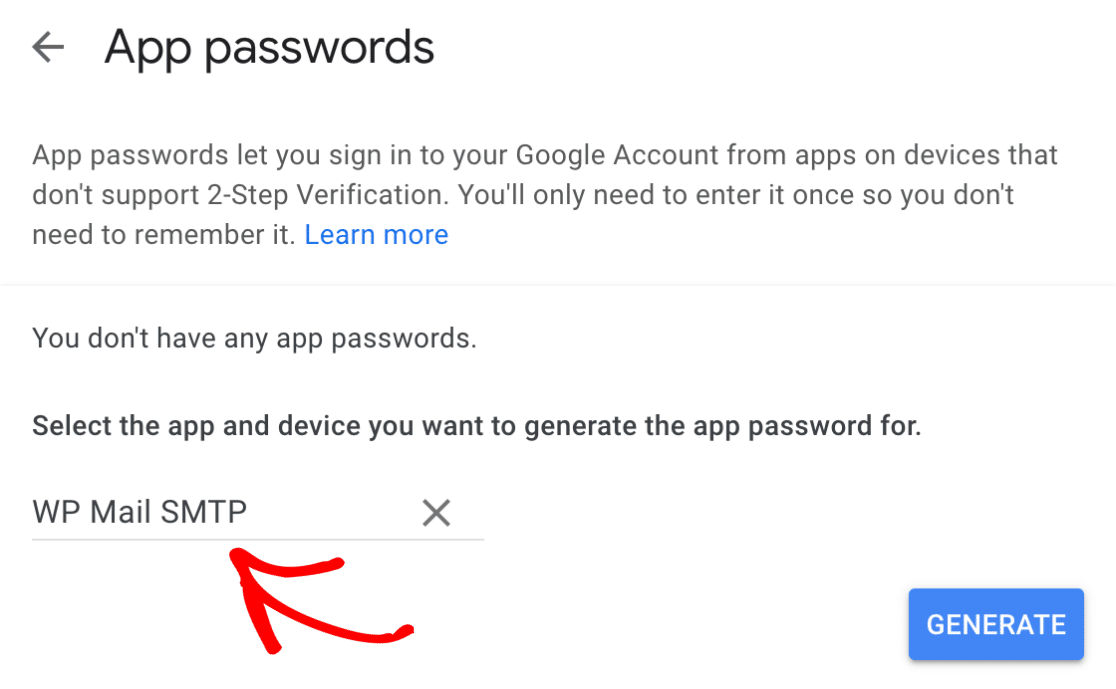
After that, you just need to click the Generate button to create your password.
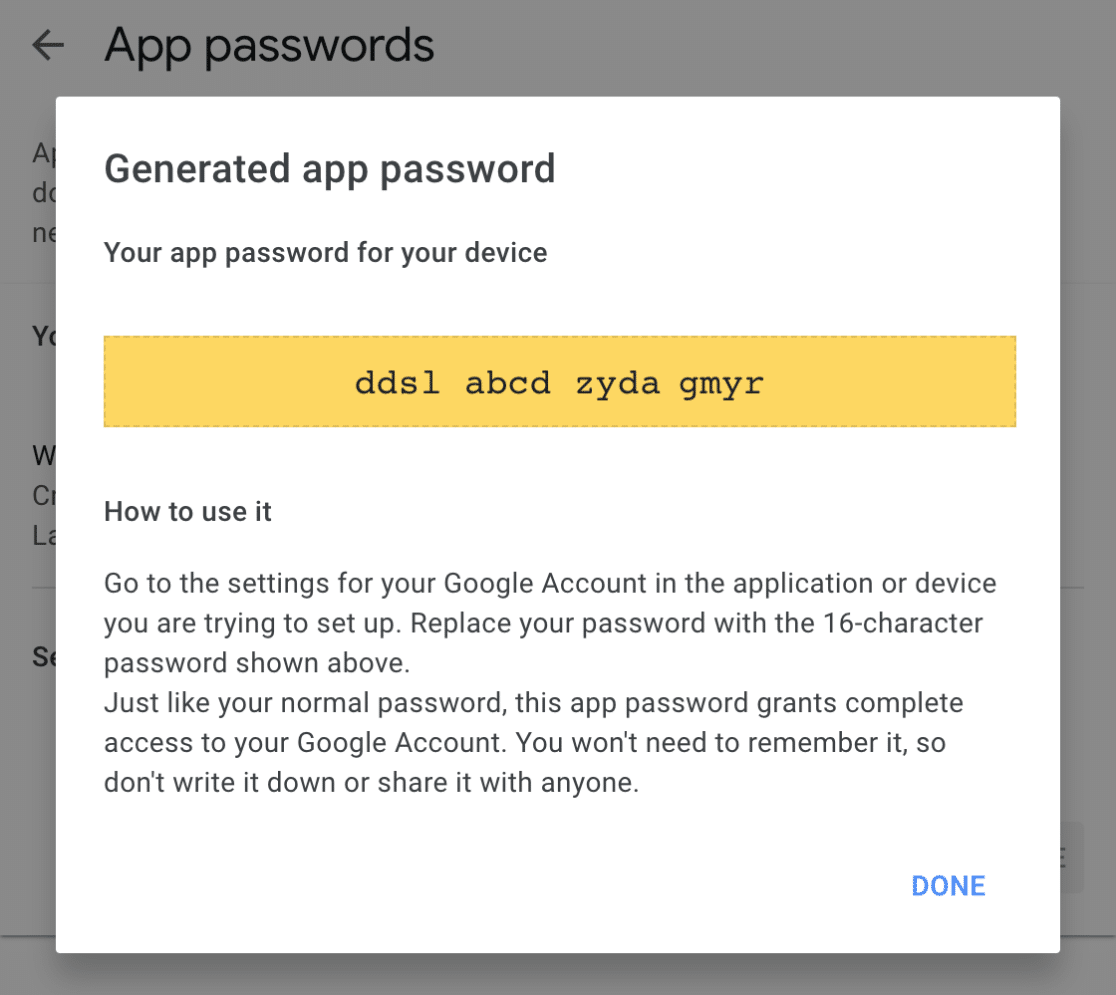
If you’d like to start now, you can find more details and step-by-step instructions in our doc on how to set up the Other SMTP mailer in WP Mail SMTP.
Note: any time you change your main Google account password, it will deactivate your app passwords as well. If you change your password frequently, this may not be the best workaround.
Option 3: Switch to a New Mailer
If you’re not set on using Gmail or seem to bypass its sending limits, WP Mail SMTP has a ton of other mailers that use secure, API-based connections to send email from WordPress.
Our recommended mailers are listed at the top of the Setup Wizard.
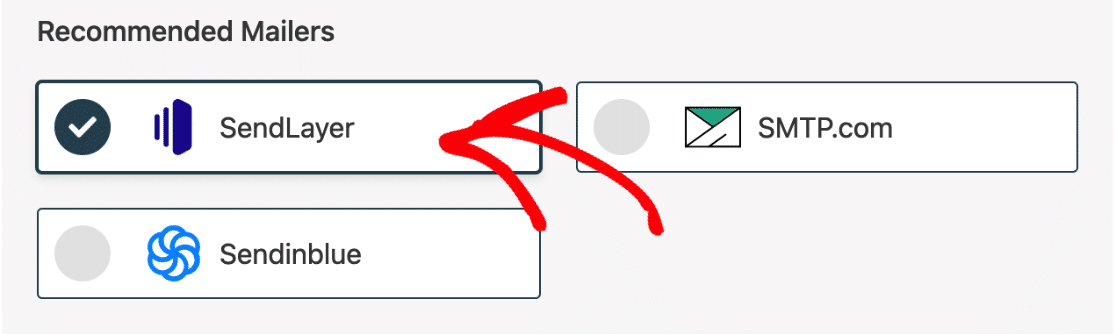
Here are some more details on our top mailers:
- SendLayer: Our #1 recommended mailer and one of the easiest mailers to use with WP Mail SMTP. Once you’ve added DNS records to your domain, all you need is an API key. You can start with a free trial, then upgrade to a paid plan from $5/ month (paid annually).
- SMTP.com: Free for 30 days, then priced from $25/ month. SMTP.com is an industry leader and has a track record of great email deliverability dating back over 20 years.
- Sendinblue: If you’re testing Gmail alternatives, Sendinblue could be a good choice. You can get started without a credit card and upgrade to a plan with more capacity when you’re ready.
To switch your mailer, head to your WP Mail SMTP settings and click the Launch Setup Wizard button.

The Setup Wizard will walk you through the connection steps. Here’s a complete guide to all of our mailers to help you decide.
How to Get Help with WP Mail SMTP
We understand that making changes to your mailer can be challenging, but we’re here to help! If you’re using WP Mail SMTP Lite, you can get assistance on our WordPress.org support forum.
If you’re using any paid version, you can log in to your account and open a ticket. As a valued customer, you’ll get priority support when updating your mailer settings.
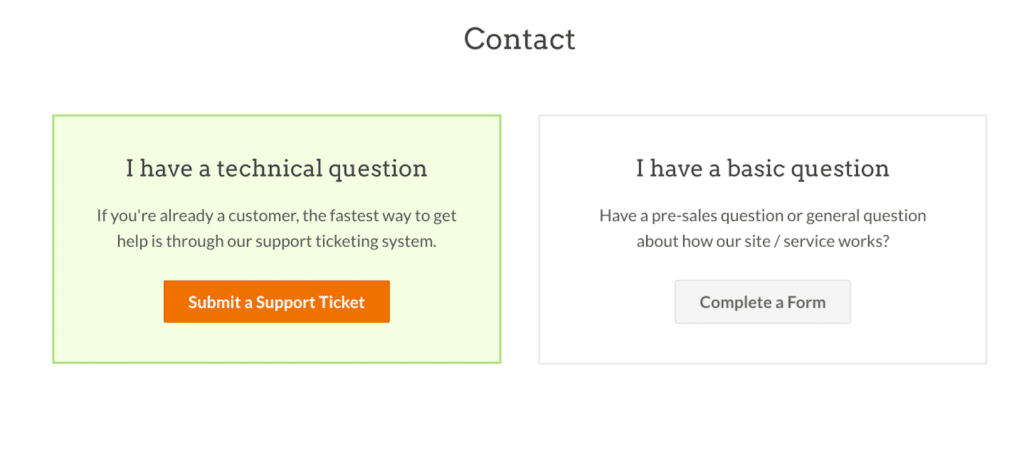
FAQs on Gmail Disabling Less Secure Apps
Less Secure Apps is a feature in Gmail that allows software and devices to sign in to your Gmail account with your main Google username and password. Here are some queries about it:
What happened to Gmail’s “Less secure apps” setting?
Google removed the switch in 2022. Accounts can no longer allow basic username‑and‑password logins for SMTP or IMAP without extra security.
Why did Google turn off less secure app access for SMTP?
Plain logins made it easy for attackers to steal passwords. Google now requires safer options like OAuth or App Passwords to protect accounts.
How can I send WordPress emails now that less secure apps are gone?
Install WP Mail SMTP and choose the Google / Gmail mailer. Follow the setup wizard to connect your site with OAuth, or use an App Password if you prefer the “Other SMTP” option.
How do I create a Gmail App Password for WP Mail SMTP?
Turn on two‑factor login for your Google account. In the Security section, click App Passwords, pick “Mail,” choose “Other,” type a name like “WP Mail SMTP,” and copy the 16‑character key into the plugin.
Is Gmail OAuth safer than less secure apps for WordPress email?
Yes. OAuth uses short‑lived tokens instead of storing your Gmail password in WordPress, which blocks many common attacks.
Can I still use port 465 or 587 with Gmail after the change?
Yes. Port 465 (SSL) and 587 (TLS) still work, but you must sign in with OAuth or an App Password—plain passwords are no longer accepted.
What SMTP services can replace Gmail less secure apps for free?
SendLayer’s free tier, Mailgun’s sandbox, or Brevo’s free plan can send a limited number of emails each month without cost and work well with WP Mail SMTP.
How do I fix “SMTP connect failed” after Google blocked less secure apps?
Generate an App Password or switch to the Gmail OAuth mailer in WP Mail SMTP, then update your settings with the new credentials and test again.
Are there limits on sending email through Gmail with App Passwords?
Gmail’s usual limits still apply, which is about 500 emails per day on free accounts and 2,000 per day on Google Workspace basic plans. App Passwords do not raise these limits.
Next, How To Fix Basic Authentication Error for Microsoft Email Accounts
Are you getting an error message stating that basic authentication is disabled when you try to send email via Outlook SMTP?
Microsoft is phasing out Basic Authentication (using your standard username and password) for third-party apps and services that use SMTP to send email.
To continue to use your Outlook or Microsoft 365 account for sending email from apps and software like WP Mail SMTP, you must now use OAuth (Modern Authentication) to log into your account.
Ready to fix your emails? Get started today with the best WordPress SMTP plugin. If you don’t have the time to fix your emails, you can get full White Glove Setup assistance as an extra purchase, and there’s a 14-day money-back guarantee for all paid plans.
If this article helped you out, please follow us on Facebook and Twitter for more WordPress tips and tutorials.