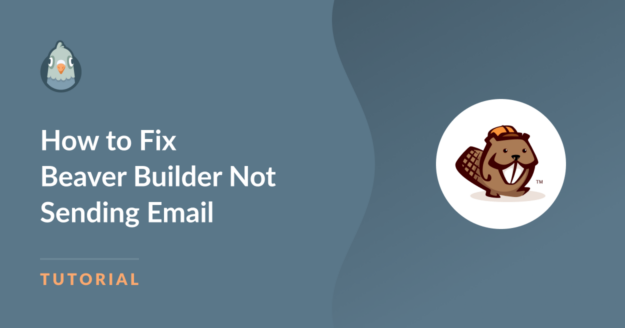Is your Beaver Builder contact form not sending email on your website?
If the contact form on your website isn’t working, you might miss out on important emails.
In this guide, we’ll show you how you can fix the contact form and force it to send emails from an email address that matches your domain.
Fix Your Beaver Builder Emails Now
Why Is My Contact Form Not Working?
The contact form module by Beaver Builder is very basic. It uses the wp_mail() function to send emails from your website. That isn’t reliable as most hosting companies are not configured to use the wp_mail() function.

Even if your hosting is configured, popular email services like Gmail have filters that can detect automated emails and flag them as spam.
Now that we know why the contact form fails to send emails from your website, let’s check out some of the possible solutions.
How To Fix Beaver Builder Contact Form Not Sending Email
In This Article
Step 1: Check Beaver Builder Contact Form Settings
Beaver Builder has a contact form module that you can use to create a basic contact form. You can add it to your website to let your visitors reach you by filling out the form.
The module has limited settings for email and by default, it’ll send an email to the site admin address.
If you aren’t getting the emails, let’s first check if the email address is correct.
To start, log in to the WordPress dashboard and open the page that has your Beaver Builder contact form module on it.

Open the contact form settings by clicking the spanner icon.
![]()
Under General Settings, look for the Send To Email field. If the field is empty, the emails will be delivered to the site’s admin address, which you can see in your WordPress settings.
You can override this by typing a different email address here. Just make sure the email is valid and you have access to it.
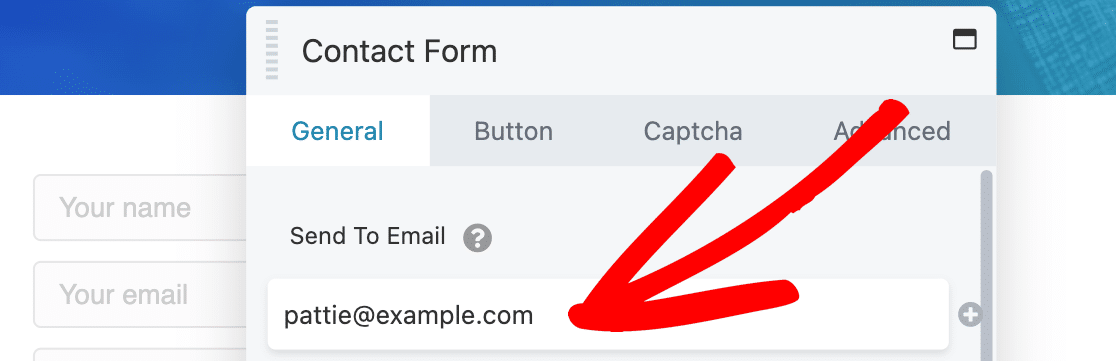
It’s recommended to use an email address that matches your domain to have better email deliverability. For our example, however, we’ll use [email protected] as the Send To Email for our contact form.
If everything looks good and you still don’t receive the email notification, let’s install the SMTP plugin that fixes the problem.
Step 2: Install the WP Mail SMTP Plugin
WP Mail SMTP is the best SMTP plugin for WordPress.
It reconfigures the wp_mail() to work with external email providers so that emails sent from your website have the right verification.
This fixes the Beaver Builder contact form not sending emails and emails being marked as spam.
To start, go to your WP Mail SMTP account and click on the orange Download WP Mail SMTP button to download the latest version of the plugin.
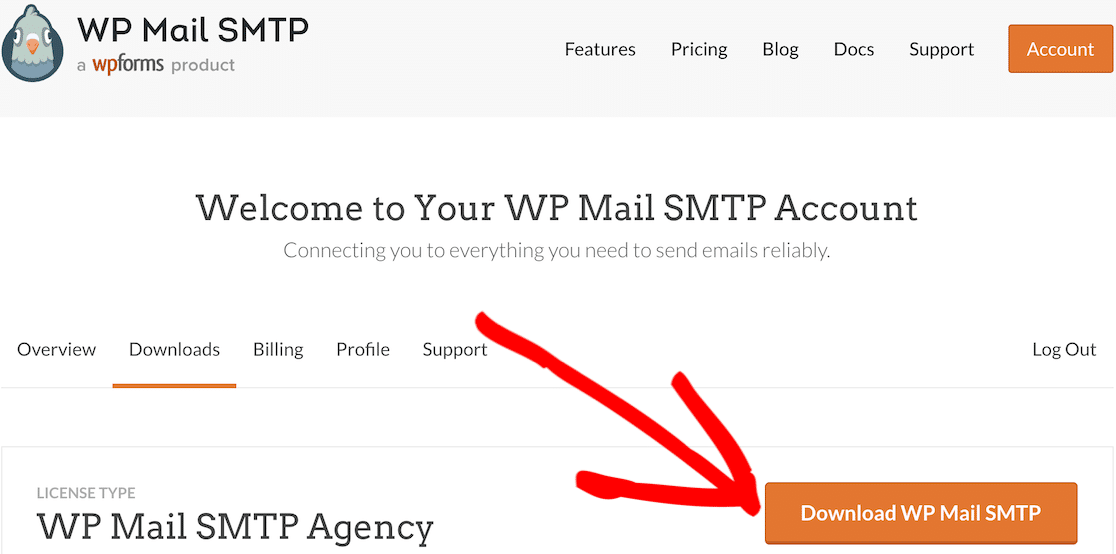
Upload the zip file on your website on the plugins page and make sure you activate it. As soon as you do that, the Setup Wizard will start in your browser.

If you need help, you can refer to this guide that explains how to install a WordPress plugin in more detail.
Step 3: Choose a Mailer Service
Let’s start configuring WP Mail SMTP.
First, we’ll choose a mailer service to fix the Beaver Builder contact form not sending email issue.
Click on the Let’s Get Started button to move to the next step.

The mailer service will depend on a lot of factors. Here are a few tips to help you choose the right one.
- For large sites that send lots of emails on daily basis, mailer services like SendLayer, SMTP.com, and Brevo (formerly Sendinblue) are the ideal choice because of the reliability they offer.
- For small business sites or blogs that have moderate traffic, Gmail or Google Workspace is a great option. You can also use a Gmail alias to send WordPress emails if you want to.
- If your hosting company provides the mailer service, you can use the Other SMTP option. With WP Mail SMTP, you can avoid exposing the credentials in your WordPress dashboard by using constants to secure your SMTP settings.
Go ahead and choose the mailer based on your requirement.

Once you have chosen the mailer, open the documentation page from the list below and go through the steps to complete your connection.
| Mailers available in all versions | Mailers in WP Mail SMTP Pro |
|---|---|
| SendLayer | Amazon SES |
| SMTP.com | Microsoft 365 / Outlook.com |
| Brevo | Zoho Mail |
| Google Workspace / Gmail | |
| Mailgun | |
| Postmark | |
| SendGrid | |
| SparkPost | |
| Other SMTP |
Want to set up multiple mailers? You can do so in the Additional Connections settings once you’ve finished the Setup Wizard. Then you can select a Backup Connection and configure Smart Routing.
When you have set everything up, switch back to this guide and follow the steps below.
Step 4: Enable Email Features (Optional)
The next step is to enable the email features that will improve email deliverability for all the emails sent from your WordPress site. You’ll have 2 features enabled by default:
- Improved Email Deliverability
- Email Error Tracking

If you have the Pro version of the plugin, you can enable the Detailed Email Logs to keep track of all the emails your website sends. WP Mail SMTP Pro also includes a helpful chart widget in the WordPress dashboard. It displays email statuses and makes it easy to spot any errors and fix them.

Enabling email logging automatically turns on Complete Error Reports. Then you can choose whether you want to receive the Weekly Email Summary, which shows the latest email delivery stats for your site.

Instant Email Alerts let you know when your site fails to send an email. This lets you troubleshoot the issue and quickly get your emails sending properly again.

On the next screen, you can turn on advanced email logging features.

These features let you:
- Store the content of all your emails so you can resend them
- Print email logs
- Save attachments
- Track email opens and link clicks
- Export your email logs to a spreadsheet
- And more
Check out our guide to WordPress email logging to get full details on how this works and also learn how to save contact form emails in the WordPress database.
For the final step, go to your WP Mail SMTP account and grab the license key from the Downloads tab. Enter it here to enable automatic plugin updates.

That’s it! The WP Mail SMTP should fix the Beaver Builder contact form not sending email issue on your website.
Fix Your Beaver Builder Emails Now
Next, Use WPForms To Create Contact Forms
The contact form Beaver Builder has to offer has limited settings and only lets you create a basic form.
WPForms, on the other hand, is a complete tool to build all types of forms. With some of its advanced features, you can use it to create survey forms, accept payments or donations, or even let users digitally sign your forms.
Check out our comparison of the best contact form plugins for WordPress.
Ready to fix your emails? Get started today with the best WordPress SMTP plugin. If you don’t have the time to fix your emails, you can get full White Glove Setup assistance as an extra purchase, and there’s a 14-day money-back guarantee for all paid plans.If this article helped you out, please follow us on Facebook and Twitter for more WordPress tips and tutorials.