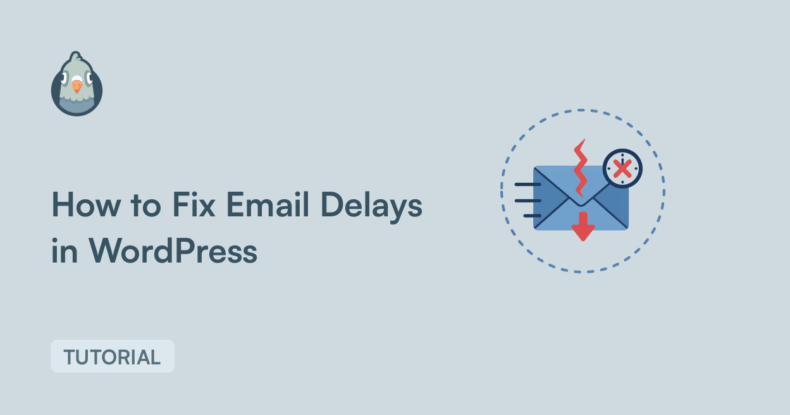AI Summary
Are your WordPress emails showing up 20 minutes late? Or worse, arriving hours after someone submitted a form or completed checkout?
The problem starts with how WordPress sends emails. By default, it uses PHP’s mail() function, which is slow and unreliable.
Most hosts also throttle how many emails you can send per hour. Hit that limit and your emails queue up, causing delays that stack throughout the day.
In this guide, I’ll walk you through what’s actually causing the delays on your site and how to fix them so your emails send instantly.
Why Email Delays Happen in WordPress
WordPress uses PHP’s mail() function to send emails, and that’s where most delay problems start. When you send an email through PHP mail(), WordPress hands it off to your server’s local mail transfer agent. That process is slow because it wasn’t designed for web applications that need instant delivery.
Your server then has to queue the email, process it, and attempt delivery through your hosting provider’s mail server. Each step adds time, and if the server is busy handling other tasks (which it almost always is on shared hosting), your email waits in line.
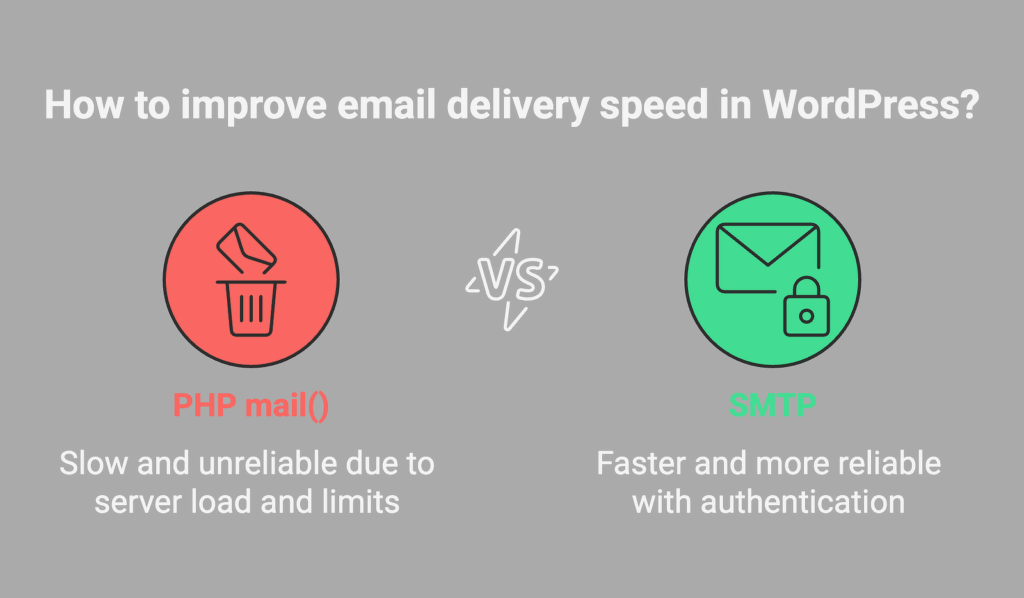
Shared hosting makes this worse because providers put strict limits on how many emails you can send per hour. Most budget hosts cap you at 100 to 300 emails per hour. Once you hit that limit, every additional email gets delayed until the next hour starts.
There’s also the issue of greylisting, which happens on the recipient’s side. When your email arrives at someone’s mail server without proper authentication, that server might temporarily reject it and tell your server to try again in 15 minutes. This is a spam prevention technique, but it causes legitimate emails to get delayed.
How to Fix Email Delays in WordPress
We’re now going to start troubleshooting delivery delays, verify that schedulers are running on time, and then switch from PHP mail to a dedicated mailer using WP Mail SMTP. Use the steps below in order.
- Step 1: Check if WordPress cron is working
- Step 2: Install and Set Up WP Mail SMTP
- Step 3: Enable Email Logging and Alerts
- Step 4: Configure Email Rate Limiting (Optional)
- Step 5: Add a Backup Mailer and Smart Routing
- Step 6: Send a Test Email to Confirm Speed
Step 1: Check if WordPress cron is working
WordPress also depends on wp-cron to handle scheduled tasks, including some email sending from plugins like newsletter tools or membership sites.
The problem is wp-cron only runs when someone visits your site. Low traffic sites can have cron jobs that don’t fire for hours, which means any emails tied to those jobs just sit there waiting for a visitor to trigger the process.
Let’s also run a quick health check. Go to Tools » Site Health » Status and look for Loopback request and Scheduled events. If either shows a problem, you’ll need to fix the issue.
On the other hand, if these requests pass the test, then the issue of your email delay could be because of using the default PHPmailer on WordPress.
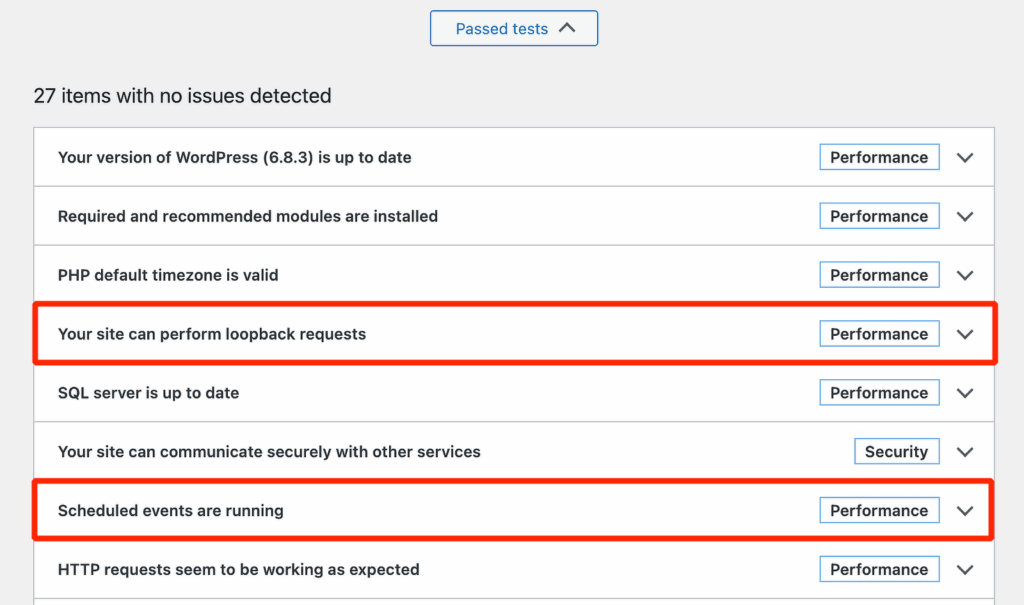
Step 2: Install and Set Up WP Mail SMTP
Now we’ll swap WordPress off PHP mail and onto a dedicated mailer, so your emails send fast and consistently. This takes a few minutes and pays off right away.
If you have WP Mail SMTP Pro, log in to your account. Switch to the Downloads tab to grab the latest version of the plugin file.

In your WordPress dashboard, go to Plugins » Add New » Upload Plugin, upload the zip, click Install Now. Once the plugin is installed, be sure to activate it.

As soon as you do this, the Setup Wizard of the plugin will launch in your browser. It’s important to complete the entire Setup Wizard to fix the issue.
Need a hand?
Our Elite license includes White Glove Setup for WP Mail SMTP.
Remember that if you install the plugin and you don’t set it up, it won’t have any effect. In the wizard, click Let’s Get Started and choose your mailer.

I usually pick a transactional provider like SendLayer, SMTP.com, or Brevo for speed and reliability, since they handle queues and rate limits better than basic webmail.

Once you’ve chosen your email provider, click on the link below to open up the documentation for it. We’ve produced a complete guide for every mailer so you can easily get your WordPress site connected:
| Mailers available in all versions | Mailers in WP Mail SMTP Pro |
|---|---|
| SendLayer | Amazon SES |
| SMTP.com | Microsoft 365 / Outlook.com |
| Brevo | Zoho Mail |
| Google Workspace / Gmail | |
| Mailgun | |
| Postmark | |
| SendGrid | |
| SparkPost | |
| Other SMTP |
Follow the on-screen steps to connect your account, then complete the fields the mailer asks for. Depending on your choice, you’ll paste an API key, sign in with OAuth, or approve sending from your domain.
Step 3: Enable Email Logging and Alerts
At the end of the Setup Wizard, WP Mail SMTP asks which features you want to enable. Your mailer is now active, so messages route through it, and the plugin will flag common DNS/auth issues that often slow delivery.
To diagnose delay, I recommend turning on Detailed Email Logs and the Weekly Email Summary in the wizard. These make it easy to spot when emails pile up at certain times or get stuck before sending.

Once enabled, go to WP Mail SMTP » Email Log to see each email’s status, timestamps, and recipients.
If your mailer supports it, you’ll also see markers like Sent and Delivered, which help you tell if the delay is in WordPress, the mailer, or on the recipient’s side.
WP Mail SMTP Pro adds a dashboard widget that charts sent and failed emails so you can spot slow periods at a glance.

You can search the log by subject or headers to quickly check whether a specific notification is lagging.
If delays lead to failures, you can Resend failed emails individually or in bulk, or forward a copy to another address.
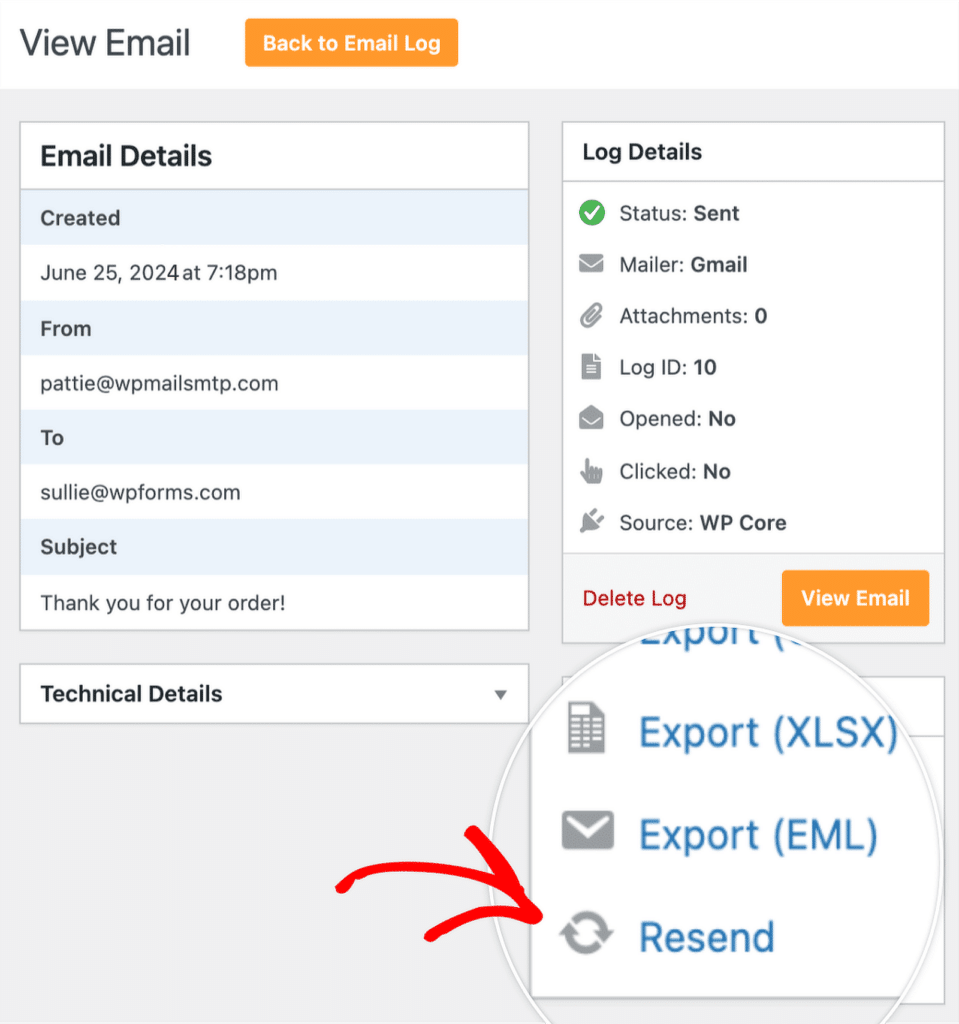
You can tweak logging anytime under WP Mail SMTP » Settings » Email Log.
If you want alerts the moment something breaks, turn on Email Alerts so you’re notified when the site fails to send and you can act before delays stack up.
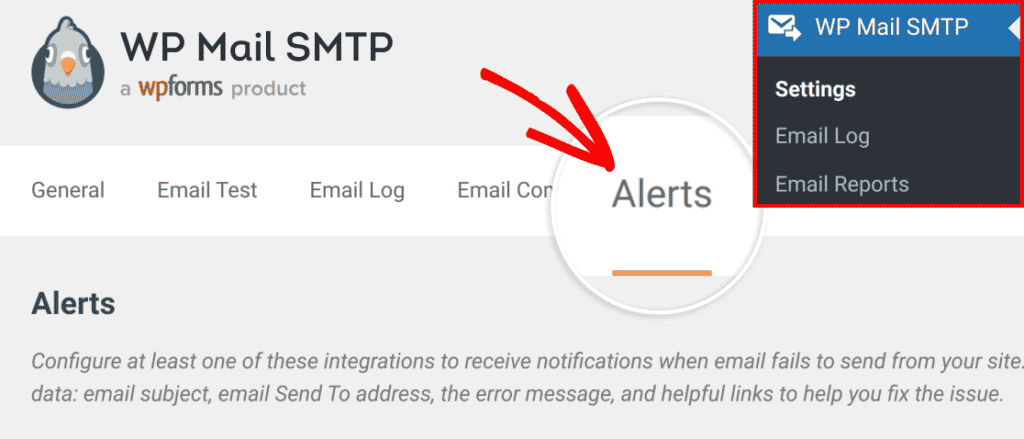
Step 4: Configure Email Rate Limiting (Optional)
If you’re running a WordPress site that sends a lot of emails, then rate limiting helps fix email delay in WordPress by smoothing your send pace so you do not hit provider throttles that push messages into long queues.
You will also get better perceived speed by sending in the background instead of during page loads. Go to WP Mail SMTP » Settings » Misc and toggle Optimize Email Sending to send emails asynchronously.
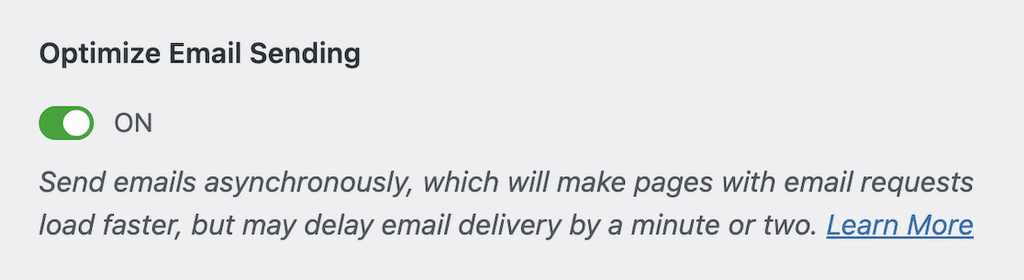
This keeps checkouts, registrations, and form submits fast, and it lets WP Mail SMTP handle the send in the background.
Next, toggle Email Rate Limiting and set caps that fit your mailer: per minute, hour, day, week, or month.
If a send would exceed a limit, WP Mail SMTP automatically schedules it for later so your provider does not throttle you and cause bigger delays.
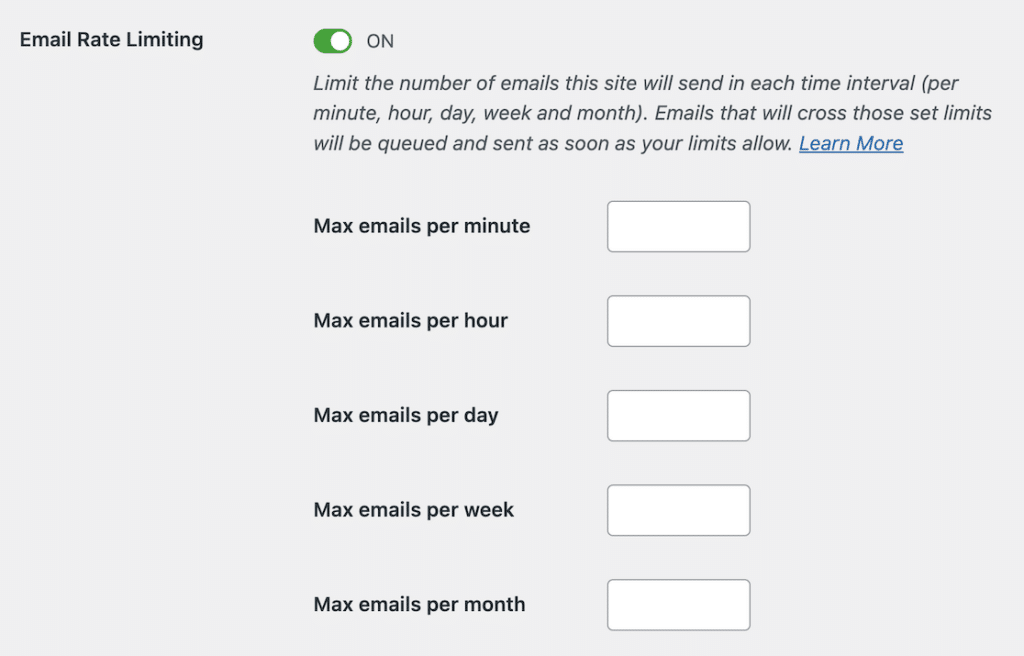
Step 5: Add a Backup Mailer and Smart Routing
High‑traffic sites hit provider limits fast, which creates queues and slows everything down. A backup mailer with smart routing spreads the load and gives you automatic failover to fix email delays in WordPress.
First, add a secondary connection. Go to WP Mail SMTP » Settings » Additional Connections and configure your new mailer to set it up as a backup.
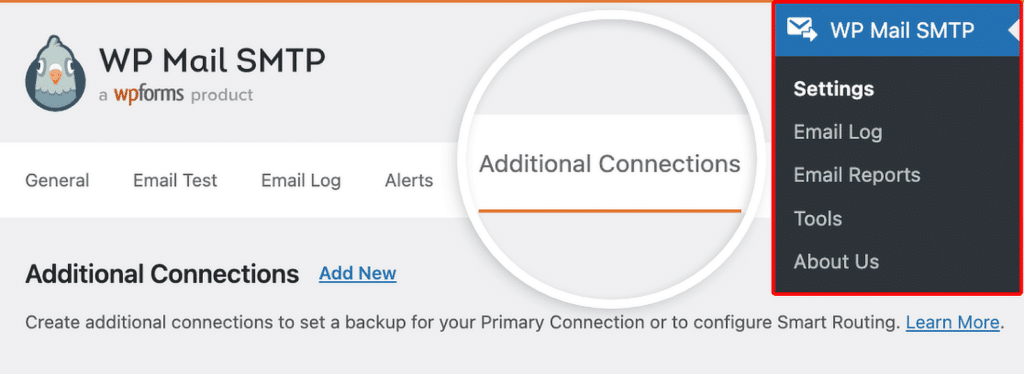
Once you’ve added an additional connection, go to WP Mail SMTP » Settings to access the plugin’s settings page. On the General tab, scroll down to the Backup Connection section.
Here, you’ll be able to choose any additional connection you’ve previously configured. Go ahead and choose the one you’d like to use as a Backup Connection.
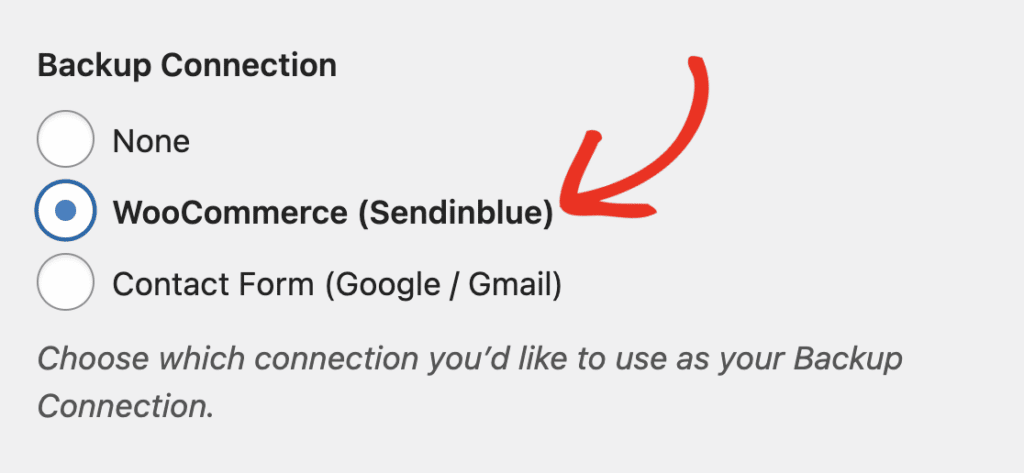
Next, set up your email traffic shaping with rules. Open WP Mail SMTP » Settings. Then click on the Smart Routing tab.
To use this feature, you’ll need to toggle on the Enable Smart Routing option.
Once done, create rules to route time‑sensitive emails to your fastest provider and bulk or marketing emails to a mailer built for volume.
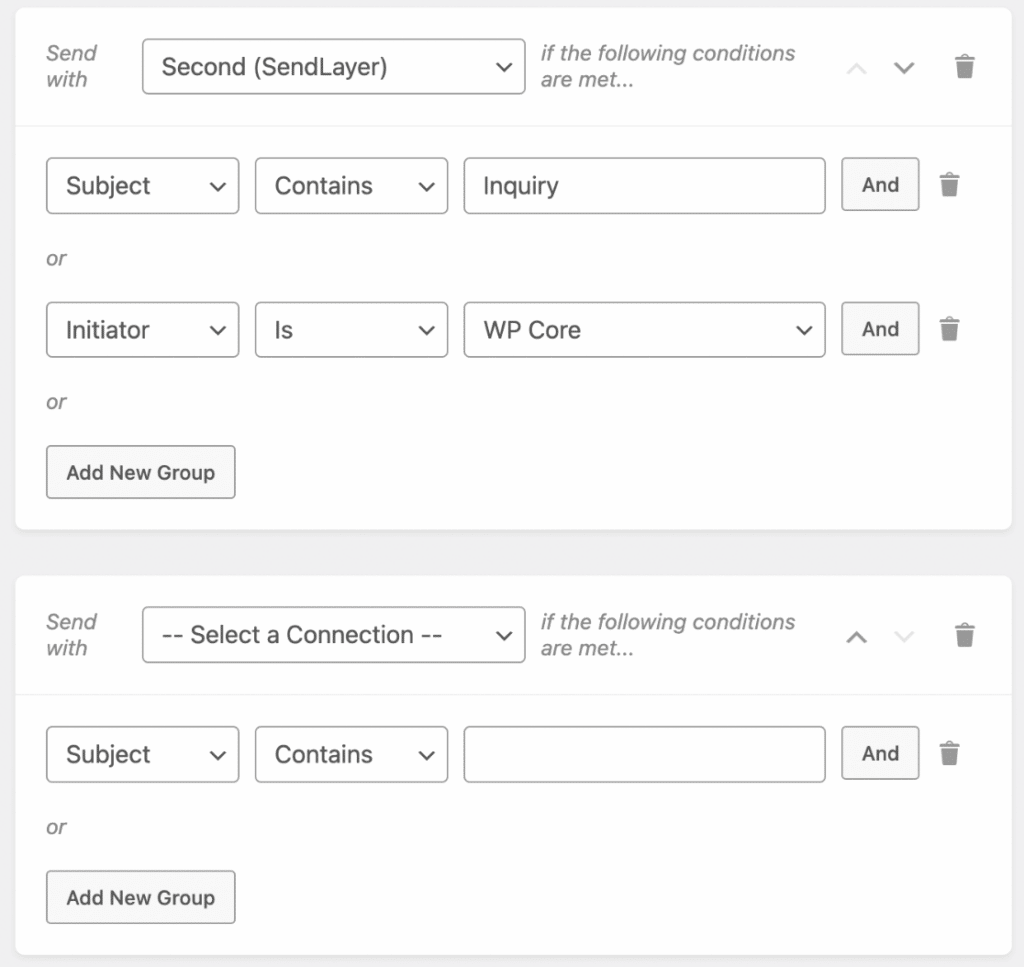
Step 6: Send a Test Email to Confirm Speed
Now that your setup’s in place, let’s make sure emails send quickly, not just successfully. Go to WP Mail SMTP » Tools » Email Test.
Enter the inbox you want to test (Gmail, Outlook, or your work address is fine), leave HTML on, then click Send Email. Keep an eye on the time you click send and when it hits your inbox.

If it arrives within a few seconds, you’re in good shape. However, if it takes a minute or more, open WP Mail SMTP » Email Log to compare the Sent timestamp with when you received it.
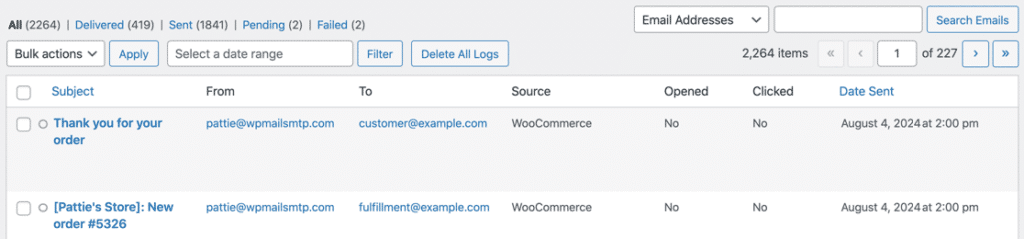
Lastly, if you see an on-screen error instead of a success notice, follow the suggestions shown there, fix the issue, and send another test. If delays persist after that, reach out to our support team and include your Email Log details.
FAQs on How to Fix Email Delays in WordPress
Learning about how to fix email delays on both low and high traffic sites is a popular topic of interest among our readers. Here are answers to some common queries about it.
Why are my WordPress emails delayed by hours?
Most delays come from PHP mail, provider throttling, greylisting, or wp-cron not running on time. To fix email delay in WordPress, connect a transactional mailer in WP Mail SMTP, set up a real system cron, and add SPF, DKIM, and DMARC.
How do I know if my emails are delayed or just not sending?
Check WP Mail SMTP » Email Log for statuses and timestamps to see when the email left your site. You can also send a quick check from WP Mail SMTP » Tools » Email Test to confirm if delivery is successful and how long it takes.
Can email delays be caused by my hosting provider?
Yes, shared hosts often throttle or queue messages and busy servers slow down email processing. Use a dedicated mailer through WP Mail SMTP and enable features that spread load to reduce host-related delays.
What’s the fastest way to send emails from WordPress?
Use WP Mail SMTP with a transactional provider via API, then set your authenticated From Email in WP Mail SMTP » Settings. This is the most reliable way to fix email delay in WordPress and get messages out in seconds.
Does WP Mail SMTP Pro prevent email delays?
It helps a lot with features like Optimize Email Sending, Email Rate Limiting, Backup Connection, and Smart Routing. It also gives you Email Logs and alerts so you can spot and resolve slowdowns before they pile up.
How long should it take for a WordPress email to arrive?
With a transactional mailer, you should see delivery within a few seconds, often under a minute. If it regularly takes longer, check for greylisting on the recipient’s side or misconfigured DNS.
Can too many plugins cause email delays?
Yes, heavy or conflicting plugins can slow PHP and block scheduled tasks, which delays outgoing emails. Disable unneeded notifications in WP Mail SMTP » Settings » Email Controls and check plugin schedulers for backlogs.
What’s the difference between email delays and emails going to spam?
Delay is about when the email arrives, while spam is where it lands. Proper authentication and a good mailer improve both timing and inbox placement.
Next, Why Your WordPress Emails Are Going to Spam (+ How to Fix It)
So, why do emails go to spam? The problem occurs after the server has generated and sent the email.
When that email gets passed from one server to another on its way to the recipient, it gets flagged as a spam email and either discarded or filed in the Junk Mail.
You can use WP Mail SMTP to fix this problem. WP Mail SMTP re-routes your emails through a real email server to apply the right authentication.
Ready to fix your emails? Get started today with the best WordPress SMTP plugin. If you don’t have the time to fix your emails, you can get full White Glove Setup assistance as an extra purchase, and there’s a 14-day money-back guarantee for all paid plans.
If this article helped you out, please follow us on Facebook and Twitter for more WordPress tips and tutorials.