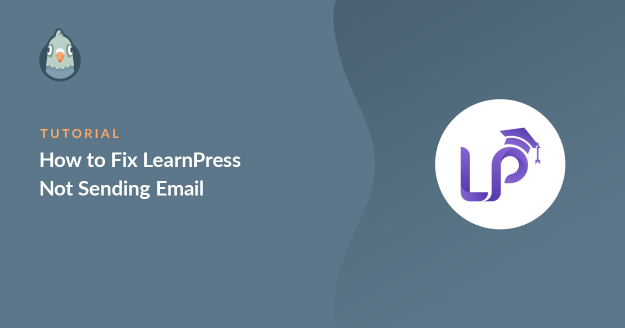Is LearnPress not sending an email when a user has enrolled in a course?
LearnPress is a Learning Management System (LMS) plugin that you can use to create and sell courses on your website. When it comes to online course websites, a lot of emails are sent on a regular basis. It’s super important that these emails land correctly in the inbox.
In this tutorial, we’ll show you how to fix LearnPress not sending email so that you can focus on creating course content.
Fix Your LearnPress Emails Now
What Is LearnPress?
LearnPress is a complete LMS plugin for WordPress. The core plugin is free to use but you’ll have to pay for premium addons.
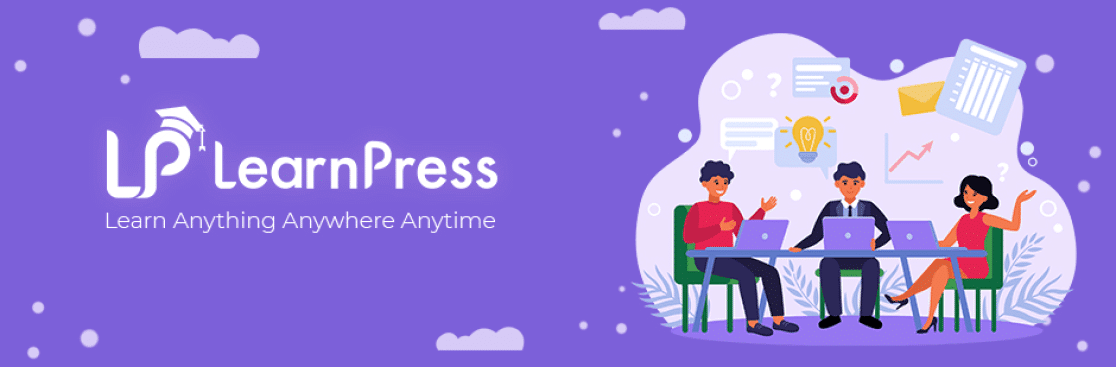
The plugin comes with an easy-to-use, drag-and-drop course builder. You can create a course with lessons and quizzes to make it interesting for students.
LearnPress can also be used as a WordPress membership plugin. It supports major payment gateways like 2Checkout, Authorize.Net, and Stripe.
When Does LearnPress Send Email?
LearnPress sends an email to administrators, users, or instructors each time a particular action is completed.
For example, when a user registers for a course, LearnPress sends an email to the admin, instructor, and the user.
Likewise, when a user finishes the course, they get an email with a certificate.
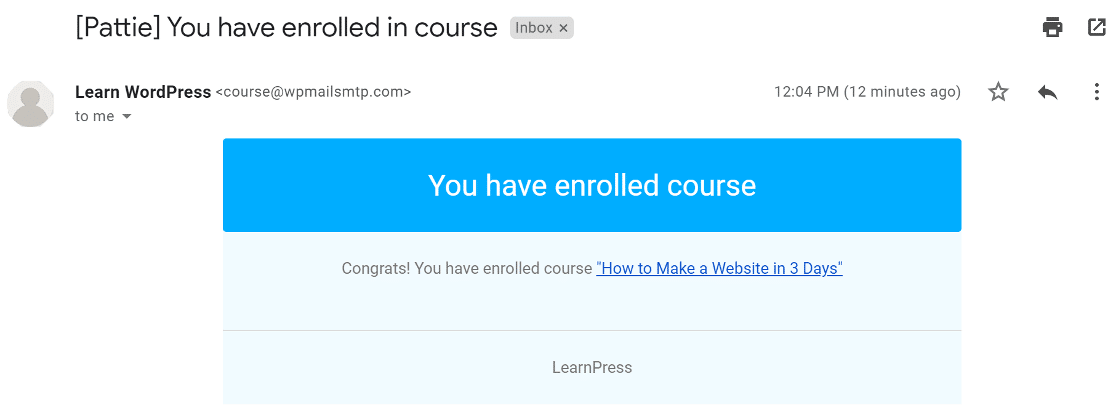
If such emails don’t end up in the inbox, your users won’t get emails about their course.
In this article, we’re going to show you how to fix the problem by sending emails with authentication.
How to Fix LearnPress Not Sending Email
In This Article
Step 1: Check if LearnPress Emails Are Enabled
LearnPress sends email notifications to the admin, users, or instructor when a certain action is completed. You have the control to enable or disable email notifications for each action.
Let’s check if we have the notifications enabled for each action.
To do that, from the WordPress navigation menu, click LearnPress » Settings.
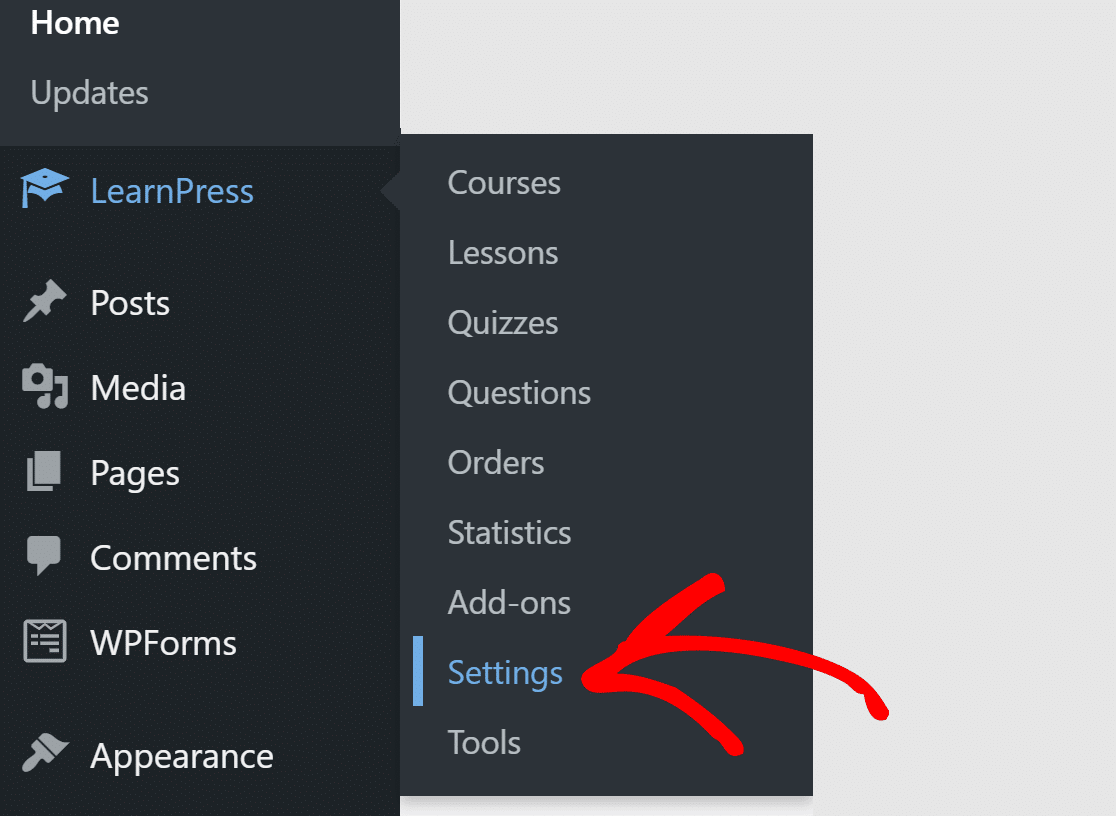
You will see different tabs at the top. Click on the one that says Email.

As you scroll down, you will see a table with all the emails that LearnPress sends.
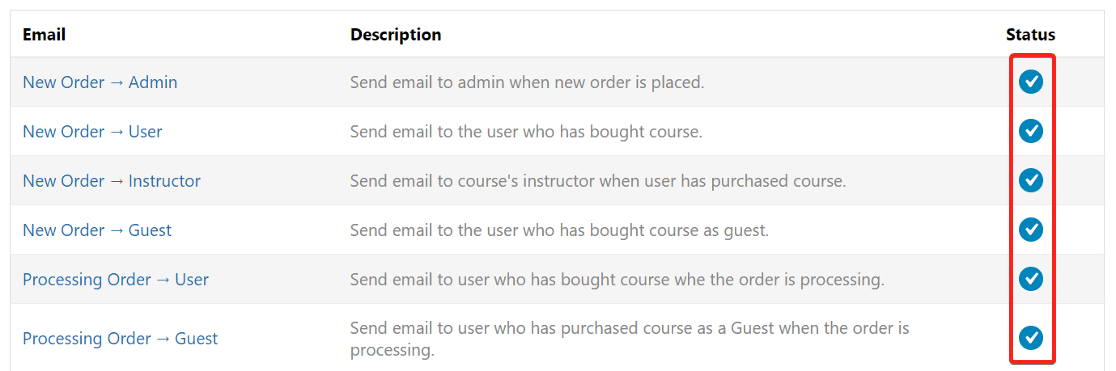
Next to each email, you will see the status of it. Make sure every action has a blue checkmark in the Status column.
You can enable email notifications for all the actions by clicking the Enable All button at the end of the box.
Now that we’ve set the email notifications, let’s install the SMTP plugin to ensure emails don’t end up in the junk box.
Step 2. Install the WP Mail SMTP Plugin
WP Mail SMTP makes it easy to send emails by connecting your website to a dedicated mailer service.
That helps to fix the issue of LearnPress not sending emails or being marked as spam.
To start, head over to your WP Mail SMTP account and look for the Downloads tab. Click the orange Download WP Mail SMTP button to download the latest version of the plugin.

Head back to your website and upload the zip file. Make sure you Activate it.
 If you need help with this part, check out this detailed guide on how to install a WordPress plugin.
If you need help with this part, check out this detailed guide on how to install a WordPress plugin.
Once you activate the plugin, the Setup Wizard will start. The wizard makes it super easy to configure the plugin. If you prefer to have someone else set it up for you, White Glove Setup is included with the Elite license.
If you want to pause here and start the wizard manually any time in the future, click on the Launch Setup Wizard button in the plugin settings menu.
Step 3: Choose a Mailer Service
In this step, we’ll walk you through the Setup Wizard in WP Mail SMTP.
Click on the Let’s Get Started button to begin.

WP Mail SMTP offers you free as well as paid options for the mailer service. The service you choose will depend on the type of website you have. Since LearnPress is used for online course websites, we recommend SendLayer, SMTP.com, or Brevo (formerly Sendinblue) as they specialize in handling tons of emails every day.

You can read our complete guide on email providers and choose the one that works great for your needs.
Once you’ve selected the mailer service, you need to link it to your website using WP Mail SMTP. We’ve got detailed guides for each service. Click on the one you chose and follow the steps.
- SendLayer
- SMTP.com
- Brevo
- Amazon SES
- Google Workspace / Gmail
- Mailgun
- Microsoft 365 / Outlook.com
- Postmark
- SendGrid
- SparkPost
- Zoho Mail
- Other SMTP
If you want to set up multiple mailers, you can do so in the Additional Connections settings once you’ve finished the Setup Wizard. Then you can select a Backup Connection and configure Smart Routing.
Switch back to this guide after you establish a connection between the mailer service and your site.
Step 4. Log Your LearnPress Emails
In the next step, the improved email deliverability and email error tracking options will be automatically enabled for you.
If you have our Pro version or higher, you can also turn on Detailed Email Logs to keep track of all emails that are sent out from your site in Complete Email Reports.

You can also opt to receive the Weekly Email Summary if you want to see your email delivery stats in your inbox each week.

And Instant Email Alerts will let you know right away if your site fails to send an email. The notification will also include information to help you troubleshoot the problem.

On the next screen, you’ll find more email logging options you can enable.

These features let you save email content and attachments and track email opens and link clicks. You can also export your log files in different formats, print logs, resend emails, and more.
Read our article on how to log WordPress emails to see how this works.
For the last step, grab the license key from your WP Mail SMTP account and paste it to enable pro features and future automatic updates.

That’s it! We’re done fixing the LearnPress not sending email issue. You can send a test email from WP Mail SMTP to make sure everything’s working.
Fix Your LearnPress Emails Now
Next, Check Your SPF Records
Email servers often use SPF, DKIM, and DMARC records to authenticate emails. WP Mail SMTP will check your DNS settings and alert you if it detects any problem.
SPF records are simple TXT records that validate all outgoing emails to prevent domain spoofing. If you need to have more than 1 SPF record, check out this guide to merge multiple SPF records into one rule.
Ready to fix your emails? Get started today with the best WordPress SMTP plugin. If you don’t have the time to fix your emails, you can get full White Glove Setup assistance as an extra purchase, and there’s a 14-day money-back guarantee for all paid plans.If this article helped you out, please follow us on Facebook and Twitter for more WordPress tips and tutorials.