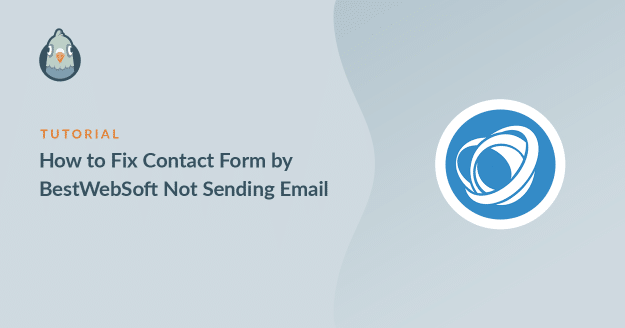AI Summary
Is your contact form by BestWebSoft not sending emails when they are submitted?
Deliverability of contact form emails is very vital for any business. You don’t want to miss them.
In this article, we’ll show you how to fix the BestWebSoft contact form email notifications so that you never miss an important email.
What Is BestWebSoft?
BestWebSoft is a suite of WordPress plugins and themes. They have quite a lot of plugins covering different categories. You get plugins for contact form, sitemap, security, and many more.
They also have a few themes covering different categories.
If you are using the contact form plugin by BestWebSoft and not getting any emails, we’ll show you how to fix it.
How to Fix Contact Form by BestWebSoft Not Sending Email
In this tutorial, we are going to look at 3 ways you can fix the contact form by BestWebSoft not sending email issue.
In This Article
Step 1: Change the Receiver’s Email Address
Sometimes a small mistake like the typo in the receiver’s email address can cause the contact form to not work properly.
To change the receiver’s email in the plugin settings, from the WordPress navigation menu go to Contact Form » Settings » Settings.
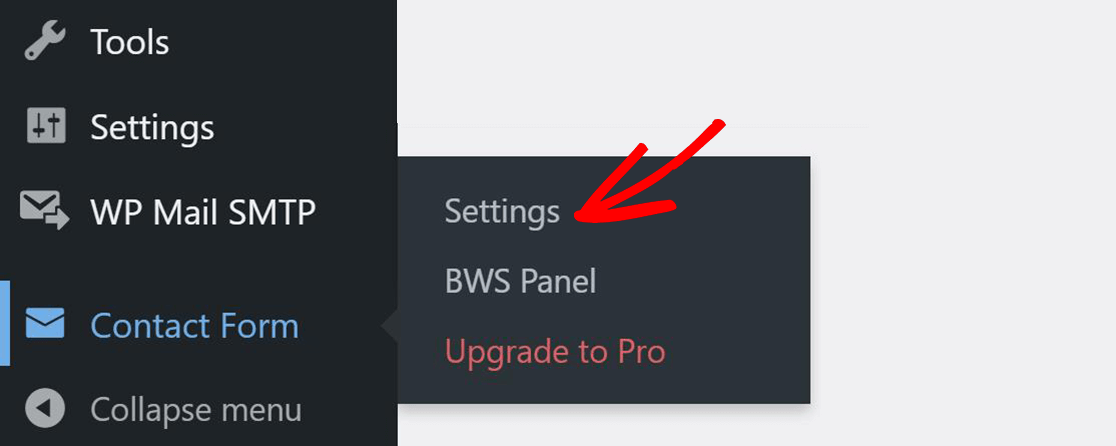
Here, you can either choose a username for receiving emails or specify an email address.
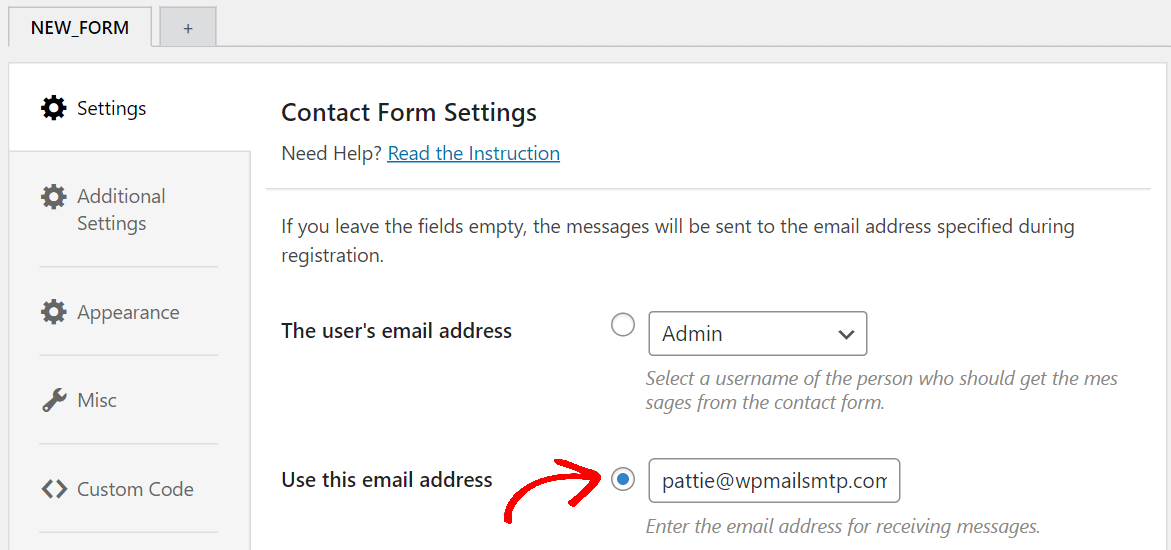
Go to the frontend and try submitting the contact form again. Now, check your inbox to confirm if you have received an email from your site.
Step 2. Change BestWebSoft Email Sending Method
WordPress by default uses a code called PHP function to send emails from your website. This method is less reliable and can cause issues in deliverability.
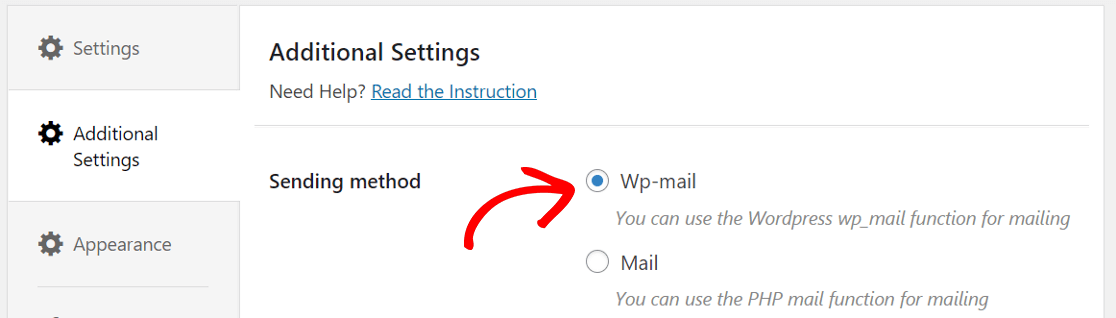
From the Additional Settings, change the sending method to Wp-mail.
Now try submitting the contact form again and check if you have received an email.
Step 3. Check Your Spam Folder and Install the SMTP Plugin
Since some of the emails like password resets, new user signups, and WooCommerce order notifications are automated, most email client apps think of them as spam.
To solve this problem, we need to install an SMTP plugin that will use a 3rd party mailer service to send all emails from your site using proper authentication.
Install the WP Mail SMTP Plugin
WP Mail SMTP is a plugin that solves the contact form not sending email issue by using a dedicated mailer service.
Instead of relying on the default PHP mail function, WP Mail SMTP configures the wp_mail() function inside WordPress to have better email deliverability.
Let’s begin by downloading the plugin. First, log in to your WP Mail SMTP account and click the Downloads tab. Then, click the orange button to download the zip file.

Now, once you’ve got the zip file, you’ll want to upload the plugin to your WordPress site.
Further, if you need help installing a plugin, refer to this step-by-step guide on how to install a WordPress plugin.

After installing the plugin, don’t forget to Activate it. This will open up the setup wizard in your browser.
If you’re not ready to start at this moment, you can restart the wizard at any time by clicking the Launch Setup Wizard button in the plugin settings menu.
If you have already set up a mailer on your site, we recommend that you don’t run the wizard again because it’ll remove your existing settings.
Set Up Your Mailer
Now it’s time to choose your mailer. The WP Mail SMTP Setup Wizard will help you through setting up your new mailing service. This will fix the BestWebSoft contact forms not sending emails.
The provider you pick here will depend on a few factors. You get free as well paid options for the mailer service.
If your website sends occasional emails like the contact form submission, a free option will work just fine.
Whereas, if you have an online store or site with high traffic, we recommend using a mailer that specializes in handling large amounts of emails.
For now, to start, click the Let’s Get Started button to see the full list of mailers.

We recommend SendLayer, SMTP.com, or Brevo (formerly Sendinblue), but you are free to choose any from the list.
If you are not sure what’s best for you, read our detailed guide on the email providers for WP Mail SMTP.
If you don’t want to use a mailer service from the recommended list, you can choose Other SMTP. This will allow you to send emails from the mailer service you already have access to.

We’ve got a detailed guide for each of the mailer services. Click on the one you chose and go through the detailed steps one by one.
- SendLayer
- SMTP.com
- Brevo
- Amazon SES
- Google Workspace / Gmail
- Mailgun
- Microsoft 365 / Outlook.com
- Postmark
- SendGrid
- SparkPost
- Zoho Mail
- Other SMTP
If you want to set up multiple mailers, you can do so in the Additional Connections settings once you’ve finished the Setup Wizard. Then you can select a Backup Connection and configure Smart Routing.
Switch back to this guide after you are done setting up the mailer service.
Turn on WordPress Email Logging (Optional)
In the next step, Improved Email Deliverability and Email Error Tracking will be enabled by default.

We also recommend you turn on Detailed Email Logs. WP Mail SMTP Pro’s built-in email logging feature keeps track of all emails that are being sent from your website. You can view this information in Complete Email Reports and get an overview of your latest stats in the Weekly Email Summary.
You can also turn on Instant Email Alerts here. If your site fails to send an email, you’ll get a notification with details about the problem.

They you can quickly go in and fix the issue so you site starts sending email properly again.
On the next screen you can enable more advanced email logging features.

These options let you save email content and attachments and track email opens and link clicks.
Click Save and Continue to proceed to the next step.
For the last step, you need to enter the license key. Grab the license key from the WP Mail SMTP account and paste it here to enable future automatic updates.

That’s it! We’re done setting up the SMTP service on your website. Let’s send a test mail from your site to check if everything is working as expected.
From the WordPress dashboard, go to WP Mail SMTP » Settings. Look for the tabs at the top and click Email Test.
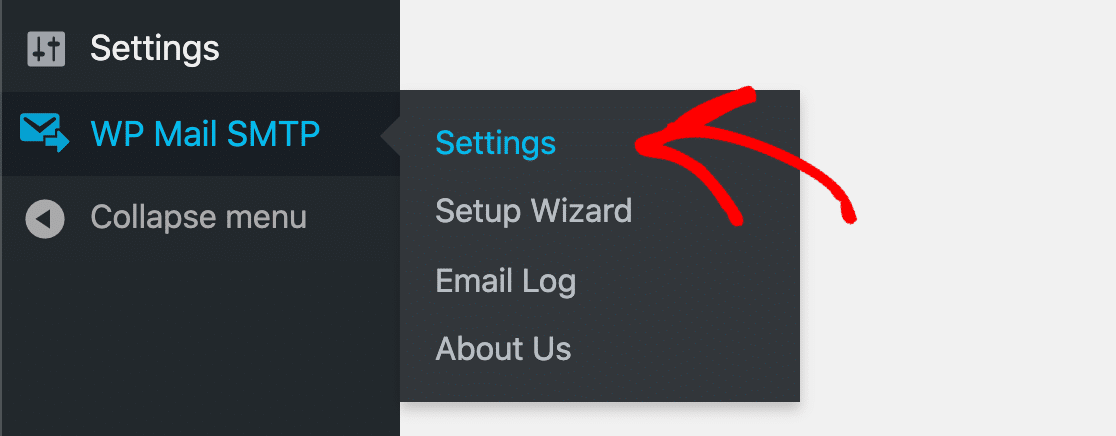
Send a test email and check to see if it has arrived in your inbox.

What’s great about WP Mail SMTP is that it will alert you if it finds any issue with your email settings.

That’s it! You now know how to fix the contact form by BestWebSoft not sending email issue.
Next, Build a Contact Form With WPForms
The contact form by BestWebSoft is very basic and lacks some advanced features that WPForms has.
Check out this comparison of the best contact form plugins and decide what is best for you.
Ready to fix your emails? Get started today with the best WordPress SMTP plugin. If you don’t have the time to fix your emails, you can get full White Glove Setup assistance as an extra purchase, and there’s a 14-day money-back guarantee for all paid plans.If this article helped you out, please follow us on Facebook and Twitter for more WordPress tips and tutorials.