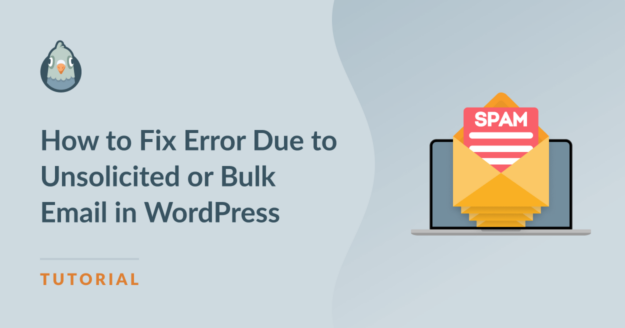AI Summary
The “error due to unsolicited or bulk email” message usually appears in WordPress if your email sending rate exceeds the prescribed limits set by your host.
However, this isn’t the only reason why you might be seeing this error. I’ve encountered this error message with incorrect email sender settings as well.
The important thing to note is that this error is fairly simple to resolve in the vast majority of cases.
In this article, I’ll discuss some of the common causes that trigger this error and walk you through the steps to diagnose and fix it once and for all.
Fix Your WordPress Emails Now ✨
In This Article
Troubleshooting Steps for Error Due to Unsolicited or Bulk Email
Let’s tackle this error by eliminating possible issues one by one.
1. Connect Your Site With SMTP
The very first thing you need to ensure is that your WordPress is properly configured to use SMTP for all outgoing emails.
To do this, you’ll need to connect your WordPress site with a third-party dedicated mailer service. But this is pretty easy to do. All you need is the WP Mail SMTP plugin, which supports popular mailers like Gmail. SendLayer, Brevo, Amazon SES, and more.
You can configure WP Mail SMTP on your site by following this detailed guide.
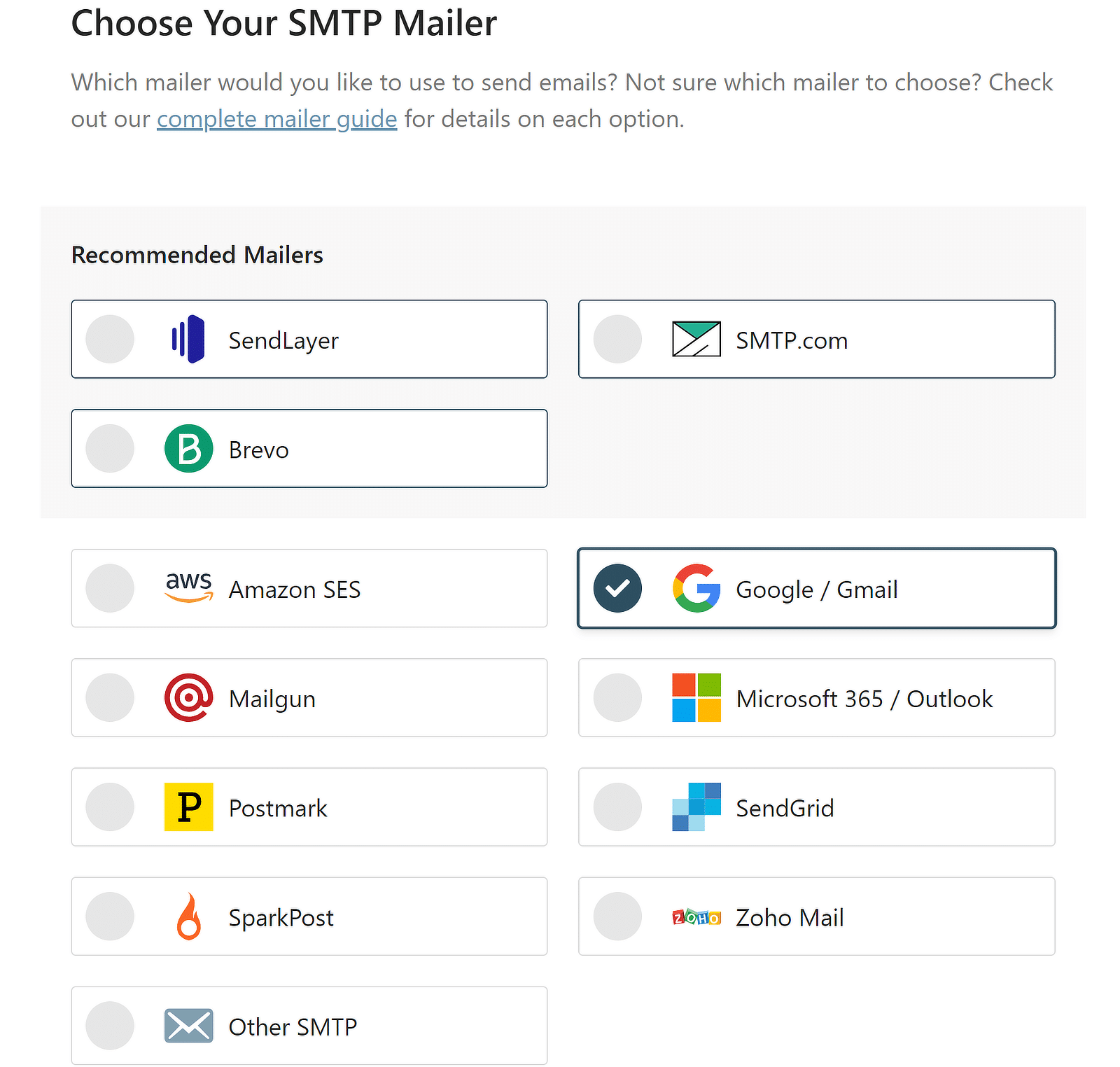
Setting up SMTP on your site can resolve most email issues. Even if that alone doesn’t fix the error due to unsolicited or bulk email, you’ll still need SMTP enabled on your website to apply other methods for solving this problem.
If you’re already connected with an SMTP mailer and still see this error, there are a few things we can address.
2. Apply a Rate Limit
Every mailer service enforces a maximum limit for the number of emails you can send within a given time period. For example, free providers like Gmail usually have low email-sending limits (around 500 per day).
If you’re sending a greater volume of emails than the limits set by your mailer, you’ll start seeing errors due to unsolicited or bulk emails.
So, the first step towards resolving this issue is finding out the exact number of email sending limits imposed by your particular mailer service. You should be able to learn this by contacting your email service provider.
When you’ve determined the limit, you can easily regulate your sending rate using WP Mail SMTP. Here’s how.
From your WordPress dashboard, go to WP Mail SMTP » Settings.
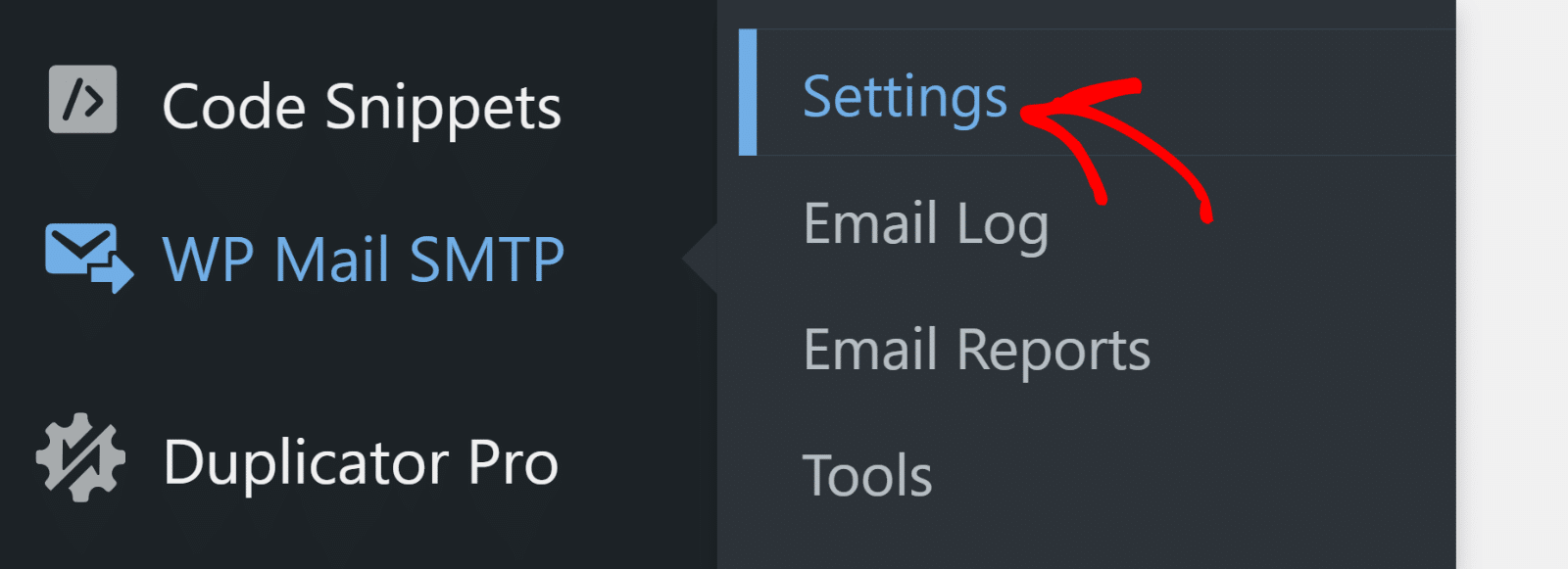
Next, click on the Misc tab on the horizontal menu bar.

Scroll down to find the Email Rate Limiting setting. This setting is off by default. You can enable it by clicking on the toggle button.

Once you’ve turned Email Rate Limiting on, you’ll see multiple options appear right underneath. These allow you to set email limits for different time intervals.
For free Gmail accounts, setting a monthly limit of 500 is a good idea. You can also set additional weekly, daily, hourly, and per-minute limits.
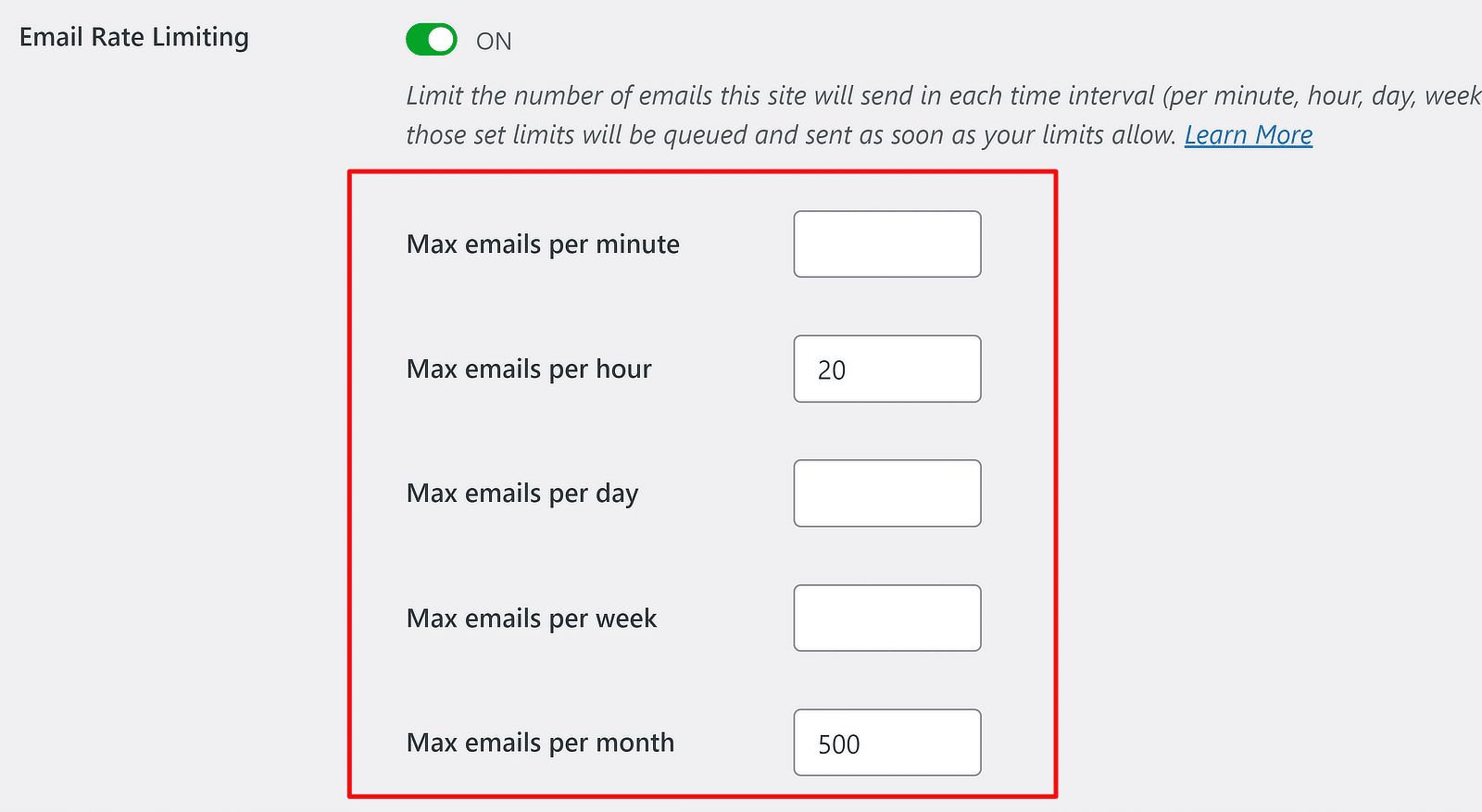
Next, make sure to save your changes by scrolling to the bottom and pressing the Save Settings button.
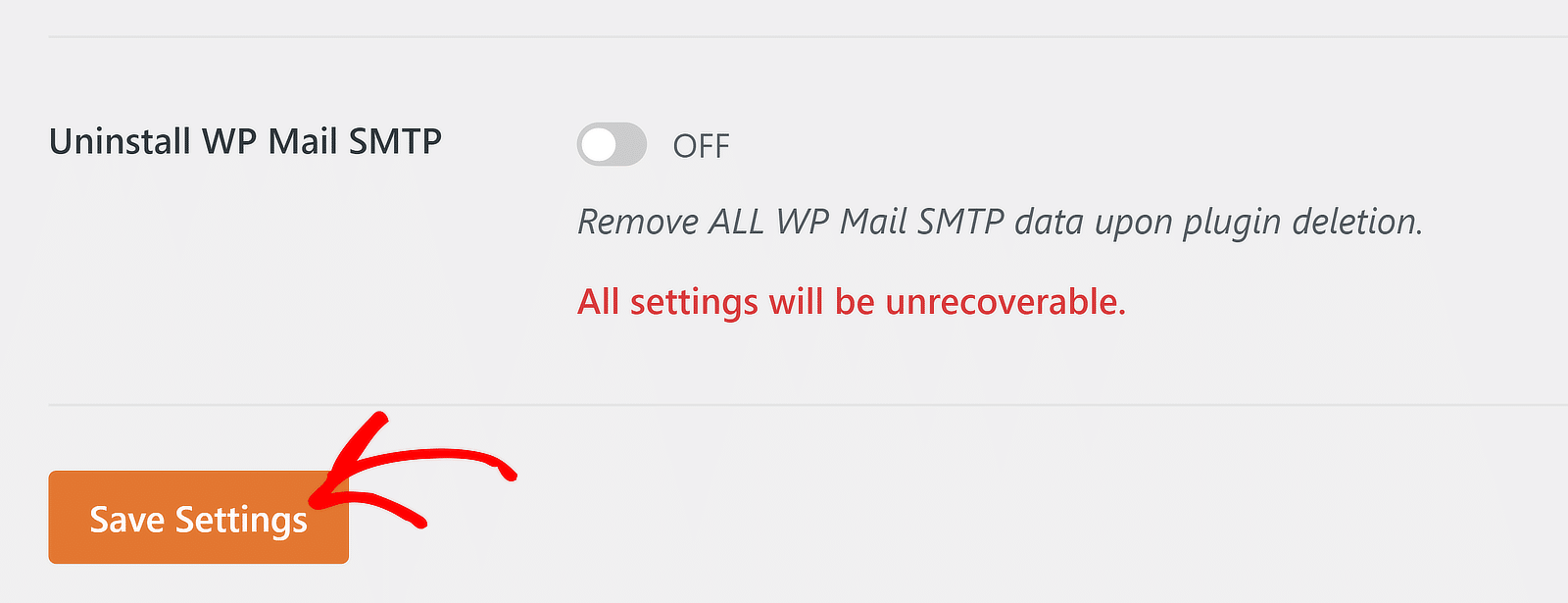
With proper rate limits applied, your WordPress emails should start sending without encountering the bulk email error again.
But you might be wondering – what happens to the emails that aren’t sent when the limit exceeds? These emails are queued up and sent as soon as your limit allows.
💬 Tip: If you’re a low-traffic website and don’t want significant delays in sending queued-up emails, you may want to consider setting up a system cron job instead. This WordPress documentation includes instructions for building your system cron job.
If you’re continuing to see the unsolicited or bulk email error, move on to the next troubleshooting tip.
3. Ensure Your From Email Matches Website Domain
Different plugins in WordPress can use different From Name and From Email. For example, notifications originating from your form builder typically have separate settings for From Name and From Email.
If any plugin on your site is using a From Email that doesn’t match your website domain, it can trigger spam filters and cause you to see the unsolicited email error.
But you don’t have to change the From Email from every plugin one by one.
WP Mail SMTP lets you override From Name and From Email settings for most WordPress plugins with a single click, using the Force From Email and Force From Name toggle buttons in Settings.
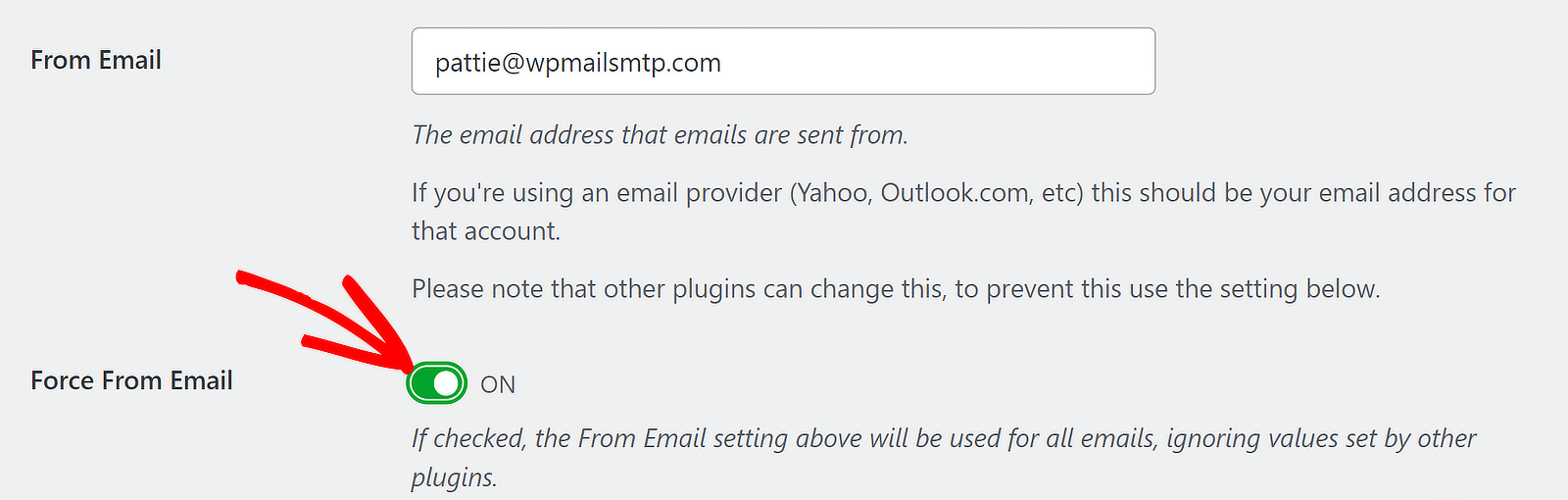
Make sure to use an authenticated domain name that matches your website domain for the main From Email setting in WP Mail SMTP. This makes it easier for mailing servers to verify your authenticity as a legitimate sender.
If that solved it, that’s great! But if not, you may want to look into your domain’s DNS records.
4. Use Proper SPF, DKIM, and DMARC Records
Email servers are a lot more sensitive today about flagging incoming emails as spam. As a result, you can see the unsolicited or bulk email error if mailers are suspicious about your domain.
To make sure email servers are able to trust you as a legitimate source, it’s more important than ever to set up DNS records like SPF, DKIM, and DMARC.
These DNS protocols protect your domain from spoofing and allow servers to verify your authenticity.
Our guide on SPF, DMARC, and DKIM explains these email authentication methods and how to implement them.
Note: With Google and Yahoo enforcing stricter sender requirements, you’re increasingly likely to be treated as spam if you aren’t using these DNS records for your domain. So try not to ignore this, especially if you’re already seeing errors!
5. Add Spam Protection to Your WordPress Forms
The unsolicited/bulk email error can also be caused by a spam attack on your website. If spambots are submitting your forms at a high rate, they can generate a huge amount of emails in a short duration.
And that’s bad news for a couple of reasons. First, it means your website is likely crossing email-sending limits. Second, a sudden increase in your rate of sending can raise spam alarms against your domain.
For this reason, I can’t stress enough the importance of using a form builder with robust spam protection. WPForms offers different types of spam prevention methods, such as:
- Akismet
- Cloudflare Turnstile
- reCAPTCHA
- hCaptcha
- Custom Captcha
- Minimum time to submit
- Keyword filter
- Country filter
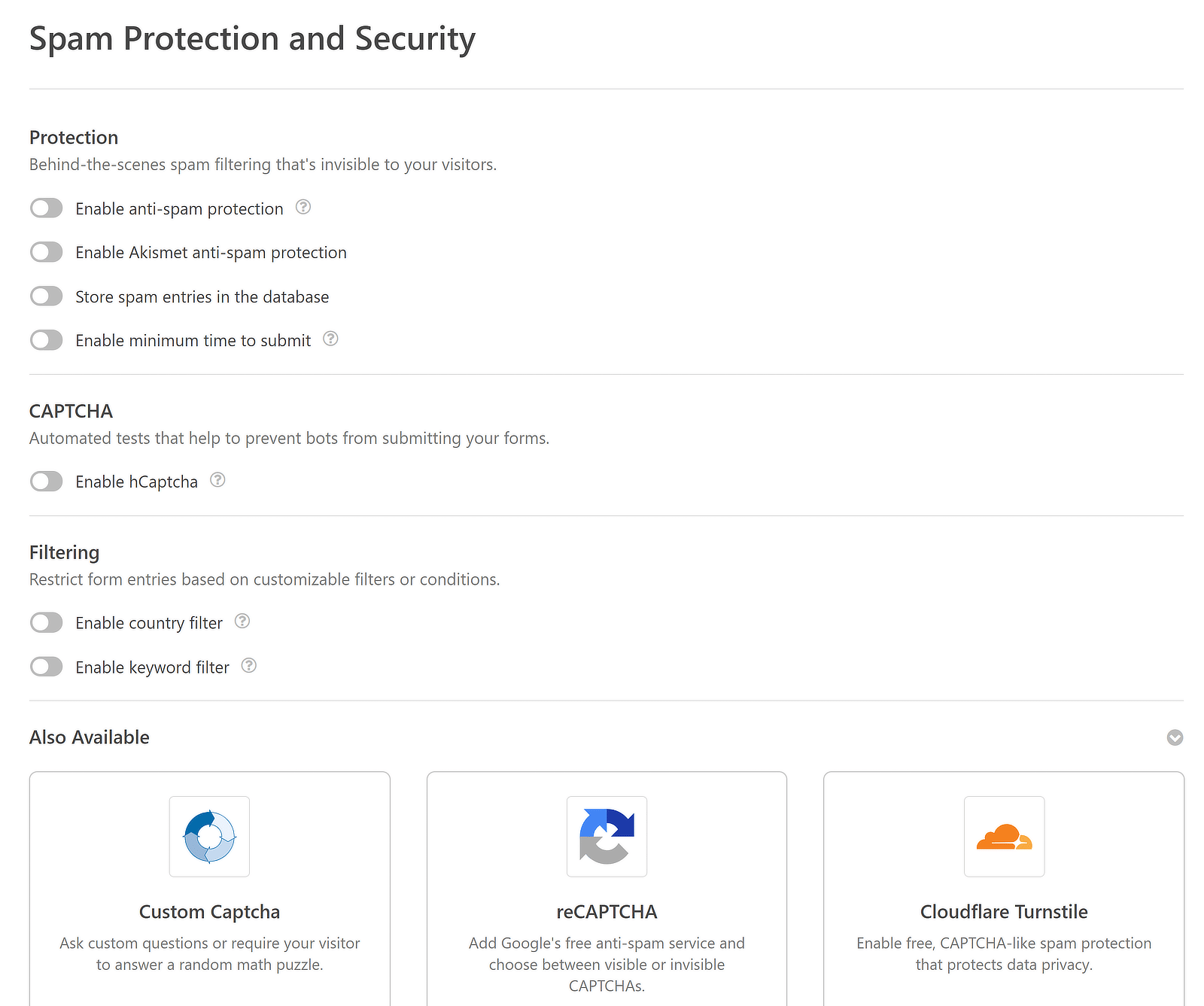
Using a combination of these anti-spam methods is a highly effective way to tackle spambots and prevent them from submitting forms that generate excessive email notifications.
For more information, see this guide on blocking form spam.
With these troubleshooting tips, the error due to unsolicited or bulk email should disappear. I hope the fixes I shared help you resolve your email problems in WordPress!
More Questions on Unsolicited or Bulk Email Errors
Here are some related questions that readers have asked us when attempting to fix this error.
I haven’t changed anything on my site. Why am I suddenly seeing this error?
This error can appear for many reasons that have nothing to do with making direct changes to your website. For example, you might be sending out a greater volume of emails lately due to a surge in website activity during peak times. Email service providers can also change their email rate limits at any time.
Or the changes in sender guidelines enforced by Google or Yahoo could be hurting your spam score and affecting your domain reputation. It can be any one or a combination of these and other factors.
However, if you follow the troubleshooting steps I’ve shared in the article, the error will likely be resolved.
Can the unsolicited/bulk email error be caused by a single plugin?
Yes, it’s possible for a single plugin to affect your email-sending patterns or spam score. For instance, a sudden spike in emails originating from your forms or order emails from your eCommerce plugins can push your email sending beyond the expected limits.
Besides, some plugins bypass WordPress’s standard email function, which WP Mail SMTP relies on. Using these plugins can lead to email problems because you can’t control their sending rate using WP Mail SMTP.
Can I still use the default WordPress email function?
If you want to set up proper email security protocols, enforce rate limits, and use more reliable email method (SMTP), you shouldn’t use the default WordPress email function. You have very little control with the default settings so you won’t be able to fix the unsolicted/bulk email error without switching the default email function to SMTP.
Next, Warm Up Your Email IPs
Every domain goes through a process of warming up IPs and building reputation before it becomes a domain that servers can trust.
If you want your newsletter and other emails to take off, it’s crucial to warm your IPs. Our guide on IP warming takes a deep dive into this topic. Give it a ready to learn how you can establish your domain as trustworthy for email servers as well as your audience.
Ready to fix your emails? Get started today with the best WordPress SMTP plugin. If you don’t have the time to fix your emails, you can get full White Glove Setup assistance as an extra purchase, and there’s a 14-day money-back guarantee for all paid plans.
If this article helped you out, please follow us on Facebook and Twitter for more WordPress tips and tutorials.