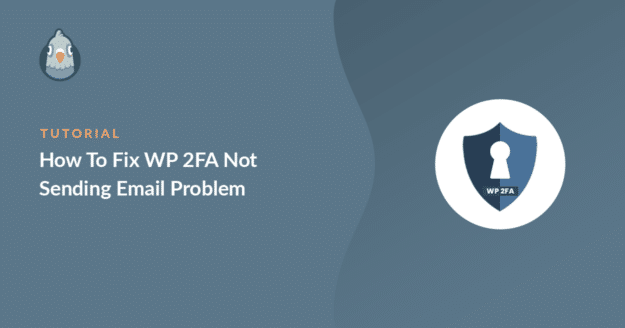Is WP 2FA not sending email notifications with the one-time password?
WP 2FA adds two-factor authentication to your login form and sends an OTP through email. Without these email notifications, you could get locked out of your website.
In this article, I’ll show you how to easily solve this email deliverability issue so that emails from WP 2FA always reach your inbox.
Why Am I Not Receiving My Two-Factor Email?
You’re likely not receiving two-factor authentication emails because they’re being filed in the spam folder. This is a super common problem with WordPress emails.
You can easily solve this by using the WP Mail SMTP plugin. WP Mail SMTP sends emails through a professional email provider instead of your web server.
This adds authentication to your messages and helps to ensure they aren’t marked as spam and reach inboxes so that you can receive your 2FA codes.

How to Fix WP 2FA Not Sending Email
In the steps below, I’ll show you how to troubleshoot your WP 2FA not sending emails and then set up WP Mail SMTP to fix any deliverability issues.
1. Check One-Time Code via Email Is Enabled
For WP 2FA to send codes via email, you need to make sure the email method is enabled in the plugin settings. From the WordPress dashboard, go to Settings » Two-factor Authentication.
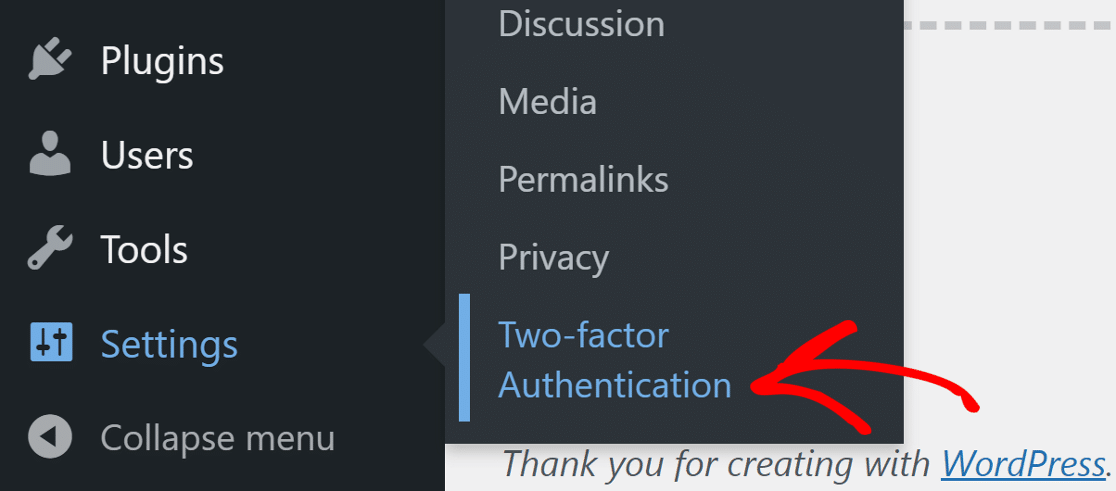
Under the 2FA settings tab, make sure there’s a checkmark next to the one-time code via email (HOTP) method.
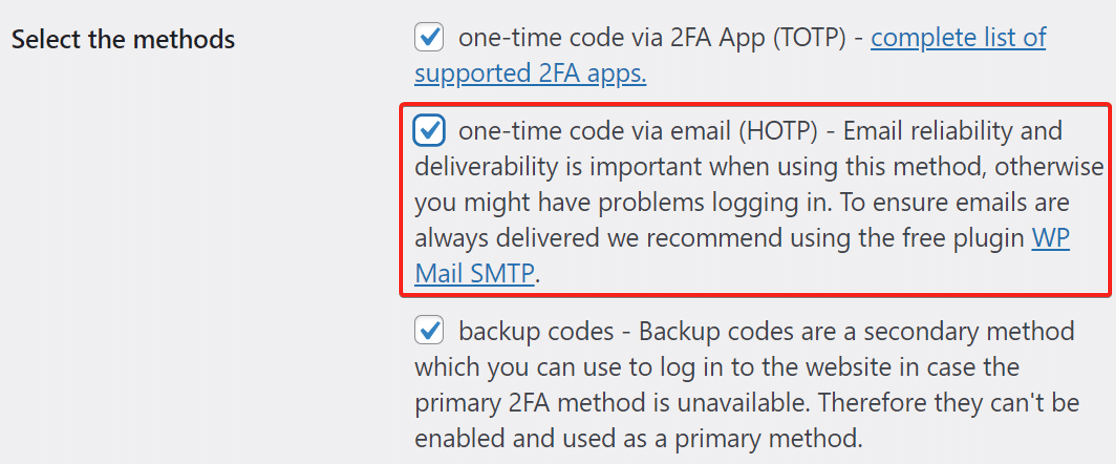
If you have other methods enabled, that’s fine. It won’t stop the emails from being sent. Let’s move on to check if we have the correct sender settings for sending OTP emails.
2. Check From Email and Name in WP 2FA Settings
One-time password emails could still go to spam if they are sent using the default WordPress email settings.
WordPress will either use the admin email or the default WordPress email ([email protected]) for sending notifications from WP 2FA. It’s good practice to change this to an email address from your domain.
To configure the email sender option, switch to the Email Settings and Template tab from the same WP 2FA settings page.
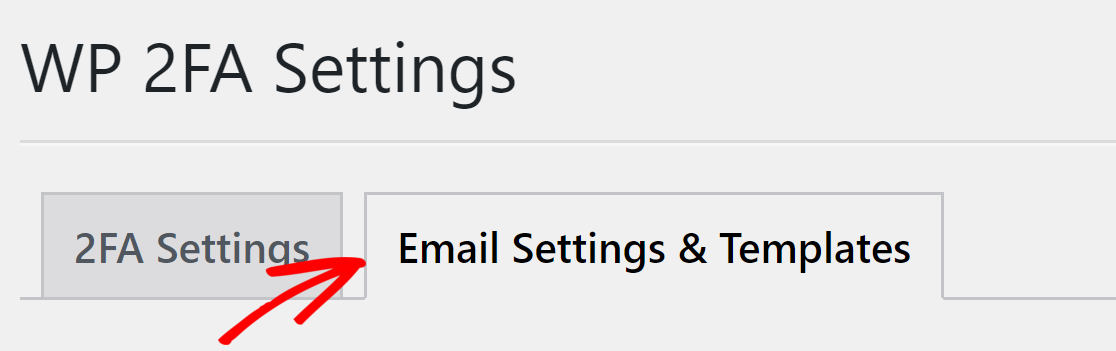
In the From email & name section, select the radio button that says Use another email address and type in the From Email you want to use.
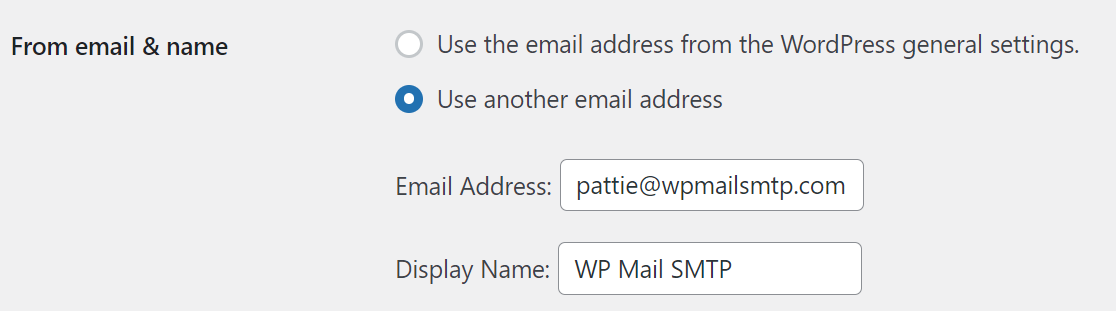
Now, scroll down the page and save the settings for the changes to take effect. Next, let’s install WP Mail SMTP to make sure the emails arrive.
3. Install the WP Mail SMTP Plugin
WP Mail SMTP is hands down the best SMTP plugin for WordPress. It connects your website to a 3rd party email service that adds authentication to your messages.
To download the plugin, log in to your WP Mail SMTP account and click the orange button under the Downloads tab to get the latest version of the plugin file.

Switch to your WordPress dashboard and go to the plugins page. Here, upload the file you just downloaded to install the plugin.

If you are new to WordPress or don’t know how to upload a plugin file, you might want to check out this guide on installing a WordPress plugin.
Once the plugin is installed, be sure to activate it. As soon as you do that, the plugin’s Setup Wizard will start in your browser. Let’s work through the steps in the Wizard.
4. Choose a Mailer Service
Now it’s time to choose a mailer that will handle the outgoing emails from your WordPress site. To begin, click the Let’s Get Started button.

WP Mail SMTP supports several 3rd party mailers. What you choose here will depend on the type of website you have.
Some mailers like SendLayer and Brevo (formerly Sendinblue) have a free plan that you can use to get started. You can upgrade to a paid account later.

You can check out our guide to learn more about each mailer that WP Mail SMTP supports. You can click the below link to open the documentation page and follow the steps.
| Mailers available in all versions | Mailers in WP Mail SMTP Pro |
|---|---|
| SendLayer | Amazon SES |
| SMTP.com | Microsoft 365 / Outlook.com |
| Brevo | Zoho Mail |
| Google Workspace / Gmail | |
| Mailgun | |
| Postmark | |
| SendGrid | |
| SparkPost | |
| Other SMTP |
If you want to set up multiple mailers, you can do so in the Additional Connections settings once you’ve finished the Setup Wizard.
Then you can select a Backup Connection and configure Smart Routing. Switch back to this guide after you’ve established a connection and moved on to the next step.
5. Enable Email Logging
In the next step, the wizard will have two options enabled by default:
- Email deliverability
- Error tracking
If you have the Pro version of the plugin, you can enable the Detailed Email Logs. This will let you track every email that your website sends.

Enabling email logging also turns on Complete Email Reports. If you want to receive an overview of your logs each week, you can select the Weekly Email Summary here, too.
Instant Email Alerts let you know when your site fails to send an email so that you can fix the problem. On the next screen, you can turn on advanced email logging features.

By default, the log will not include the email content, so you don’t have to worry about exposing the two-factor authentication codes.
If you want to store email content so you can resend emails, be mindful of the fact that your WP 2FA emails will be stored in your log. Check out how this works in our article on how to log your WordPress emails.
Finally, grab the license key from your WP Mail SMTP account and paste it into the box to enable Pro features and future updates.

And that’s it! You’ve done everything to fix WP 2FA not sending email. Registered users on your site will now be able to receive two-factor codes.
FAQs on How to Fix WP 2FA Not Sending Email
WordPress not sending two-factor authentication emails are a popular topic of interest among our readers. Here are answers to some common queries about it:
Why is my 2FA email not being sent in WordPress?
Most of the time, 2FA emails fail because your WordPress site isn’t set up to send emails the right way. The default method often gets blocked by web hosts or lands in spam.
What causes 2FA emails to fail in WordPress?
It could be a few things like your server not sending emails, wrong email settings, or your mail service being blocked. A plugin conflict can also stop the email from going out.
Can WP Mail SMTP help with 2FA email issues?
Yes. WP Mail SMTP helps WordPress send emails through a proper mail service. This makes sure your 2FA emails are delivered without being blocked or flagged.
Does WordPress support two-factor authentication without a plugin?
No. WordPress doesn’t have built-in 2FA. You need a plugin like WP 2FA or similar to add two-factor protection to your login page.
What’s the difference between 2FA and MFA in WordPress?
2FA means you use two things to log in, like a password and a code. MFA is similar but can include more steps, like a phone app or fingerprint, depending on what you set up.
Next, Add More Security to Your Website
Adding two-factor authentication to your login form is a great way to add security to your website. But hackers can still try to break in by exploiting vulnerabilities in plugins or themes.
You need an additional plugin that can secure your entire website against security threats such as brute force attacks. You can check this guide that lists some of the best security plugins available for WordPress.
Ready to fix your emails? Get started today with the best WordPress SMTP plugin. If you don’t have the time to fix your emails, you can get full White Glove Setup assistance as an extra purchase, and there’s a 14-day money-back guarantee for all paid plans.
If this article helped you out, please follow us on Facebook and Twitter for more WordPress tips and tutorials.