AI Summary
Have you ever had emails bounce back with an error message saying “You have reached a limit for sending mail”? Or are some of your WordPress emails being delivered correctly while others are vanishing? If so, you might be hitting email sending limits.
Email providers impose limits on how many emails you can send each hour, day, or month. If you’re just using your account for sending personal emails, it’s unlikely you’ll notice or hit these limits.
But if your WordPress site is generating hundreds or thousands of form confirmations, forum updates, or account notifications, there’s a good chance you could run into issues.
In this guide, I’ll explain what the email sending limits for popular email providers are and go through some steps you can take to avoid hitting them.
Email Sending Limits for WordPress Users
In This Article
WordPress sites send emails for various purposes, often related to user interaction, security, and communication.
These emails that are automatically generated and sent by your WordPress site are called transactional emails. Here are some common types of transactional emails:
- User Registration & Account Management: Welcome emails for new users, account activation or confirmation emails, and password reset emails.
- Ecommerce Emails: Order confirmations (e.g., for WooCommerce sites), shipping notifications, payment receipts, abandoned cart emails, and refund confirmations. Also, take a look at these eCommerce marketing emails to get a better idea on the differentiation between the two.
- Comment Notifications: Alerts for new comments on posts (to both site owners and users)
- Form Submissions: Notifications to site owners when a contact form (e.g., WPForms) is submitted, and autoresponder emails to users acknowledging form submissions.
- Site Security Notifications: Login alerts, notifications about suspicious activity or failed login attempts, and user role changes.
- Updates and Maintenance: Core WordPress update notifications, plugin and theme update alerts, scheduled maintenance or downtime notifications.
- Newsletter and Marketing Emails: Sending newsletters and promotional emails to subscribers, event invitations and reminders
- Subscription Management: Subscription renewals or expirations
- Membership or Course Notifications: Course enrollment or completion
- Appointment or Booking Confirmations: Booking confirmations, cancellations, and reminders.
With so many important emails going out from your site, it’s crucial to ensure you’re not hitting any limits.
If you’re relying on the built-in PHP mail function for sending email from your WordPress site, the first thing you should do to avoid hitting email sending limits is install an SMTP plugin like WP Mail SMTP.
PHP mail relies on the hosting server’s mail function, which is often not optimized for high-volume or consistent email sending. Many hosting providers impose strict limits on how many emails can be sent using PHP mail to prevent spam or server overload.
Using WP Mail SMTP allows you to use an external email service or a dedicated SMTP server to send emails. These servers are designed to handle higher volumes of emails, and their sending limits are typically more generous than those of web hosts.
Email Sending Limits for Popular Email Providers
You’re probably wondering exactly how many emails you can send before your email provider starts blocking your emails.
To help you out, here’s a compilation of email sending limits provided by some of the most popular email services:
| Mailers available in all versions | Limit | Mailers in WP Mail SMTP Pro | Limit |
|---|---|---|---|
| SendLayer | 50 – 2,500 per day, depending on plan | Amazon SES | Varies |
| SMTP.com | Daily limits not published | Microsoft 365 / Outlook.com | 10,000 daily / 300 daily |
| Brevo | 300 daily on the free plan. No daily limits for paid plans | Zoho Mail | 250 daily |
| Google Workspace / Gmail | 2,000 daily / 500 daily | ||
| Mailgun | 100 per hour | ||
| Postmark | No daily or hourly linits | ||
| SendGrid | 100 daily on the free plan | ||
| SparkPost | 100 daily on the free plan | ||
| Other SMTP | Depends on provider | ||
| Pepipost | 100 daily on the free plan | ||
| Yahoo | Limits not published |
Note: many professional SMTP email providers do not impose a daily limit and monthly limits depend on the plan you sign up for.
So how do you stay within these limits? If you’re on a free email plan like Gmail, it may be worth considering upgrading to an email provider with higher limits. If you’re normally within your email provider’s limits but you plan to bulk-send email, for example during a sale like Black Friday or Cyber Monday, you may run into issues so you’ll need to do some preparation in advance.
However, you can also use WP Mail SMTP to fine-tune the way your WordPress site sends emails and ensure you stay within the sending limits.
What Happens If You Exceed Email Sending Limits?
If you exceed your provider’s set email sending limits, there may be several negative consequences for your site:
1. Delivery Failures
If you surpass the set limits, your email service provider’s SMTP server may simply refuse to send any further emails until the limit resets (typically on an hourly or daily basis).
This can result in crucial emails like order confirmations, password resets, or important notifications failing to reach their intended recipients, leading to frustrated users and potential loss of business.
2. Unexpected Costs
Some providers might automatically upgrade your account to a higher-tier plan with increased sending limits if you consistently hit or exceed your current quota.
While this solves the immediate problem of blocked emails, it also translates to higher subscription fees that you might not have budgeted for.
3. Damage to Your Sender Reputation
Repeatedly exceeding sending limits can raise red flags, signaling potential spamming activity to internet service providers and email services.
This can negatively impact your sender reputation, which means your emails are more likely to be flagged as spam and filtered into junk folders, even if you’re sending legitimate content.
In a nutshell, hitting those email sending limits is bad news all round. It can lead to missed messages, surprise expenses, and even damage your online reputation.
That’s why it’s so important to understand and stay within the limits set by your email provider. With tools like WP Mail SMTP and a bit of proactive management, you can keep your emails flowing smoothly, reduce deliverability issues, and ensure your messages reach your audience.
WP Mail SMTP Settings to Monitor and Stay Within Sending Limits
If you’re using WP Mail SMTP Pro, there are various settings available to give you more control over how your site sends emails and avoid hitting the limits.
Rate Limiting
Rate limiting is a powerful feature within WP Mail SMTP that controls the rate at which your WordPress site sends emails.
You can adjust the rate limit settings to match the limits imposed by your email provider. If you hit these limits, WP Mail SMTP will simply queue the emails for later sending.
You can limit the rate your WordPress site sends emails per minute, hour, day, week, or month.
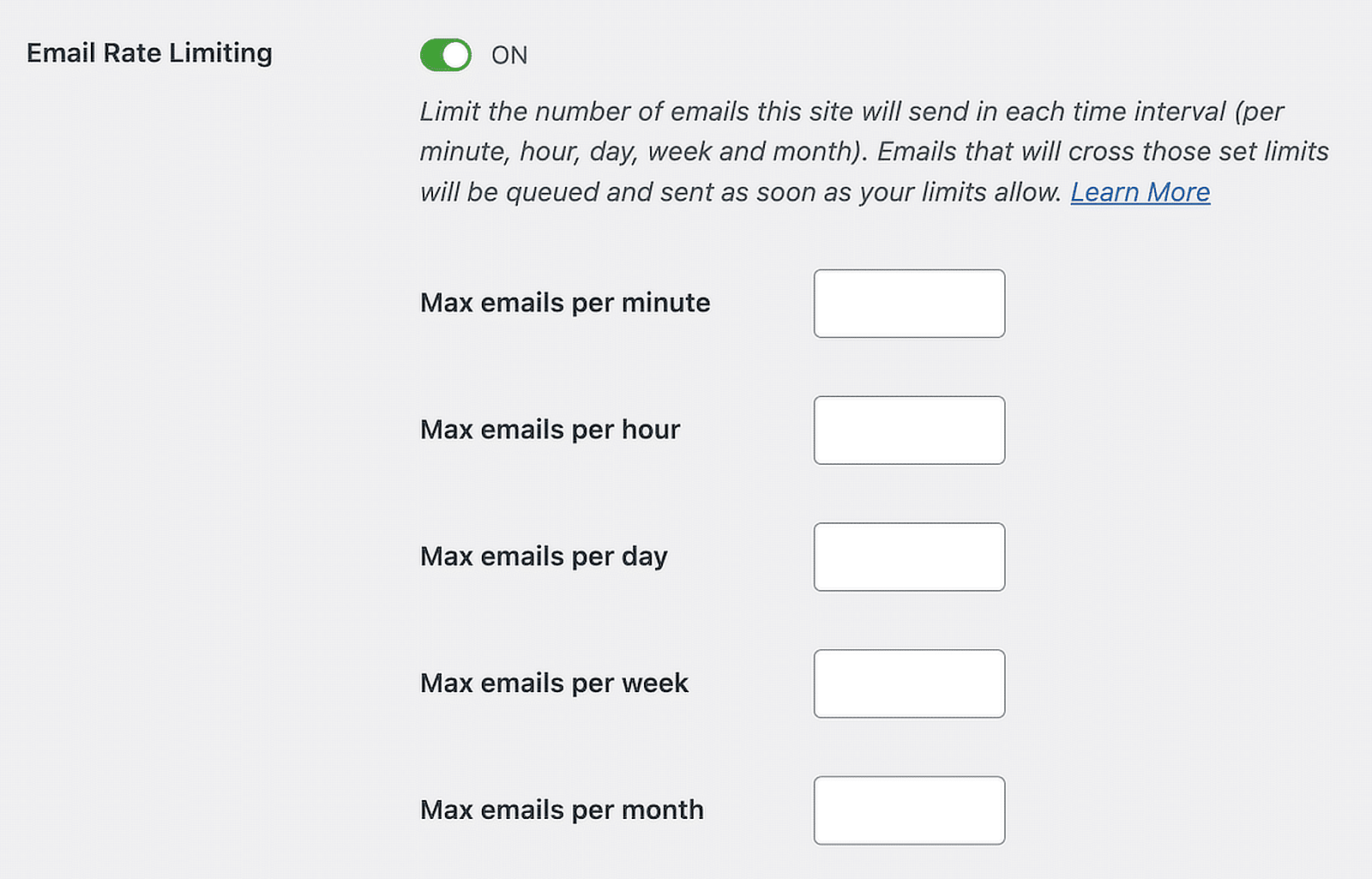
You’ll find the Rate Limiting settings in the Misc tab of the WP Mail SMTP plugin settings.

Email Logging
Viewing your email logs won’t directly help you from exceeding email sending limits. But keeping an eye on your logs can help you to quickly spot any failed deliveries, which might be an indication that you’re hitting your provider’s limits.
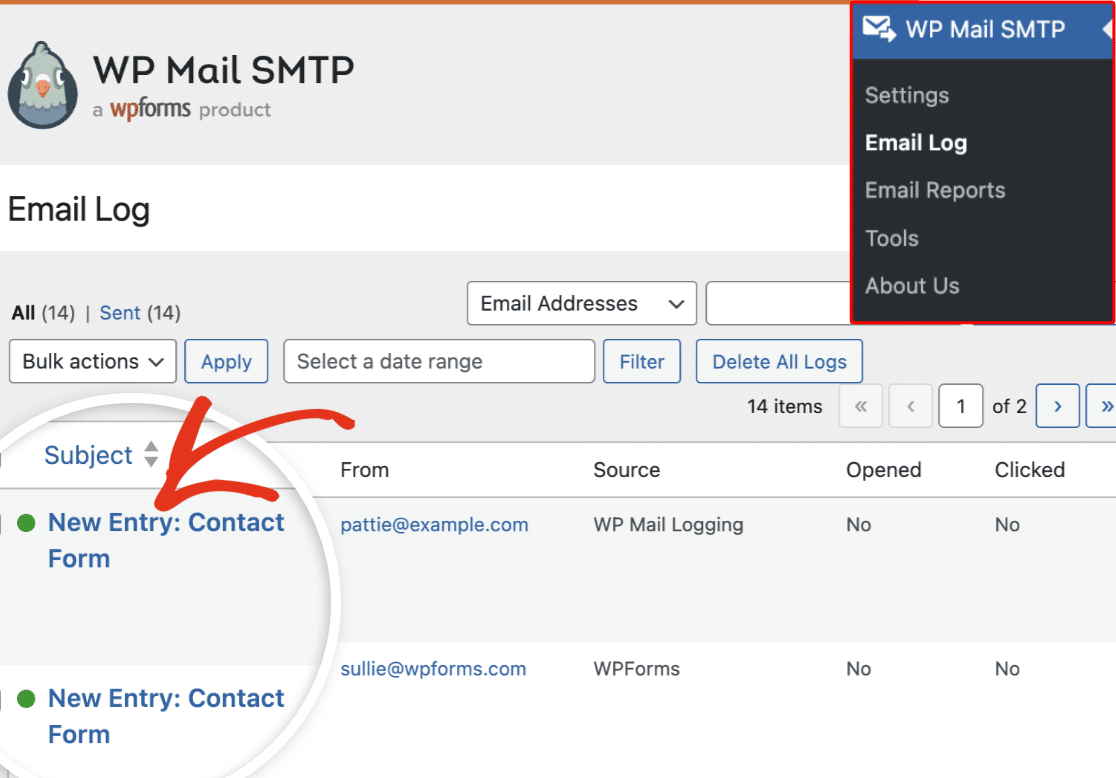
You can review your logs to see how many emails are being sent at different times of the day or week and identify any peak sending periods. You can also resend failed emails directly from the log.

Your email logs are a powerful tool that can help you proactively manage your WordPress emails and fix any problems quickly when they occur.
Access your email log in the WordPress dashboard by navigating to WP Mail SMTP » Email Log.
Email Failure Alerts
Imagine being tapped on the shoulder whenever an email from your WordPress site fails to send. That’s precisely what WP Mail SMTP’s email failure alerts do. They act as your early warning system, notifying you promptly when something goes wrong with your email delivery.
You can set up email alerts for the communication channel of your choice including:
- Slack
- Microsoft Teams
- SMS via Twilio Alerts
- Another service via Webhooks

Once you’ve activated alerts, you’ll receive a notification if an email fails, including details about the failure, such as the error message from the mail server.

This information helps you pinpoint the cause of the problem, whether it’s an incorrect email address, a temporary server issue, or a potential block due to exceeding sending limits.
You can activate and configure your alerts by clicking the Alerts tab in your WP Mail SMTP plugin settings.

Backup Mailer
It’s not always possible to prevent email failures entirely. Sometimes an email might fail to send from your site because of a temporary server outage or because you’ve had a one-off surge in emails even if you’re normally well within email sending limits (maybe due to a big sale or a link from a popular site).
In this situation, WP Mail SMTP can still make sure your emails get sent by using your backup mailer to route them to the recipient. This way, even if your primary email service fails, your backup will kick in so your email gets delivered.
You can set up a backup mailer in your WP Mail SMTP settings under Additional Connections.
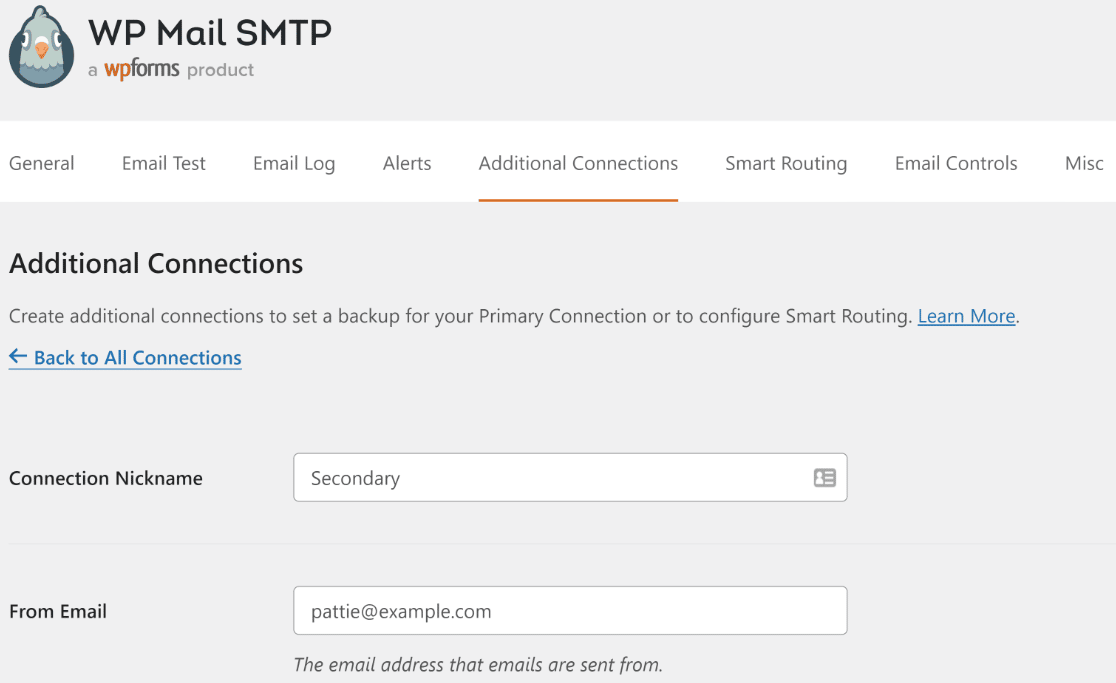
After adding the credentials for your secondary connection, make sure to select it as your backup mailer.
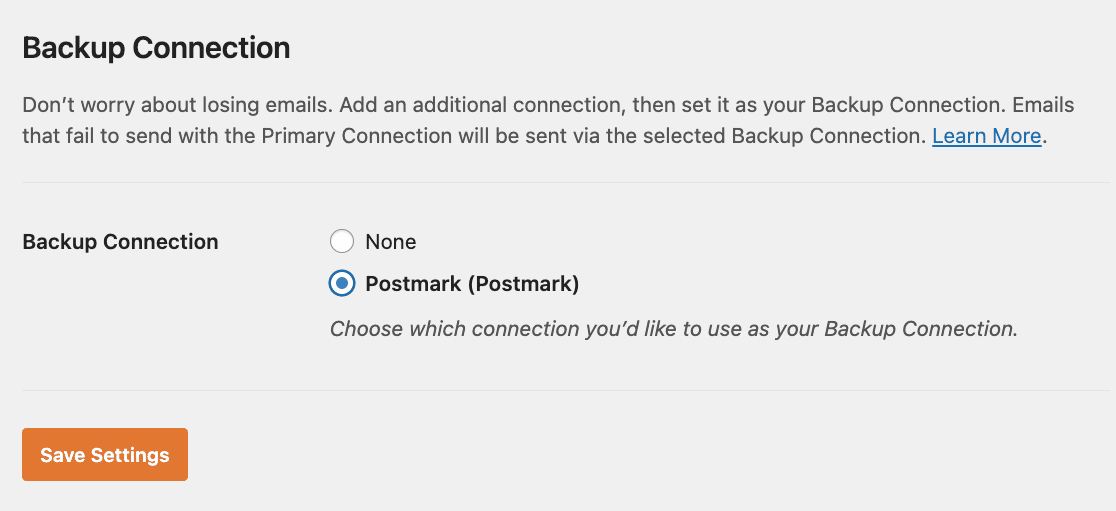
Smart Routing
Once you’ve set up additional connections in WP Mail SMTP, you also have the option of setting up smart email routing.
This feature can help you to strategically distribute your email traffic across multiple mailers or accounts, ensuring a smooth flow and preventing any single route from getting overloaded.
For example, you could set up smart routing to send emails generated by your form plugin to one email service and your core WordPress notifications to another. Or you could specify emails containing specific words in the subject line or body text are routed by a specific provider.
Using smart routing can help to improve deliverability, save you money, and ensure you don’t hit the email sending limits of any of your email providers.
Next, Choose the Right SMTP Provider for Your Site
Email sending limits is just one factor you should consider when you’re choosing an email provider to manage your WordPress emails.
Read our guide to choosing an SMTP provider for your WordPress site to see a balanced overview and comparison of some of the most popular SMTP email providers.
Ready to fix your emails? Get started today with the best WordPress SMTP plugin. If you don’t have the time to fix your emails, you can get full White Glove Setup assistance as an extra purchase, and there’s a 14-day money-back guarantee for all paid plans.
