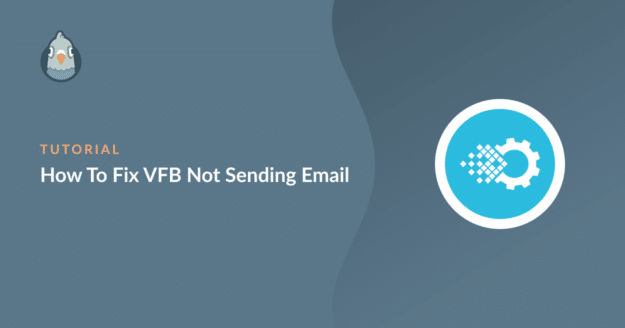Are you looking for a way to fix Visual Form Builder (VFB) not sending email?
This is a fairly common problem that many VFB users face.
Thankfully, it’s very easy to get VFB to start sending emails again. In this post, we’ll show you how with step-by-step instructions for fixing the issue.
Why Visual Form Builder Is Not Sending Emails?
Visual Form Builder often fails to send emails because it uses wp_mail(), which is a PHP mail function. Many web hosts don’t support PHP mail, so any emails generated by VFB fail to deliver successfully. For more details, see why wp_mail is not working.
It’s also worth making sure you’ve entered the correct email address to receive emails. You’re more likely to receive emails if you’re using a domain-specific email address like [email protected].
So, try to avoid using generic email addresses, as these are often flagged as spam.
In This Article
How to Fix Visual Form Builder Not Sending Emails
There are 2 very easy ways you can solve the issue of Visual Form Builder not sending emails: checking Visual Form Builder’s email settings and installing WP Mail SMTP. Here’s how to use each of these methods.
1. Check Visual Form Builder’s Email Settings
When creating a new form, VFB asks you to provide an email address where you wish to receive data from forms filled by users. It also asks you to provide an email address that your customers can reply to.
It’s important that you use an actual, registered email (preferably domain-specific) in these fields to avoid issues with email not sending.
To check your email settings in VFB, hover your mouse over Visual Form Builder in the sidebar menu of your WordPress dashboard and click on All Forms.
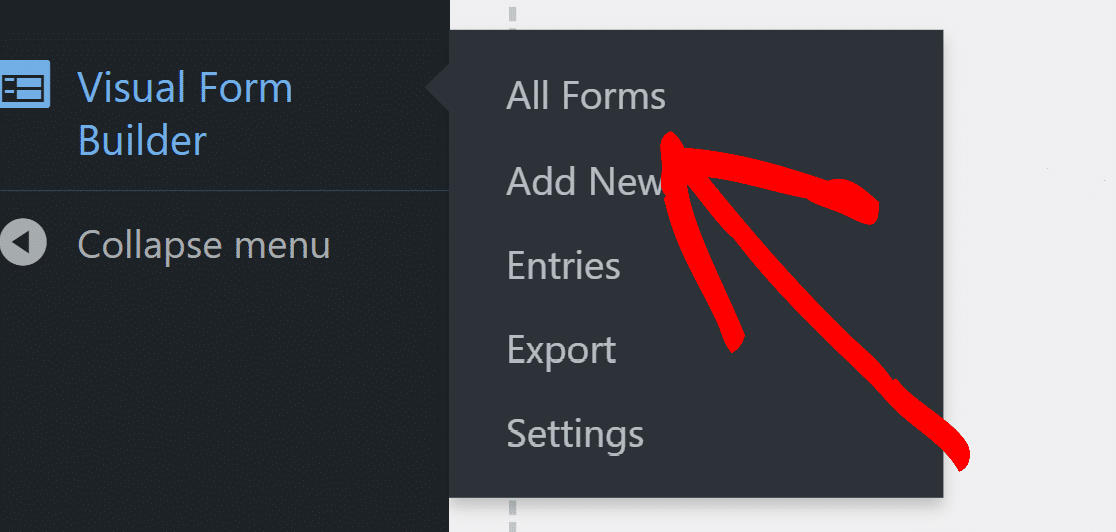
Now, click Edit under the form which is giving you the email issue. This will lead you to a new window where you can edit the form.
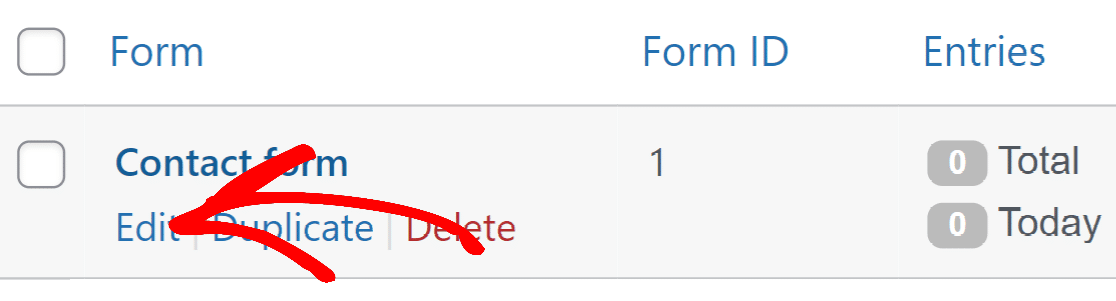
Next, click on the Settings button to expand the dropdown.
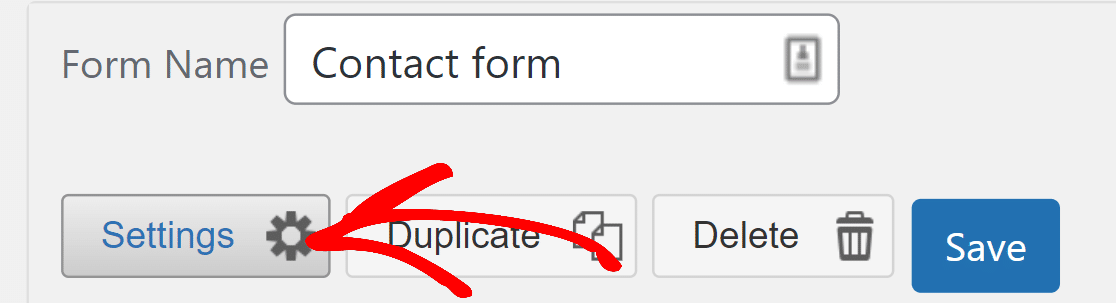
Now, click Email.
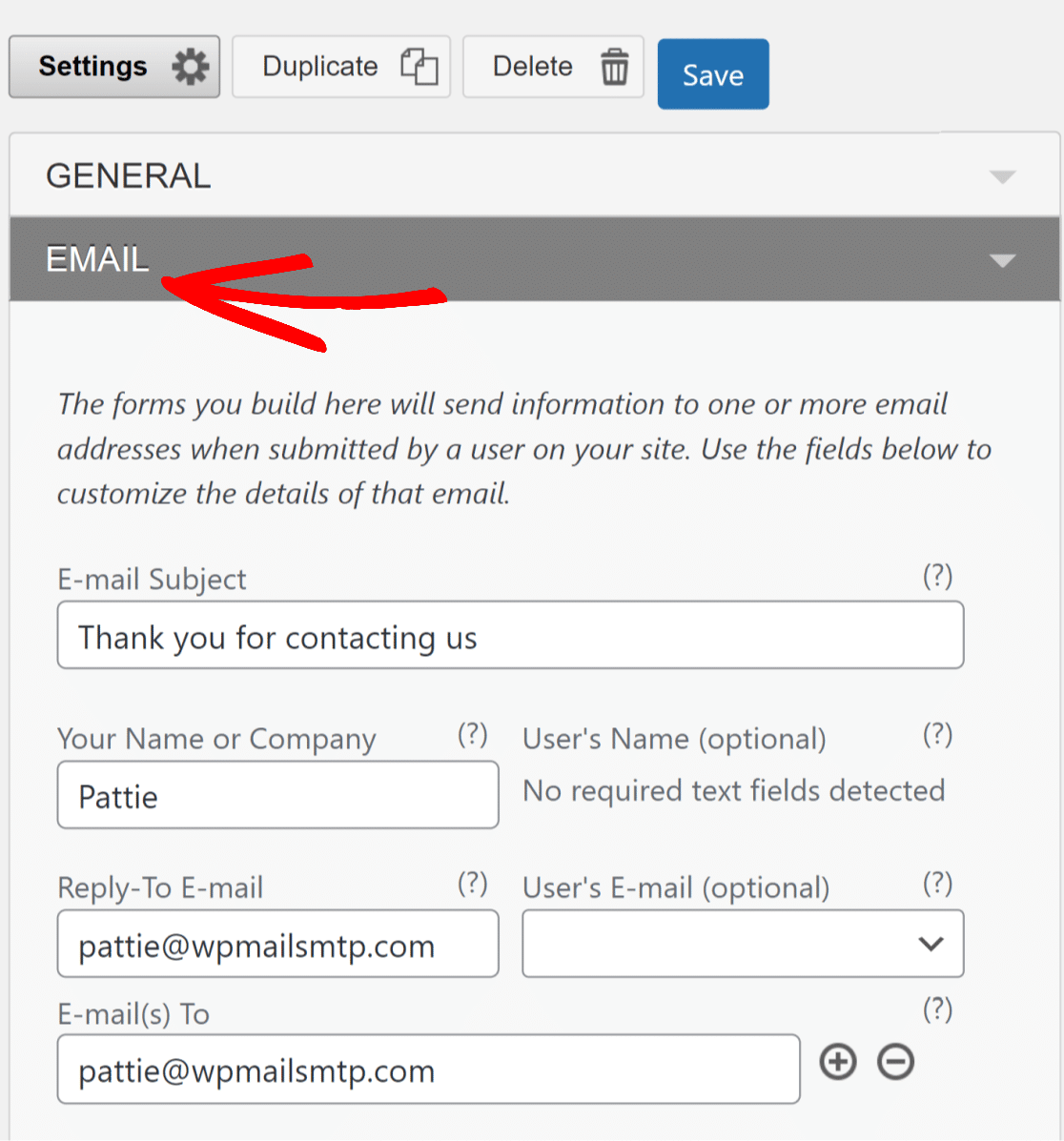
Here, make sure that you’ve entered your correct email address in the Email(s) To field. You should also enter an email address that users can reply to in the Reply-To Email field.
Once you’ve made any changes, click on the Save button on the top right of the form.
This method won’t solve Visual Form Builder not sending email issue if you were already using correct email addresses. In that case, you’ll need to use the method below to reliably fix email problems for VFB as well as for your whole WordPress site.
2. Use WP Mail SMTP
WP Mail SMTP is the best SMTP plugin for WordPress. It’s designed to fix all email deliverability issues for plugins like Visual Form Builder.
In fact, WP Mail SMTP can also help if Contact Form 7 is not sending emails.
By default, most WordPress plugins use your web host and PHP mail function to send emails. This creates email deliverability problems for 2 reasons:
- Your web host may not support the PHP mail function.
- Even if PHP mail is supported, your emails still lack authentication to reliably reach your inbox without being flagged as spam.
WP Mail SMTP pushes your emails through a separate email provider rather than your default web host.
Since ensuring successful email delivery is the main function of WP Mail SMTP, it is far more reliable than your default web host for emails.
Plus, WP Mail SMTP also adds authentication to your emails. This way, the server always knows you are who you claim you are.
To install WP Mail SMTP and permanently solve Visual Form Builder email not sending problem, follow the steps below.
Install WP Mail SMTP
First of all, download the WP Mail SMTP zip file. Open your WP Mail SMTP account and click on the Downloads tab. Then, press the Download WP Mail SMTP button.
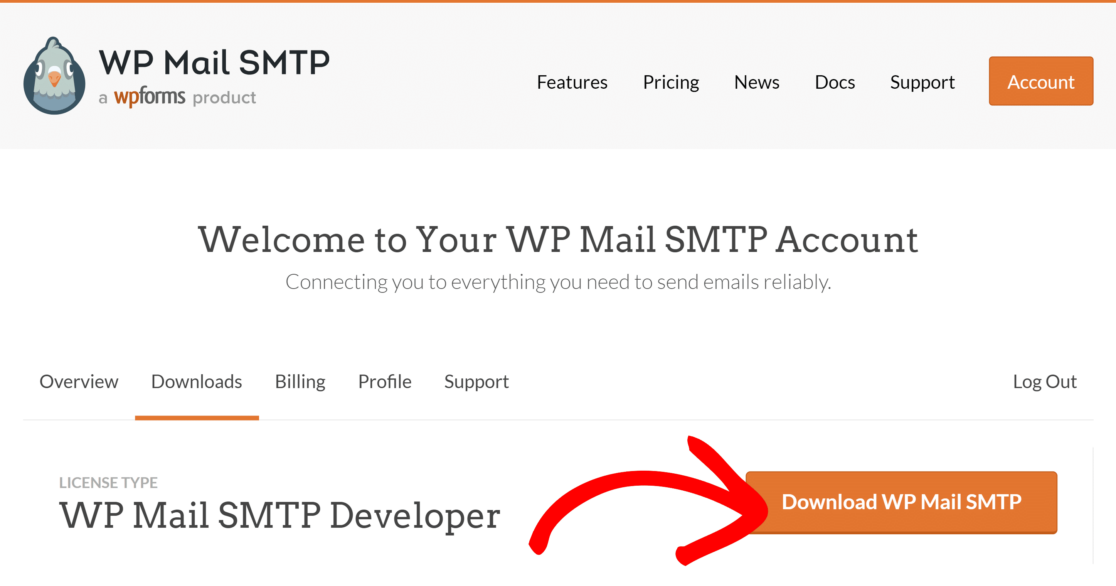
Now, open your WordPress dashboard and hover your mouse over Plugins to expand the menu options. Click Add New and then click Upload Plugin.

Next, click on Choose File and select the downloaded WP Mail SMTP zip file from your computer. Then click Install Now.

Once the plugin is installed, click on Activate.
This will automatically launch the Setup Wizard. You can also manually launch it by clicking the Launch Setup Wizard button in your WP Mail SMTP settings.

You can also see this guide on installing a WordPress plugin for more detailed instructions.
Now, it’s time to set up your email provider.
Choose Your Email Provider or SMTP Server
Running the Setup Wizard will allow you to make a connection from your WordPress site to a dedicated email provider. This is crucial if you want to get Visual Form Builder to start sending emails again.
WP Mail SMTP makes it very easy to achieve this, even if you’ve never done it before.
On the welcome screen of the Setup Wizard, click on Let’s Get Started.

The next screen will show you a list of our recommended mailers.

The choice of a mailer depends on the size of your site. Most sites will do best with SendLayer, Brevo (formerly Sendinblue), or SMTP.com. Smaller websites that don’t generate a lot of emails can use Gmail. See this guide on the best transactional email providers to learn about different mailer options.
Once you’ve selected a mailer, jump to the configuration guide below for the mailer you want to use:
| Mailers available in all versions | Mailers in WP Mail SMTP Pro |
|---|---|
| SendLayer | Amazon SES |
| SMTP.com | Microsoft 365 / Outlook.com |
| Brevo | Zoho Mail |
| Google Workspace / Gmail | |
| Mailgun | |
| Postmark | |
| SendGrid | |
| SparkPost | |
| Other SMTP |
When you’ve completed the setup, return to this post to get the most out of WP Mail SMTP by enabling email logging.
Want to set up multiple mailers? You can do so in the Additional Connections settings, then select a Backup Connection and configure Smart Routing.
Turn on Additional WP Mail SMTP Features (Optional)
After the wizard finishes email setup, WP Mail SMTP will prompt you to enable your desired features.
2 of these features are enabled by default:
- Improved Email deliverability: WP Mail SMTP will direct all of your emails via your new email provider.
- Error tracking: WP Mail SMTP will promptly alert you if any email deliverability errors occur.
In addition to these, you also can also enable Detailed Email Logs and Instant Email Alerts.

The Complete Email Reports feature will turn on automatically if you enable email logging. The Weekly Email Summary sends email statistics directly to your inbox. This is a great way to monitor the status of your emails with an easy-to-understand summary:

The Detailed Email Logs setting maintains a record of every email sent via WP Mail SMTP on your site. Some of the details it logs are:
- Email headers
- Subject lines
- Date sent
- Status
You’ll also have the chance to enable additional email logging features, including open and click tracking.

The Pro version brings even more clarity about your email statuses at a glance because it includes a dashboard visual for your WordPress site.
This widget displays a chart to help you quickly see sent and failed emails over a desired period of time. So, you can easily pick out any email issues with Visual Form Builder with the help of this chart.
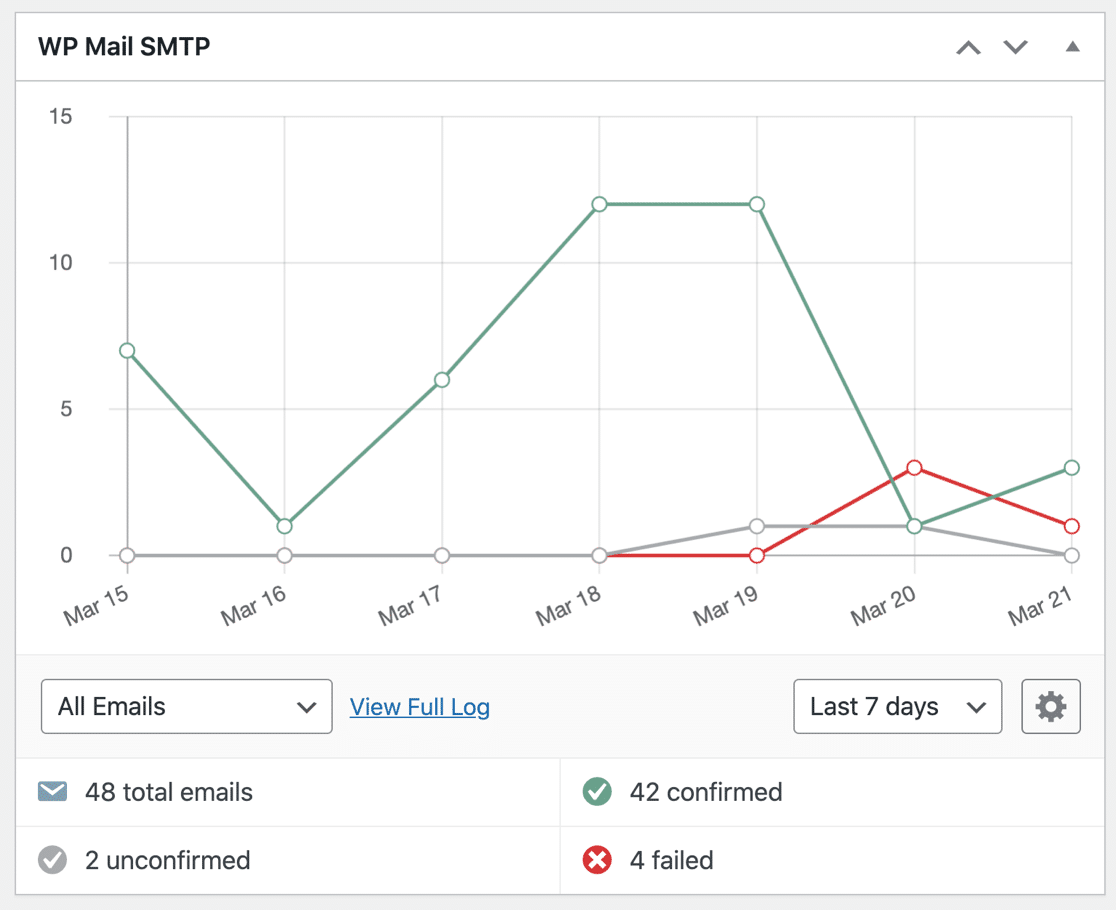
Enabling email logging will also let you:
- Track email opens and link clicks
- Export your logs as a CSV or Excel file
- Print your email logs
- Resend failed emails
- Save email attachments
- And more
And that’s it! You now have the top-rated SMTP plugin to fix Visual Form Builder email not sending issue.
Next, Log WooCommerce Order Emails
Are you looking for a way to log WooCommerce order emails? WP Mail SMTP makes this easy by keeping track of every email you’ve sent from your site.
It allows you to see the delivery status of your WooCommerce emails and also resend any emails. To keep a record of all WooCommerce emails, see this article on how to log your WooCommerce order emails.
Also, if you’re facing issues with Elementor form confirmation emails, see this post on Elementor forms emails not sending for help.
If you found this article helpful, please follow us on Facebook and Twitter for more quick fixes for your WordPress issues.