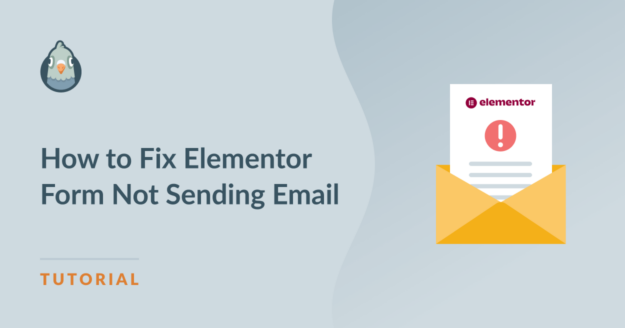Is your Elementor form not sending email notifications? I’ve been in the same spot, wondering if the form was broken or something was misconfigured on the site.
Sometimes emails from Elementor forms can disappear or go to spam, making it difficult to respond to messages from your visitors. No confirmation. No alert. Just silence.
In this article, I’ll show you how to fix the problem and check for Elementor error messages to troubleshoot your email deliverability. Let’s get started!
Fix Your Elementor Emails Now! 🙂
Why Is My Elementor Form Not Working?
If your Elementor contact form is not working, it’s probably because emails from your site are being treated as spam. When your Elementor form sends an email, it uses the wp_mail() function. This sends emails through your hosting provider without authentication.
So when that email gets passed from one server to the next, the email will get discarded or filed in the Junk Mail or the spam folder. This is a super common problem with all WordPress websites and web hosts. It can happen with almost all contact form plugins.
As of early 2024, Gmail and Yahoo require proper domain authentication (SPF and DKIM) for reliable delivery. Even if your form settings look fine, unauthenticated emails are often blocked or sent to spam.
Thankfully, it’s pretty easy to fix and usually only requires configuring your site’s SMTP (Simple Mail Transfer Protocol) and updating your DNS records. I’ll show you exactly how to do that in the steps below!
Elementor Contact Form Not Sending Email? Here’s What to Do
Let’s check that your Elementor contact form is set up correctly first. After that, we’ll install a plugin that’ll solve your email delivery problem.
Step 1: Troubleshoot Elementor Form Errors
If your Elementor contact form is not sending email, the #1 thing to check is that the form is actually working on your site.
Sometimes, new plugins or themes can break your forms. In particular, new caching plugins can cause problems with form submissions. Sometimes, the submit button won’t work at all.
The error messages you’ll see will be dependent on the form builder you’re using, so we’ll look at the most common ones.
Elementor Form Builder Troubleshooting
If you’re using the Elementor Pro form builder, you might see errors like:
- Server_error
- An error occurred
Ensure Field IDs Are Correct
Both of these errors likely mean that a field ID is missing in the Elementor form builder.
To fix this, go to your WordPress dashboard. Open the page with the form, and then open the page in the Elementor page builder.
One by one, click each field and check the Advanced tab. There should be an ID assigned to every form field:
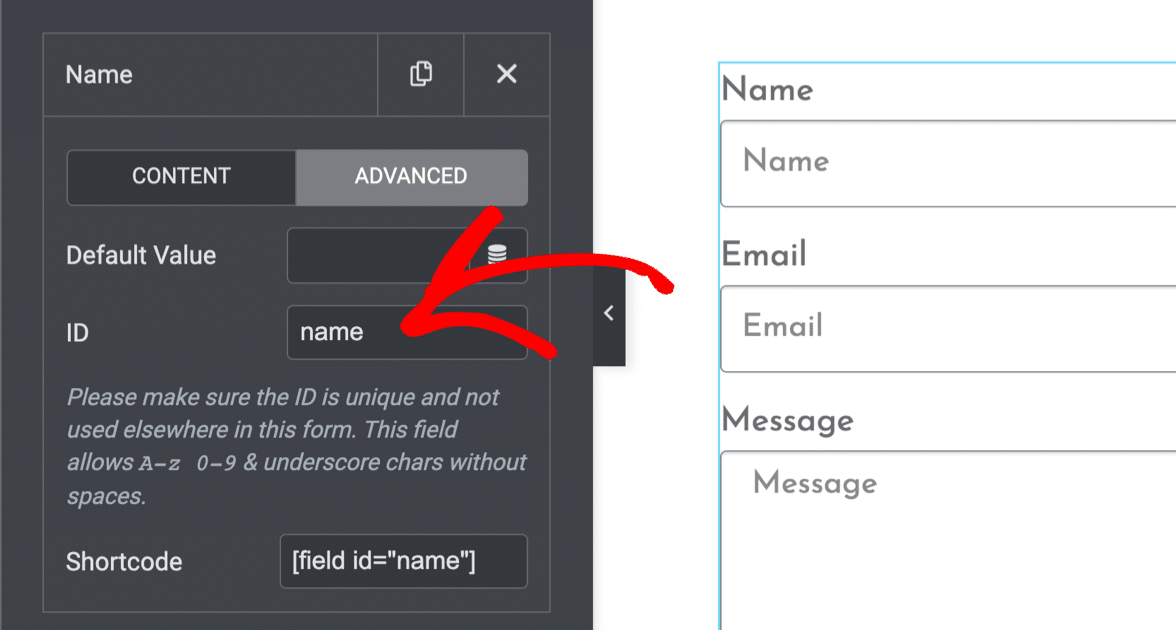
Verify the “From” Email Address
Ensure that the email address used in the From field originates from the same domain as your website.
For instance, if your website is “example.com,” your From Email should be something like “[email protected].”
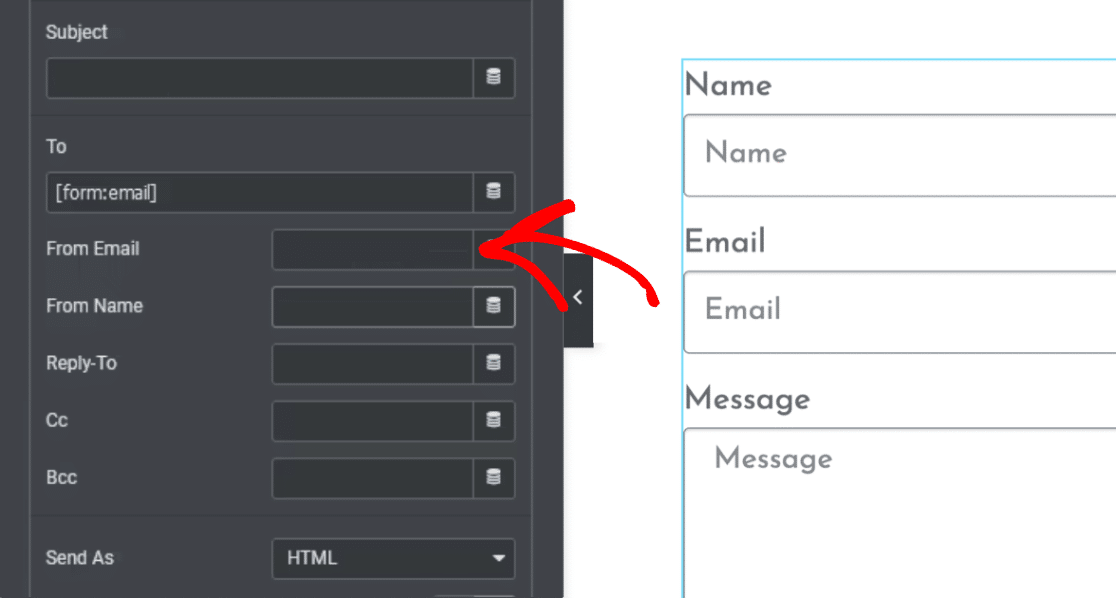
To reply to the user’s inquiries, configure the Reply-To field with the visitor’s email. Make sure your “Reply-To” email is set to a real address that exists.
Some contact form messages fail to send because this field includes a placeholder or a typo.
Check Form Submissions
Elementor’s Form Submissions feature is an excellent tool for verifying your form’s functionality. First, test your form out by entering some dummy information.
Then, go to Elementor » Submissions to view the collected submissions and see if your dummy form entry appears in the submissions list.
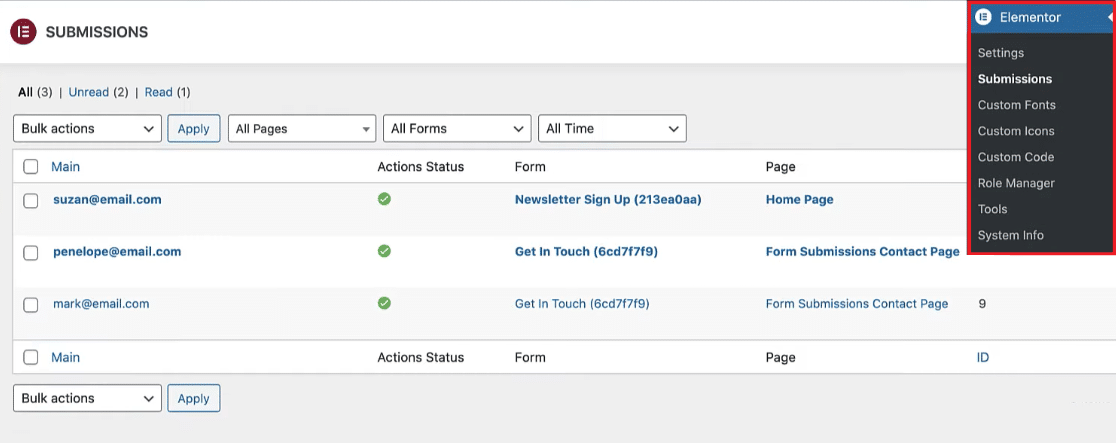
Inspect Third-party Integrations
Disable any third-party integrations such as MailChimp or ActiveCampaign temporarily to see if that solves the issue. If it does, revisit your integration settings.
Make sure required fields are not set to ‘none’ and you haven’t included extra fields like ‘address’ or ‘birthday’ within your field mapping settings.
Test with Different Email Addresses
Your email provider might flag form emails as spam. To counter this, try using different email addresses and modifying your email subject line’s length.
WPForms Errors and Troubleshooting
If you want a free form builder that works with Elementor, you can use WPForms. The Lite version is 100% free and works perfectly inside Elementor.
If WPForms isn’t sending notifications in Elementor, the problem is usually caused by a plugin conflict. You might see errors like:
- Form token is invalid: This error is sometimes caused by caching plugins. You can fix this by excluding WPForms’ JavaScript in the cache plugin settings.
- WPForms has detected an issue with JavaScript on this page: This error means you have an issue with JavaScript. This might be caused by a setting in your plugin or theme; disabling minification should resolve this.
If you can submit your contact form without seeing any errors, it’s time to dive into the Elementor contact form email settings.
Step 2: Check Your Elementor Form Notifications
The next step is to check that your contact form has the right email notifications set up. Again, the steps here will differ slightly depending on how you made your form.
Elementor Form Builder Notifications
If you made your form with the Elementor form builder, you’ll want to open up your page in Elementor now and click on the form you created.
In the left-hand sidebar, expand your notification settings for the form. Click Actions After Submit » Email to see the notification that’s sent with each form submission.
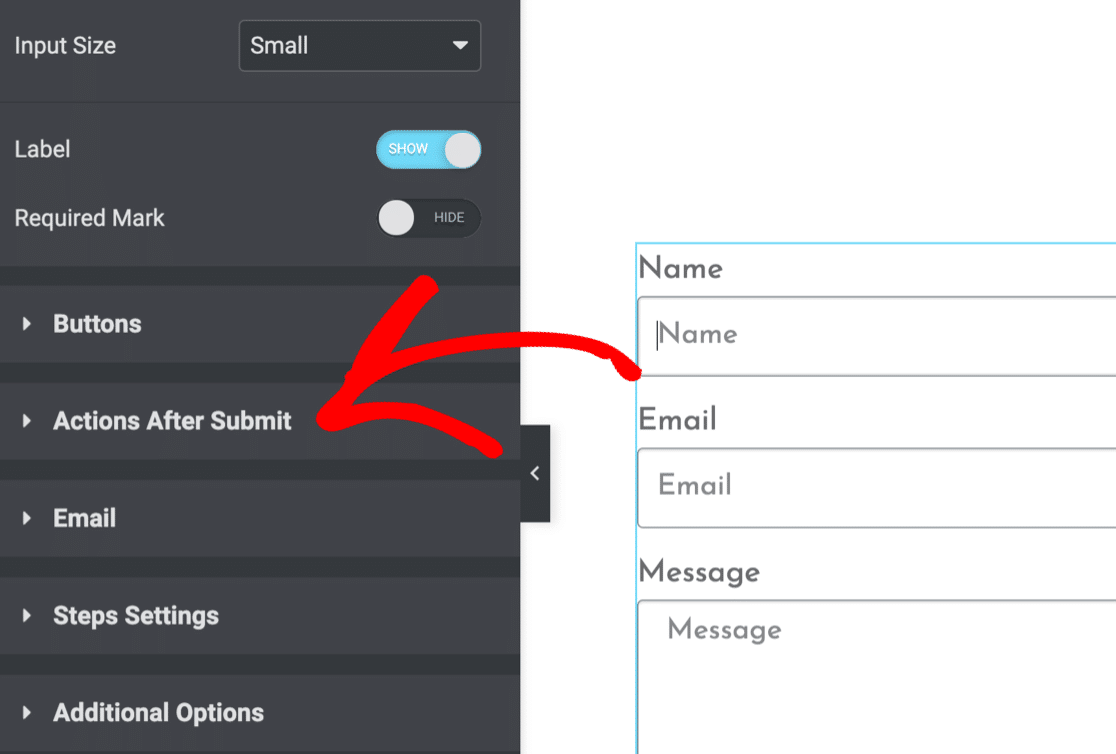
Now check that your form notification is set up correctly.
Setting the From Email to an email address that matches your domain may help to avoid email delivery problems.
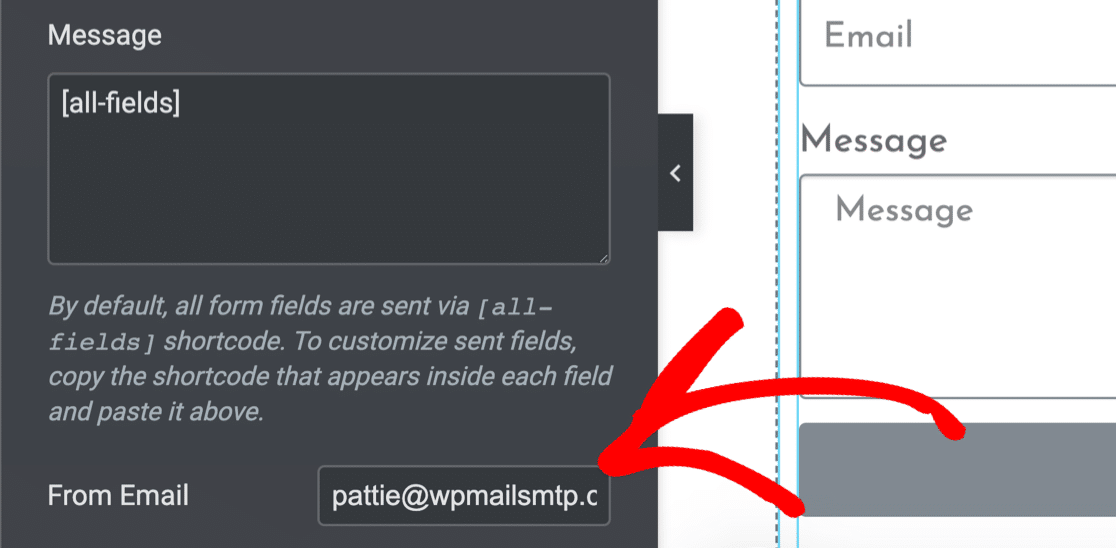
WPForms Notifications
You can also use WPForms to make your Elementor contact form. There are tons of benefits to using WPForms with Elementor.
For example, WPForms has much better spam protection compared to the form builder in Elementor Pro.
To check your WPForms notifications, open the form page in Elementor. Click on the embedded form.
Then click on the Edit the selected form link.
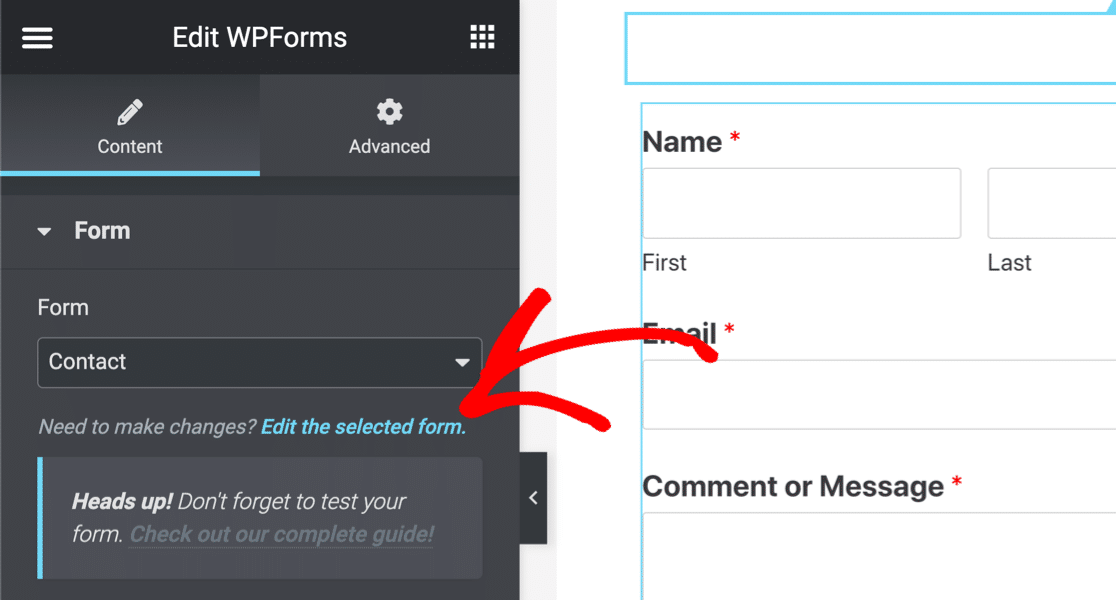
When the form builder opens up, click Settings » Notifications.
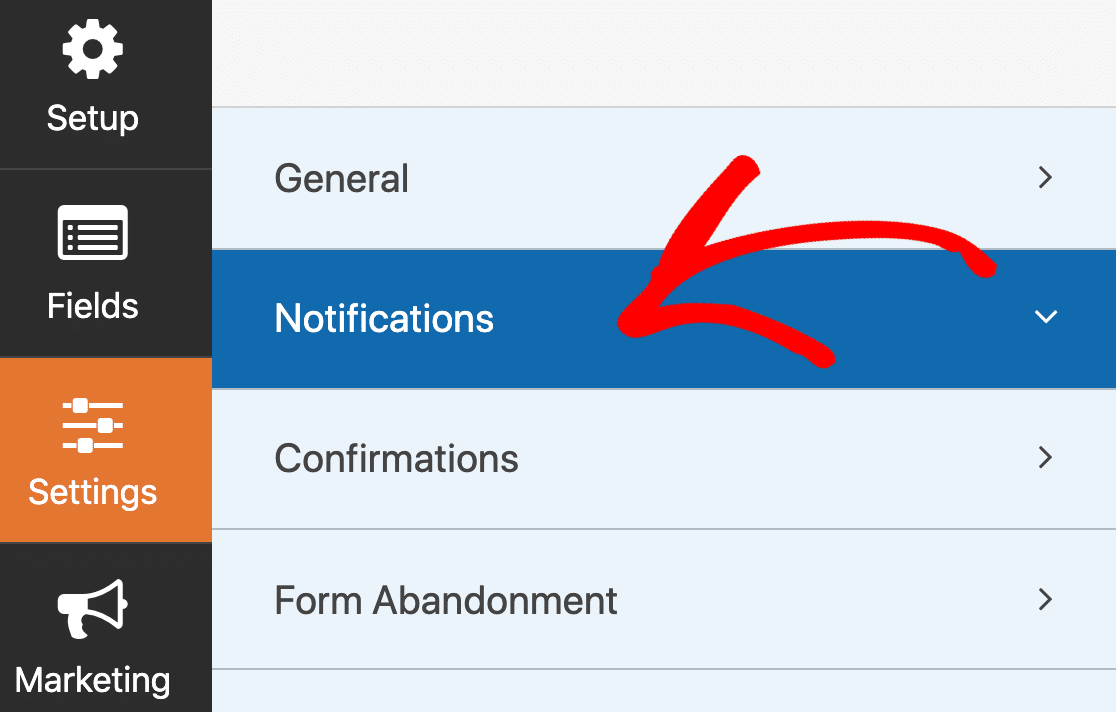
You’ll see the form notifications screen open up on the right. Your notification here should be turned On. And your Send To Email Address is important.
If it’s set to {admin_email}, it means your form sends email notifications to the default administrator email in WordPress.
If the administrator email is wrong, you can either change the admin email in WordPress, or delete the {admin_email} tag and type in an email address manually.
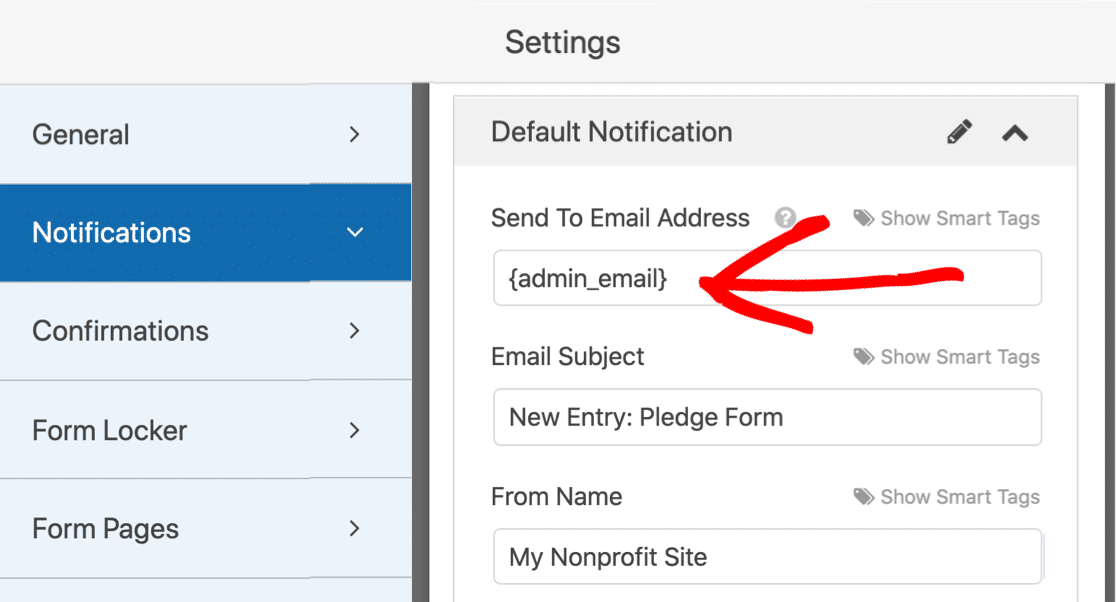
If you’re sending a notification to multiple email addresses, check they’re separated with commas , in the Sent To Email Address field.
Click Save at the top of the form builder and click the X to close it. Now test the form again to see if the issue with Elementor not sending emails is fixed.
We’ve got more tips in this article on WPForms not sending email.
Other Form Builders
Are you having issues with a different form builder? If so, jump over to our guides to:
Not sure if you should use Elementor Form vs WPForms for your site? This comparison guide might help steer you in the right direction.
If all of your settings look correct, and your Elementor form still isn’t sending email, the next step is to install the WP Mail SMTP plugin.
Step 3: Install the WP Mail SMTP WordPress Plugin
WP Mail SMTP Lite and Pro is a WordPress plugin that changes the way emails are sent from your WordPress site.
Instead of relying on your webserver to send emails, WP Mail SMTP re-routes all of your emails through an external email provider.
This will authenticate your emails so they don’t get lost or filed as spam, which can often result in delayed responses to customers.
Need a hand?
You can purchase White Glove Setup as an additional service with any of our WP Mail SMTP licenses and have our customer support team set up WP Mail SMTP for you.
If you want to set up the plugin yourself, we’ll show you how. First, download the WP Mail SMTP plugin from your account area.
You can get the .zip file for installing the WordPress plugin from your WP Mail SMTP account. It’s available in the Downloads tab.

Now you’ll want to upload the plugin to your WordPress site. If you need help with this, jump over to this guide to installing a WordPress plugin.

Be sure to Activate the plugin. The WP Mail SMTP Setup Wizard will open up in your browser. If you want to start it manually, open WP Mail SMTP » Setup Wizard in the WordPress navigation menu.
Step 4: Choose a Reliable SMTP Service for Emails
The WP Mail SMTP Wizard will guide you through setting up your new mailing service. This will fix your Elementor contact forms not sending emails.
If you already have a mailer set up on your site, running the wizard again will remove your existing mailer.
To start, click the Let’s Get Started button.

On the next screen, choose the email provider you want to use from the list. The provider you pick here will depend on a few factors, including:
- Volume of emails: Free email providers are best for small websites, while paid mailers give you more capacity.
- Type of emails: If you have an online store, look for a provider that specializes in transactional emails.
If you’re not sure which email provider to pick, we recommend SendLayer, SMTP.com, or Brevo (formerly Sendinblue).

Now it’s time to jump over to the setup instructions for your mailer. Click the link below to jump to the relevant page in our documentation:
| Mailers available in all versions | Mailers in WP Mail SMTP Pro |
|---|---|
| SendLayer | Amazon SES |
| SMTP.com | Microsoft 365 / Outlook.com |
| Brevo | Zoho Mail |
| Google Workspace / Gmail | |
| Mailgun | |
| Postmark | |
| SendGrid | |
| SparkPost | |
| Other SMTP |
Want to set up multiple mailers? You can do so in the Additional Connections settings once you’ve finished the Setup Wizard.
Then you can select a Backup Connection and configure Smart Routing. Switch back to this guide when you’re done. In the next step, Improved Email Deliverability and Email Error Tracking will be enabled in the wizard for you.
I recommend that you also enable Detailed Email Logs and the Weekly Email Summary to get the most out of WP Mail SMTP.

The Detailed Email Logs setting will keep a basic record of each email sent from your site in Complete Email Reports, including:
- Email headers
- Subject line
- Date sent
- Status
And if you enable the Weekly Email Summary, you’ll get an email each week with full statistics about your WordPress emails.

Instant Email Alerts are also a recommended feature. They let you know if your site fails to send an email so that you can quickly diagnose and resolve the problem.

Once email logging is enabled, you can also:
- Save the full content of your emails
- Resend failed emails from your forms
- Store attachments uploaded through Elementor forms
- Track email opens and clicks for Elementor form notifications
Check out how to log your WordPress emails to find out more.

When you complete the Setup Wizard, you’ll receive an automatic test email confirming everything’s fixed.
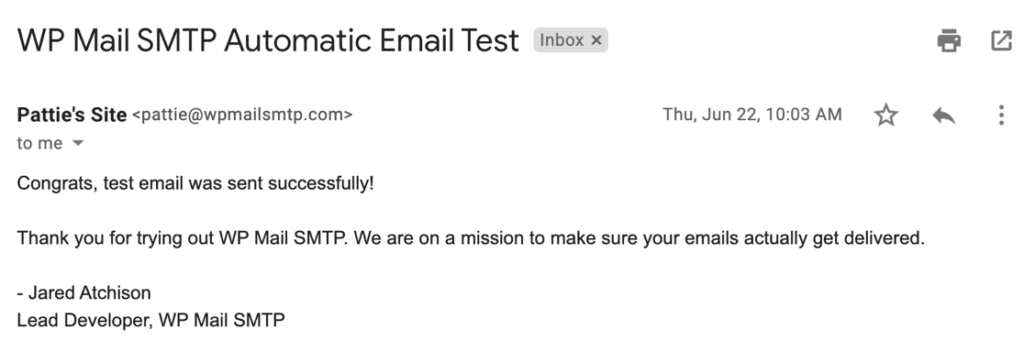
We’re done! Your Elementor form should now be working. Let’s take a look at a way to test it out.
Step 5: Send a Test Email From WP Mail SMTP
Once you’ve received your first test email from WP Mail SMTP, that’s a good sign things are working. Your Elementor form should now be sending emails without any trouble.
But if you ever want to double-check later on, or something feels off, you can send another test email manually. Just head over to the Email Test tab inside your WP Mail SMTP settings.
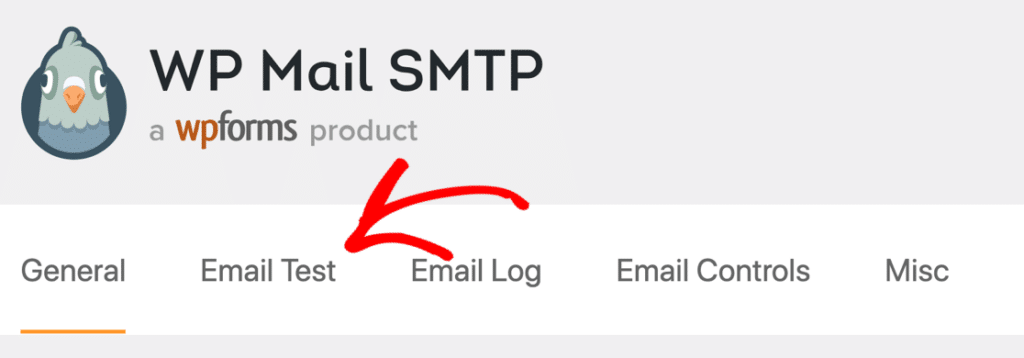
Enter any email address you want to test with and click Send Email. Behind the scenes, the plugin checks if your domain is properly set up to send emails.
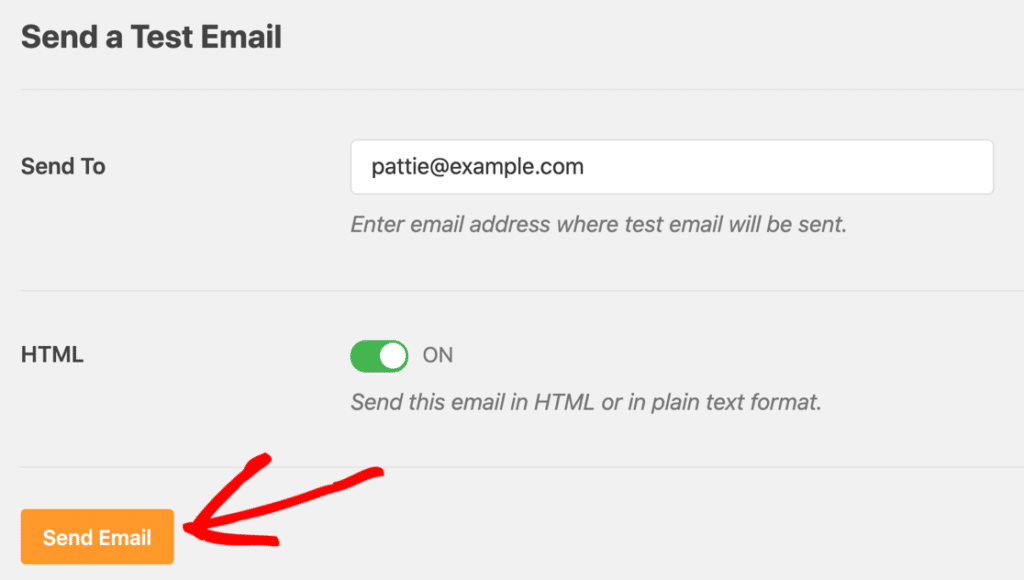
I’ve seen this tool catch issues that would’ve taken hours to figure out otherwise. If you see a green success message, you’re all set. Your form is sending emails with the right setup.
But if the message shows up in red, something’s off. Don’t worry, the plugin usually tells you exactly what’s missing or needs to be fixed, like a missing DNS record or a From Email mismatch.
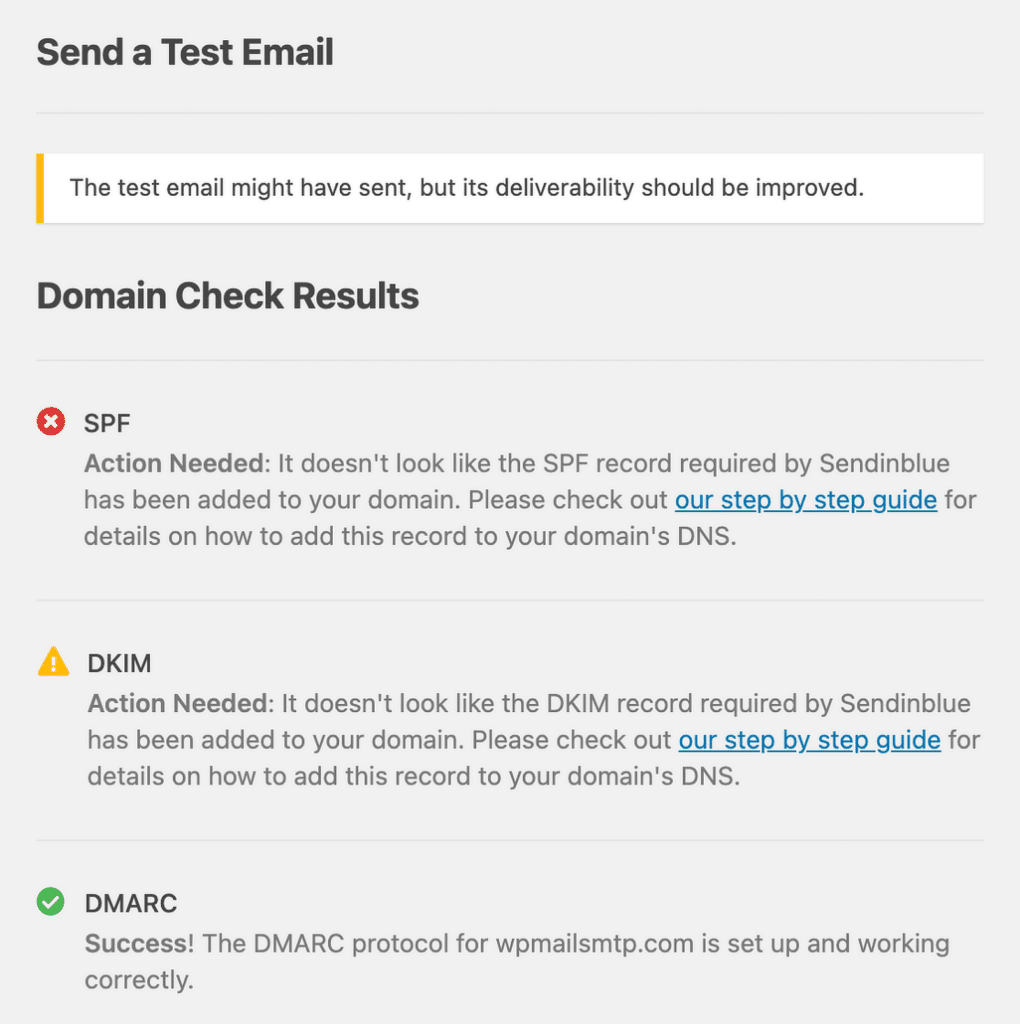
If you face any trouble in sending a test email, make sure to check out this guide on how to fix WP Mail SMTP not sending test email.
Step 6: Resend Failed Elementor Form Emails
Even if everything looks good, there might be rare moments when your emails don’t go through. Maybe the SMTP server you’re using is having a moment, or the connection briefly dropped.
The good news is, WP Mail SMTP lets you resend failed emails instead of starting from scratch. To resend an email, go to WP Mail SMTP » Email Log from your WordPress dashboard.
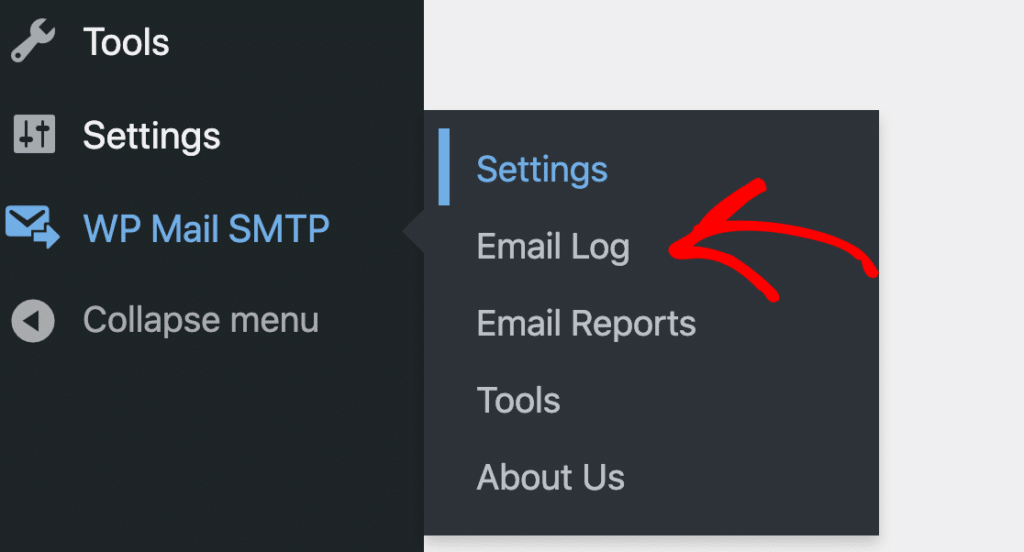
If an email fails to send, you’ll see a red dot next to it in the email log. Click View Log next to the failed email to open its details.

On the right side, under the Actions section, you’ll spot the Resend button. Hit that.
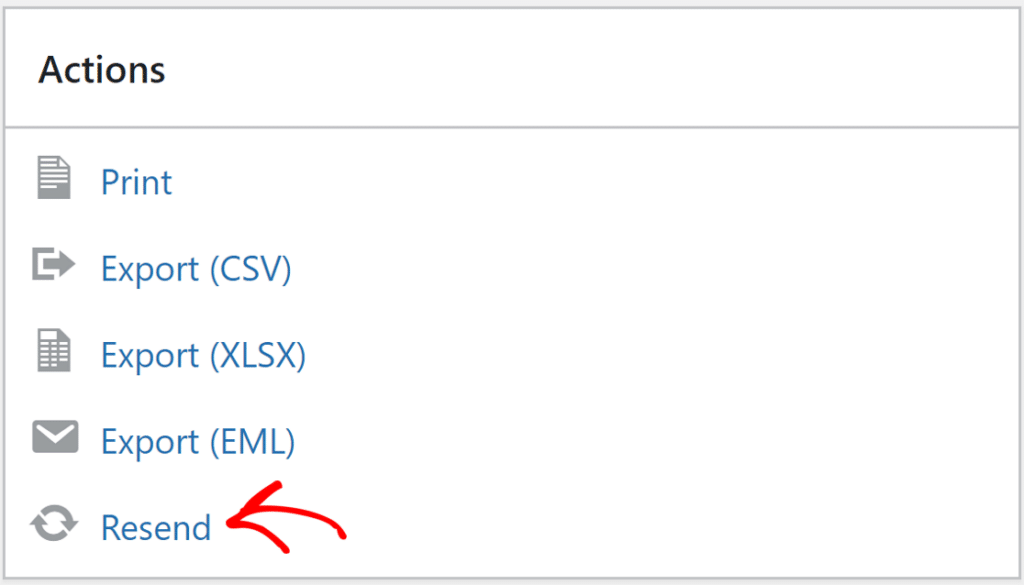
If needed, you can update the email address before resending. This is useful if you know the original address had a typo. Once you’re ready, just confirm by clicking YES, and your email will be sent again.
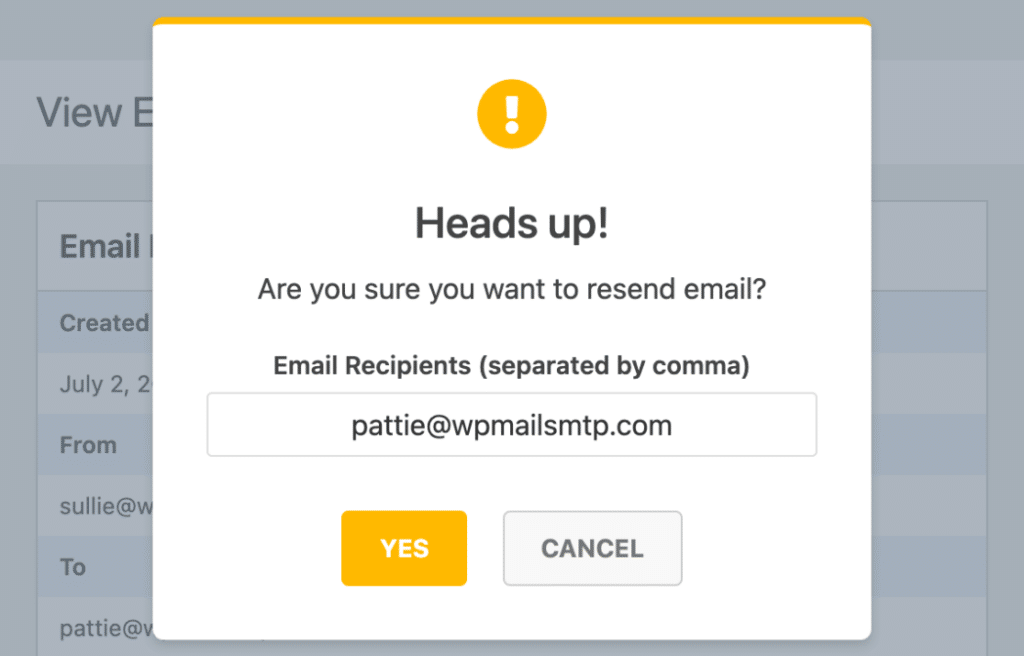
And that’s it! Now you’ve fixed your Elementor form not sending email.
FAQ on Elementor Contact Form Not Sending Email
Looking for more answers? Here are a few common questions regarding Elementor email sending issues.
What does “Server error. Form not sent” mean?
If you’re getting a “Server error. Form not sent” error message when creating a form in Elementor, this is most likely a wp_mail() configuration issue.
By default, wp_mail() uses PHP to send your emails. But most web hosts today keep PHPMail disabled for security purposes.
To fix this issue, you need to install WP Mail SMTP which reconfigures wp_mail() to use SMTP instead of PHP to send emails.
If you need help, see the steps given above and you should no longer see the server error on Elementor.
How do I send confirmation emails to users after form submission in Elementor?
To customize confirmation emails Elementor Forms, add the form widget to your page and then go to Actions After Submit » Add Action. Then add Email.
This will open a menu where you can customize the email subject, body content, From Name, Email, and more.
However, if you’re facing email issues with Elementor, your confirmation emails will fail to send after user submission.
As explained above, you’ll need to install WP Mail SMTP on your site to fix any deliverability issues.
What are the best SMTP settings for Elementor Forms?
Elementor doesn’t include its own SMTP setup, but it works with SMTP plugins like WP Mail SMTP.
After installing WP Mail SMTP, connect your mailer and make sure your domain has SPF and DKIM records set up. This helps your forms send email more reliably.
Why are my Elementor form emails not reaching gmail?
If Gmail isn’t receiving your form emails, or they’re going to spam, it’s likely due to missing authentication.
You’ll need to set up SPF and DKIM records on your domain. Most mailers give you these settings during setup.
Will WP Mail SMTP work with Elementor Pro?
Yes, it works with both the free and Pro versions of Elementor. It also supports popular mailers like Gmail, Outlook, SendLayer, and SMTP.com.
Next, Check Your SPF, DKIM, and DMRAC Records
Email servers often use SPF, DKIM, and DMARC records to authenticate emails. WP Mail SMTP will check your DNS settings and alert you if it detects any problem.
SPF records are simple TXT records that validate all outgoing emails to prevent domain spoofing. If you need to have more than 1 SPF record, check out this guide to merge multiple SPF records into one rule.
If you’re a Visual Form Builder user who is facing email errors, you can see troubleshooting tips at Visual Form Builder email not sending.
Fix Your Elementor Emails Now! 🙂
Ready to fix your emails? Get started today with the best WordPress SMTP plugin. If you don’t have the time to fix your emails, you can get full White Glove Setup assistance as an extra purchase, and there’s a 14-day money-back guarantee for all paid plans.
If this article helped you out, please follow us on Facebook and Twitter for more WordPress tips and tutorials.