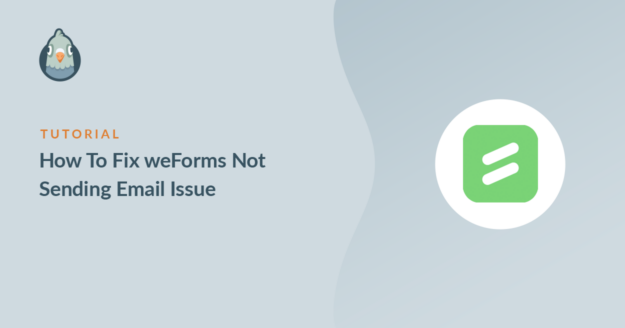Is weForms not sending email notifications when forms are submitted?
weForms is a contact form plugin. If you don’t receive form notifications, you could lose important information.
In this article, we’ll show you how to easily fix weForms not sending email notifications.
How Do I Fix WordPress Not Sending Email?
You can easily fix WordPress not sending email by using WP Mail SMTP.
It replaces the default method of sending email in WordPress. Instead, WP Mail SMTP will send emails through a 3rd party mailing service.
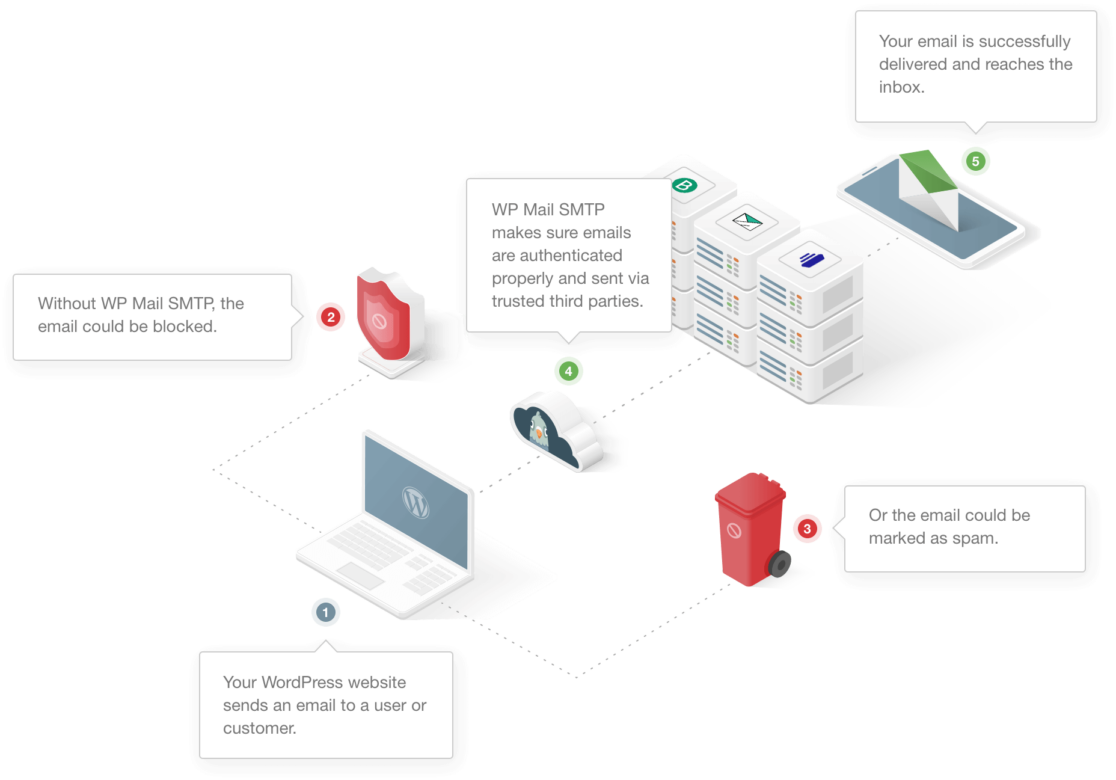
Some web hosting companies disable SMTP to make sure no spam is sent through their servers. So even if you use a basic SMTP plugin, you might not be able to use your host’s credentials. (That’s why so many people have issues with GoDaddy not sending email.)
So WP Mail SMTP gets around this by giving you a choice of alternative mailers.
How To Fix weForms Not Sending Email Issue
In This Article
1. Check Admin Notification Settings in weForms
If the email notification is not correctly set up in your weForms settings, you won’t receive any emails.
To check the settings, head over to the WordPress dashboard and click on weForms » All Forms.
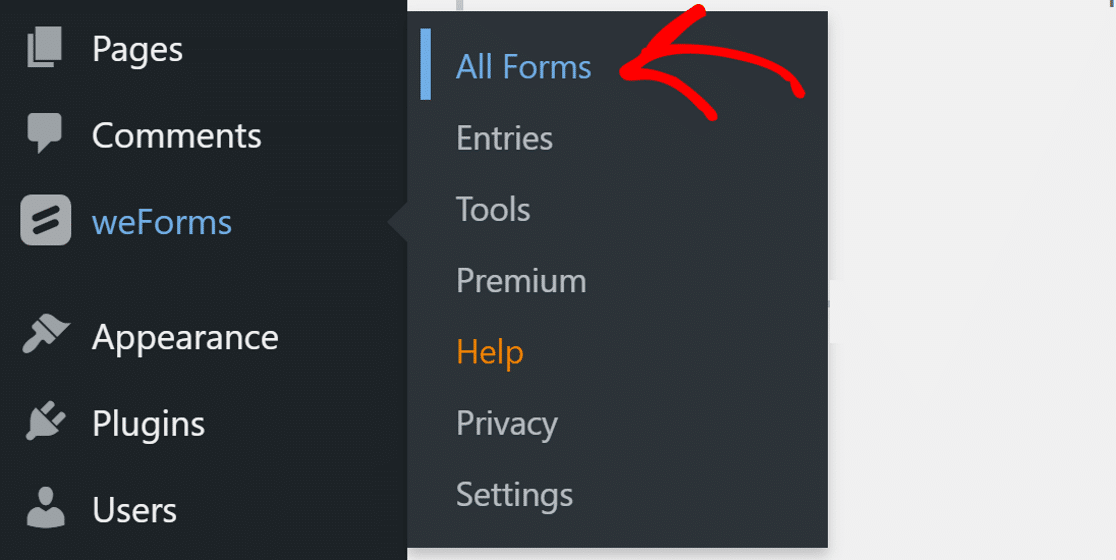
Now, open one of the contact forms on which you have an issue and switch to the Notifications tab.

By default, your form will have one admin notification. If you don’t see it or want to add an additional notification, you can click the Add Notification button.
When you have a notification, make sure its toggle is set to ON and shows green color. Now, click the gear icon next to the notification to open its settings.
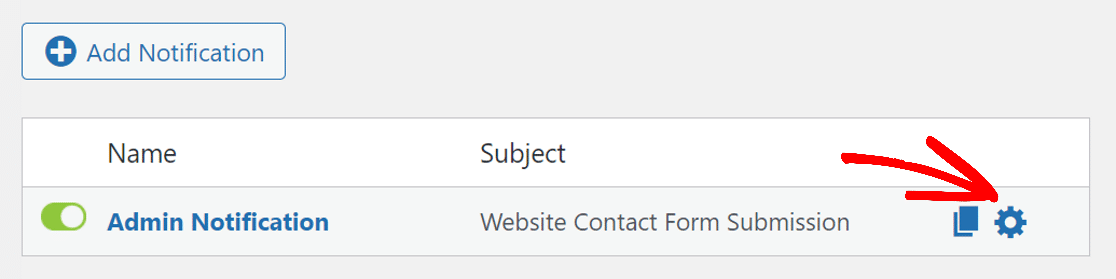
The new page will let you set the email notification. In the Type dropdown, choose the Email Notification and enter an email address in the To field. This is the email address on which you’ll receive notifications from this contact form.
Be sure to use one with your domain extension. For example, for our website, we use [email protected].
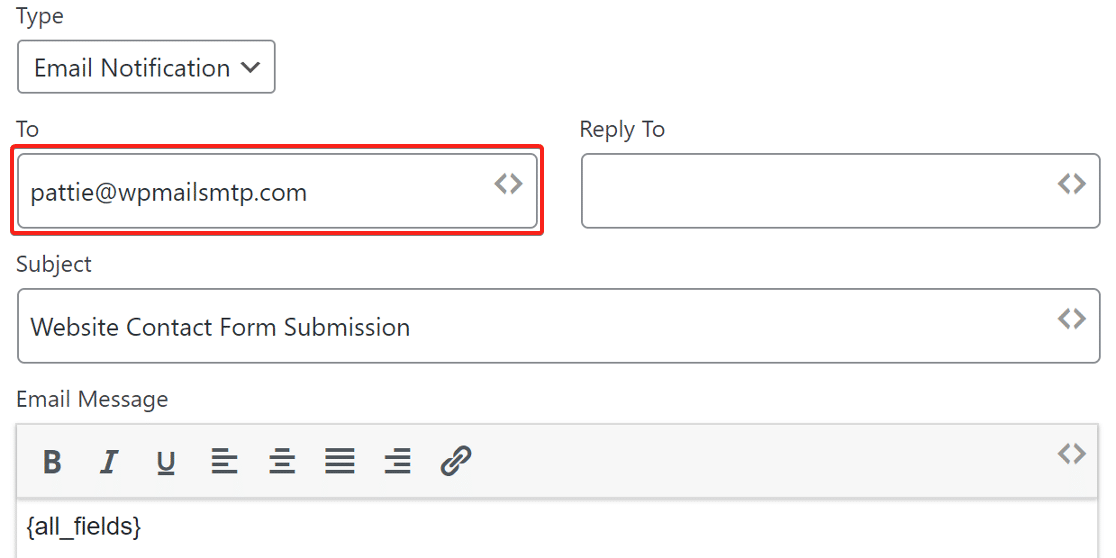
Click on the Done button at the bottom to save the settings.
2. Disable weForms SMTP
weForms has its own SMTP settings in the premium version of the plugin.
We don’t recommend using a contact form plugin with SMTP built-in. It can cause issues with other plugins, but in addition, contact forms rarely have the same quality of features that a dedicated SMTP plugin can offer.
For example, WP Mail SMTP has its own Domain Checker that tests your connection and shows a success or failure message.
So let’s switch over.
First, we need to disable the mailer connection in weForms settings.
Go to weForms » Settings and under the General Settings set the Send Email Via option to WordPress.
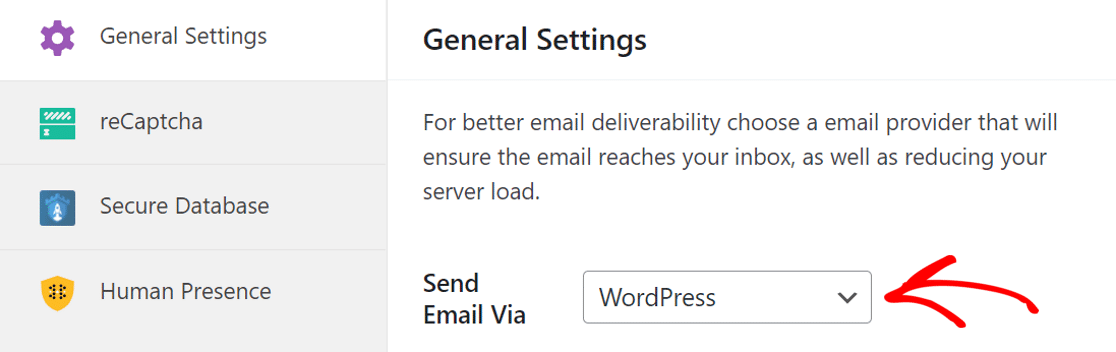
This will allow WP Mail SMTP to configure the SMTP settings itself.
Let’s now install the WP Mail SMTP plugin and configure the email service provider on it.
3. Install the WP Mail SMTP Plugin
WP Mail SMTP is the best SMTP plugin for WordPress. Apart from connecting your website to a 3rd party mailer service, it comes with the best email logging for WordPress too.
To start, we’re going to install WP Mail SMTP. Download the plugin from your WP Mail SMTP account. You’ll find it under the Downloads tab.

Switch to the backend of your website and upload the zip file to the plugins page. If you want help with this, you can refer to this guide on installing a WordPress plugin.

After installing, don’t forget to activate it. As soon as you do that, the Setup Wizard will start in your browser. The wizard will help you configure the mailer service on your website.
Need help?
If you are facing any difficulty setting up the mailer service, our team of experts can help you. White Glove Setup is included with the Elite license.
4. Set Up an Email Service
In this step, we’ll connect your website to a 3rd party email service.
This adds authentication to the messages and prevents them from landing in the spam folder.
WP Mail SMTP offers several mailer options.

The best one for you to choose will depend on your website. Here are a few tips to help you pick:
- If your website sends occasional emails and you are looking for a free option, Brevo (formerly Sendinblue) is a good choice. You can use it to send up to 300 emails per day for free.
- Do you have an eCommerce website that sends lots of transactional emails? We recommend SendLayer or SMTP.com.
- If you use a Google Workspace or a regular Gmail account, you can use it to send WordPress emails from a Gmail alias if you want to.
- The Other SMTP option lets you use an email service that you already have access to.
You can go ahead and select the email service you think is the best fit for your website.
Once you choose the mailer, click the below link to open the documentation page and follow the steps to establish a connection with your website.
- SendLayer
- SMTP.com
- Brevo
- Amazon SES
- Google Workspace / Gmail
- Mailgun
- Microsoft 365 / Outlook.com
- Postmark
- SendGrid
- SparkPost
- Zoho Mail
- Other SMTP
If you want to set up multiple mailers, you can do so in the Additional Connections settings once you’ve finished the Setup Wizard. Then you can select a Backup Connection and configure Smart Routing.
When you’ve set everything up, switch back to this guide to enable email logging.
5. Enable Email Logging
In the next step, you can enable/disable the features you want. You’ll have two options enabled by default:
- Email deliverability
- Error tracking
The next option is the Detailed Email Logs which will track every email your website is sending.

WP Mail SMTP has the best email logging features in any WordPress plugin. You can filter the log using the date picker provided at the top. Depending on the mailer, it can also show you if the email was delivered.
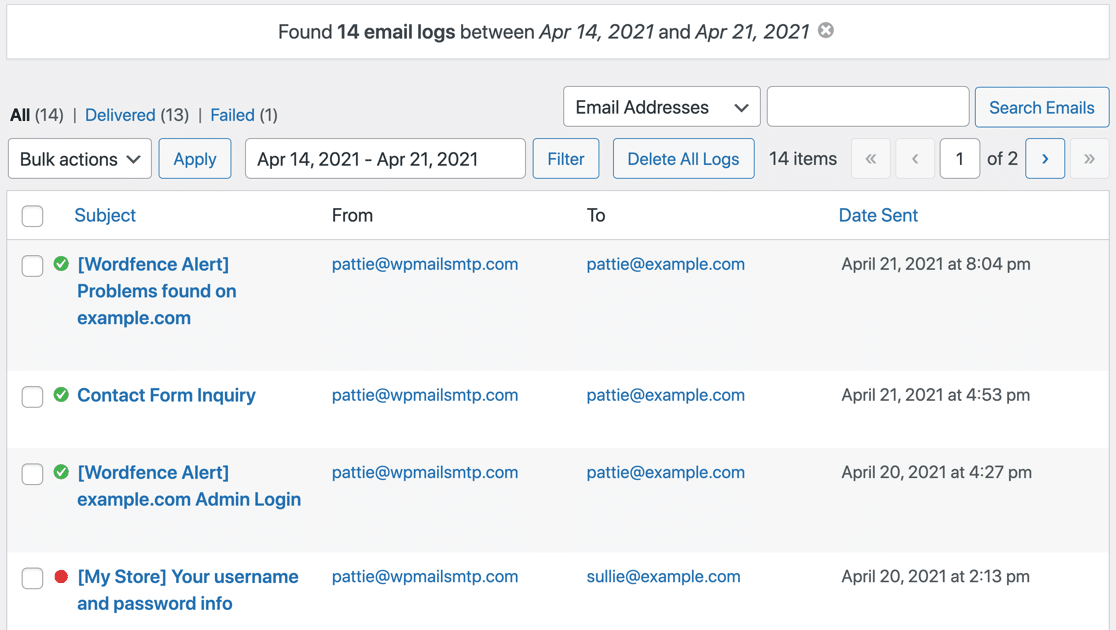
On the log page, you can use the search functionality to search for the keyword in the email content or Subject and Headers.
Enabling Detailed Email Logs automatically turns on Complete Email Reports and gives you the option to receive the Weekly Email Summary, which shows your latest delivery stats.

Instant Email Alerts let you know if your site fails to send an email. This gives you the chance to check out your WordPress emails and fix whatever is keeping them from sending properly.

On the next screen, there are more email logging features you can enable.

These options include:
- Save the content for all sent emails. Store all your email content in your site’s database.
- Store file attachments sent from WordPress. Save email attachments to your site’s Uploads folder.
- Track when an email is opened. Monitor when recipients open your emails.
- Track when a
If you open a log, you’ll be able to print, export, or resend it as needed.
If you want to know more about the email logging functionality of WP Mail SMTP, we have a guide that explains how to log emails in WordPress.
For the final step, copy the license key from the WP Mail SMTP account and paste it to enable automatic future updates.

That’s it! At the end of the wizard, the plugin will automatically send a test email to confirm that your WordPress site is sending email.
Next, Use the Best WordPress Contact Form Plugin
WPForms is the best contact form plugin available for WordPress. It’s easy to use and integrates with WP Mail SMTP perfectly, giving you the best possible combination of form builder and SMTP features.

It has integration with reCAPTCHA, hCaptcha, and Custom CAPTCHA to fight against contact form spam. weForms on the other hand only has support for Google reCAPTCHA. So if you’re getting contact form spam, it’s a good idea to make the switch.
Ready to fix your emails? Get started today with the best WordPress SMTP plugin. WP Mail SMTP Elite includes full White Glove Setup and offers a 14-day money-back guarantee.
If this article helped you out, please follow us on Facebook and Twitter for more WordPress tips and tutorials.