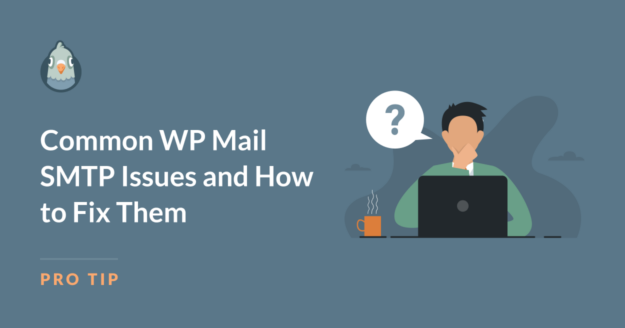AI Summary
If you’re having issues with receiving your WordPress emails, installing WP Mail SMTP is the easiest way to fix this problem.
But even though WP Mail SMTP is really easy to set up and use, there are still a few common pitfalls you can run into while using the plugin.
In this post, I’ll go over some of the most common WP Mail SMTP issues and give you simple troubleshooting tips to help you resolve them.
Common WP Mail SMTP Issues
In This Article
- Issue 1: WP Mail SMTP Not Sending Test Email
- Issue 2: Could Not Connect to SMTP Host Error
- Issue 3: WP Mail SMTP Not Working With Gmail
- Issue 4: WordPress Emails in Spam Folder or Not Delivered
- Issue 5: Too Many Email Summaries
- Issue 6: Email Formatting Problems
- Issue 7: Rate Limiting and Bulk Email Sending
- Frequently Asked Questions about WP Mail SMTP
Issue 1: WP Mail SMTP Not Sending Test Email
So you’ve installed WP Mail SMTP, gone through the setup wizard, and you’re ready to confirm everything is ready to go. But your test email fails. What’s going on?
Firstly, don’t panic! This is a very common problem and it doesn’t mean the plugin doesn’t work. There are several reasons why WP Mail SMTP is not sending the test email and most of them are very easy to fix.
Start with the basics. The first thing to check is whether you’ve actually chosen a mailer. If you’ve left the mailer setting on Default, this means that WP Mail SMTP is essentially “off” and your emails are still being sent directly from WordPress. Make sure you’ve selected one of the mailer options in the plugin settings.
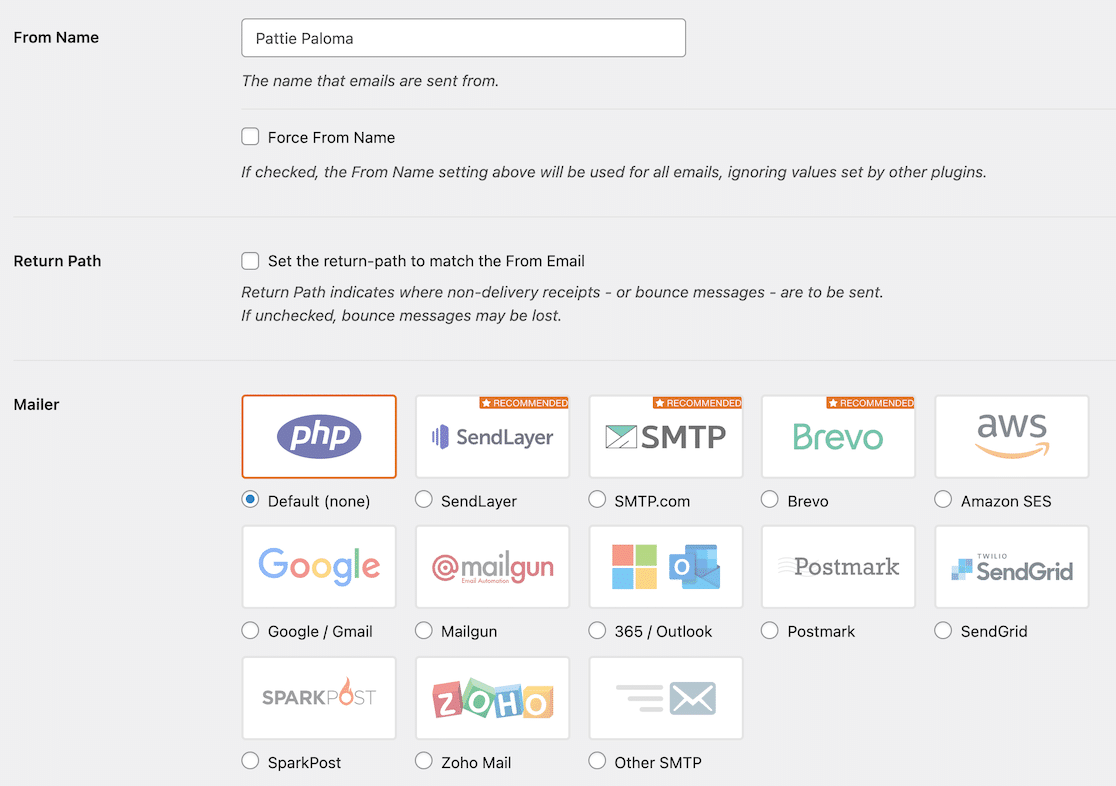
Next, carefully review all your mailer configuration settings. This is the most common place where errors can creep in. It’s easy to mistype, copy and paste the wrong credentials, or simply choose the wrong setting.
The setup for each email service is slightly different, so make sure to follow the documentation for the mailer you’re using:
- SendLayer
- SMTP.com
- Brevo
- Amazon SES
- Google Workspace / Gmail
- Mailgun
- Microsoft 365 / Outlook.com
- Postmark
- SendGrid
- SparkPost
- Zoho Mail
- Other SMTP
Further Troubleshooting Steps
If you’ve verified your mailer and configuration, here are some other things to check in your WP Mail SMTP plugin setup:
1. Deactivate any other SMTP plugins: Using two SMTP plugins on your site can cause conflicts. Check your WordPress plugins page and deactivate any other SMTP plugins you might have installed.
2. Double-check your “From” email: The “From” email should usually match your domain. For example, if your domain is example.com, your “From” email should be [email protected]
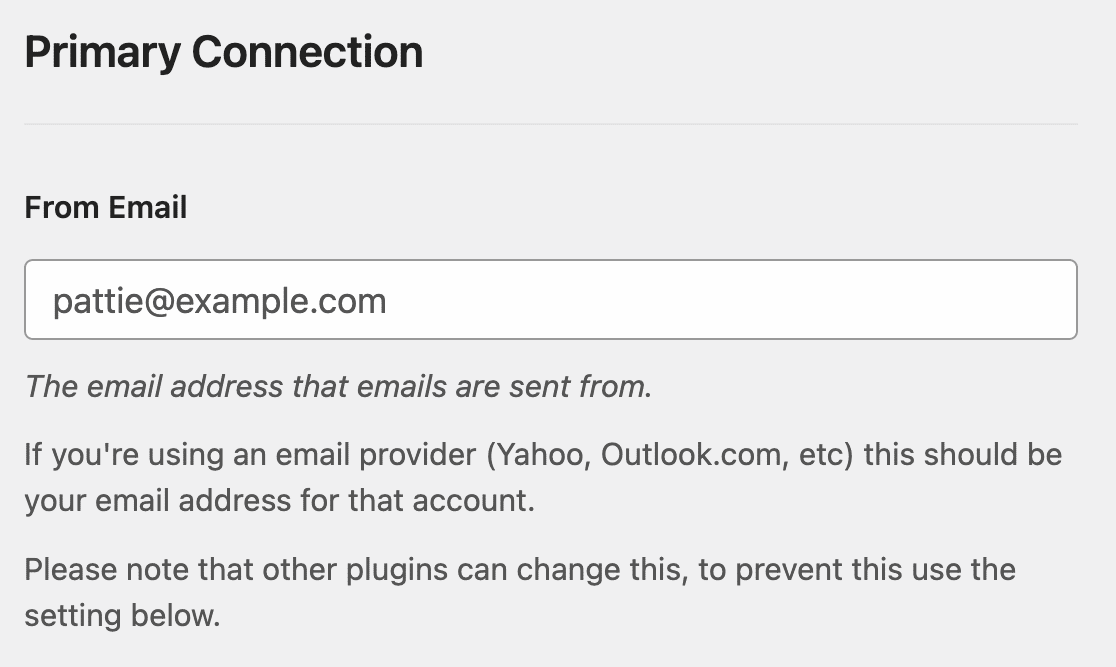
3. Choose the Force From Email option: In WP Mail SMTP settings, choose the “Force From Email” option. This ensures other plugins aren’t changing your email address.

4. Try different encryption methods: Many transactional email services only support TLS as it’s more secure, so it’s best to try this option first. If you’ve already selected TLS encryption and it’s not working, try changing to SSL to see if that fixes the issue.
5. Update your software: Make sure you have the latest versions of both WP Mail SMTP and WordPress. Outdated plugins and WordPress versions can sometimes cause problems, so keeping everything up to date is crucial.
6. Check your SMTP server access: Some web hosts block SMTP ports or have restrictions on outgoing emails. It’s worth checking with your hosting provider to ensure that the required SMTP ports are open and that there are no restrictions on outgoing emails.
We’ve written a full guide to how to fix WP Mail SMTP not sending test emails so be sure to check that out for full instructions on how to check your plugin setup.
If you’ve gone through all these steps and you’re still experiencing issues, don’t worry. Our trusted advisors are here to help and can investigate your issue in more detail. Get in touch to request personalized support.
Issue 2: Could Not Connect to SMTP Host Error
The “Could Not Connect to SMTP Host” error is a common issue that occurs when WP Mail SMTP is unable to establish a connection with your chosen email service provider.
When you understand how SMTP works, you’ll realize there are a lot of places where something can go wrong!
Similar to the “not sending test email” issue, this error is usually caused by a misconfiguration in the plugin settings.
Let’s walk through the troubleshooting steps to resolve this problem.
- Check your SMTP host and port: One of the most frequent causes of this error is entering the wrong SMTP host or port. Double-check the SMTP host and port details provided by your email service provider, and make sure to look out for typos or outdated server information.
- Verify your login credentials: Another common issue is incorrect login information. Verify that your username and password are entered correctly and if you’re using Gmail or another service that supports app passwords, ensure you’ve generated and entered the app password correctly. Remember, app passwords are different from your regular account password.
- Try changing the encryption method: Sometimes, the encryption method can cause connection issues. If you’re currently using SSL encryption, try switching to TLS, or vice versa. Some hosting environments may have issues with one encryption method but work fine with the other. Always ensure you’re using the encryption method recommended by your email service provider.
- Disable firewall and security plugins: Sometimes, security plugins or firewalls on the server can block the connection to the SMTP server. Try disabling them temporarily to test if they are the cause. If this resolves the issue, you may need to whitelist WP Mail SMTP in your security settings. Remember to re-enable your security measures after testing!
- Use a different mailer: Testing with a different mailer can help isolate whether the issue is with your chosen email service or your server configuration. If you’re still having issues, try configuring a different mailer in WP Mail SMTP.
You can see more troubleshooting ideas and detailed instructions for fixing the “Could Not Connect to SMTP Host” error in our step-by-step guide. If you’ve gone through all these troubleshooting steps and are still experiencing the error, it’s time to seek further assistance.
Reach out to your email service provider’s support team. They can help identify any server-side issues that might be preventing the SMTP connection.
If you’re using WP Mail SMTP Pro, consider using a Backup Connection. This feature allows you to configure a secondary mailer that WP Mail SMTP will automatically use if your primary mailer fails, ensuring your emails are not interrupted.
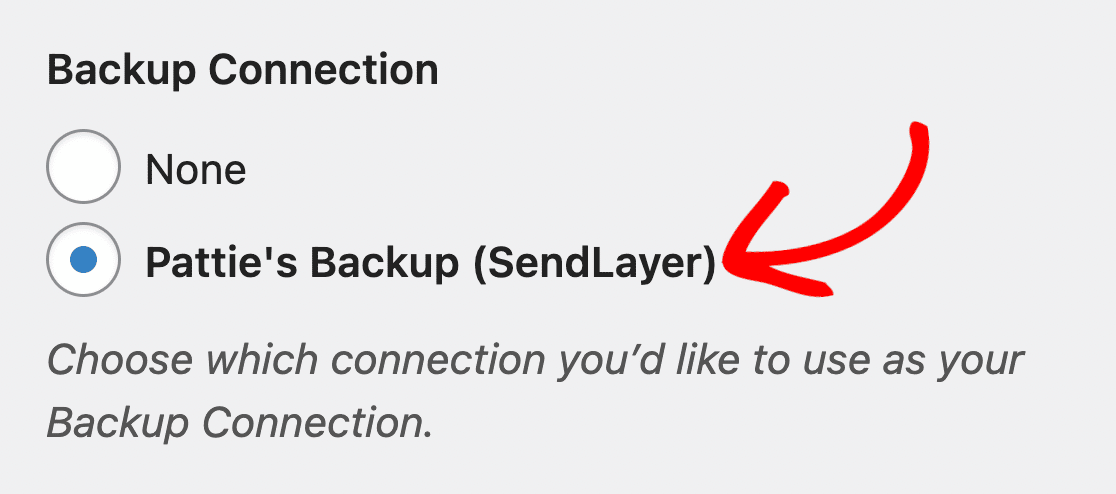
If you’re still stuck, don’t hesitate to reach out to the WP Mail SMTP support team. The experienced team can help you resolve any persistent issues and get your emails flowing smoothly.
Issue 3: WP Mail SMTP Not Working With Gmail
Gmail is a popular choice for sending WordPress emails, but setting it up with WP Mail SMTP can be trickier than other mailers.
Let’s walk through the common issues and their solutions.
Manual Setup for Lite Users
If you’re using the Lite (free) version of WP Mail SMTP or you prefer to set everything up manually, make sure to follow the steps in our documentation to set up the Gmail mailer.
Just as with the “Could Not Connect to SMTP Host” error, if you’re having problems with Gmail, your first step should be to double-check all your settings. Make sure you’ve created a web app as instructed in our documentation and that you’ve copied and pasted the Client ID and Client secret without any additional spaces.
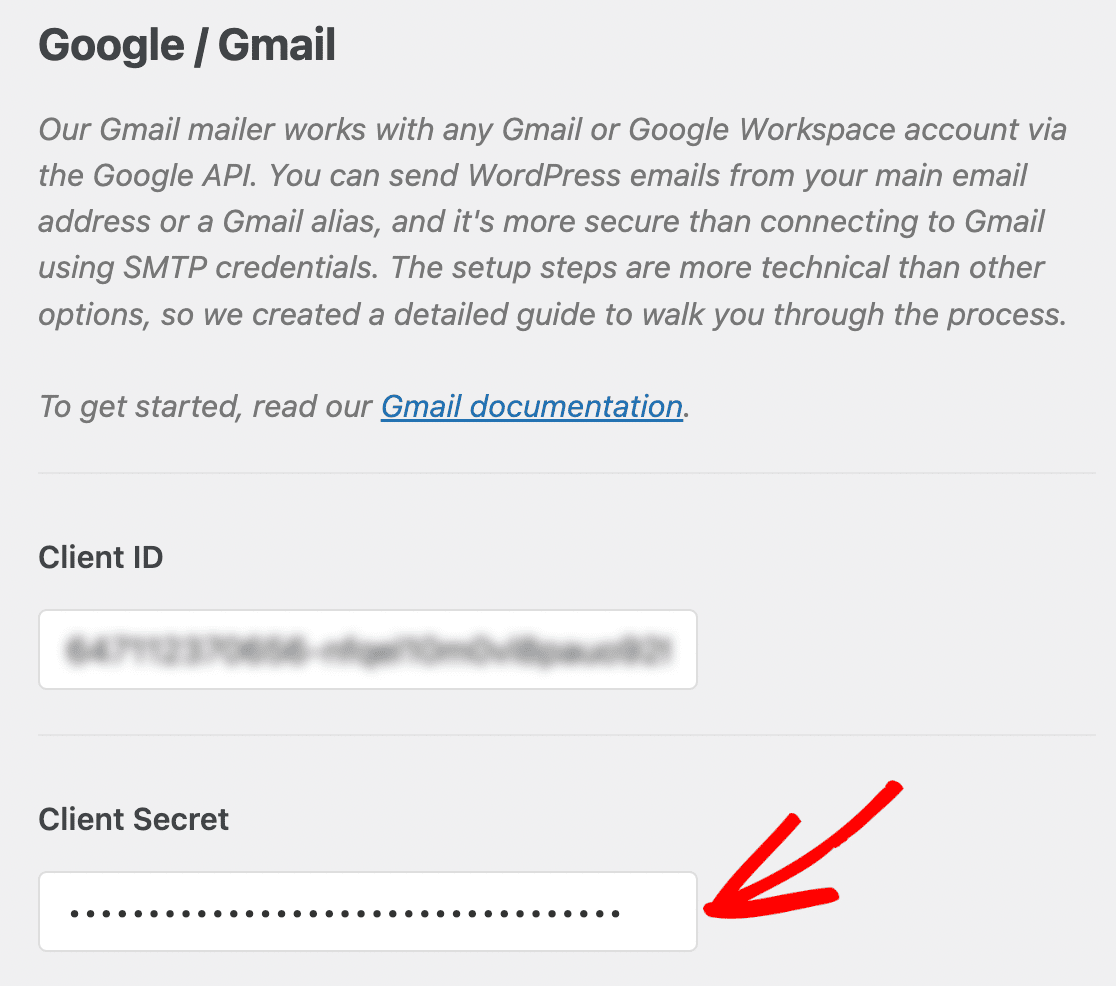
Google has phased out the “Allow less secure apps” option. Now you must use OAuth authentication or an app password. If you initially set up WP Mail SMTP using the “Other Mailer” option with your Gmail credentials, you need to switch to the Gmail mailer and use an app password.
Troubleshooting “Access Blocked” Errors
Are you getting a “Access blocked” error? If you have not correctly completed setup of your Google app, you may see an error message stating your app “has not completed the verification process” or “is restricted to users within its organization”.
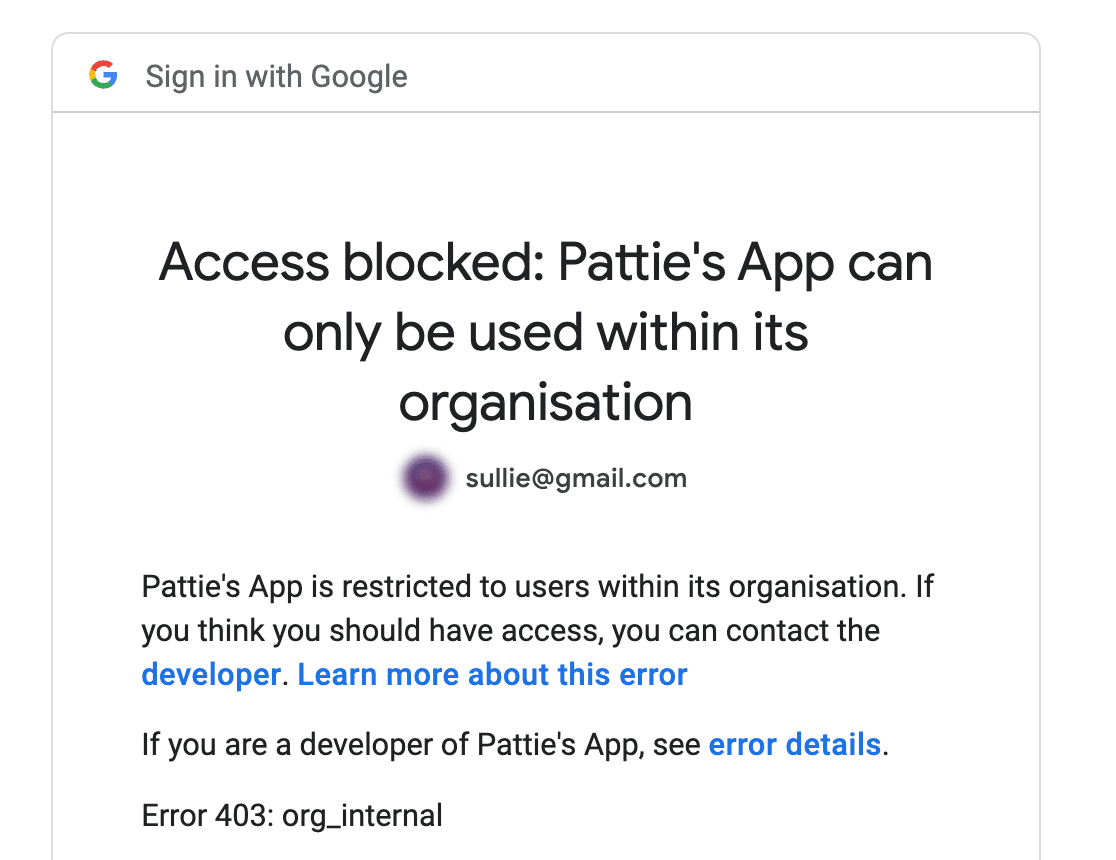
This error typically occurs when the OAuth verification process for your app hasn’t been completed. This means that the app is still in “Testing” mode and can only be used by email accounts that you have explicitly added as testers.
To resolve this, click the button to Publish App or Make External, depending on whether you’re using Gmail or Google Workspace.
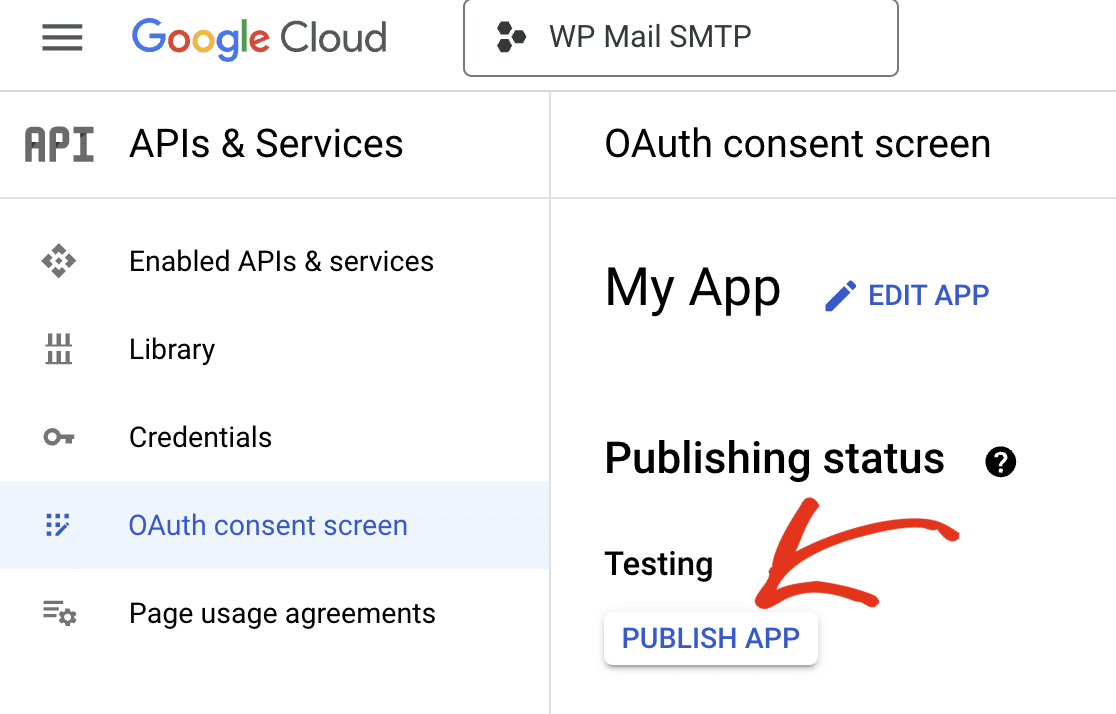
This is covered in the step-by-step instructions in our documentation for using WP Mail SMTP with Gmail and Google Workspace.
Gmail Sending Limits
Finally, if your WordPress site sends a lot of emails, you might be hitting Gmail limits. Free Gmail accounts are limited to sending 500 emails per day and Google Workspace accounts are limited to 2,000 emails. There are also rate limits to prevent spamming, which can be an issue if your site is bulk-sending email.
You can also use the rate limiting option in WP Mail SMTP to slow down the rate at which you send emails.
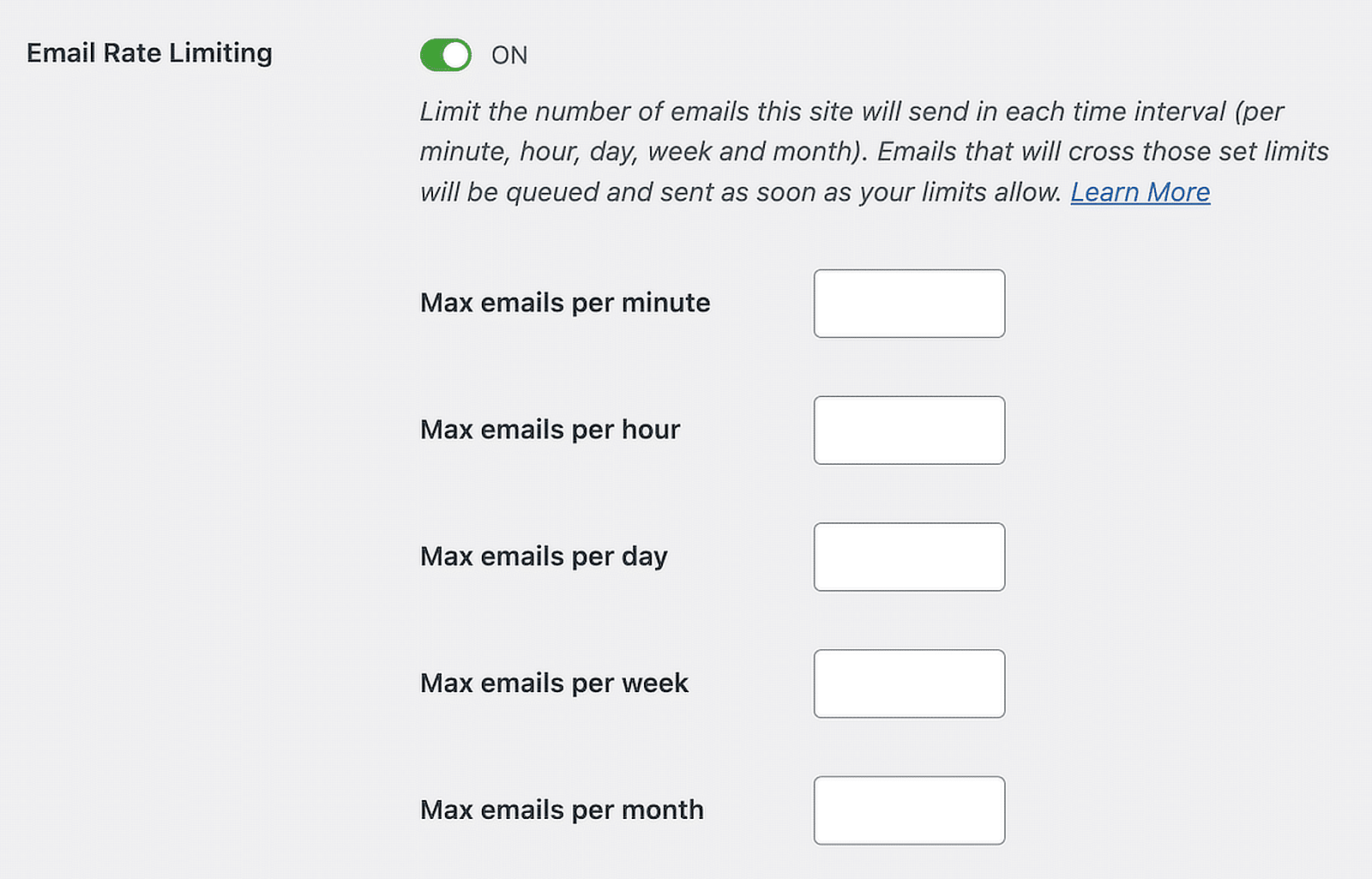
However, if Gmail continues to be problematic, consider using a dedicated transactional email service like SendLayer, SMTP.com, or Brevo which are designed for sending bulk emails from websites and often have better deliverability rates.
You can see our full guide to WP Mail SMTP mailers to help you choose a suitable email service for your needs.
Issue 4: WordPress Emails in Spam Folder or Not Delivered
You’ve set up WP Mail SMTP and the test email works. Great! But what if you’re still not getting form notifications or other emails from your site? Let’s look at why this happens and how to fix it.
If your WP Mail SMTP email log shows emails are being sent, but they’re not reaching inboxes or they’re landing in spam folders, this means you’re facing a deliverability issue. Or in other words, your emails are not being accepted or delivered by the incoming mail provider.
Email Authentication
Emails that do not have proper SPF, DKIM, and DMARC authentication may not be delivered or may be marked as spam by certain email providers.
Google and Yahoo updated their sender requirements in early 2024 to require email authentication, and other providers are following suit.
WP Mail SMTP makes it easy to check if your emails are properly authenticated.
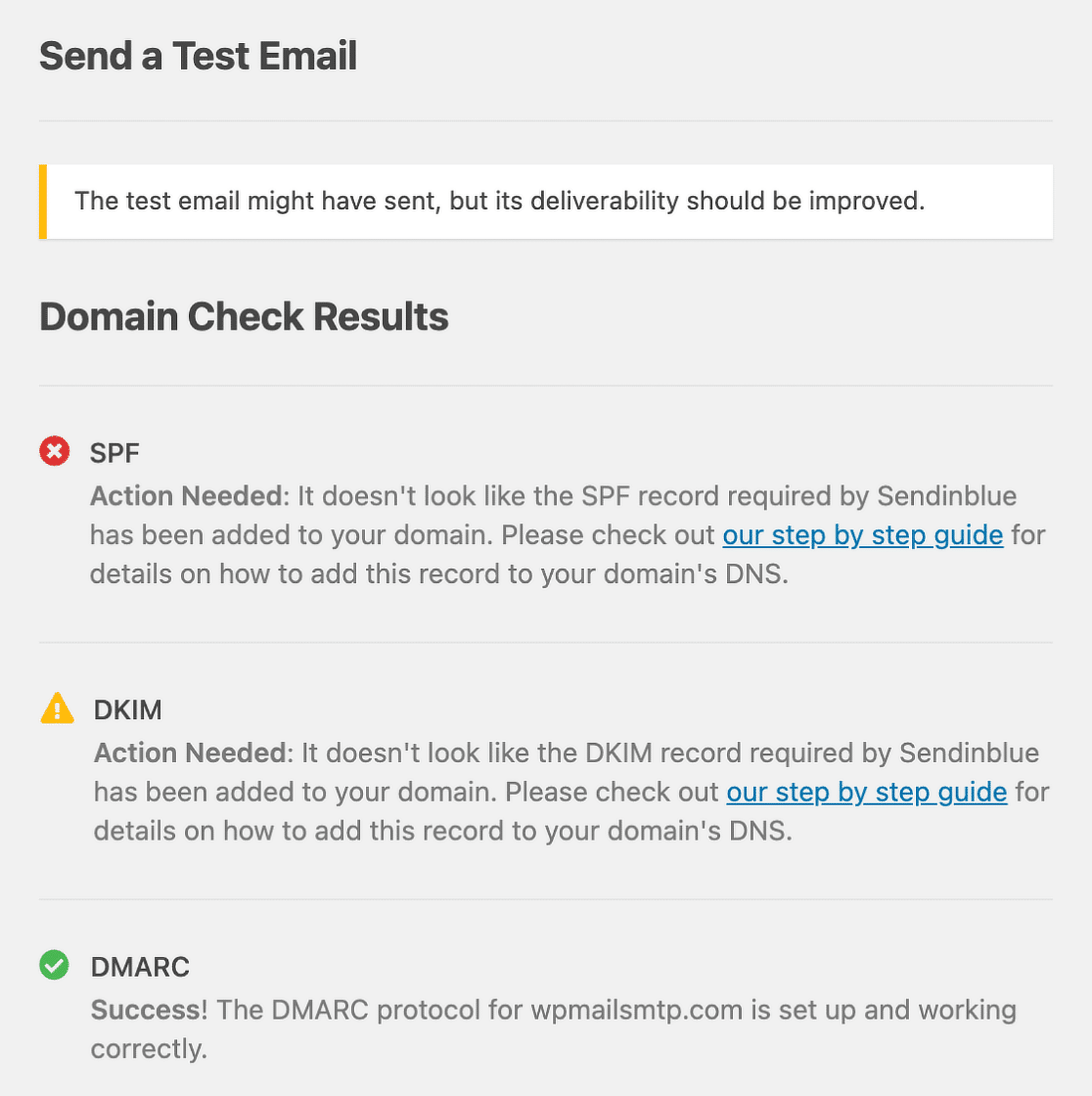
You can use the WP Mail SMTP email test feature to make sure your WordPress emails are working and check your SPF, DKIM, and DMARC authentication records at the same time.
Other Reasons for Poor Deliverability
If authentication is not the issue, there are many other reasons why your emails are not being delivered. You could have a poor sender domain reputation or IP reputation, your domain or IP may have been added to a blacklist, or your deliverability score may be low because a lot of users have marked your emails as spam or engagement is low (recipients are not opening, reading, or clicking links in your emails)
Emails with certain types of content (like certain keywords or phrases) or links to blacklisted domains can also be flagged as spam. Review the content of your emails and to make sure links are pointing to reputable sites and you’re not including spam trigger words.
Read our beginner’s guide to email deliverability to understand each of these issues in more detail and follow our suggestions to improve your email deliverability.
You can also send a test email to the free email deliverability testing service at Mail Tester. This website will review several aspects of your email such as authentication, reputation, and content, and give you a report with suggestions to improve your deliverability.
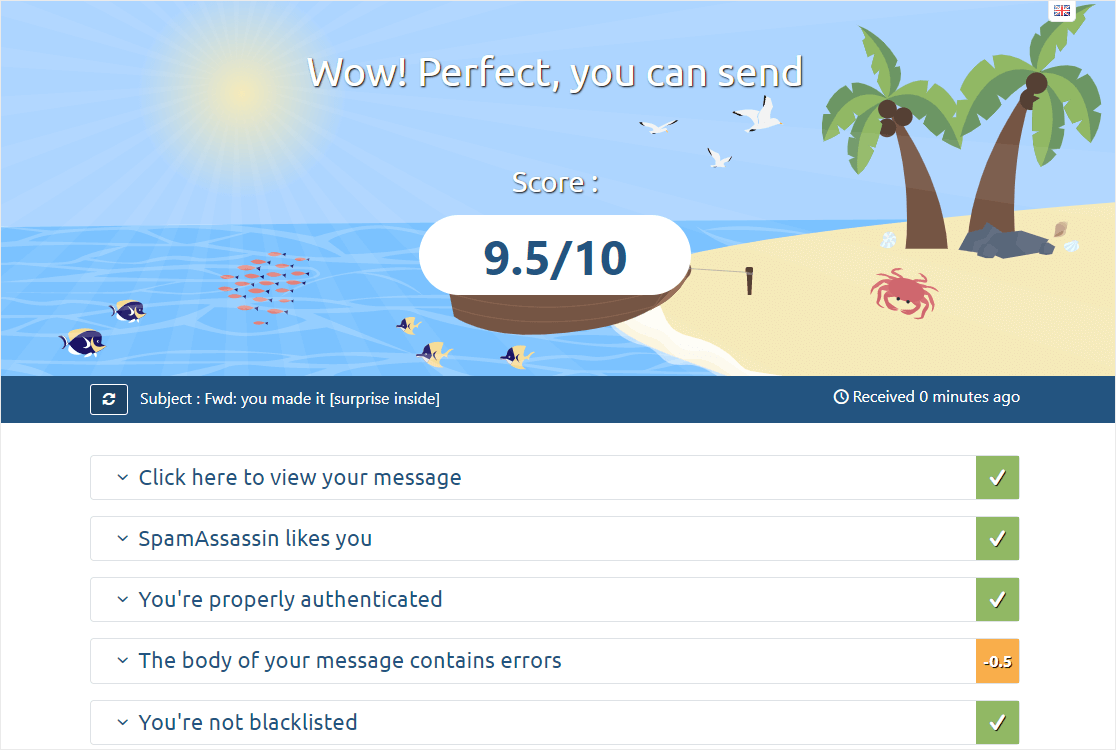
Remember, improving email deliverability takes time and effort. Don’t get discouraged if it doesn’t work right away. Keep at it, and you’ll see improvement!
If you’ve made all these suggestions and you’re still having problems, you may want to try changing your mailer to use a different email service. This is very easy to do with WP Mail SMTP and many services offer free trials, so it’s relatively quick and easy to see if your mail provider is at fault.
Issue 5: Too Many Email Summaries
WP Mail SMTP sends a summary email each week showing you how many emails were sent from your site and how they performed.

If you prefer not to receive this weekly summary, you can disable it in the plugin settings by navigating to WP Mail SMTP » Settings, clicking the Misc tab, and checking the box labeled Disable Email Summaries weekly delivery. Make sure to save your settings before leaving the page.
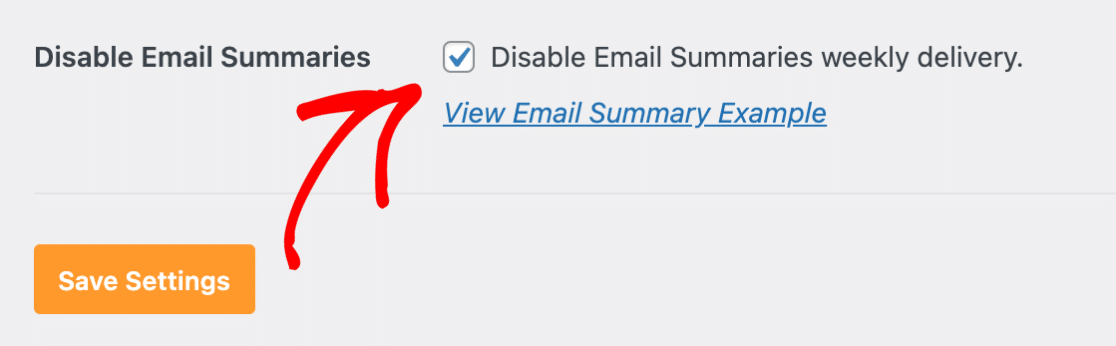
Occasionally other plugins can interfere with the normal operation of WP Mail SMTP and cause this email to be sent out more frequently.
If you’re receiving the WP Mail SMTP email summary more than once a week, try the following troubleshooting steps:
- Update WP Mail SMTP and all other plugins to their latest versions.
- Temporarily deactivate other plugins to check for conflicts. In particular, plugins using an old version of the Action Scheduler library can cause issues.
If the problem persists after trying these steps, it’s best to reach out to WP Mail SMTP support team for further assistance. They can help investigate any underlying issues causing the frequent email summaries.
Issue 6: Email Formatting Problems
WP Mail SMTP does not directly handle email formatting. Its only function is to ensure reliable email delivery.
the actual formatting and content of your emails are determined by the plugin or system generating the email such as form plugins or WordPress itself.
However, users often mistakenly attribute formatting issues to WP Mail SMTP. Here are some common formatting problems you might encounter:
- Plain text emails instead of HTML
- Missing or broken images
- Inconsistent font styles or sizes
- Misaligned content or layout issues
To solve these problems, you need to check the email settings for the plugin that’s generating the email. For example, the WPForms plugin allows you to customize your form notifications by selecting and customizing an email template.
Other plugins like WooCommerce have similar settings. To avoid formatting issues, it’s best to send a test email to make sure everything looks the way you expect.
Issue 7: Rate Limiting and Bulk Email Sending
If you’re sending a large volume of emails through your WordPress site, you may encounter rate limiting issues.
Rate limiting is a practice used by email service providers to prevent spam and maintain system stability. It restricts the number of emails that can be sent within a specific timeframe.
Most providers have monthly email limits, but many also have daily and hourly limits too.
There are three main things you can do to avoid this issue:
- Use WP Mail SMTP Pro’s rate limiting feature to spread out email sending over time.
- Configure a Backup Connection (available in WP Mail SMTP Pro). This way if your primary mailer fails to send an email (due to rate limiting or other issues), WP Mail SMTP automatically switches to the backup mailer.
- Consider upgrading to a transactional email service or SMTP email provider with higher sending limits.
More Help for Troubleshooting WP Mail SMTP
It’s a good idea to enable error logging in the plugin settings for detailed insights into email sending errors.
This can help you (and our support team) to figure out exactly what’s going wrong when you have an issue with WP Mail SMTP so you can fix the problem easily.
Our comprehensive documentation covers most common problems and solutions. If you’re still stuck, our trusted advisors are ready to help. With these resources, you’ll resolve most WP Mail SMTP issues quickly and get your emails flowing smoothly again.
Frequently Asked Questions about WP Mail SMTP
Our support team helps WP Mail SMTP users with issues every day. Here are some of the most common questions we receive:
Why aren’t my WordPress emails being delivered?
There could be several reasons, including incorrect SMTP settings, email authentication issues, poor sender reputation, or your emails being marked as spam.
What’s the difference between WP Mail SMTP Lite and Pro versions?
The Pro version offers additional features like detailed email logging, email tracking, and a backup mailer option. It also includes premium support.
How can I test if my emails are being sent correctly?
WP Mail SMTP has a built-in email testing tool. You can send a test email to verify if your configuration is working properly.
What should I do if the WP Mail SMTP test email fails?
Double-check your mailer settings, ensure you’ve chosen the correct mailer, verify your login credentials, and make sure there are no conflicts with other SMTP plugins.
Can WP Mail SMTP help with emails going to spam?
Yes, by using proper SMTP configuration confirming your emails are properly authenticated, WP Mail SMTP can improve your email deliverability and reduce the chances of your emails being marked as spam. However, it’s still important to use a reputable email provider and follow email deliverability best practices.
How do I set up email authentication (SPF, DKIM, DMARC)?
Email authentication is typically set up through your domain registrar or DNS provider. WP Mail SMTP provides guides on how to set these up for various email services.
What should I do if I’m hitting Gmail’s sending limits?
Consider upgrading to a Google Workspace account for higher limits, or switch to a dedicated transactional email service like SendLayer for high-volume sending.
Next, Set Up Google Postmaster Tools
Postmaster Tools is a free tool from Google that can help you monitor your email deliverability and spot issues such as a high bounce rate or excessive spam complaints.
Read our Guide to how to set up Google Postmaster Tools to keep an eye on your email sender reputation and make sure your important WordPress site emails don’t get blocked.
Ready to fix your emails? Get started today with the best WordPress SMTP plugin. If you don’t have the time to fix your emails, you can get full White Glove Setup assistance as an extra purchase, and there’s a 14-day money-back guarantee for all paid plans.