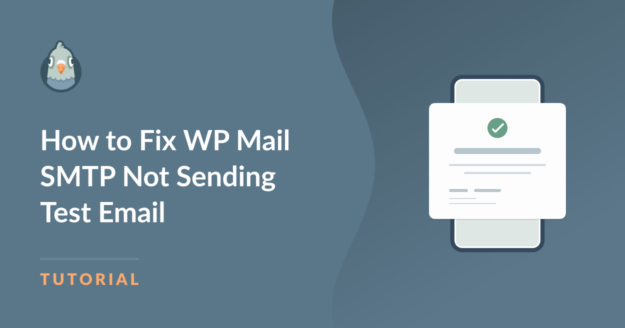AI Summary
Are you experiencing issues with WP Mail SMTP not sending test emails? Don’t be alarmed because this is a fairly common problem.
WP Mail SMTP is essential for reliable email delivery from your website. However, just like any tool, minor problems do occur (that have very quick fixes).
In this guide, we’ll walk you through some of the most common problems with WP Mail SMTP to get your test email flying out effortlessly!
How to Fix WP Mail SMTP Not Sending Test Email
Here are some of the most common fixes for WP Mail SMTP not sending test email on your WordPress website:
In This Article
- 1. Check Your SMTP Mailer Settings
- 2. Verify All Settings Are Accurate
- 3. Choose the Right Email Sender
- 4. Use the ‘Force From Email’ Option
- 5. Change the Encryption Method (TLS or SSL)
- 6. Update WP Mail SMTP to the Latest Version
- 7. Use the Latest Version of WordPress
- 8. Ensure You’re Running PHP 5.6. or Above
- 9. Check for Conflicts with Other Plugins
- 10. Still Facing Issues? Time for Some Help!
1. Check Your SMTP Mailer Settings
Remember, WordPress uses PHP by default for sending emails from your website, which usually doesn’t offer good email deliverability.
Therefore, if you’ve installed WP Mail SMTP, but you’re still using the default PHP Mailer, the plugin is not controlling your emails.
WP Mail SMTP is compatible with both paid and free SMTP service providers. To select a mailer, go to WP Mail SMTP » Settings.
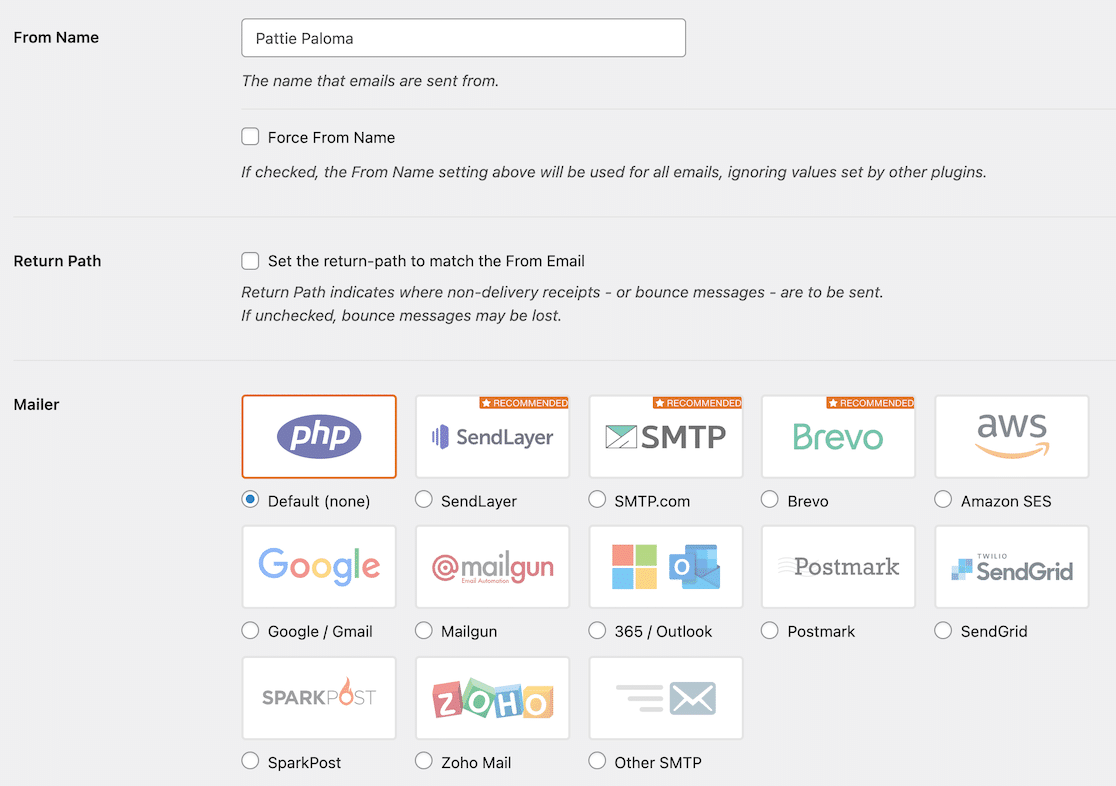
This is a crucial step because it’s necessary to use a different mailer than PHP for the test and other emails to be sent out successfully.
2. Verify All Settings Are Accurate
Once you’ve made your choices, there are more settings to be dealt with. Move on to the authentication process by reviewing the documentation in the table below.
| Mailers available in all versions | Mailers in WP Mail SMTP Pro |
|---|---|
| SendLayer | Amazon SES |
| SMTP.com | Microsoft 365 / Outlook.com |
| Brevo | Zoho Mail |
| Google Workspace / Gmail | |
| Mailgun | |
| Postmark | |
| SendGrid | |
| SparkPost | |
| Other SMTP |
Though many choices are available, we suggest using SendLayer, SMTP.com, or Brevo (previously Sendinblue).
When it comes to sending transactional emails, these mailers are some of the most reliable choices out there.
Need a hand?
You can purchase White Glove Setup as an additional service with any of our WP Mail SMTP licenses and have our customer support team set up WP Mail SMTP for you.
Ensure you’re following each step of your mailer setup guide thoroughly and carefully, and check out all values for any typos!
3. Choose the Right Email Sender
Though many mailers allow you to choose your sender email, not all email addresses work equally well.
Ensure you refer to the guidelines of your chosen mailer for recommendations on the ‘From Email.’
Most mailers and their ‘From Email’ requirements strongly recommend using a domain-specific email for greater reliability.
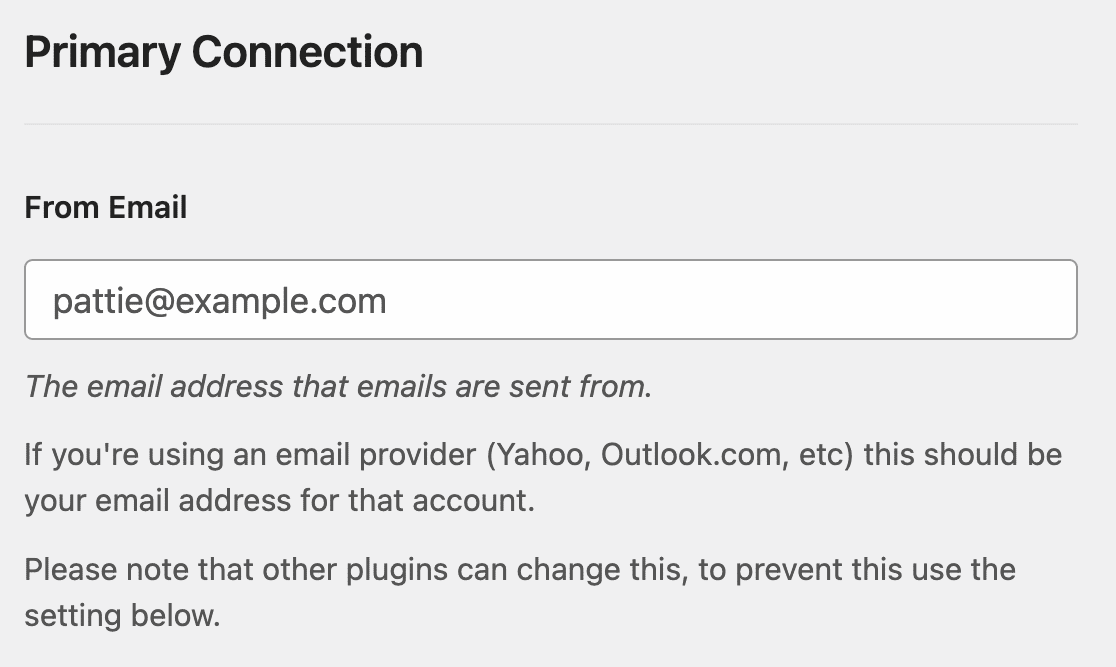
4. Use the ‘Force From Email’ Option
When you install different plugins, they all might have different ‘From Name’ and ‘From Email’ settings, which may cause issues with deliverability.
To fix this, WP Mail SMTP offers an easy solution in the shape of forcing the ‘From Email’ address for all plugins across your WordPress site.
Under WP Mail SMTP » Settings, there’s an option to ‘Force From Email.’ Activate it to ensure your email plugins have a consistent ‘From Email.’

Remember that if the ‘Force From Email’ checkbox is disabled, your chosen mailer is already forcing the ‘From Email’ to be utilized across the website.
5. Change the Encryption Method (TLS or SSL)
If you’re using Other SMTP to use a transactional mailer service like Mandrill, try changing the encryption method to TLS.
It is quite common for the test email and other notifications from your website to fail if the encryption method selected is incompatible with the mailer. Since SSL is becoming obsolete, using SSL can cause emails to Gmail addresses to be blocked.
To get a better idea about which encryption method you should be using with your mailer, refer to this detailed guide on SMTP settings.
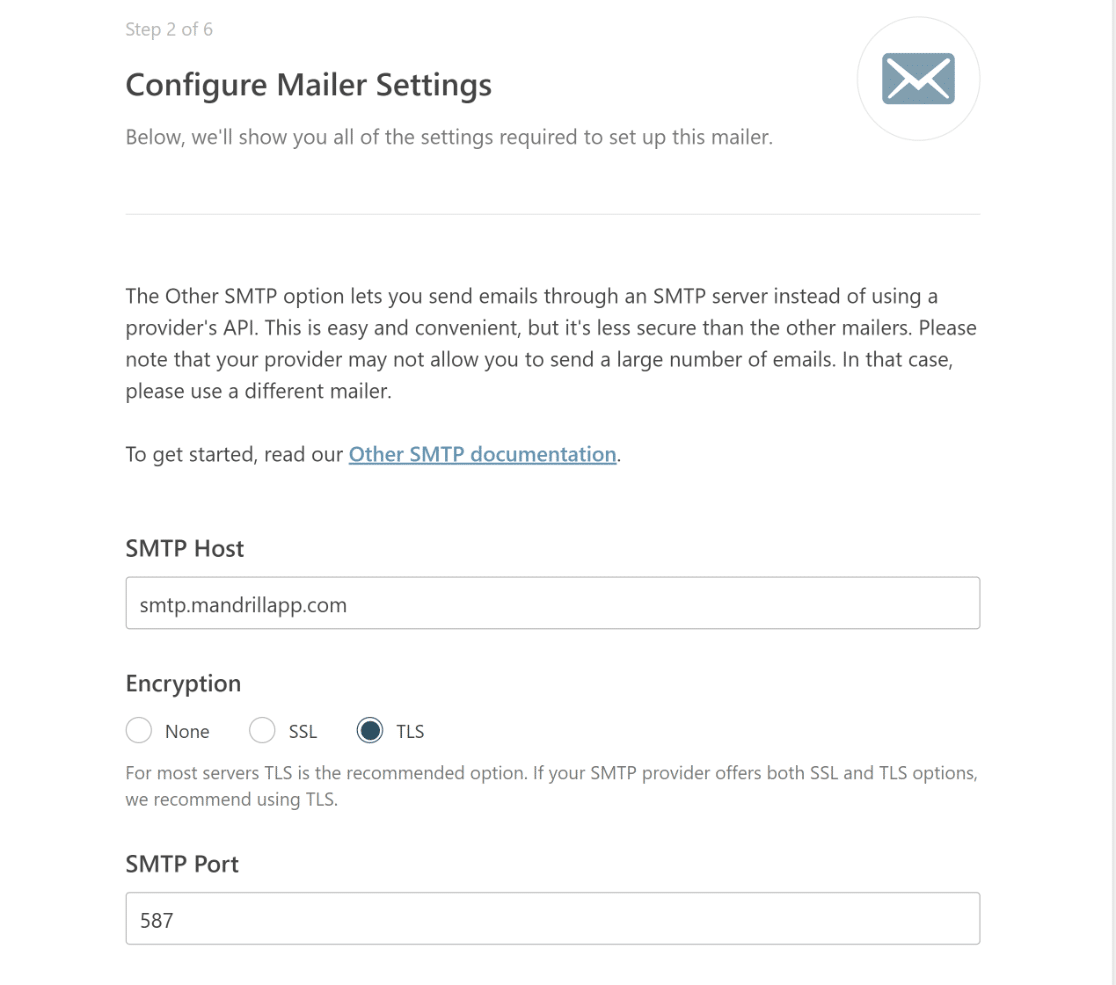
6. Update WP Mail SMTP to the Latest Version
It is normal for most plugins, including WP Mail SMTP, that haven’t been updated in a while to start acting up a bit.
Therefore, if your test emails are not sending from WP Mail SMTP, make sure you have the latest version installed to rule out any outdated plugin issues.
Regular updates provide enhanced functionalities and also resolve pre-existing issues. Just head to Dashboard » Updates to see if an update is available.
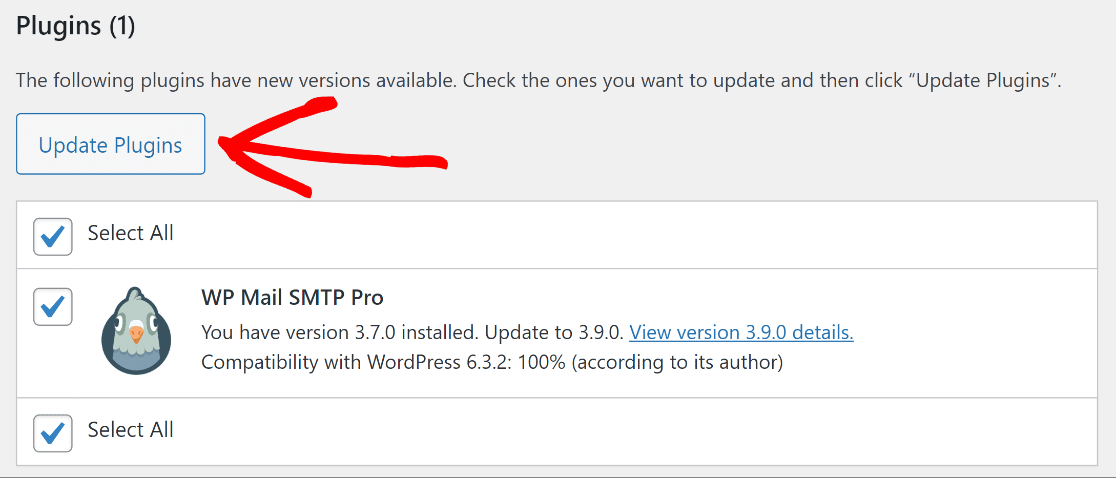
7. Use the Latest Version of WordPress
As important as it is to keep WP Mail SMTP up to date, you should also make sure you have the most recent version of WordPress.
To ensure that the plugin is compatible with the most recent version of WordPress, WP Mail SMTP uses the best coding practices.
To check if an update for WordPress core is available, log in to your site and go to Dashboard » Updates.
If you see a notice that reads, “An updated version of WordPress is available,” you might want to update to the latest version.
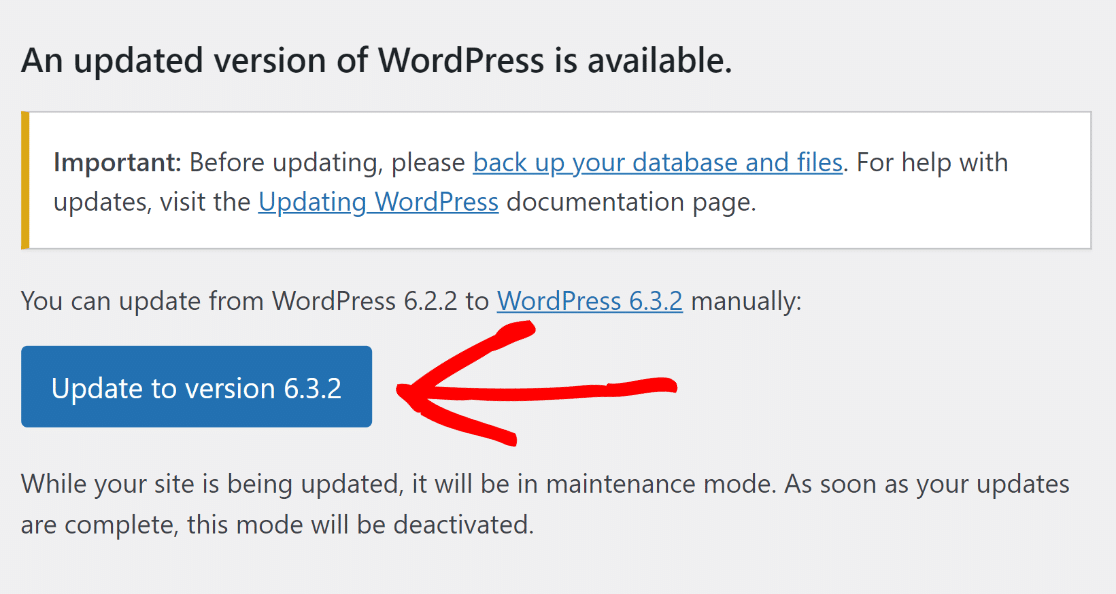
8. Ensure You’re Running PHP 5.6. or Above
Sometimes, it’s the hosting service causing glitches that may prevent the test email from being sent. The WP Mail SMTP plugin requires at least PHP 5.6.
However, for optimum performance and security, it’s recommended to have PHP 7.3 or greater, whatever your web hosting service provides.
To find out what PHP version your website uses, from your WordPress dashboard, go to Tools > Site Health > Info > Server.
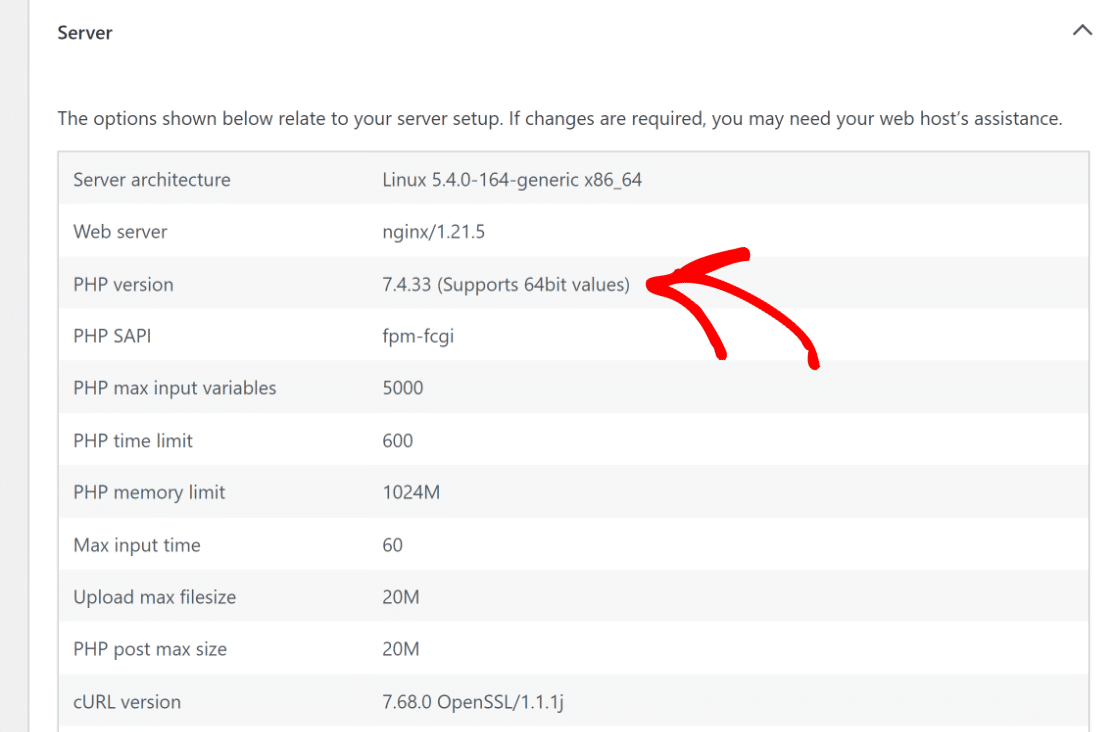
9. Check for Conflicts with Other Plugins
Like any other WordPress plugin that may start malfunctioning due to a ‘conflict of interest,’ having more than one SMTP plugin can cause problems.
From your WordPress dashboard, head to the plugins page and ensure only one SMTP-related plugin is active. Deactivate any conflicting plugins!
10. Still Facing Issues? Time for Some Help!
If the problem persists, WP Mail SMTP Support is at your service. When reaching out:
- Provide your name, email, and specific details about the problem.
- Share a URL or granting site access can expedite the resolution.
- Ensure you’ve given them an ‘Administrator’ role if sharing credentials.
- Offer a concise description of the issue for clarity in the message box.
- Once ready, hit Submit. The support team will get back to you ASAP!
More Questions about WP Mail SMTP Not Sending Test Email
Here are some common questions and their answers regarding WP Mail SMTP not sending email test in WordPress.
Why is my WP Mail SMTP email not working?
WP Mail SMTP issues can arise from several factors. Most commonly, incomplete setup, misconfigured mailer options, or outdated plugin versions can cause it.
Solution: Double-check the WP Mail SMTP server setup, ensure you’re not using PHP Mailer as your email provider, and update the plugin to the latest version.
Why is SMTP not sending emails?
SMTP might not send emails due to wrong server configurations, incorrect port numbers, or security protocols not matching. I
f you’re using WP Mail SMTP, getting to the root of the problem is incredibly easy. Just contact the support team, and they should have you up and running within no time.
Why is my WP site not sending emails?
Your WP site might not send emails due to theme or plugin conflicts, hosting restrictions, or PHP mail function issues.
What is there was a problem while sending the test email in WordPress?
This usually hints at a configuration error. It could be related to the email address you’re trying to use, incorrect SMTP host details, or an issue with your hosting provider.
Next, Learn About the Differences between WP Mail SMTP Lite and Pro
Want to know how WP Mail SMTP Lite and Pro are different? Looking for advice on picking the right plan? Since WP Mail SMTP is one of the most reliable SMTP plugins for WordPress, it’s vital to choose a version that fits the needs of your business.
Ready to fix your emails? Get started today with the best WordPress SMTP plugin. If you don’t have the time to fix your emails, you can get full White Glove Setup assistance as an extra purchase, and there’s a 14-day money-back guarantee for all paid plans.
If this article helped you out, please follow us on Facebook and Twitter for more WordPress tips and tutorials.