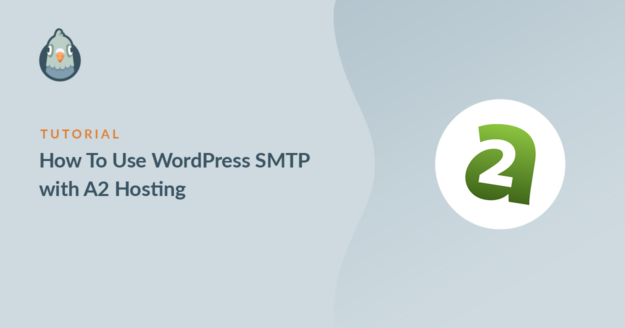AI Summary
Do you want to use WordPress SMTP with A2 Hosting?
Customers on shared or WordPress hosting plans sometimes get an SMTP error.
In this tutorial, we’ll explain 2 easy ways to get A2 Hosting WordPress emails working reliably.
Does A2 Hosting Offer Email?
Yes, A2 Hosting offers cPanel email on its shared hosting and WordPress hosting plans. If you want to send WordPress email through an SMTP server, you must set up a cPanel email address for this.
At A2, you can’t connect to any external SMTP server and send your emails through it. This is a spam prevention measure, but it could be frustrating if you want to use a mailbox hosted somewhere else.
WP Mail SMTP can fix this. Instead of using A2 Hosting’s SMTP, you can use a separate provider like SendLayer, Brevo (formerly Sendinblue), or SMTP.com.
We’ll show you how to do this first, then we’ll also show you how to set up your emails with a cPanel mailbox.
How To Use WordPress SMTP with A2 Hosting
In This Article
Method 1. Use the WP Mail SMTP Plugin (Recommended)
WP Mail SMTP is the best WordPress SMTP plugin. It’s flexible enough to support either of the methods we’re going to talk about. In this section, we’ll show you how to use it with an email service provider.
Install the WP Mail SMTP Plugin
To start, download the plugin from your Account under Downloads.

Switch back to your website and log in to the WordPress dashboard.
Next, upload the zip file you just downloaded. If you’re not sure how to do this, check out this article on how to install a plugin in WordPress for a little more guidance.

Make sure to activate the plugin after it has been installed. As soon as you do that, the Setup Wizard will open.
In the next step, we’ll choose a mailer to replace A2 Hosting’s SMTP credentials.
Configure Your WordPress Email Provider
In this step, we’ll choose a new email provider for WordPress.
WP Mail SMTP supports a range of different email providers through their APIs. This sounds technical, but you’ll simply need to connect by pasting in a ‘key’ (a string of text) instead of a password. This is more secure than using your SMTP password in WordPress.
If you’re ready to start, go ahead and select any email provider except Other SMTP.

Not sure which one to pick here?
- If you need a reliable, general-purpose email service, we recommend using SendLayer, SMTP.com, or Brevo. All 3 have either a free plan or a free trial. They offer good uptime and are easy to set up.
- If you have an eCommerce website, you’ll want to check out our guide on the best mailers for transactional emails.
Need a hand?
Our Elite license includes White Glove Setup for SendLayer, SMTP.com, or Brevo.
Next, click on the link below to open our documentation. The doc will walk you through the process of setting up your account so that you can copy your API key.
| Mailers available in all versions | Mailers in WP Mail SMTP Pro |
|---|---|
| SendLayer | Amazon SES |
| SMTP.com | Microsoft 365 / Outlook.com |
| Brevo | Zoho Mail |
| Google Workspace / Gmail | |
| Mailgun | |
| Postmark | |
| SendGrid | |
| SparkPost | |
| Other SMTP |
If your email provider asks you to change your DNS, you’ll find the settings you need in the cPanel Zone Editor.
Finally, after you’ve added your API details, we recommend that you force the From Name and From Email. This will make sure that every email is correctly authenticated.
Some email providers require this, so the setting may be enabled and grayed out:
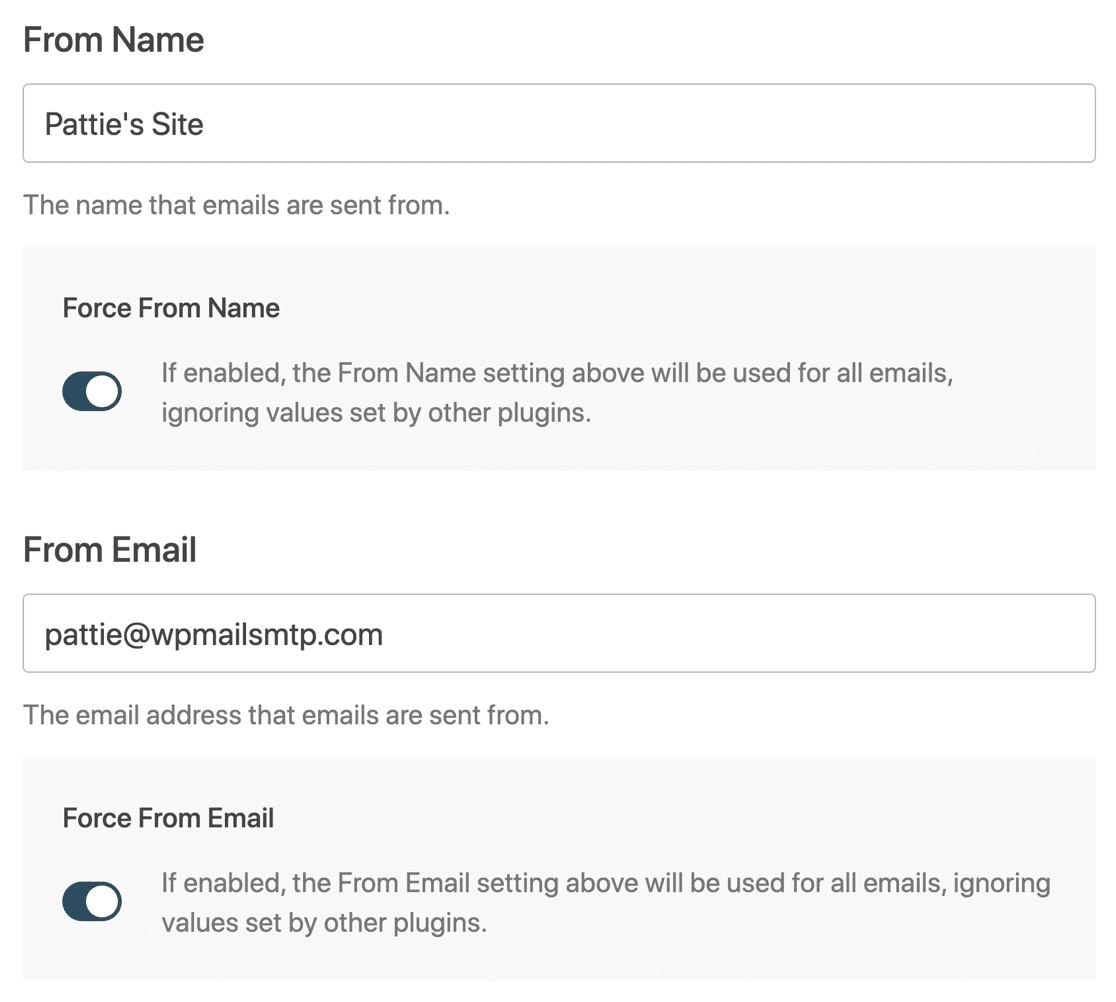
When this is done, you should be ready to move to the next step of the Wizard.
Enable Email Logging
WP Mail SMTP Pro has a ton of extra features you can enable from the Setup Wizard that we want to mention. The first one is email logging.

It’s super important that you log your WordPress emails so that you can keep track of what’s being sent from your website.
And when you enable email logs, you unlock a bunch of other features as well. For example, you can track opens and clicks on your WordPress emails.
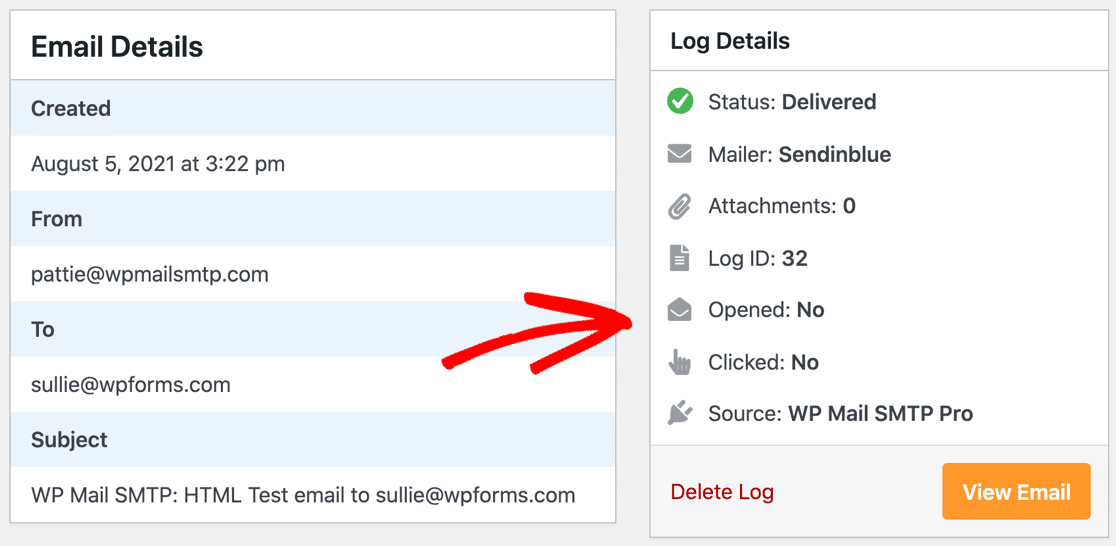
At the end of the Setup Wizard, we can turn on Detailed Email Logs. This will automatically enable Complete Email Reports, too. If you want to receive an overview of your recent logs in your inbox each week, turn on the Weekly Email Summary.
If you’re interested in turning on advanced logging, there are some additional settings for you on the next screen of the Setup Wizard.
Here, you can:
- Store the content of all sent emails. This saves your WordPress emails’ content in your site’s database. It also lets you resend emails, print emails, and more.
- Save file attachments sent from WordPress. When this feature is enabled, email attachments will be saved in your WordPress site’s Uploads folder.
- Track when an email is opened. Turn on this option to enable open tracking.
- Track when a link in an email is clicked. Use this setting to enable click tracking.

Check out this guide on how to set up your WordPress email logs for more details.
Now you can complete the Setup Wizard. WP Mail SMTP will send you a test email automatically at the end of the Wizard.

Want to set up multiple mailers? You can do so in the Additional Connections settings, then select a Backup Connection and configure Smart Routing.
Next, let’s see how the process would differ if you wanted to use A2 Hosting WordPress SMTP.
Method 2. Use A2 Hosting for WordPress SMTP
If you don’t want to use an API-based mailer, it is possible to use A2 Hosting’s SMTP server instead.
Keep in mind that you can’t use any external SMTP server on A2. If you try, you’ll likely see an SMTP error like Connection refused (111).
With shared hosting and WordPress hosting, you have to use an account that exists on your hosting account. A2 Hosting does this so that all emails go through MailChannels to catch any spam or junk.
Even though this is less secure than using an API, we can still set it up easily with WP Mail SMTP.
Get Your A2 Hosting SMTP Details
Start by installing the WP Mail SMTP plugin and activating it. Begin the Setup Wizard just as we showed you in Method 1.
On the mailer selection screen here, you’ll want to choose Other SMTP.
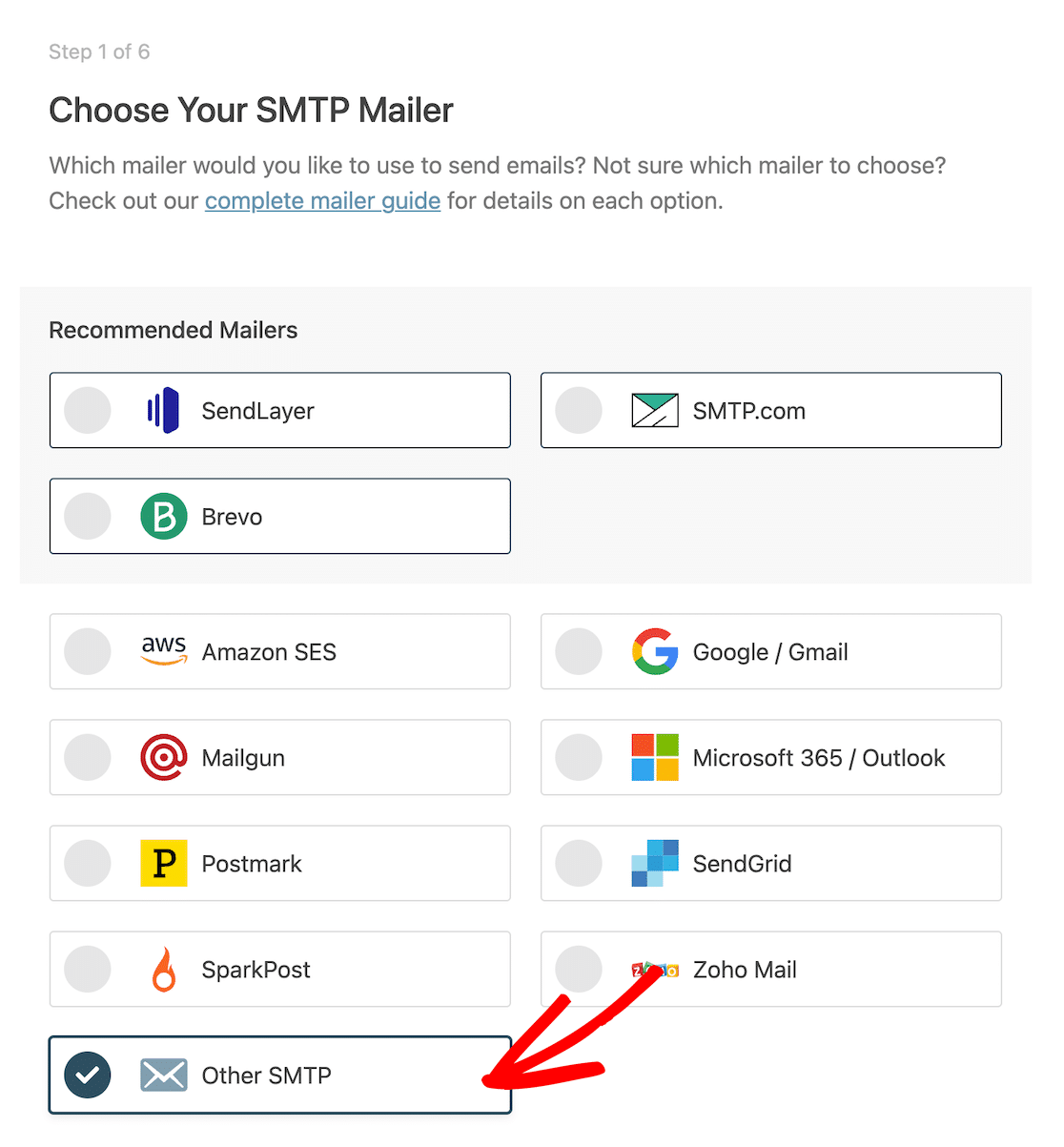
Next, open a new tab and log in to the A2 Hosting website.
Under the hosting service details, click the green button to open cPanel.
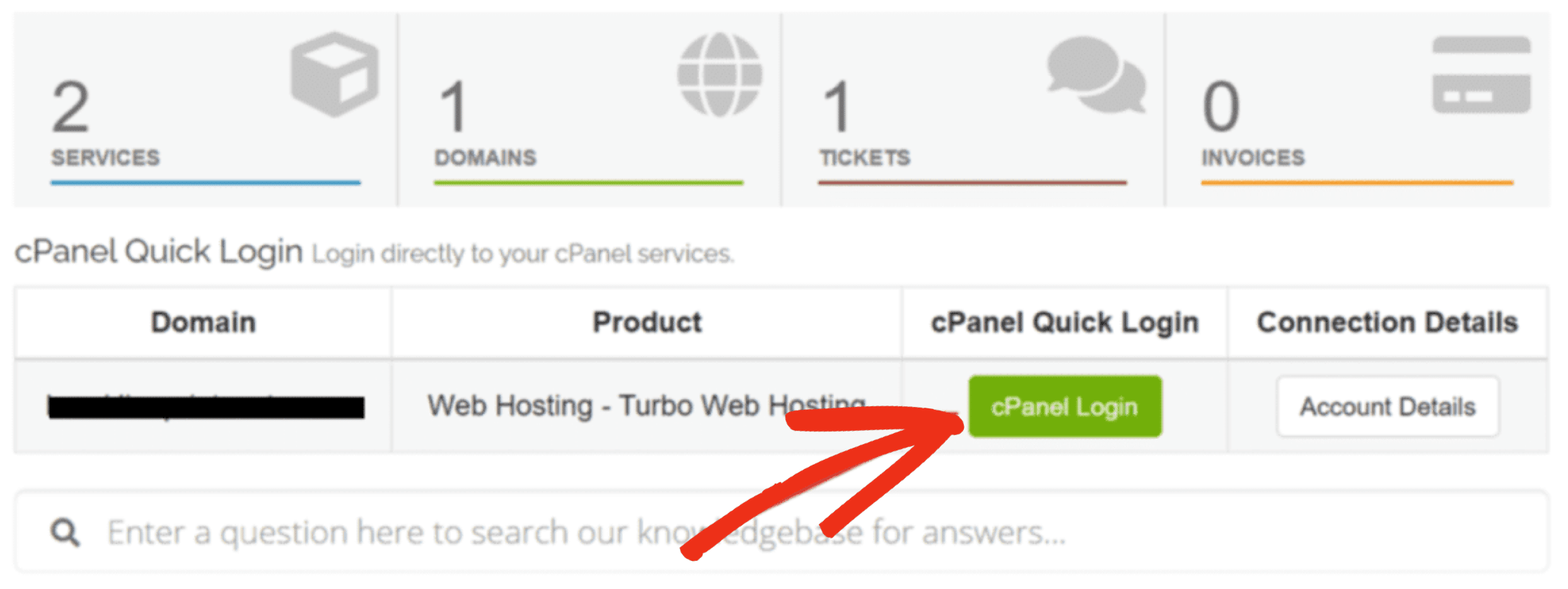
At this point, you’ll want to create an email address in cPanel or copy the password for an existing mailbox. Make a note of these now.
Next, navigate to My Products and Services » Product Details.
Scroll down and you’ll find the A2 Hosting SMTP server details.
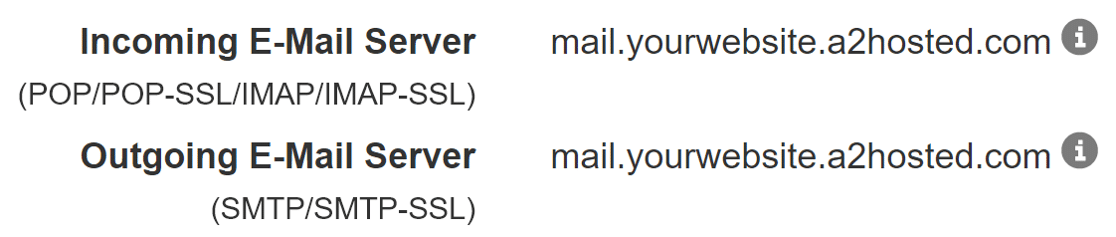
Now we have all the information we need to fill in your WordPress SMTP settings.
Configure A2 Hosting SMTP
In this step, we’ll enter WordPress email settings for the Other SMTP mailer.
Switch back to WP Mail SMTP and fill in the connection details like this:
- SMTP Host: Copy the Outgoing Email Server (keep in mind that yours may be different from our screenshot)
- Encryption: Select None if you don’t want to use encryption, or SSL if you do
- SMTP Port: If you selected None for encryption, it’s 25; if you selected SSL, it’s 465
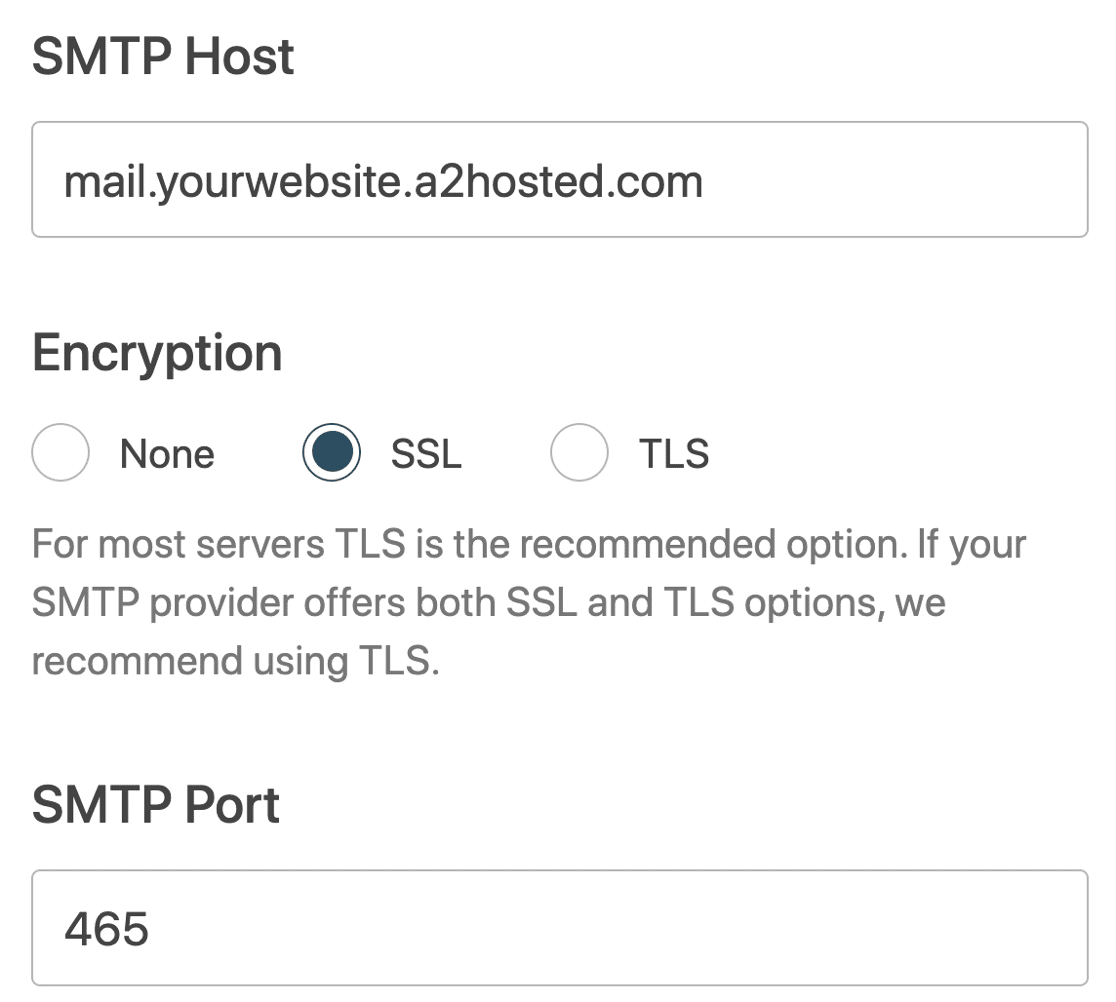
- Auto TLS: On
- Authentication: On
- SMTP Username: The username for your A2 Hosting cPanel email account
- SMTP Password: The password for your A2 Hosting cPanel email account.
Scrolling down, you can set the default From Name and From Email. We recommend that you force the same details across your site so that your emails are authenticated.
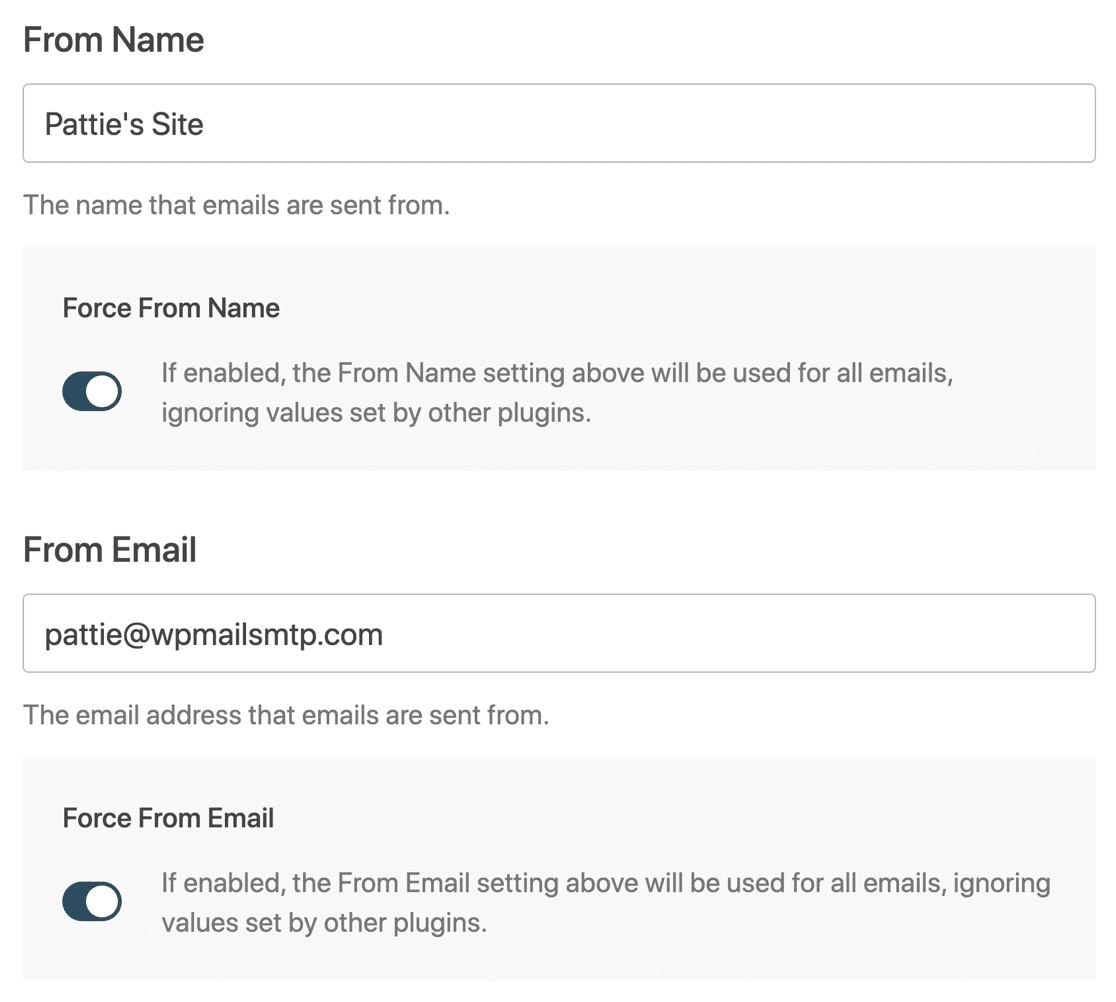
Complete the Wizard and check that you received the automatic test email.
And that’s it! Now you know 2 ways to use WordPress SMTP with A2 Hosting.
Next, Monetize Your WordPress Website
Adding business listings to your site could bring in some extra income for a blog or informational site. You can easily create listings for businesses in a specific niche and charge them to add information.
To find out how to turn your WordPress site into a listing site, check out this list of the best business directory plugins.
Ready to fix your emails? Get started today with the best WordPress SMTP plugin. WP Mail SMTP Elite includes full White Glove Setup and offers a 14-day money-back guarantee.
If this article helped you out, please follow us on Facebook and Twitter for more WordPress tips and tutorials.