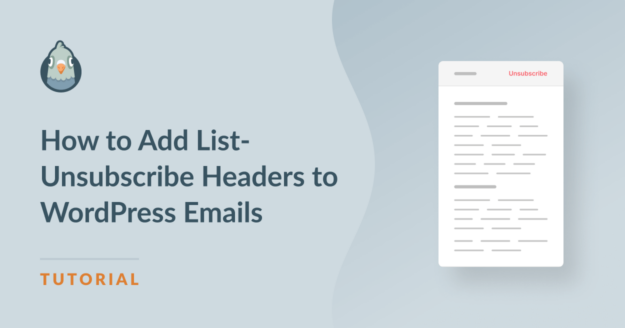Do you need to make sure your WordPress emails have the list-unsubscribe header?
List-unsubscribe headers let people exit your mailing list in 1 click. From February 2024, Google and Yahoo may block your emails if you don’t include this important header.
This article explains how to enable the list-unsubscribe header in all the emails sent from WordPress. I’ll also explain how to test your emails to ensure they pass Google and Yahoo’s spam checks.
In This Article
Why You Need to Add List-Unsubscribe
The list-unsubscribe header is essential because it adds a one-click unsubscribe link to the top of the emails you send.
(It’s not the same as adding an unsubscribe link in the footer of your emails, but you should include that too!)
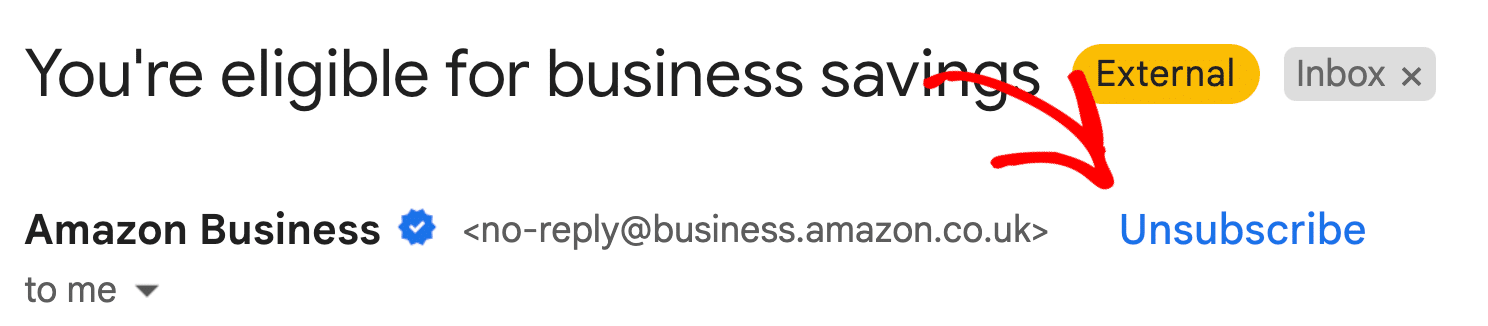
Recipients can click this link to unsubscribe instantly. The key thing to note is that it should be one-click action. You can send people to a landing page, but they must not be taken to a form.
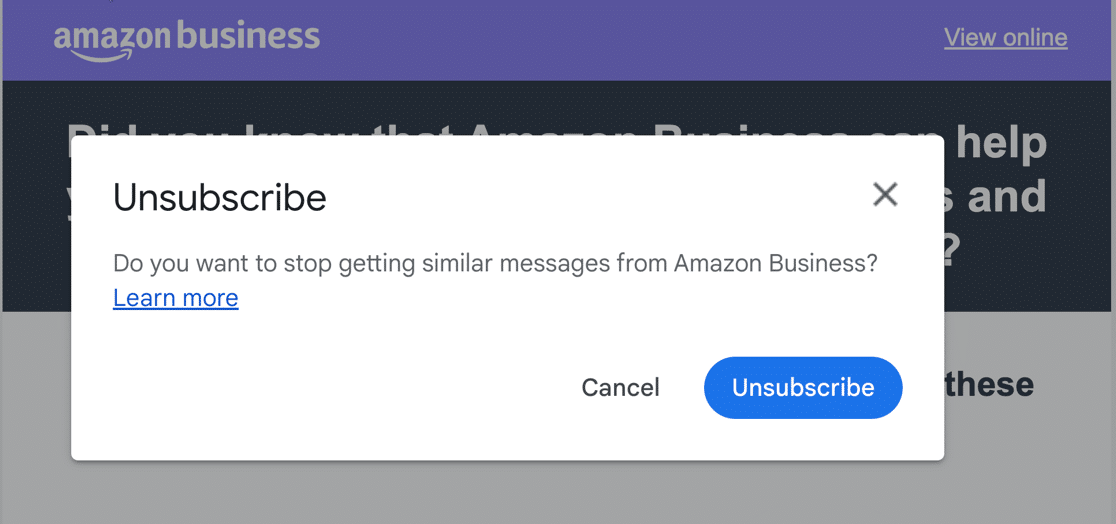
Google’s email sender guidelines say that ‘bulk senders’ must implement these unsubscribe links to prevent emails being blocked by Gmail. Yahoo has implemented similar rules.
Do you need this header? Google’s documentation says:
If you send more than 5,000 messages per day, your marketing and subscribed messages must support one-click unsubscribe.
Even if you don’t send 5,000 emails per day, we recommend that everyone follows this guidance because we expect Google and Yahoo to continue to tighten up the rules.
For WordPress users, this presents a new challenge. WordPress doesn’t add list-unsubscribe on its own, so we’ll need to use WP Mail SMTP.
Adding List-Unsubscribe in WordPress
We can make sure your WordPress emails have list-unsubscribe headers in 2 simple steps.
- Install the WP Mail SMTP plugin
- Choose a provider that supports list-unsubscribe
- If you’re sending newsletters, make sure your newsletter plugin supports list-unsubscribe too.
This combination of the right plugins and the right mailer will add the correct headers and stop your emails from being blocked by Gmail or Yahoo.
For the first part, learn how to install WP Mail SMTP on your site. We always recommend the Pro version because it includes important features like email failure alerts and email logging.
Once the plugin is installed and activated, you can start working through the Setup Wizard.

Before you select an email provider, we’re going to explain which providers support list-unsubscribe so you can make the most suitable choice.
Email Providers That Support List-Unsubscribe
Some email providers and marketing platforms are scrambling to add support for list-unsubscribe, so the situation is changing day to day.
In January 2024, we checked all of the email providers that you can use in WP Mail SMTP to find out which ones support the list-unsubscribe header. The good news is that almost all of them already supported it.
| Mailer | List-Unsubscribe Supported | Pricing | WP Mail SMTP License Required |
|---|---|---|---|
| SendLayer (recommended) | ✅ | Free trial, then $5/mo | Lite |
| Brevo (recommended) | ✅ | Limited free plan | Lite |
| SMTP.com (recommended) | ✅ | $25/ mo | Lite |
| Amazon SES | ✅ | Free trial | Pro |
| Gmail / Google Workspace | ✅ | Limited free plan | Lite |
| Gmail 1-Click Setup | ✅ | Limited free plan | Pro |
| Mailgun | ✅ | Free trial | Lite |
| Microsoft Outlook/ Office 365 | ✅ | Free trial | Pro |
| Postmark | ✅ – marketing emails only | Limited free plan | Lite |
| SendGrid | ✅ – manual activation | Limited free plan | Lite |
| SparkPost | ✅ | Limited free plan | Lite |
| Zoho Mail | ❌ | Limited free plan | Pro |
| Other SMTP | ❌ | Free | Lite |
We expect many email providers to change their implementation as Google and Yahoo develop their guidelines. We’ll keep this article up to date as things change.
Once you’ve chosen your email provider, continue to work through the WP Mail SMTP setup steps. It’s important to configure the DNS records that your email provider needs, such as DMARC.
Remember: if you’re uncomfortable setting up the plugin and configuring your DNS, you can purchase White Glove Setup with your license:
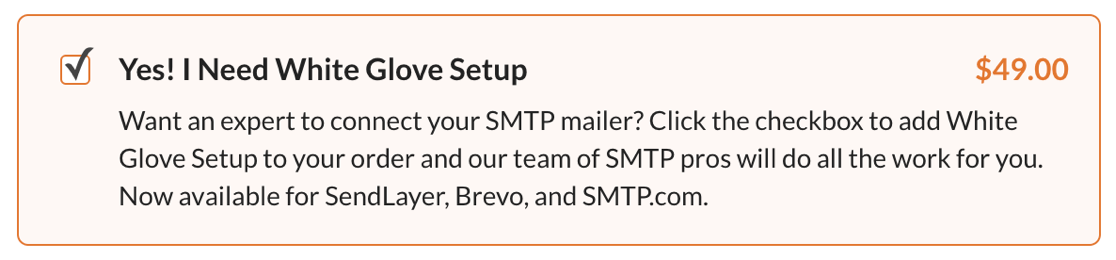
And that’s it! Be sure to also take a look at our article on customizing your email templates to learn more about adding headers and other features.
Newsletter Plugins That Support List-Unsubscribe
Some email newsletter plugins add the list-unsubscribe header to emails sent from WordPress. These are the ones we know about, although this is not a complete list:
- The Newsletter Plugin
- Icegram Express (paid versions only)
When your site is set up and ready to start sending emails, we recommend that you send a test email from WP Mail SMTP first. If you send it to AboutMy.Email, it’ll check that your DNS records and list-unsubscribe header are working correctly.
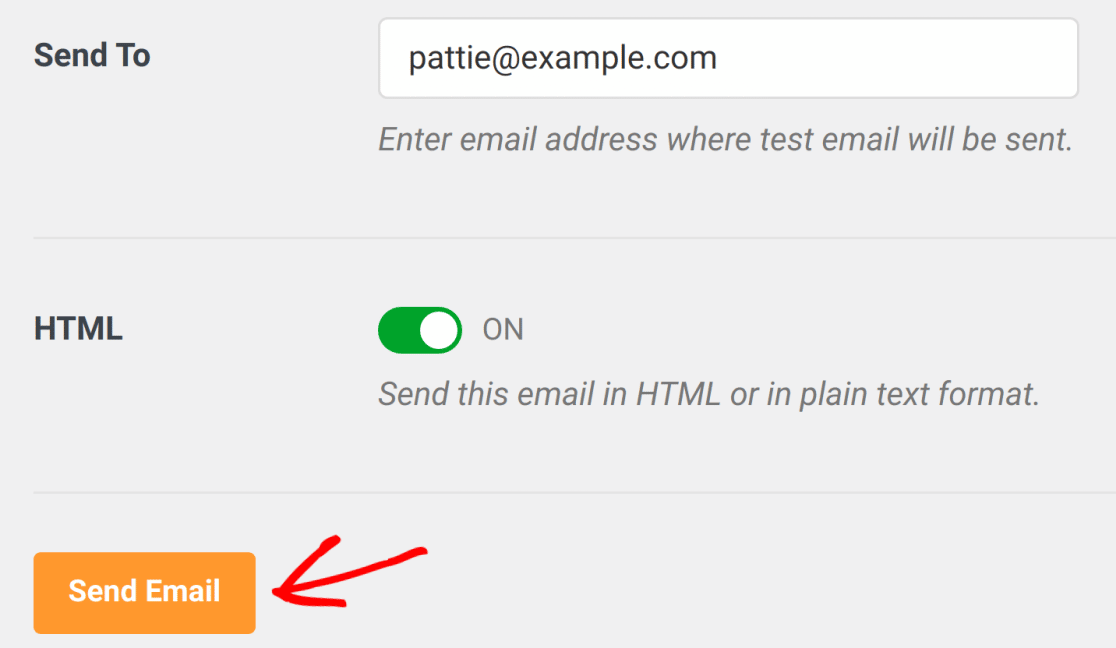
Before we conclude, let’s look at some common questions we get asked about list-unsubscribe.
FAQs about List-Unsubscribe in WordPress
List-unsubscribe has been a hot topic lately, and a lot of questions keep coming in. We’ll keep updating this article and adding more questions and answers here.
Do I Really Need to Add List-Unsubscribe in WordPress?
Yes, you should. If you send marketing emails from your site, or if you’re sending newsletters from WordPress, skipping this step could damage your domain reputation. That means Google and Yahoo may block your emails.
We recommend that everyone installs and configures an SMTP plugin on their WordPress site. It’s the only way to add the correct authentication to outgoing emails, and that’s now mandatory to avoid being blocked by Gmail and Yahoo.
By doing so, you’re also adding list-unsubscribe (if you use WP Mail SMTP), so it makes sense.
Why Isn’t the Unsubscribe Link Showing Up?
If you’ve set up your mailer and you’re still not seeing the one-click unsubscribe link, let’s test the email to see if the header is detected.
Open AboutMy.Email and copy the email address it provides. Send a test email from WordPress to that email address. (Remember to send the email directly to the email address — don’t forward a message because the headers will be different.)
When the tool receives the email, it’ll run some checks and display a report. Under Compliance, it’ll tell you whether the list-unsubscribe header is present.
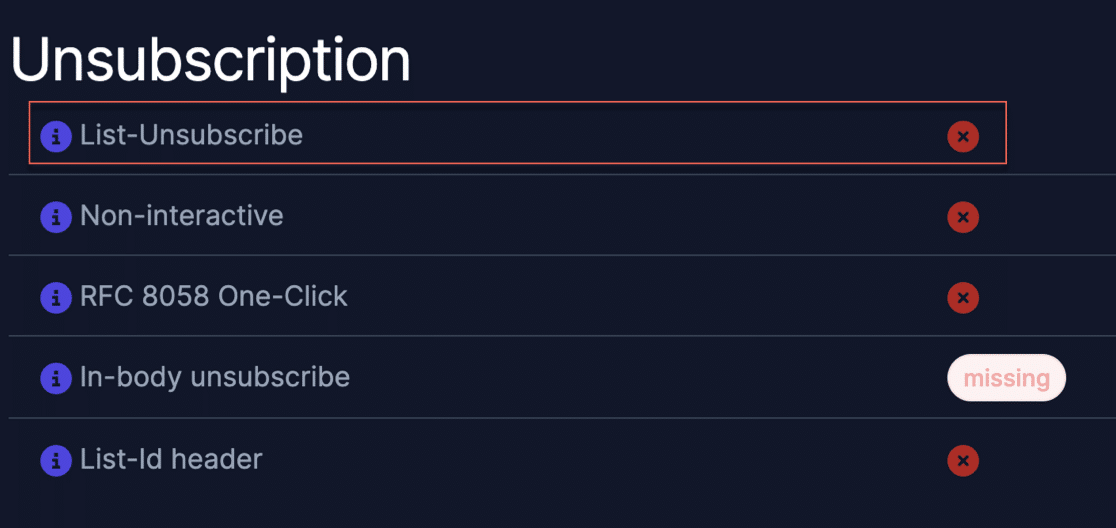
If you see a fail (like in the screenshot above), ask your email provider if list-unsubscribe is enabled on your account. You’ll also want to check you’re using an SMTP plugin that supports list-unsubscribe; it’s possible that your plugin is stripping it out. WP Mail SMTP has been specifically tested to ensure that the list-unsubscribe header is preserved.
If testing tools can see the header, but you can’t see the unsubscribe link in the email, here are 3 reasons why that might be happening:
- Your email software doesn’t support one-click unsubscribe.
Many email clients are behind the times and don’t show these links. In our testing, Apple’s Mail app is the only client that showed the link every time we tested it.
- Your domain reputation isn’t high enough.
Gmail and Microsoft seem to be picky about domain reputation. They only the one-click unsubscribe link if your reputation is high enough. You can check your domain reputation (in Google’s eyes, at least) by setting up Google Postmaster Tools.
If you’re sending from a brand new domain or test site, that may explain why you’re not seeing the one-click unsubscribe link. As long as the header is there, you can assume you’ve done all your due diligence.
- Your email is a test.
You may find that test emails from email marketing platforms don’t trigger the one-click unsubscribe header, but the real version of your newsletter does. We often send test versions of our newsletters before sending them out, so we’ve seen this happen in our own day-to-day work.
Doesn’t This Mean More People Will Unsubscribe?
It might! That’s not a bad thing.
If you email people who don’t want to hear from you and they can’t see a way to leave your list, they’re going to hit Mark as Spam to try to get rid of your emails. That’s a much worse outcome. After a while, your emails will never make it to the inboxes of the people who do want to hear from you. You may even have trouble receiving essential emails, like contact form notifications.
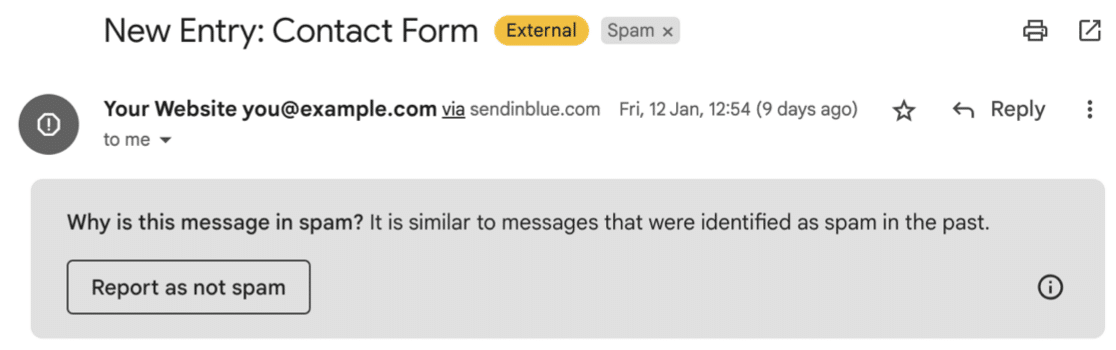
While it’s nice to have a large email marketing list, it’s even better to have a smaller list full of engaged, interested people who want to get your emails. If your list is super high quality, you’ll have much more potential to convert people into paying customers and your open rates and click-through rates will be much better.
Next, Learn More About Email Deliverability
We’ve covered the basics of list-unsubscribe here, but there’s much more to learn! Check out the Internet Society for information on RFC 8058 and RFC 2369, which explain how these headers are managed on a technical level.
You can also learn more about email deliverability in our dedicated article.
Ready to fix your emails? Get started today with the best WordPress SMTP plugin. If you don’t have the time to fix your emails, you can get full White Glove Setup assistance as an extra purchase, and there’s a 14-day money-back guarantee for all paid plans.
If this article helped you out, please follow us on Facebook and Twitter for more WordPress tips and tutorials.