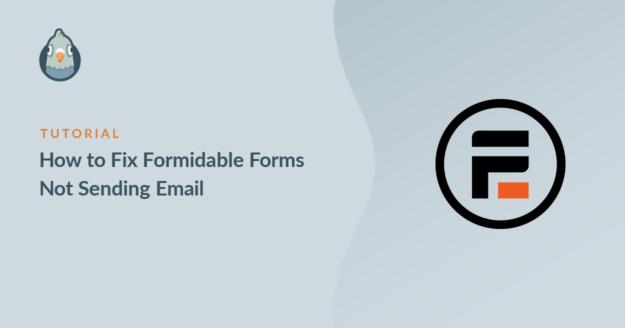Is Formidable Forms not sending email notifications from your site?
If you aren’t getting emails from your forms, you won’t be able to respond to messages from your visitors.
In this article, we’ll help you troubleshoot and fix your Formidable Forms emails.
Fix Your Formidable Forms Emails Now
How Do I Fix WordPress Not Sending Email?
You can fix WordPress not sending email using the WP Mail SMTP plugin. WP Mail SMTP improves the way that WordPress sends emails.
Instead of relying on your web server to send notifications, WP Mail SMTP re-routes them through an email provider like SendLayer, Brevo (formerly Sendinblue), or SMTP.com. That stops the emails from being filed as spam (or discarded completely).

We’ll show you how to use it in Step 5 below. But first, let’s look at the settings on your form to make sure your contact forms are set up correctly.
How to Fix Formidable Forms Not Sending Email
In This Article
1. Test Your WordPress Contact Form
To start, let’s take a look at the contact form you created in Formidable Forms.
Here’s the default contact form we’ll be using in this post.
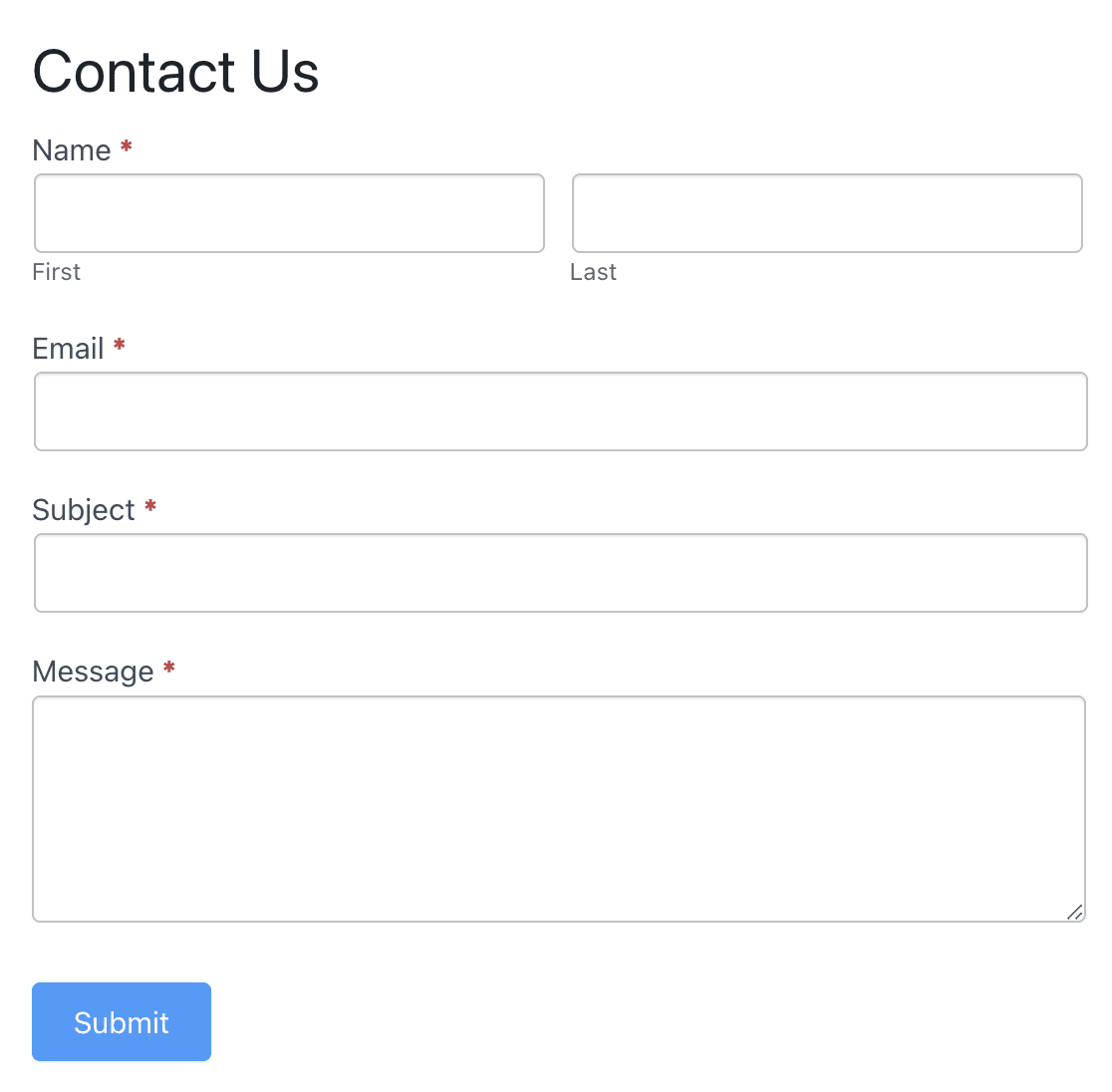
When you submit your form, you should see a confirmation message. Depending on your form settings, you might be redirected to another page instead.
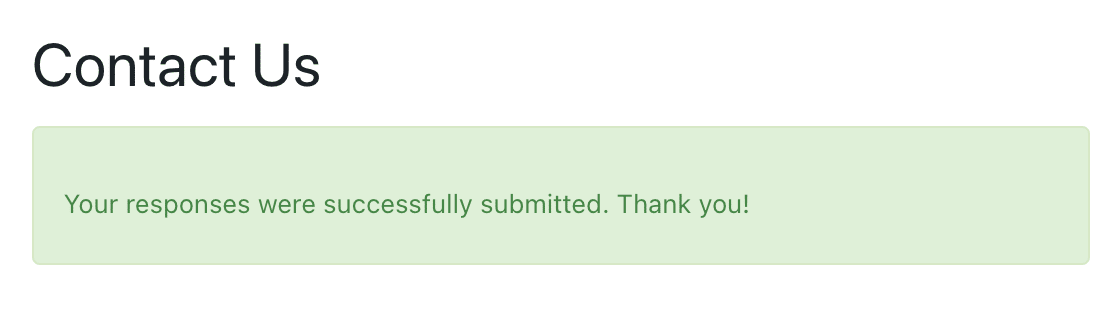
Go ahead and send a test entry now to check that the form is working.
If you see the success message or are redirected to another page, it’s likely that your form works fine.
So if you’ve ruled out issues with your form, let’s check that the entries are being saved next.
2. Check Formidable Forms Entries are Saved in WordPress
It’s helpful to save contact form entries in the WordPress database. Let’s check that it’s working in Formidable Forms.
You can check this in 2 ways.
Head to the WordPress dashboard and click Formidable » Entries. This shows you a list of all entries for all of the forms on your website.
We can see that this entry is the Contact Us form we submitted in Step 1.
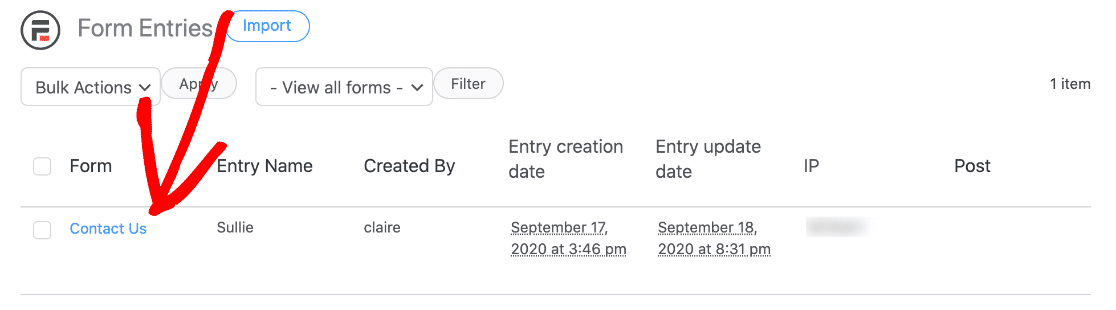
You can also go to Formidable » Forms and click the name of the form you’re having problems with. Then click Entries at the top.
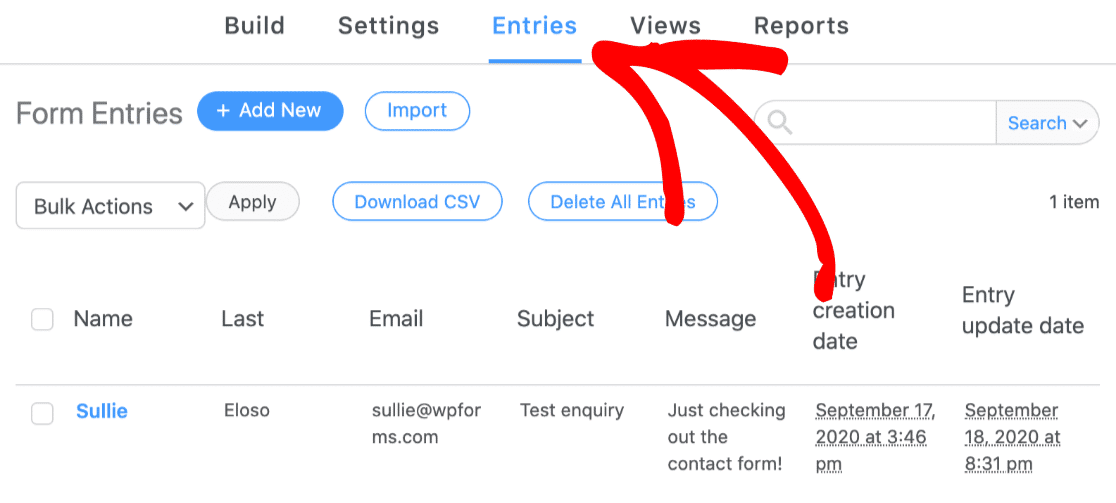
If you’ve checked one of these screens and you see your test submission, that means the plugin is saving entries properly. You should see the information for each form field in the entry.
Let’s move on and check that the form notification emails are properly set up.
3. Test Formidable Forms Email Notifications
All contact form plugins let you create custom notifications so that you get an email when they’re submitted.
If you have multiple WordPress forms, you’ll need to check each set of notifications separately.
Go ahead and click Settings at the top of the form, and then Actions and Notifications on the left.
Check that you have at least one Email Notification turned On.
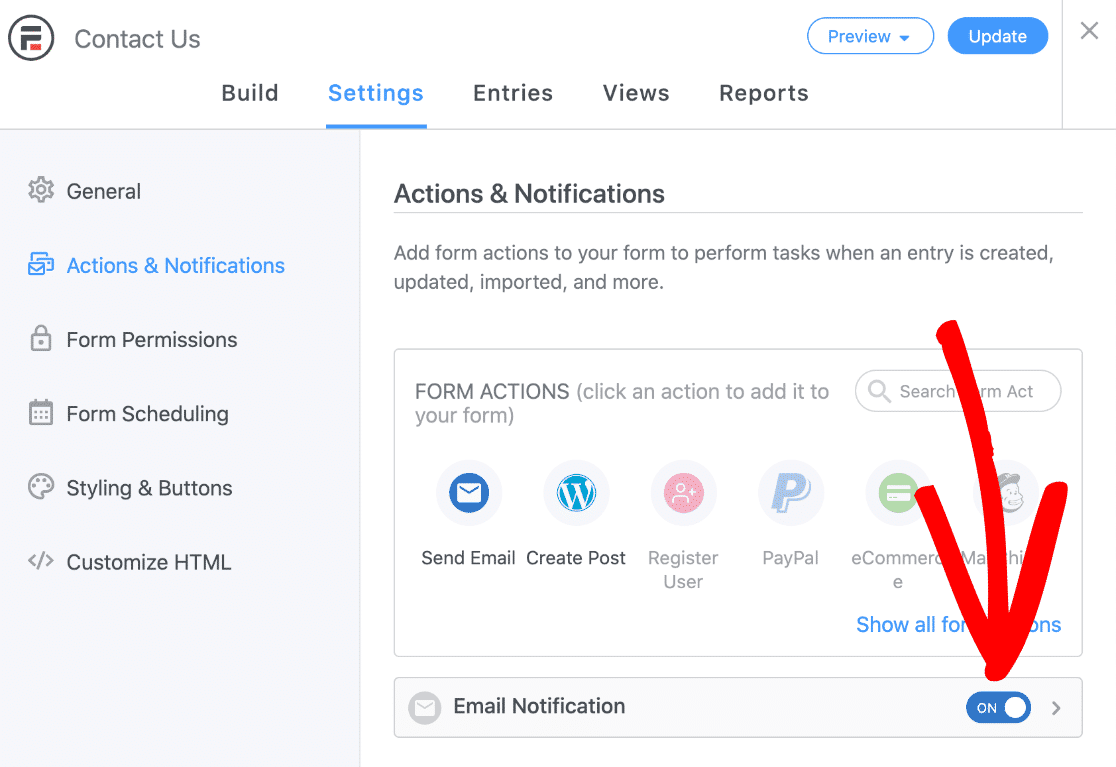
Then click the small arrow next to the On switch to expand the settings. In the Trigger this action when dropdown, make sure Entry is created is checked.
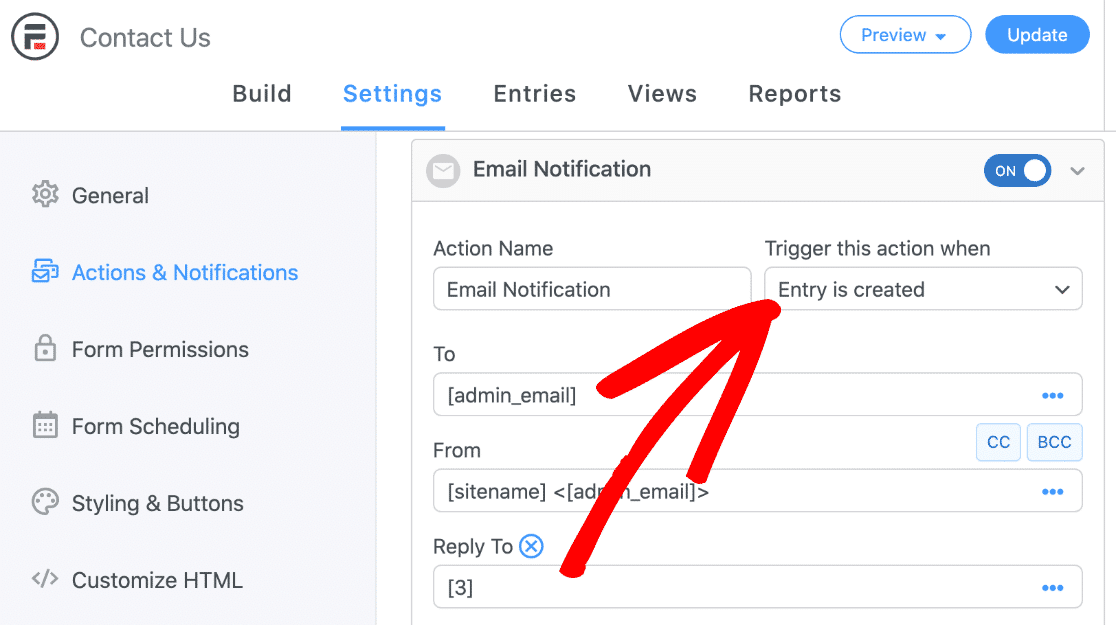
In the To field, the [admin_email] placeholder is used to send email to the administrator email you’ve set up in WordPress. If you want, you can change this here.
All you have to do is delete [admin_email] and type in the email address you prefer to use. If you want to send notifications to multiple recipients, make sure each email address is separated with a comma. You can also use the CC and BCC fields if you want to have additional recipients.
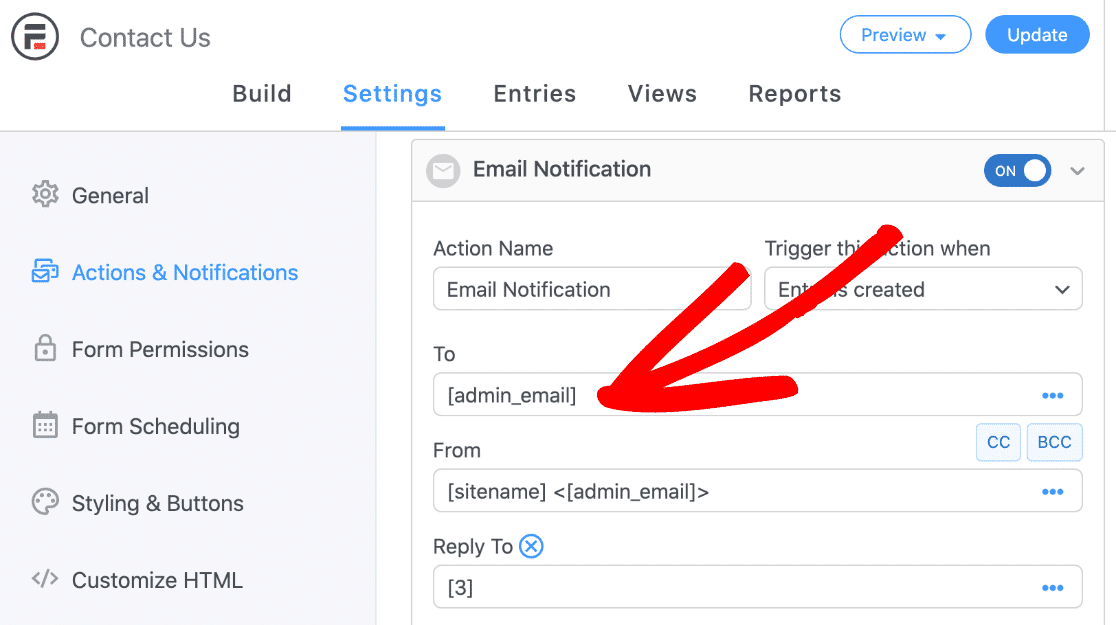
For the From field, we recommend using an email with your domain extension. Be sure to leave the < > brackets in place so that the entry has the format [sitename] <[email protected]>
To avoid seeing “Be careful with this message” warnings on email apps, it is advisable to use different emails for From and To fields.
Now save your form and send another test entry. If you still don’t receive the email, move on to the final section.
Remember, it’s possible to use Formidable Forms to send email attachments from WordPress. Keep in mind that this can sometimes cause emails to fail or bounce. So if you want to cover all bases, try disabling email attachments to see if that helps.
4. Set Up WP Mail SMTP for Formidable Forms
Are you still having issues with Formidable Forms not sending email after checking your settings?
WP Mail SMTP is the best way to fix this for good.
Let’s go ahead and set up WP Mail SMTP on your site now.
Install the WP Mail SMTP Plugin
In the WordPress dashboard, click Formidable » SMTP to get started.
Under Install and Activate WP Mail SMTP, click the blue button.
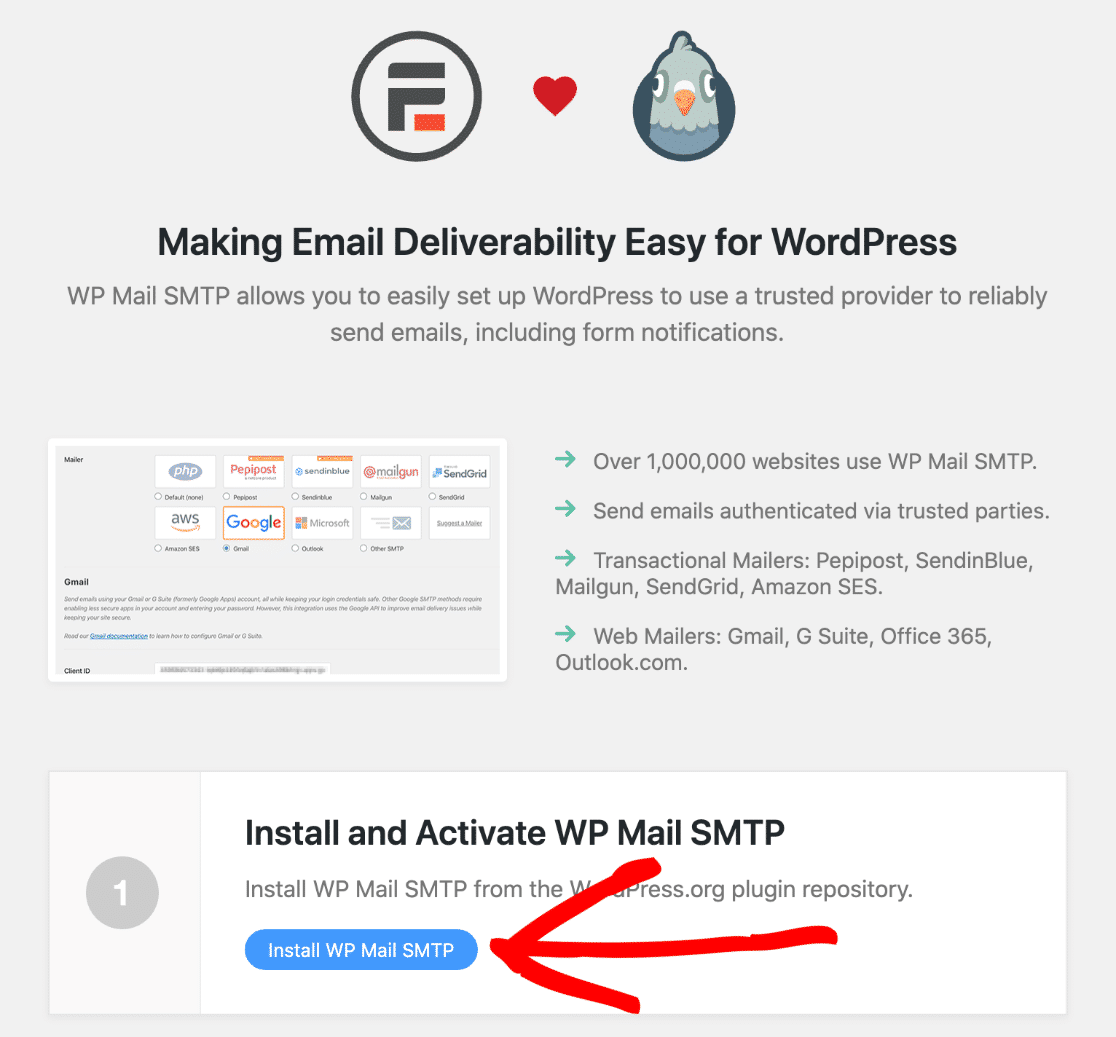
After activating the plugin, the Setup Wizard will open.
If you don’t see it, head to WP Mail SMTP » Settings and click the Launch Setup Wizard button.

Choose Your New WordPress Email Provider
In this step, we’ll choose a mailer service and connect it to your website.
Click on the Let’s Get Started button to begin the process.

Need a hand?
Our Elite license includes White Glove Setup for SendLayer, SMTP.com, or Brevo.
On the first page of the Setup Wizard, you’ll see all of the different email providers that are supported in the plugin.
At the top, you can see that SendLayer, SMTP.com, and Brevo are the recommended options here.

We recommend these 3 providers because they’re specialized in delivering transactional email. A transactional email is an email that needs to be delivered instantly (like a WooCommerce order notification).
So with these providers, you’ll get great reliability and performance for any type of emails sent from your site.
If you don’t want to use an email provider, you can select Other SMTP to use an SMTP server instead.
Once you’ve chosen your provider, click the link below to open up the setup instructions:
| Mailers available in all versions | Mailers in WP Mail SMTP Pro |
|---|---|
| SendLayer | Amazon SES |
| SMTP.com | Microsoft 365 / Outlook.com |
| Brevo | Zoho Mail |
| Google Workspace / Gmail | |
| Mailgun | |
| Postmark | |
| SendGrid | |
| SparkPost | |
| Other SMTP |
If you want to set up multiple mailers, you can do so in the Additional Connections settings once you’ve finished the Setup Wizard. Then you can select a Backup Connection and configure Smart Routing.
Switch back to this guide once you’ve got everything set up.
5. Enable WordPress Email Logging
WP Mail SMTP is more than just an SMTP plugin. It also adds a full suite of WordPress email logging and reporting tools to your WordPress site.
So for the best possible experience, we recommend that you enable email logs now.
This will keep track of every email sent from the Formidable Forms plugin.
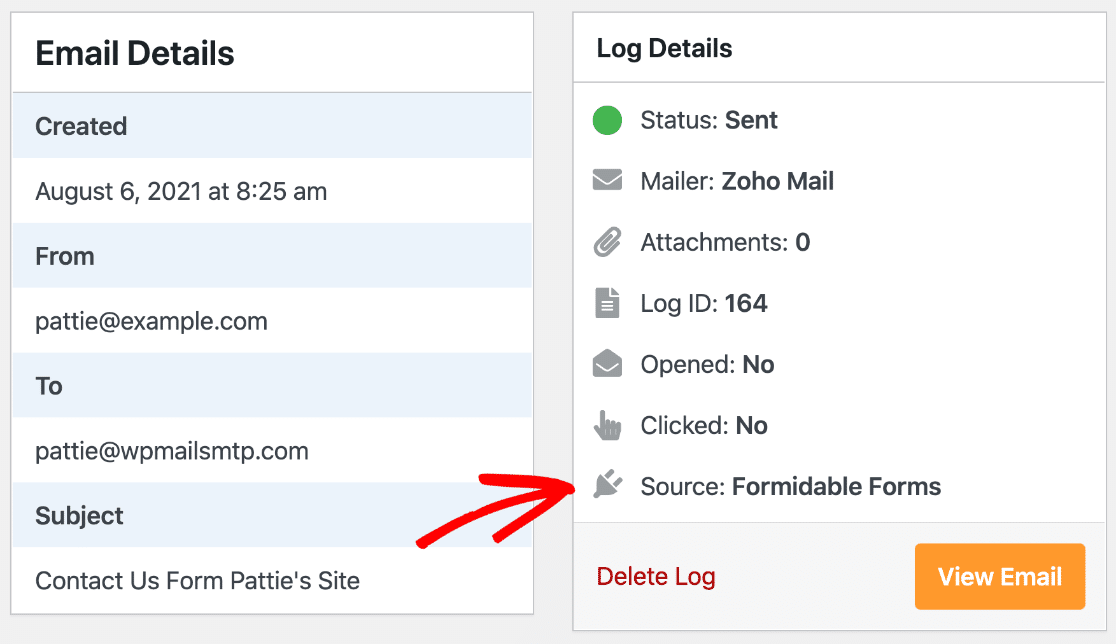
You can turn on basic logging first. On the next page of the wizard, check the Detailed Email Logs and Weekly Email Summary.

This will log your email headers and other information in Complete Email Reports and generate a weekly deliverability report.

We also recommend turning on Instant Email Alerts so you can be notified if your site fails to send an email.
On the screen, enable the advanced email logging options as well.

These features let you:
- Save the full content of emails sent from your website
- Save file attachments, which is handy if you have a file upload field on your form
- Track email opens and clicks
Now you’ve fixed the problem with Formidable Forms not sending email, you should be all set.
But if you have any other issues with failed emails or SMTP errors, don’t forget that you can resend any failed email from the email log.

This feature gives you complete peace of mind that you’ll never lose another email!
Fix Your Formidable Forms Emails Now
Next, Compare Formidable Forms vs WPForms
Are you having difficulty using Formidable Forms? It’s a powerful plugin, but the options might be a little overwhelming for you if you’re not a developer.
If you want an easy form plugin for WordPress, check out WPForms. It’s an affordable alternative to Formidable Forms with an easy drag and drop form builder.
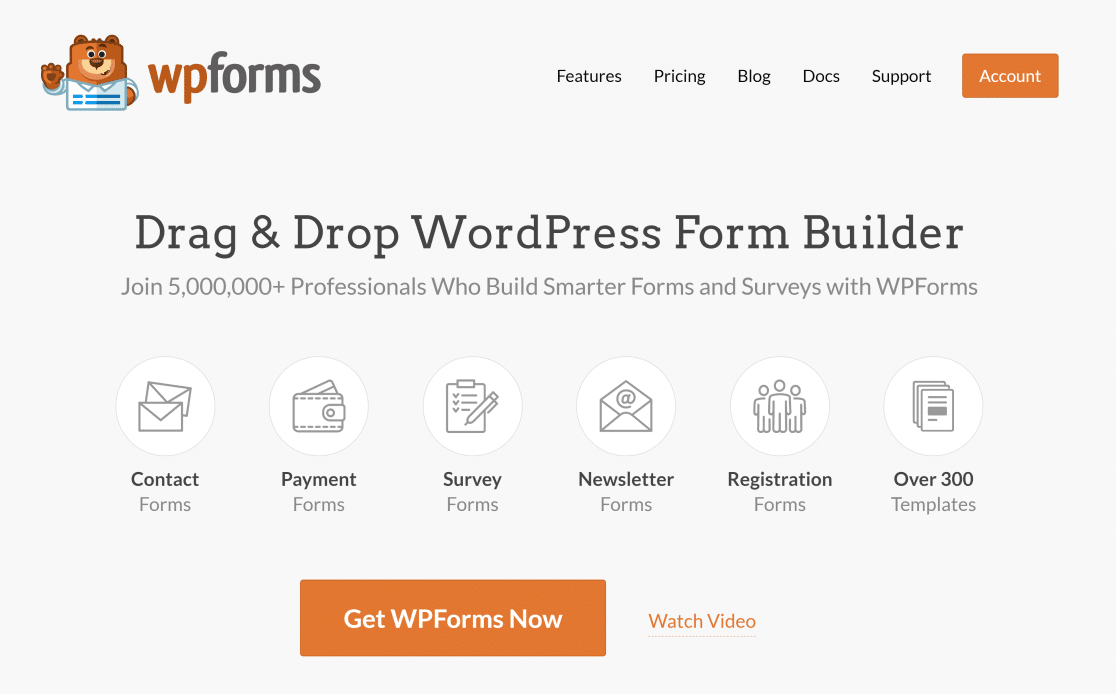
If this article helped you out, please follow us on Facebook and Twitter for more WordPress tips and tutorials.