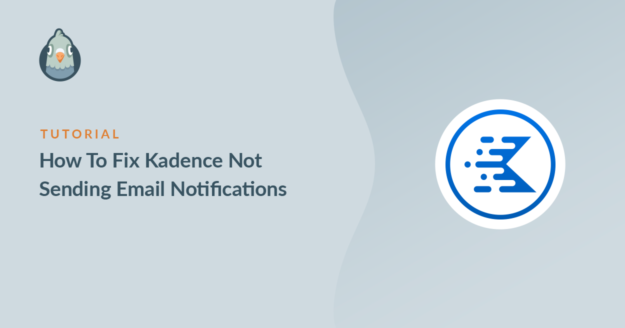AI Summary
Is Kadence WooCommerce Email Designer not sending email notifications from your website?
WooCommerce Email Designer relies on WooCommerce to send email, so we can fix the problem by checking WooCommerce settings.
In this article, we’ll show you how to get your Kadence emails working.
Why Are Kadence Email Notifications Not Working?
Kadence WooCommerce Email Designer emails are sent using the PHP mail() function.
This is an unreliable way to send emails from WooCommerce. Some hosting companies disable the email service completely to prevent server abuse.
We’ll show you how to fix this with WP Mail SMTP.
How to Fix Kadence WooCommerce Email Designer Not Sending Notifications
In This Article
1. Check Email Notification Settings in WooCommerce
Kadence WooCommerce Email Designer is a WooCommerce email customizer plugin, so it relies on WooCommerce to generate emails.
The WooCommerce plugin automatically sends emails to customers when their order statuses change. These are the order statuses:
- Pending: Payment hasn’t been received yet.
- Processing: Payment has been received and the order is confirmed.
- Completed: The order has been shipped.
To make sure you and your customer receive these emails, the first thing we need to do is check that these emails are enabled.
From the WordPress navigation menu, go to WooCommerce » Settings.
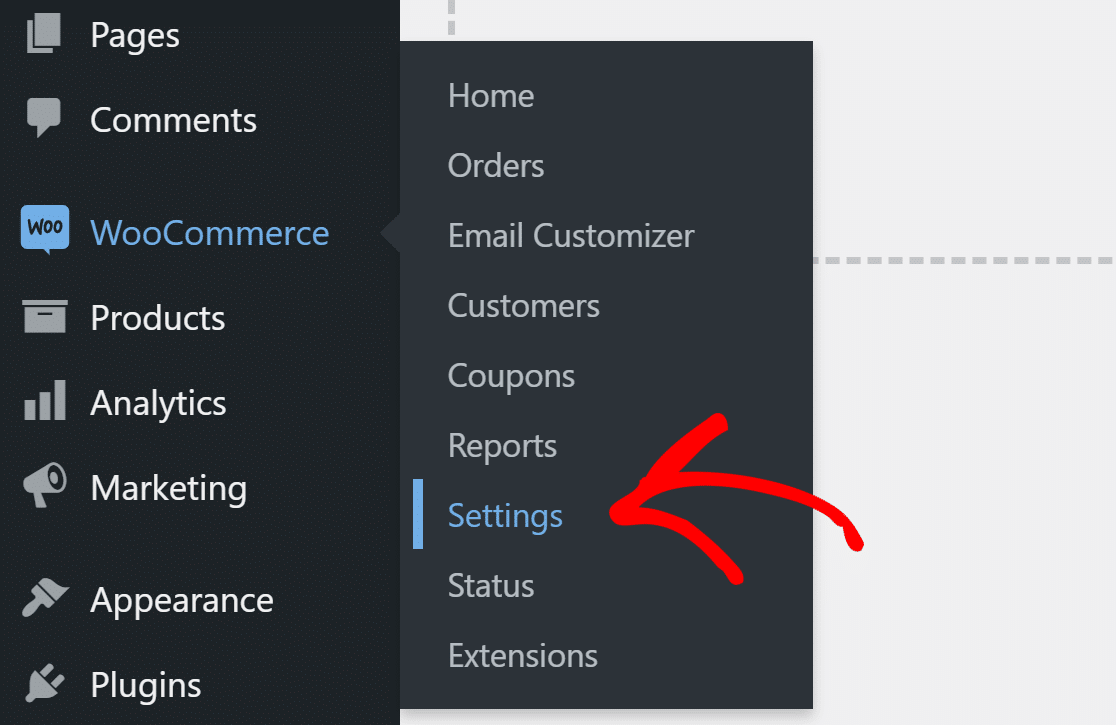
Look for the Email tab at the top and click on it.

You’ll see the list of emails that are sent from your website. You can check each email template by clicking the Manage button on the right.
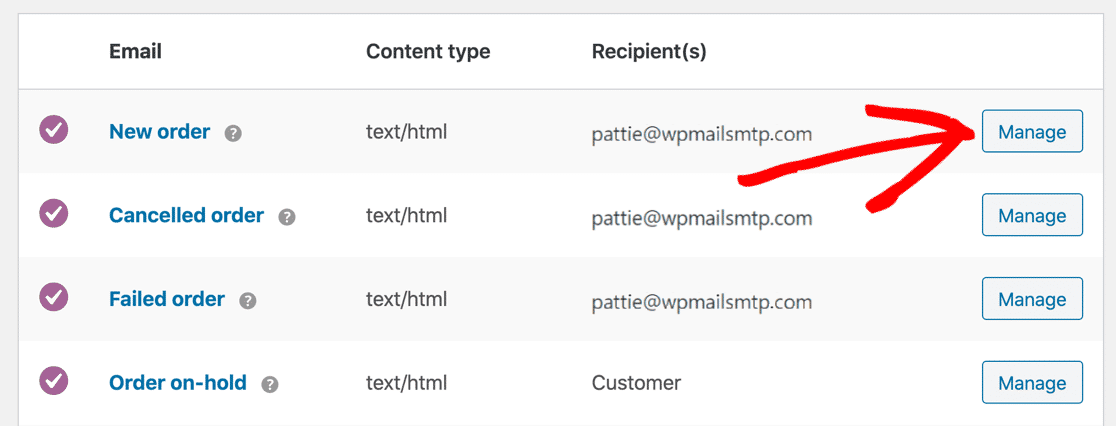
In the template, you’ll want to check that the email is Enabled.
Below it, you’ll see the Recipient(s) filed. Make sure you have added the correct email address(es) so that you receive this email. Also, note that if the email for the template you’re editing is sent to the customer, you won’t see a Recipient(s) field here.
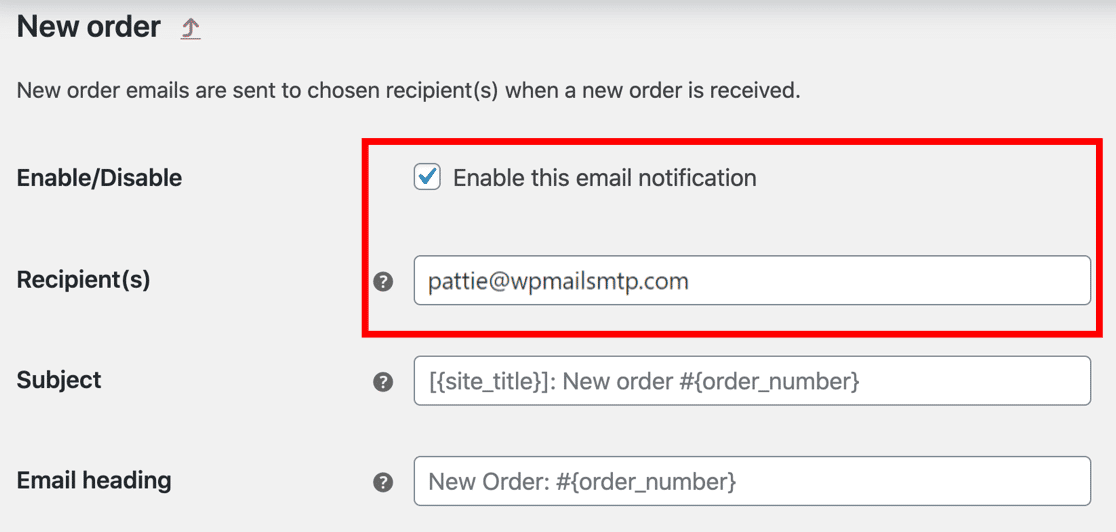
Let’s now change the From Email to make sure emails are sent from a real address.
2. Change From Email in WooCommerce
If Kadence WooCommerce Email Designer emails are going to spam, the From address might be the issue.
WordPress sends all emails from either the default address ([email protected]) or the site admin email address. The default address isn’t a real address on most websites.
WooCommerce allows you to define the From Email address, so let’s do that now.
On the WooCommerce Email settings screen, scroll down to Email sender options.
- In the From Name field, enter a name that people will recognize. Usually, this is set as the Site Title.
- In the From address field, enter the sender email. This should be a real address at your own domain.
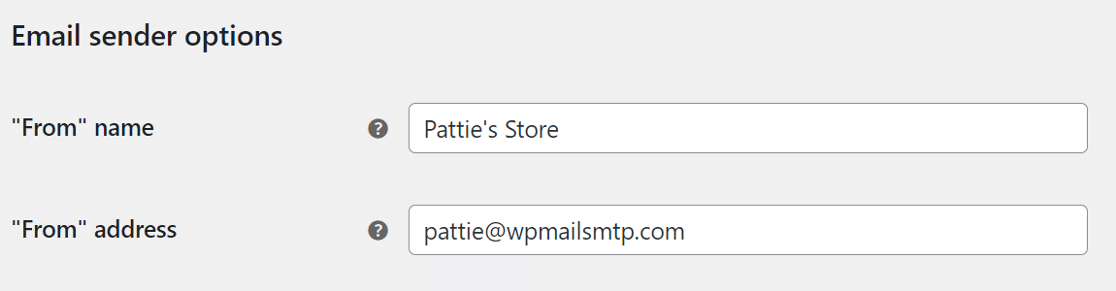
Make sure you hit the Save Changes button at the bottom to update the settings.
3. Install the WP Mail SMTP Plugin
WP Mail SMTP is the best WordPress SMTP plugin.
Instead of relying on your web server to send email, it connects your website to an external email service. This adds important authentication to your emails and saves them from being flagged as spam.
The plugin is very easy to set up, thanks to the included Setup Wizard. But if you prefer to have someone else set it up for you, White Glove Setup is included with the Elite license.
To start, go to your WP Mail SMTP account and under the Downloads tab, click the orange button to download the latest version of the plugin file.

Switch to your WordPress dashboard and upload the zip file to the Plugins page. If you need help with this, jump over to this guide that explains how to install a WordPress plugin.

After installing, don’t forget to activate the plugin. As soon as you do that, the Setup Wizard will start automatically.
Connect Your Website to a Transactional Email Provider
In this step, we’ll connect the website to an email service which will fix Kadence WooCommerce Email Designer not sending email notifications.
Click on the Let’s Get Started button to begin.

Now, it’s time to choose the mailer service for your store.
WooCommerce order emails are a type of transactional email, so we recommend SendLayer, SMTP.com, or Brevo (formerly Sendinblue) for the best email deliverability.

Choose the email provider that you think is the best and click the link below to jump to the guide to set up an account.
| Mailers available in all versions | Mailers in WP Mail SMTP Pro |
|---|---|
| SendLayer | Amazon SES |
| SMTP.com | Microsoft 365 / Outlook.com |
| Brevo | Zoho Mail |
| Google Workspace / Gmail | |
| Mailgun | |
| Postmark | |
| SendGrid | |
| SparkPost | |
| Other SMTP |
Want to set up multiple mailers? You can do so in the Additional Connections settings after you finished the Setup Wizard. Then select a Backup Connection and configure Smart Routing.
Switch to this guide after you’ve established a connection with the mailer service.
Turn On Email Logs (Optional)
In this step, WP Mail SMTP will ask which email features you’d like to enable. You’ll see two options enabled by default.
- Email deliverability: This will ensure all emails are delivered reliably.
- Error tracking: This will detect any errors that might cause email delivery issues.
If you want, you can also turn on Detailed Email Logs to log your WordPress emails. This makes it easy to detect any issues with your settings.

Complete Email Reports will automatically be turned on with email logging. We recommend that you turn on the Weekly Email Summary here as well. This will send a report to your inbox each week with email delivery stats.

You may also want to turn on Instant Email Alerts. This will let you know whenever your site fails to send an email.

The notification will include information to help you solve the problem quickly.
On the next screen, there are some advanced email logging features you can enable.

These options let you save all your emails’ content, save file attachments so you can access them again later, and track user activity like email opens and link clicks.
Turning these features on also lets you:
- Track opens and clicks for your WooCommerce emails
- Resend new user emails or order emails
- Store WooCommerce email attachments
- Export as EML to test your Kadence templates
- And more
To end the wizard, grab the license key from your WP Mail SMTP account and paste it here to enable extra features and automatic updates.

That’s it! WP Mail SMTP will send a test email to confirm your emails are working.
Now you’ve customized your emails, learn how to print WooCommerce order emails so you can check the layout on paper.
Next, Check Your DNS Settings
Now that we have the SMTP service set up on your website, we need to make sure you also have the right DNS settings.
In particular, you’ll want to avoid having more than 1 SPF record on your domain.

Instead, you’ll want to merge the SPF records so they only occupy 1 line in your DNS.
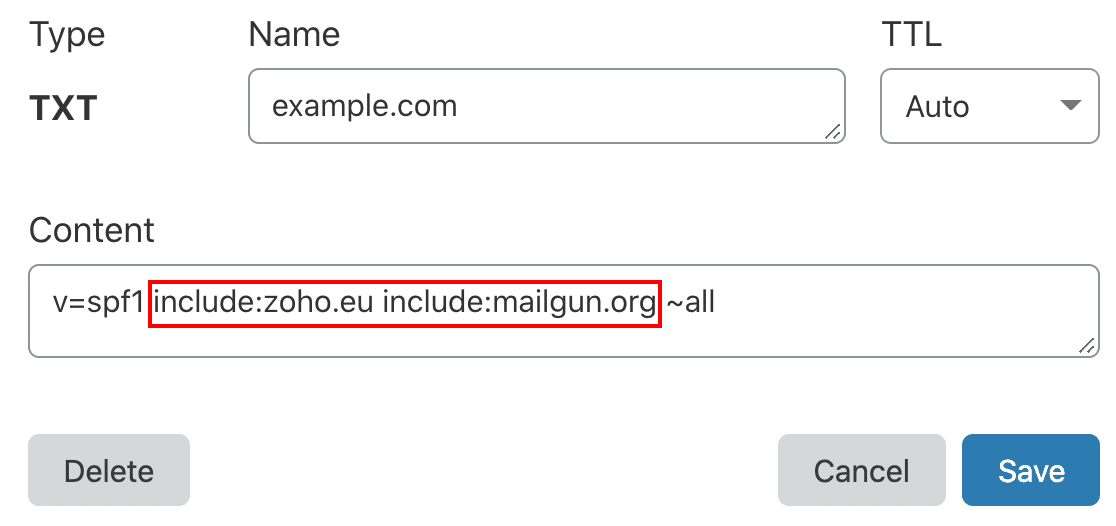
If you need more information on setting up your DNS, start with this guide to fixing multiple SPF records on your domain.
Ready to fix your emails? Get started today with the best WordPress SMTP plugin. If you don’t have the time to fix your emails, you can get full White Glove Setup assistance as an extra purchase, and there’s a 14-day money-back guarantee for all paid plans.If this article helped you out, please follow us on Facebook and Twitter for more WordPress tips and tutorials.