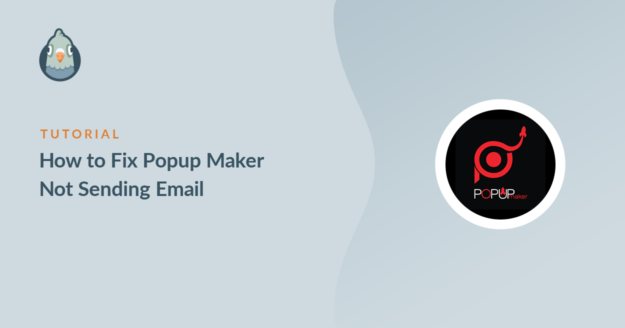Is Popup Maker not sending emails from your website?
Emails from Popup Maker are important because they can be from survey forms or newsletter subscriptions. Feedback emails from your customers can help you spot issues and fix them on priority to prevent any loss.
In this guide, we’ll show you how to fix the email sending problem in Popup Maker using an SMTP plugin.
Fix Your Popup Maker Emails Now
Why Are You Not Receiving Emails From Popup Maker?
You are not receiving emails from Popup Maker because your hosting server might not be configured to send emails.
WordPress uses the PHP wp_mail() function to send emails from the website. This isn’t a reliable option and is dependent on the server configuration.
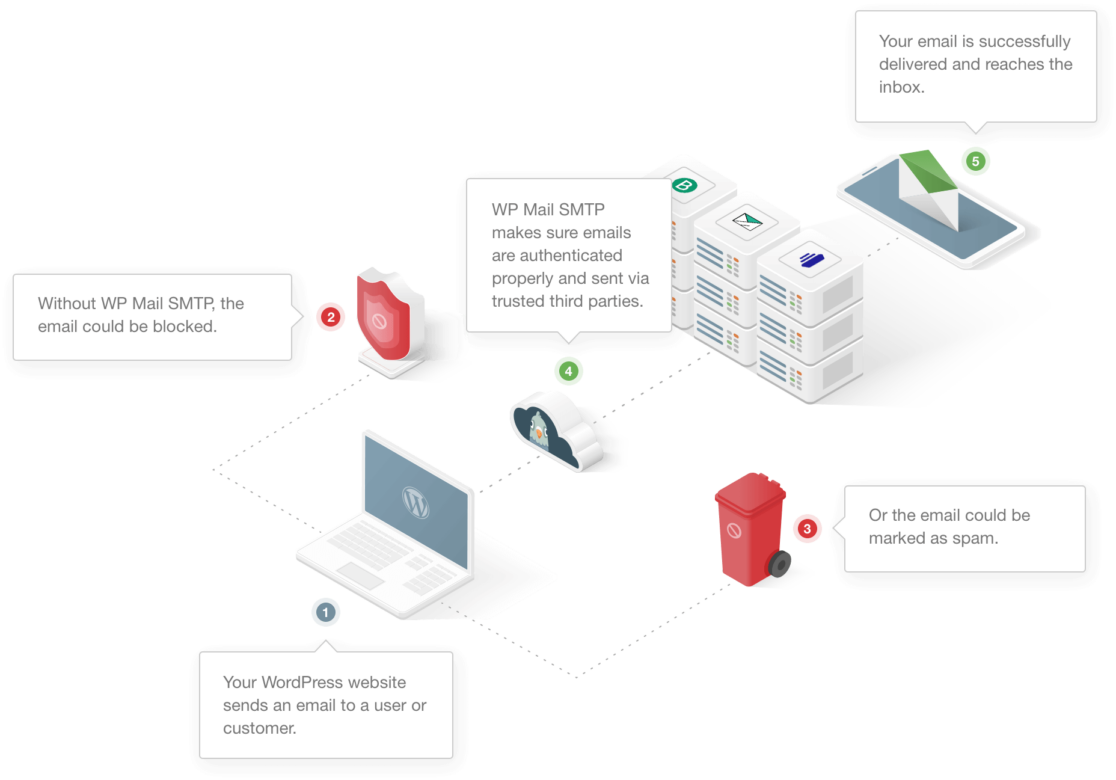
Some hosting servers limit the use of email services while some disable it completely to prevent server abuse.
You might be using different plugins to create forms in Popup Maker. If the plugin is not compatible with Popup Maker, emails from it won’t reach the right inbox.
Another reason is that WordPress, by default, uses the email address ([email protected]) to send all emails from the website. This isn’t a real email address and most email client apps like Gmail know this. Due to this, emails from such addresses end up in the spam folder.
Now that we understand a bit more about how WordPress email works, let’s now look specifically at problems with Popup Maker not sending emails.
How To Fix Popup Maker Not Sending Email
In This Article
1. Check if You Have the Same Form on Page and Popup
You might have created a form using a contact form plugin to collect information about your visitors. Often these forms will each have a unique ID. For example, in WPForms, you can see the form ID in its shortcode.
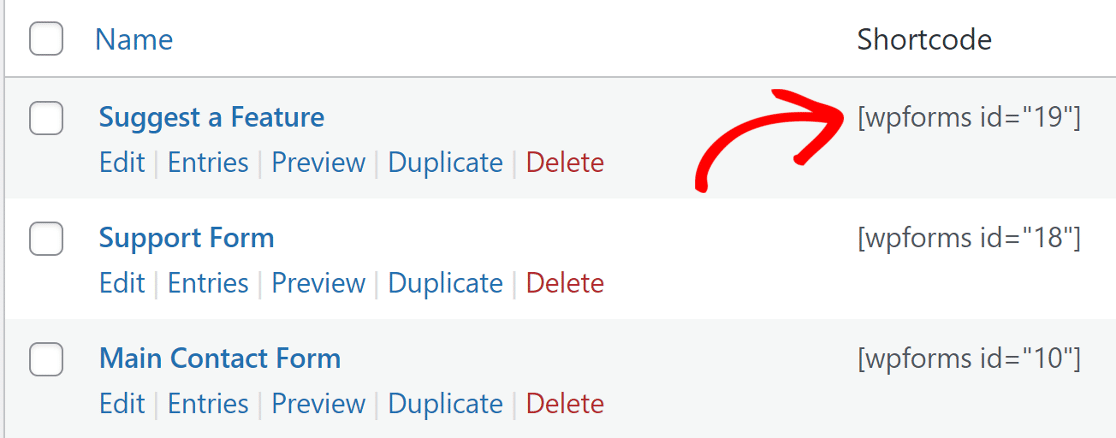
Most contact form plugins don’t allow two forms with the same ID to run on the same page. If you have added a form to a page and then added a form with the same ID to a popup to appear on the same page, the form will not work.
If you have such a form, you can create a duplicate form with the same fields and add one to the page and the other to the popup.
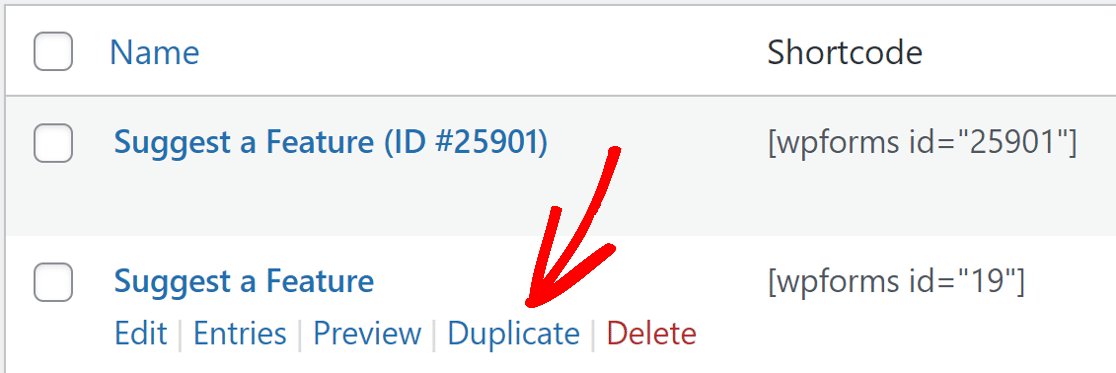
This way each of the forms will have unique IDs and will work fine on the same page.
2. Check the Contact Form Settings
The Popup Maker has a very basic form builder with limited fields. You might be using a 3rd party contact form plugin such as WPForms to add a form to the Popup Maker instead.

The emails from your website might not arrive if the form plugin on your website is not correctly set up. Sometimes, it might be due to the conflict issue between the plugins.
Each form plugin works differently. We have covered the email deliverability issue for quite a few of the popular contact form plugins on this blog.
If you use any from the list, click the below link and follow the steps:
- WPForms
- Contact Form 7
- Ninja Forms
- Gravity Forms
- Jetpack Contact Form
- Formidable Forms
- Contact Form by BestWebSoft
- Getwid Contact Form
- Forminator
- HappyForms
- WP Fluent Forms
Once you’ve set the correct settings for the contact form, switch back to this guide and follow the steps to install the WP Mail SMTP plugin.
3. Install the WP Mail SMTP Plugin
WP Mail SMTP is the best WordPress SMTP plugin. Instead of relying on your hosting service, it connects your website to an external email service.
This adds important authentication to your emails and helps them land in the correct inbox.
Install The Plugin
To start, go to your WP Mail SMTP account and under the Downloads tab, click the orange button to download the latest version of the plugin.

Switch back to your WordPress website and upload the zip file to the Plugins page. If you need help with this part, you can refer to this guide that explains how to install a WordPress plugin in more detail.

After you’ve installed the plugin, make sure you activate it. This will start the Setup Wizard in your browser that’ll make it easy to configure the plugin.
Connect Your Website to an SMTP Service
In this step, we’ll choose a mailer service that will fix the Popup Maker not sending email issue.
Click on the Let’s Get Started button to begin.

WP Mail SMTP offers you plenty of options for the email service. The service you choose will depend on a lot of factors. Here are a few tips to help you choose the right one:
- For large sites that send lots of emails on daily basis, transactional email services like SendLayer, SMTP.com, and Brevo (formerly Sendinblue) are ideal because of the reliability they offer.
- For small business sites or blogs that have moderate traffic, Gmail or Google Workspace is a great option. You can also use a Gmail alias to send WordPress emails if you want to.
- If you already have access to an SMTP service, you can choose the Other SMTP option and enter the credentials. With WP Mail SMTP, you can avoid exposing the credentials in your WordPress dashboard by using constants to secure your SMTP settings.
Go ahead and choose the email provider that you think is the best fit for you.

Open the documentation page and go through the steps to set up the service on the mailer website.
- SendLayer
- SMTP.com
- Brevo
- Amazon SES
- Google Workspace / Gmail
- Mailgun
- Microsoft 365 / Outlook.com
- Postmark
- SendGrid
- SparkPost
- Zoho Mail
- Other SMTP
If you want to set up multiple mailers, you can do so in the Additional Connections settings once you’ve finished the Setup Wizard. Then you can select a Backup Connection and configure Smart Routing.
When you have set everything up, switch back to this guide and follow the steps below.
Enable Email Logging (Optional)
In the next step, WP Mail SMTP will ask you which feature you’d like to enable. By default, two options will be enabled for you.
- Improved Email Deliverability
- Email Error Tracking
You can enable the Detailed Email Logs to track all emails that your website sends. This makes it easy to spot any errors with your emails.

WP Mail SMTP also has a helpful dashboard widget that displays the log in the form of a chart.

Turning on email logging will also enable Complete Email Reports. If you want to receive an overview of your latest email delivery stats, make sure you also turn on the Weekly Email Summary.

Finally, enable Instant Email Alerts if you want to be notified when your site fails to send an email. You’ll receive a message that explains what went wrong so you can fix the problem.

On the next screen, there are more email logging features you can enable.

These options let you save all the content of the emails sent from your site, store file attachments, and track email opens and link clicks.
Plus, with all the email logging features enabled, you’ll be able to:
- Export or print email logs
- Forward emails
- Resend emails
- And more
For the final step, go to your WP Mail SMTP account and grab the license key from the Downloads tab. Paste it here to enable extra features and automatic plugin updates.

That’s it! You’ve done everything to fix the Popup Maker not sending email issue.
Fix Your Popup Maker Emails Now
Next, Use OptinMonster For Lead Generation
Popup Maker as a lead generation plugin is basic and difficult to use. You have to use other 3rd party plugins to utilize its potential.
OptinMonster, on the other hand, is a WordPress plugin that specializes in lead generation. It’s easy to use and comes with an extensive set of features.
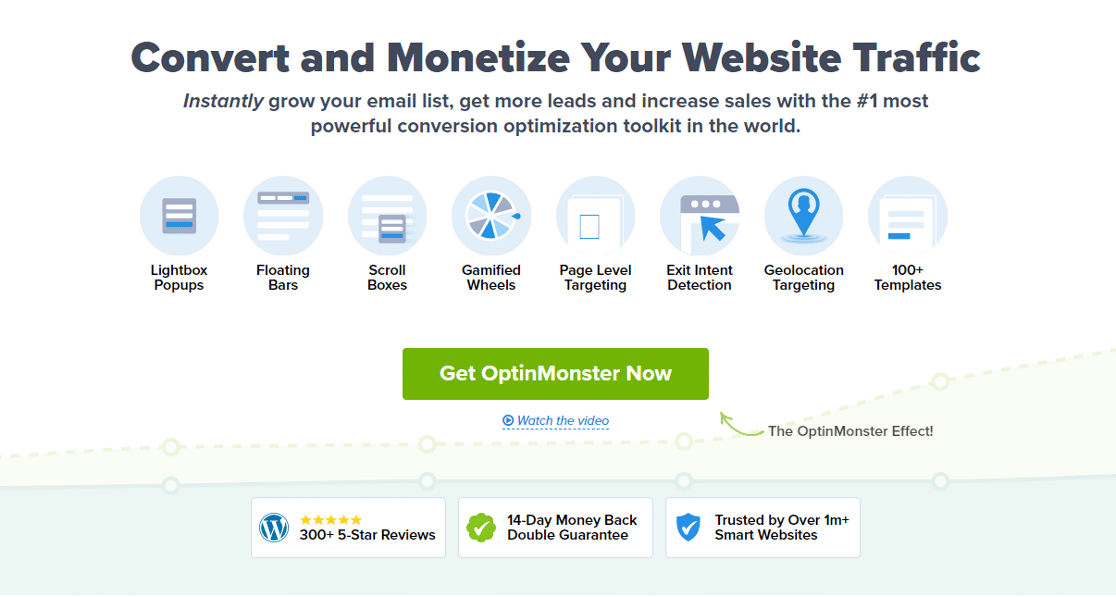
The drag-and-drop builder and some cool predesigned templates make it easy for beginners to get started.
Ready to fix your emails? Get started today with the best WordPress SMTP plugin. WP Mail SMTP Elite includes full White Glove Setup and offers a 14-day money-back guarantee.
If this article helped you out, please follow us on Facebook and Twitter for more WordPress tips and tutorials.