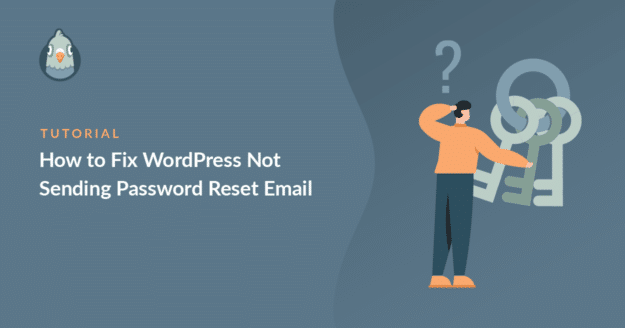Is WordPress not sending the password reset email from your website? There are lots of reasons why someone might need to reset their WordPress password.
Most of the time, it’s because they simply forgot it. But it can also happen on fresh installs, sites that just changed hosts, or even on live sites that were working perfectly fine before.
The easiest way to reset your password is by using the “Lost your password?” link on the login screen. WordPress will then send a reset link to the email address tied to the account.
But here’s the catch: sometimes that email never shows up. So, in this guide, I’ll show you ways to troubleshoot the issue and even resend WordPress password reset emails if they fail.
Fix WordPress Not Sending Password Reset Email! 🙂
How to Fix WordPress Not Sending Password Reset Email
When users aren’t able to receive lost password emails, they’re locked out of your site. That could mean less engagement or fewer sales for you. Making it easy for users to reset their WordPress login is vital to keeping your site running smoothly.
If you’re the site admin and you’re not receiving your password reset email, you’ll need to reset your email in the database before you can fix the root cause of this problem. Check out this article on how to reset the WordPress email in phpMyAdmin before continuing.
Step 1: Troubleshoot the Exact Issue
Once you’re able to reset your own password as a site admin, it’s time to take a deeper look into the problem. There are many reasons why WordPress may not send password reset emails. Let’s walk through what might be going wrong and how you can fix it.
Check the Administration Email Address
Before digging deeper, check your spam or junk folder. It’s not uncommon for password reset emails to land there, especially if the email address you use on your site doesn’t match your domain.
For example, if your site is yourstore.com, but the From address is [email protected], email services like Gmail or Outlook might treat that as suspicious.
Then, make sure the email address set under Settings » General in your WordPress dashboard is correct. If it’s outdated or has a typo, your reset emails will never reach you.
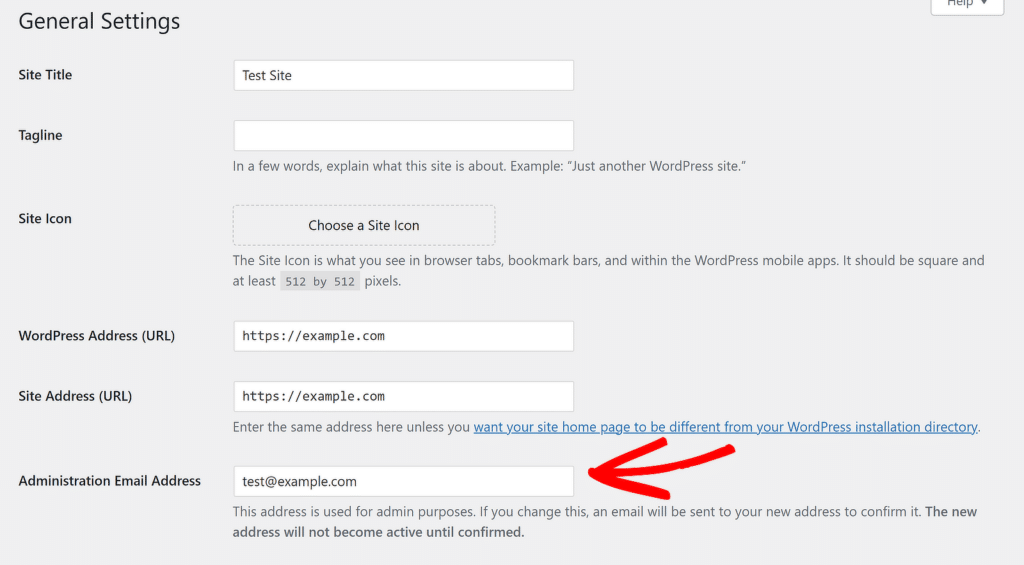
Use a Domain-Based Email Address
If your WordPress site is sending emails from a personal address like [email protected], that might be exactly why your password reset emails aren’t getting delivered.
I’ve seen this happen more than once. People use their Gmail or Yahoo email as the sender, thinking it’s easier or more familiar. But email providers are smart.
When they see a message coming from gmail.com but sent through your website’s server, it raises a red flag. It doesn’t match, and that mismatch often leads to emails being blocked or dropped altogether.
To avoid this, I always set the From Email to something like [email protected] or [email protected]. Using an email tied to your own domain tells mail servers, “Yes, this site is allowed to send messages from this address.”
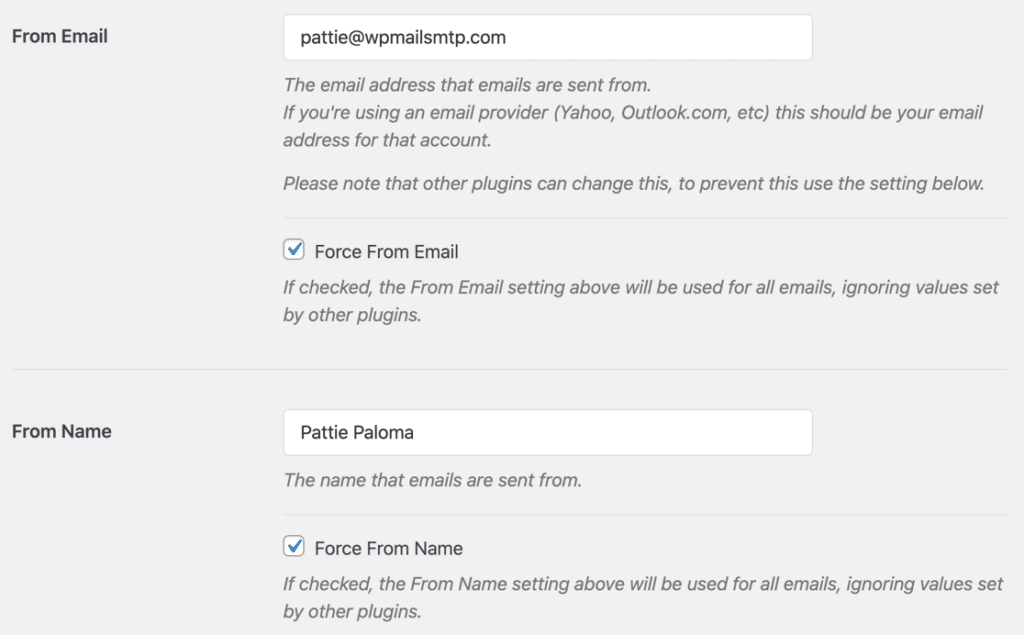
Check if Your Web Host Blocks Email Sending
One issue I’ve run into more than once is that some web hosts, especially if you’re on a shared plan, don’t allow your site to send emails using PHP mail.
And that’s exactly what WordPress depends on by default. So even if everything looks fine on your end, your server might be silently blocking those password reset emails from ever leaving.
The WP Mail SMTP plugin easily solves this problem. It sends emails through reliable email services, so that your emails are properly authenticated.

Fix WordPress Not Sending Password Reset Email! 🙂
Step 2: Install the WP Mail SMTP Plugin
WP Mail SMTP is the best SMTP plugin for WordPress. It reconfigures WordPress’ built-in email system so you can use an external email service provider.
To download the plugin, go to the WP Mail SMTP website and log in to your account. You’ll find the download button under the Downloads tab.

Switch to your WordPress website dashboard and upload the zip file to the plugins page. If you are new to WordPress or need help with this part, check out this guide on installing a WordPress plugin.

After you install the plugin, be sure to Activate it. This will start the Setup Wizard to help you configure the plugin.
Step 3: Connect to a Mailer Service
In this step, we’ll pick an email service and connect it to your WordPress site. Click on the Let’s Get Started button to start the wizard.

WP Mail SMTP offers several mailer options. If you have a WooCommerce or other eCommerce website that sends transactional emails, we recommend a premium mailer like SendLayer, SMTP.com, or Brevo (formerly Sendinblue).
Other SMTP and Gmail are good options if your site doesn’t send many emails. Once you’ve made your choice, click on the mailer in the Wizard.

You’ll now need to set up a connection between the mailer and your website. In the table below, click on the link for your chosen mailer. This will open up our setup documentation.
| Mailers available in all versions | Mailers in WP Mail SMTP Pro |
|---|---|
| SendLayer | Amazon SES |
| SMTP.com | Microsoft 365 / Outlook.com |
| Brevo | Zoho Mail |
| Google Workspace / Gmail | |
| Mailgun | |
| Postmark | |
| SendGrid | |
| SparkPost | |
| Other SMTP |
When you’ve set everything up, switch back to this guide to follow the next steps in the wizard.
If you want to set up multiple mailers, you can do so in the Additional Connections settings once you’ve finished the Setup Wizard. Then you can select a Backup Connection and configure Smart Routing.
Step 4: Enable Email Logging (Optional)
On the last page in the Wizard, WP Mail SMTP will ask you which options you’d like to enable. The wizard will have 2 options enabled by default: Improved Email Deliverability and Email Error Tracking.
WP Mail SMTP doubles as the best email log plugin for WordPress, so you don’t need to look for another plugin to access email logs right from your WordPress admin dashboard.
If you have the Pro version of the plugin, you can enable Detailed Email Logs. This feature will store information about all the emails your site sends in Complete Email Reports.

If you want to receive an overview of your email logs each week via email, make sure to also enable the Weekly Email Summary.

Finally, Instant Email Alerts will send you a notification if your site fails to send an email. That way, you can fix the problem quickly so your emails start sending again.

Now that you have email logging enabled, you can also resend a specific user’s password reset emails. We’ll show you how to do that next.
Step 5: Resend WordPress Password Reset Email
On the next screen, you can also enable advanced email logging features, which enable you to unlock all of the functionality you need to keep an eye on your emails, like:
- Log the entire contents of your emails
- Track email opens and clicks
- Resend failed emails or forward them individually to a different address
- Store attachments along with sent emails
- Search and view the log file in your WordPress dashboard
- Export sent emails in CSV, XLSX, or EML format
- Get a weekly deliverability report by email
- View multisite email logs on separate pages easily.

So be able to resend emails, you have to enable the Save the content of all emails option, but I recommend turning on all of these features.
To complete the installation, copy the license key from your WP Mail SMTP account and paste it into the box. This will enable Pro features and automatic updates.

Now we’ll generate a password reset email to test out the email logging feature. Head to Users » All Users in the WordPress dashboard. Hover over a username and click the Send password reset link.
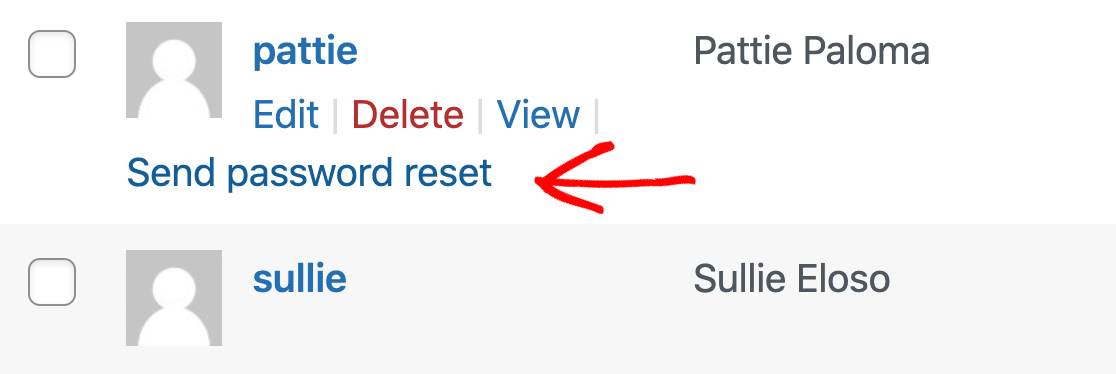
Now let’s head back to the email log. In the left-hand sidebar, open up WP Mail SMTP » Email Log. You’ll see the password reset email right at the top of your email log.

The green dot shows that it was successfully sent. If it failed, you’d see a red dot here instead. Now, click on the subject to open up the log.

At the bottom right, click Resend to send the email again.
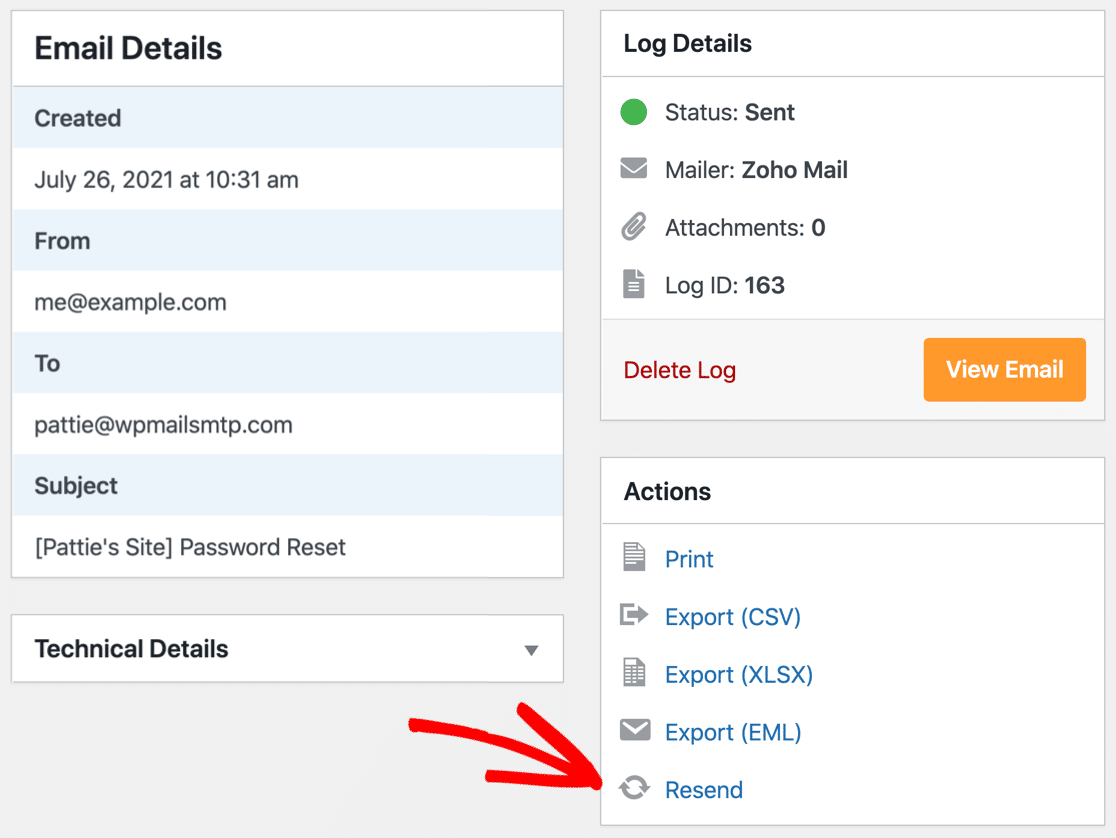
You can add additional recipients or replace the original recipient if you want to forward the password reset email to another mailbox.
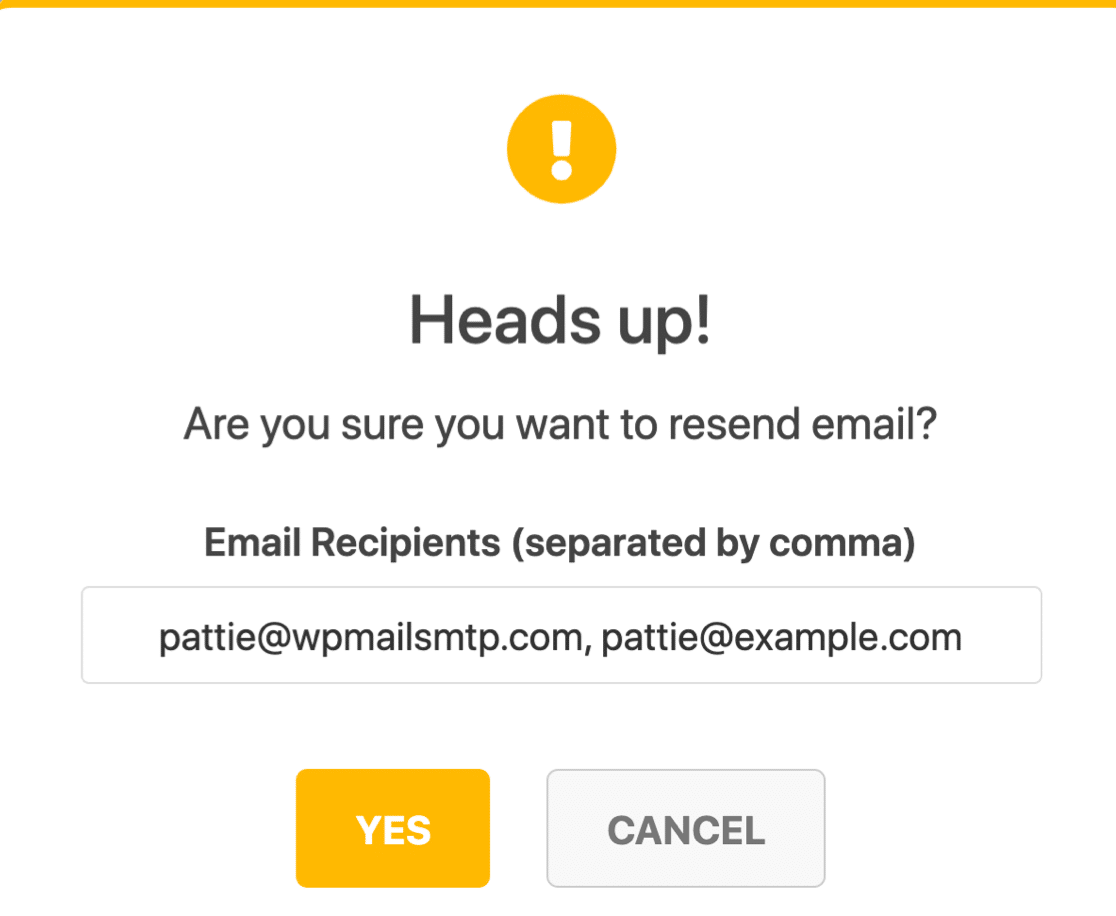
You can also resend in bulk from the email log screen. You can check out this guide on how to resend WordPress emails using WP Mail SMTP for more information.
Step 6: Configure DNS for Proper Authentication
Even after setting up WP Mail SMTP, I’ve seen password reset emails still end up in the spam folder. In most cases, the issue has nothing to do with WordPress or the plugin.
It’s because the domain’s DNS records aren’t set up the right way. Email services like Gmail and Outlook check for certain DNS records to confirm that emails coming from your site are real.
These include SPF, DKIM, and DMARC records. If any of these are missing or set up incorrectly, your email is more likely to be flagged as suspicious and never reach the inbox.
I usually recommend running a quick test email using WP Mail SMTP. The plugin has a DNS checker that automatically flags any missing or incorrect settings, so you know exactly what needs fixing.
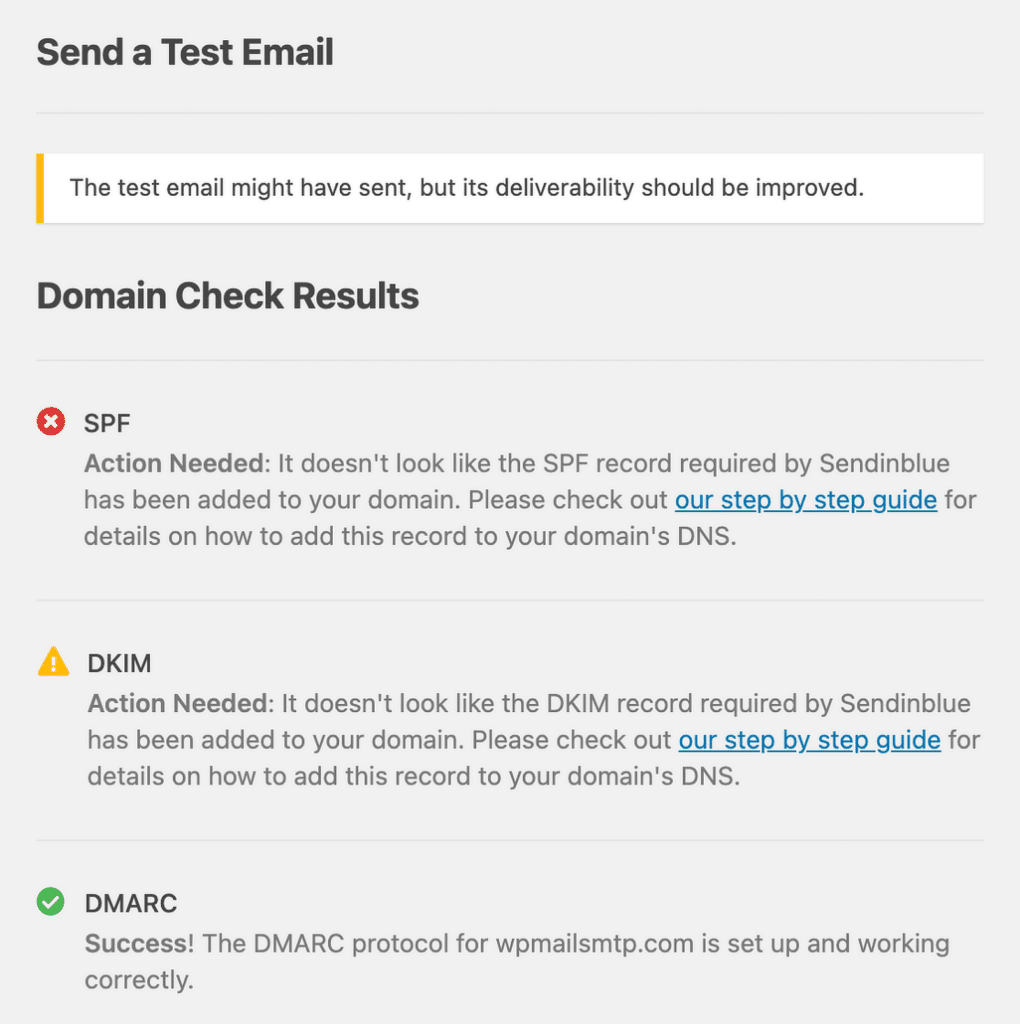
Pay attention to any SPF, SKIM, or DMARC warnings you receive in WP Mail SMTP. Getting these settings right is a crucial step to stop WordPress emails from going to spam.
Not sure where to start? Follow the DNS setup steps in our mailer documentation to get you on the right track. Start with this guide on how to create a DMARC record.
Bonus Tip: Control Default WordPress Notifications
In addition to sending password reset emails to your WordPress users, your site also sends other default notifications for:
- Plugin auto-updates
- WordPress updates
- Comments
- New user registrations
Sometimes these emails can get a little overwhelming if you have a busy site with lots of users.
That’s why WP Mail SMTP lets you easily turn off the default notifications you don’t want to receive.
From the WordPress dashboard, head back to WP Mail SMTP » Settings.

Now, you’ll want to switch to the Email Controls tab at the top.

Here, you’ll find all default WordPress notifications divided into sections. You can simply turn off the toggle next to each setting to stop receiving email notifications.

FAQs – WordPress Not Sending Password Reset Email
We get a lot of questions about what causes the WordPress password reset email to get stuck. Check out some of the FAQs below.
Why am I not getting password reset emails locally in a developer environment?
A local server requires an SMTP plugin to be configured to send email. The wp_mail() function won’t work.
Can I customize the password reset email in WordPress?
Yes, if you use WP Mail SMTP, you can customize the email template, subject, sender names, and content.
How can I tell if the password reset email was sent successfully?
To see whether a password reset email was successfully sent, check for sent messages in your SMTP email history. If you’re using a plugin that allows you to enable email logs, you can do that, as well.
Can I find email error logs in WordPress?
Yes, you can find your email error logs in WordPress at /wp-content/debug.log. It’s also possible to log email failures by enabling debugging in wp-config.php.
How can I increase the password reset link expiration time?
By default, password reset links will expire in 12 hours. You can change this, however, and give users more time if you’d like. To do that, locate the PASSWORD_RESET_TIMEOUT constant in your wp-config.php file and configure it to increase the expiration time.
What does “The email could not be sent. Your site may not be correctly configured” mean?
This message means your website couldn’t connect to a mail server. To fix it, set up SMTP to send messages through a proper mailer service.
Why is my WordPress password reset email not working?
Sometimes the email is sent, but it goes to spam. Other times, the wrong From address or DNS issues can stop it from being delivered. I always check the spam folder first, then confirm the email settings.
Next, Set Up Push Notifications in WordPress
Want to make sure your visitors are always up to date? You can easily add browser push notifications so they never miss a new blog post. Check out this article on how to set up push notifications in WordPress.
Ready to fix your emails? Get started today with the best WordPress SMTP plugin. If you don’t have the time to fix your emails, you can get full White Glove Setup assistance as an extra purchase, and there’s a 14-day money-back guarantee for all paid plans.
If this article helped you out, please follow us on Facebook and Twitter for more WordPress tips and tutorials.